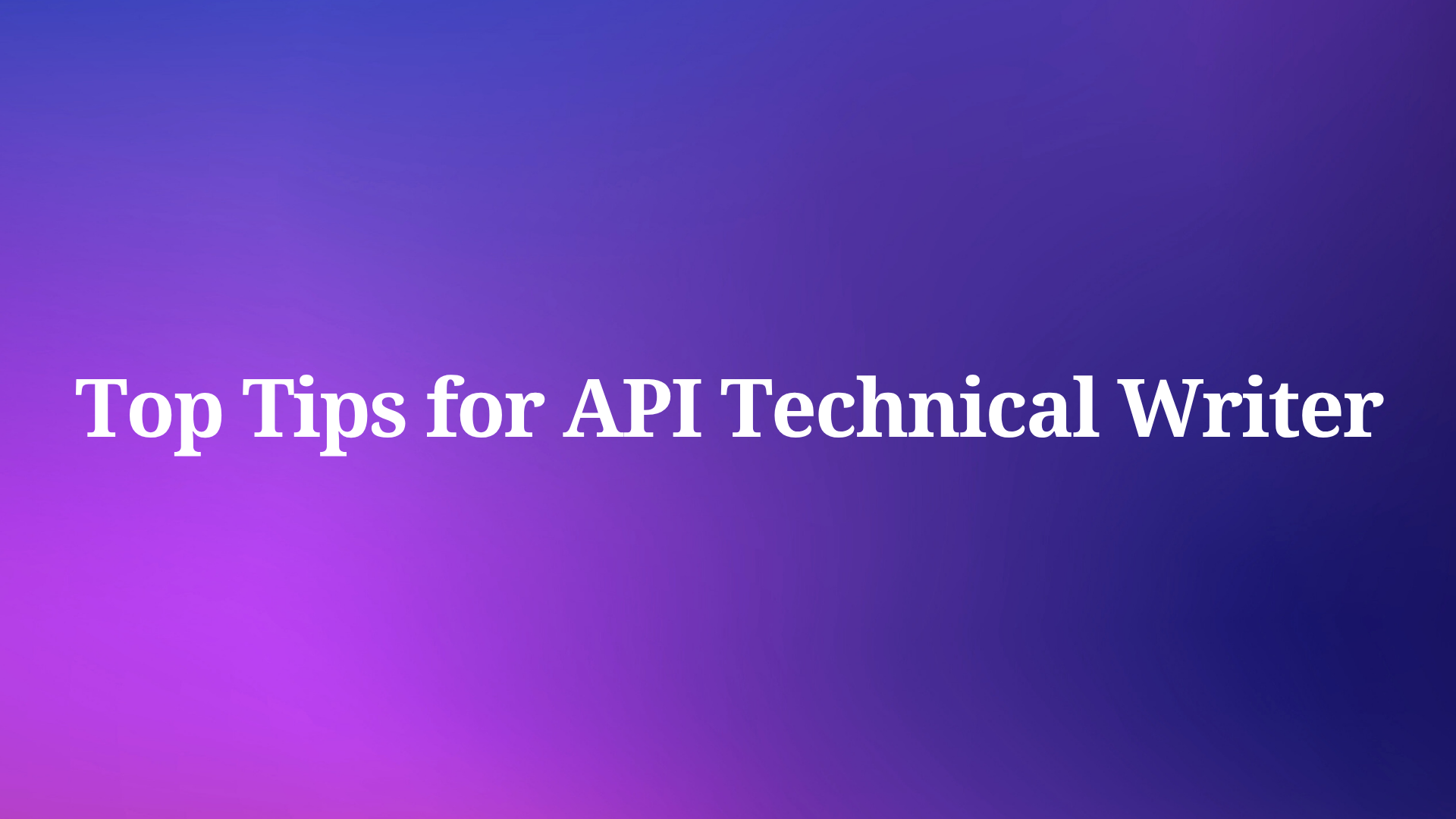Postman is an invaluable tool for developers, enabling them to efficiently test and debug APIs. However, cached data can sometimes lead to outdated responses, hindering the development process.
To learn more about what Apidog has to offer, make sure to click the button below.

This article provides a comprehensive guide on clearing the cache within Postman, ensuring you consistently work with the most recent API information. We will explore two methods: utilizing the built-in cache-clearing function and leveraging Postman's Developer Tools for a more granular approach.
What does Clear Caching Mean?
Clear caching in the context of API refers to the process of removing temporary data stored by an application. It is done to allow applications to retrieve data faster on subsequent requests, removing the need to contact the server again. Thus, it is beneficial for developers who need to repeat certain tasks.
Why Should You Clear the Cache?
There are a couple of reasons why developers might need to clear the cache in Postman
Reason 1 - Ensuring the Newest Data
Although caching is fabulous for speeding up repetitive processes, Postman may not sync its local data when the server has its data updated, leading to outdated information.
This might lead to inaccurate testing phases during development, as the API no longer behaves the way you expect it to.
Reason 2 - Debugging and Troubleshooting
Similar to the reason before, old, un-updated data may cause an API to behave differently than expected. By clearing the cache, you can eliminate a potential source of a bug, and therefore determine the issue faster and more accurately.
Clear Cache Method 1 - Use Built-in Cache Clearing Function
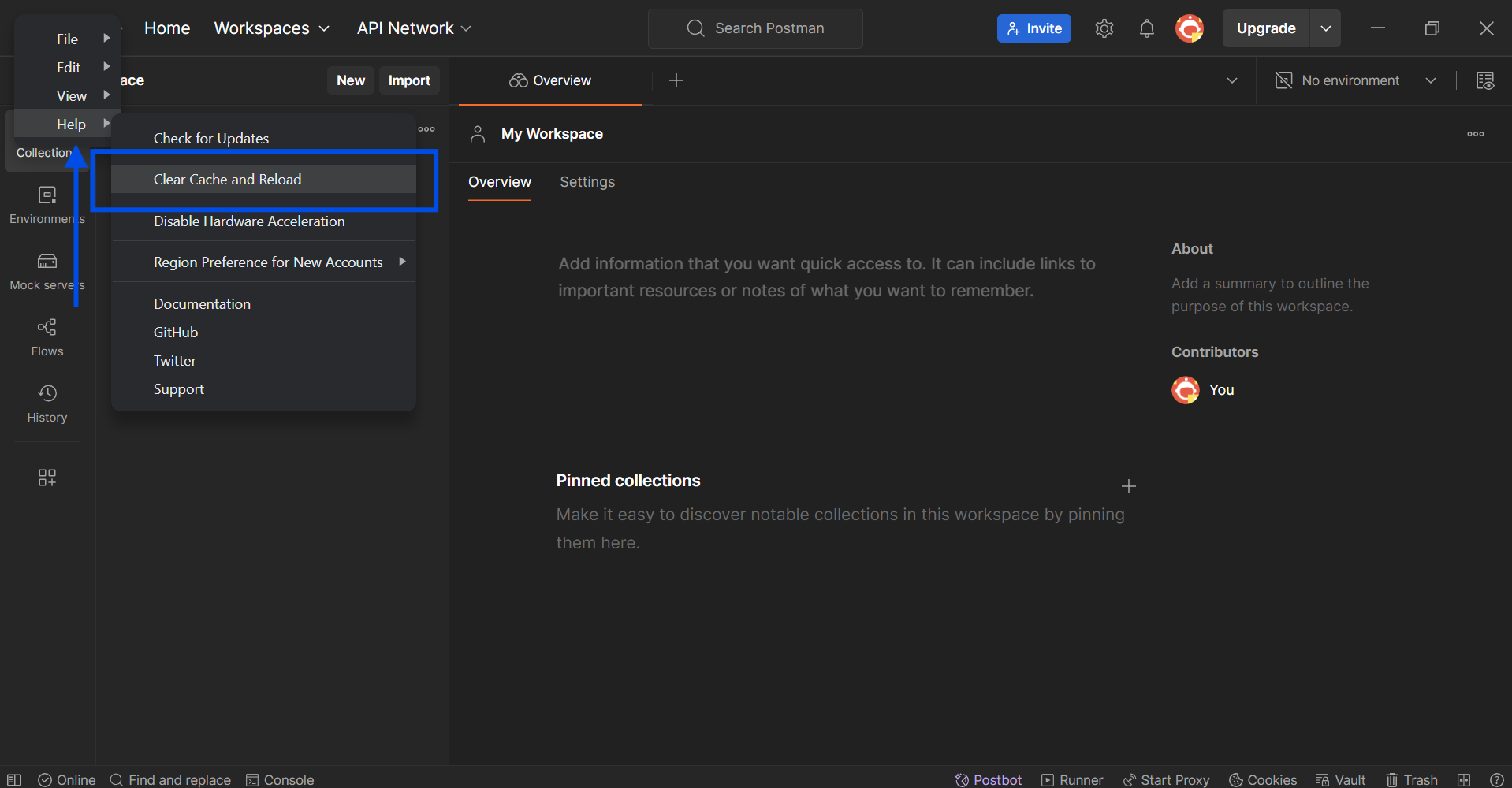
The first way to clear the cache is to access the Postman Help menu, found within the top left corner of the Postman application window. Click the triple bar icon found on the top left corner to access the drop-down menu.
Next, click the Clear Cache and Reload button to execute clear caching. Do note that clearing the cache will cause Postman to restart, so ensure that any development prior to cache clearing has been saved.
Clear Cache Method 2 - Using Developer Tools for Granular Cache Clearing
Developers can access Postman's Developer Tools to execute more precise cache clearing.
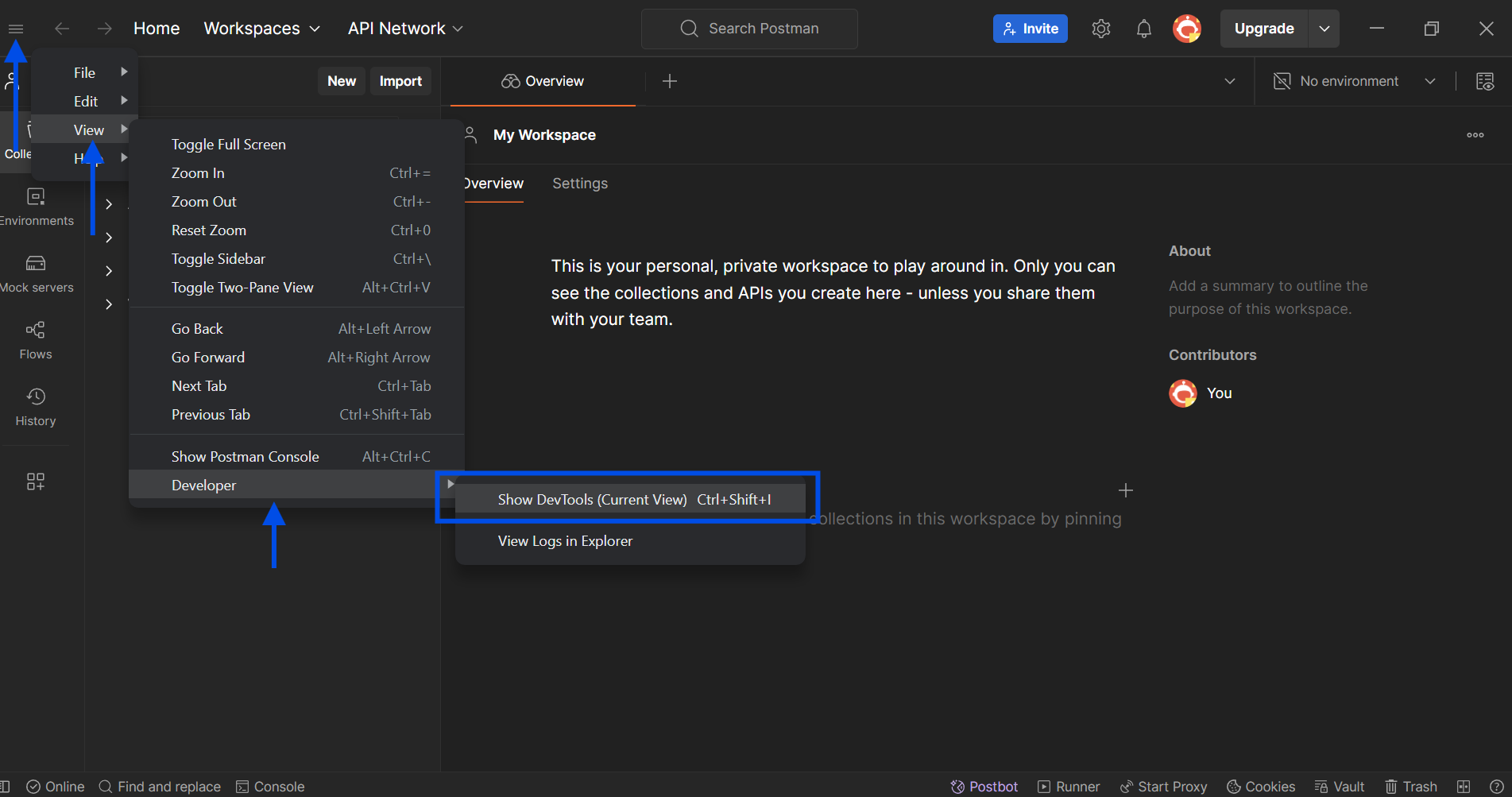
Under the same triple line icon found on the top left corner of Postman's desktop application, click View, followed by Developer, and lastly, Show DevTools (Current View).
If you prefer using shortcuts, you can hit these three buttons at the same time: Ctrl + Shift + I.
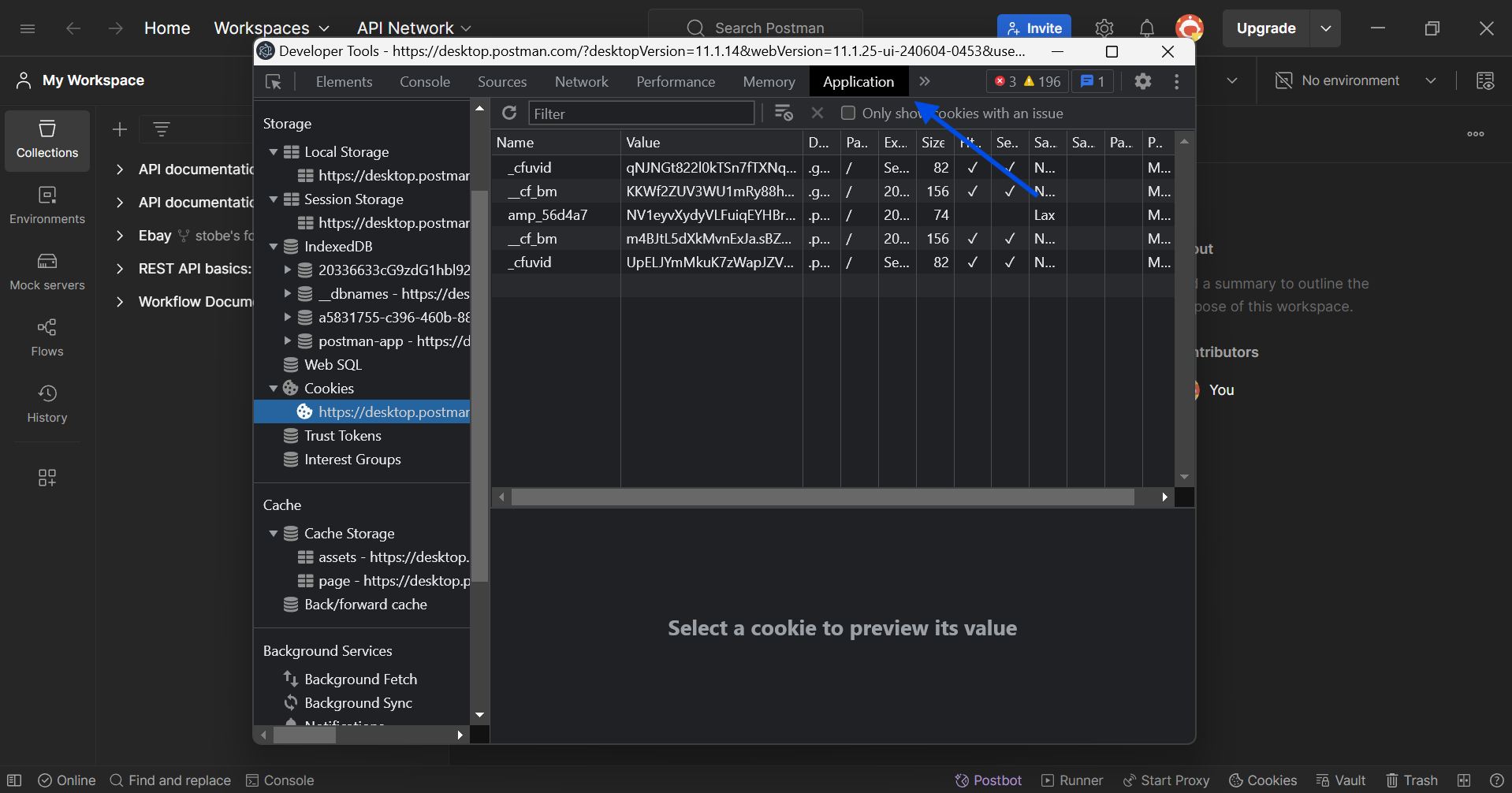
Once you have successfully opened the DevTools, locate the Application section, and scroll down to Storage and Cache. Make sure to carry out the needed modifications in order to ensure that your cache is no longer causing any problems.
Apidog - Simplify API Development
Apidog is a Postman alternative that provides developers with a platform to build, test, mock, and document APIs within a single application.
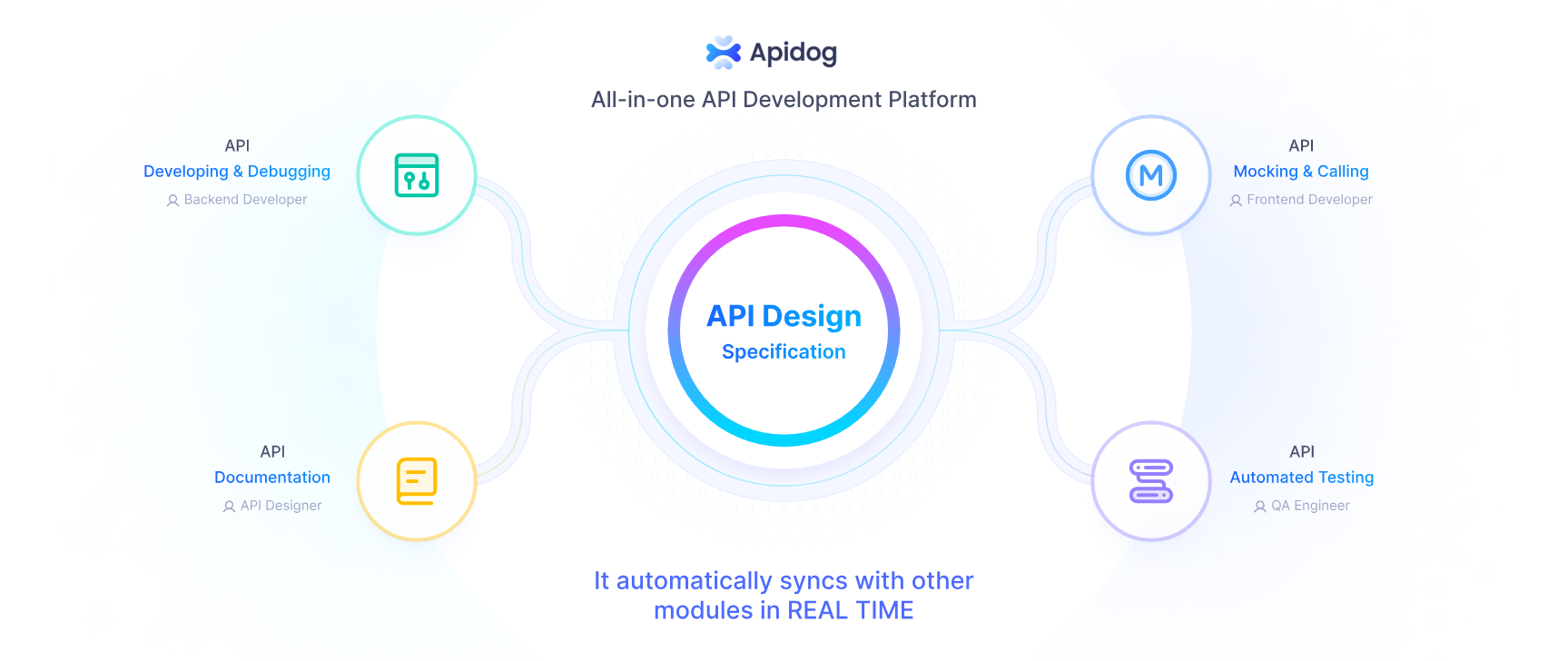
Setting Variable Types In Apidog
In Apidog, you can utilize pre-processor scripts to determine variable types.
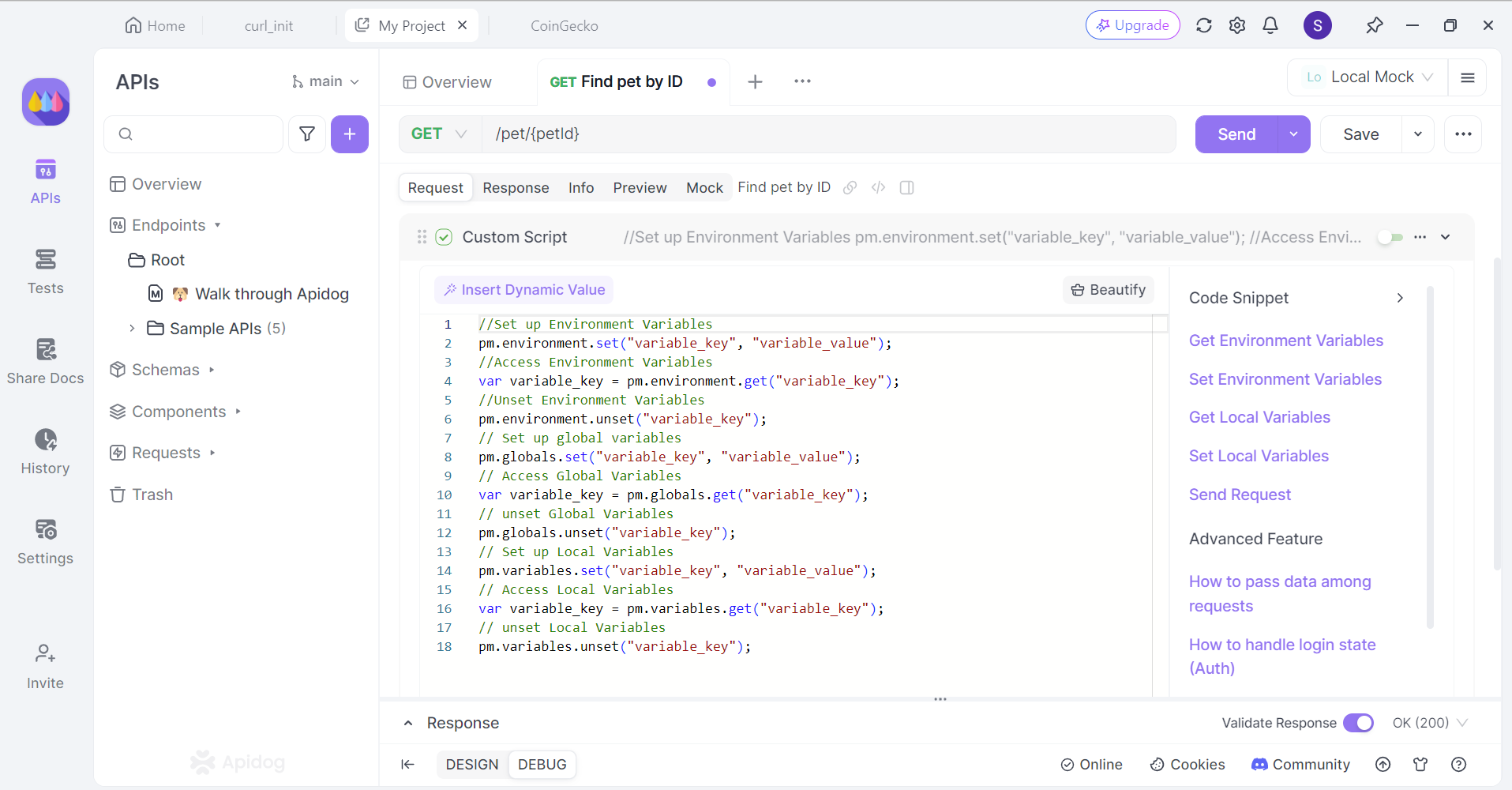
Apidog supports three types of variables, which are:
- Environment Variables: Environment variables are the variables that change when the environment changes. Environment variables are managed in the environment management sections. View documentation of environment management here.
- Global Variables: Global variables are similar to environmental variables. The only difference is that global variables do not change when the environment changes.
- Local Variables: Only valid during a single API run, a test case debug, or a test collection debug. They will be discarded afterward.
Test APIs Individually With Apidog
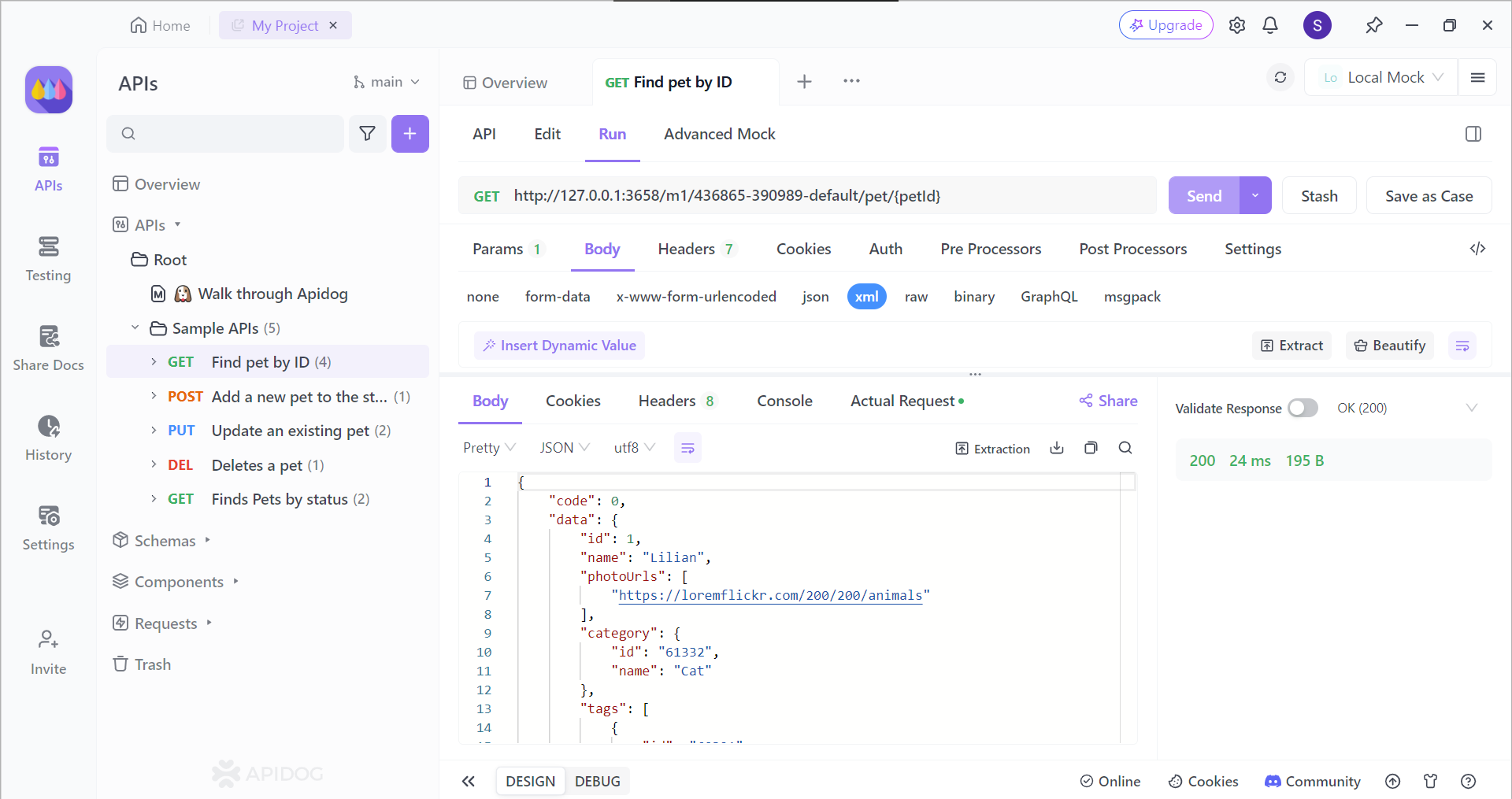
With Apiog, you can view API responses with a simple display. As long as you have your API endpoint, you can easily view the API response, and proceed with the necessary modifications to perfect your API.
Using Testing Scenarios with Apidog
If you need to test multiple APIs, you can utilize Apidog's multi-step testing scenario feature to provide real-life simulation.
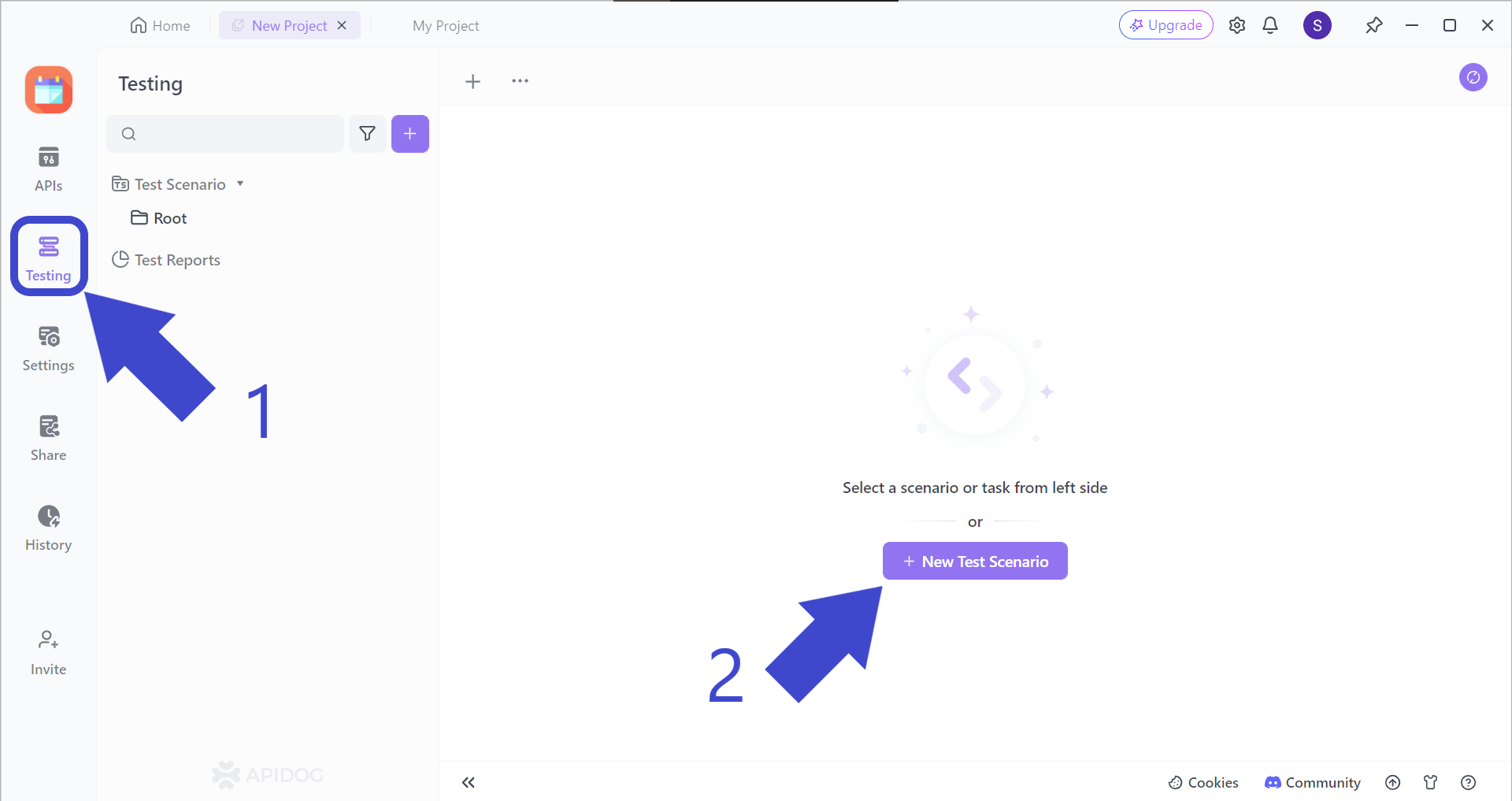
To demonstrate testing scenarios, we will be using a NumberConversion SOAP API as an example. Firstly, locate the Testing button pointed out by Arrow 1 in the image above. You should then see New Test Scenario, pointed out by Arrow 2.
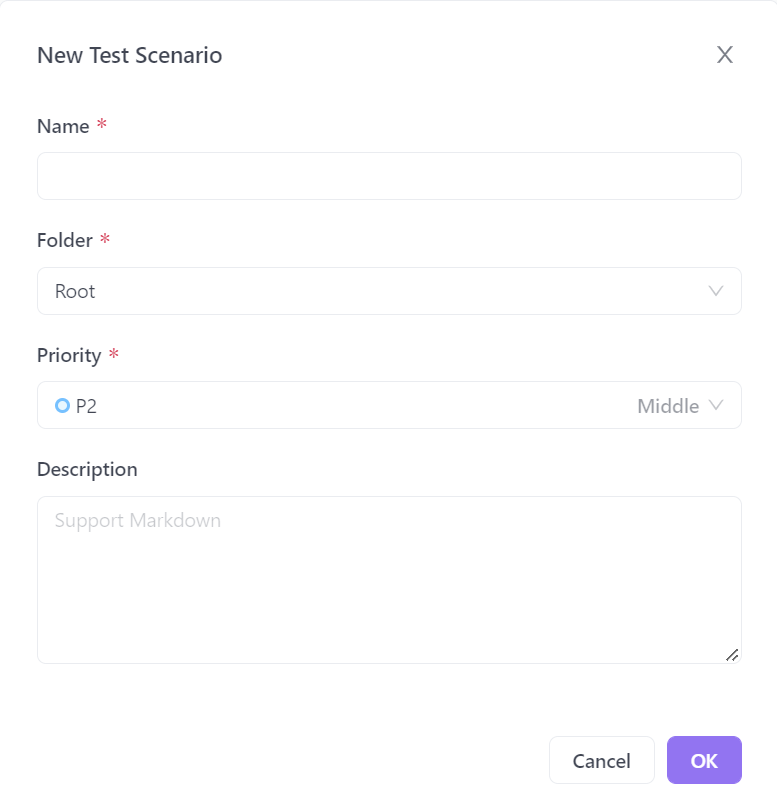
You should then be prompted by this pop-up window asking you to input a few details about your new test scenario. Once you have filled it out, you can hit the OK button on the bottom right corner, or just "Enter" on your keyboard.
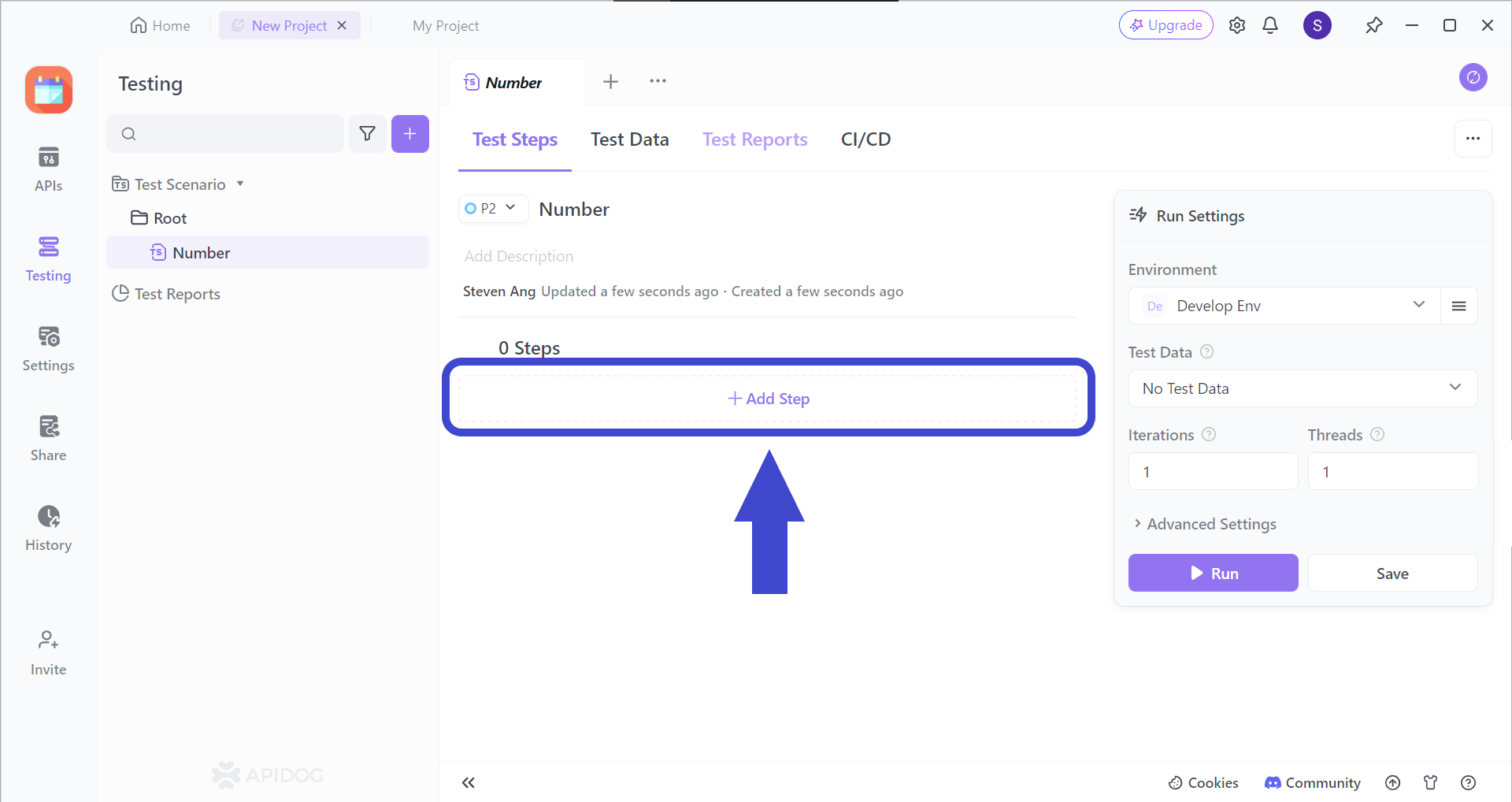
Add a step (or many more steps) to your test scenarios by clicking on the Add Step section. You should be able to see the image below.
Select "Import from API" from the drop-down menu.
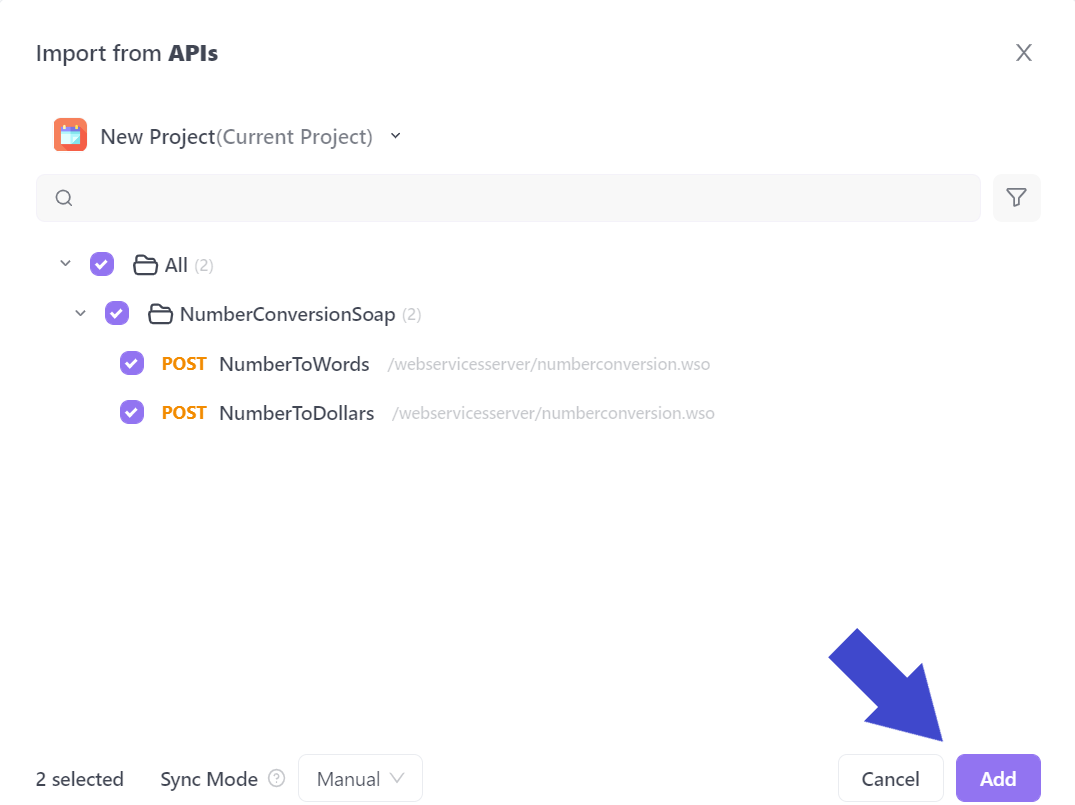
Select all the APIs you would like to include in your test scenario. In the example above, the API called NumberConversionSOAP has been included.
Note that in the case of the face swap API, you might have a lot more API requests, therefore you may have to handpick each API request you would like included in the testing scenario.
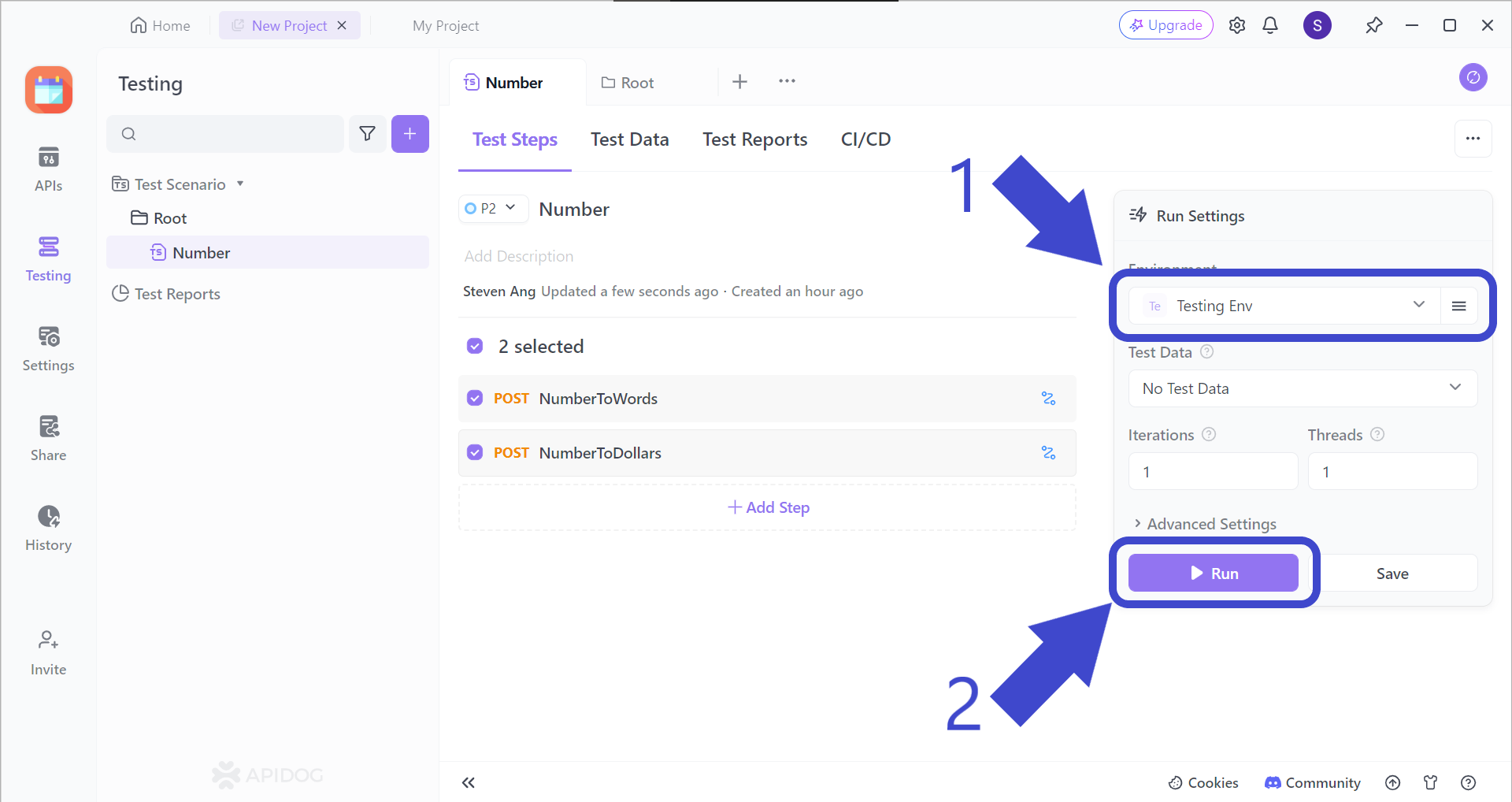
Before hitting the Run button to start your test scenario, make sure to change the test scenario environment, which should be Testing Env, as pointed out by Arrow 1.
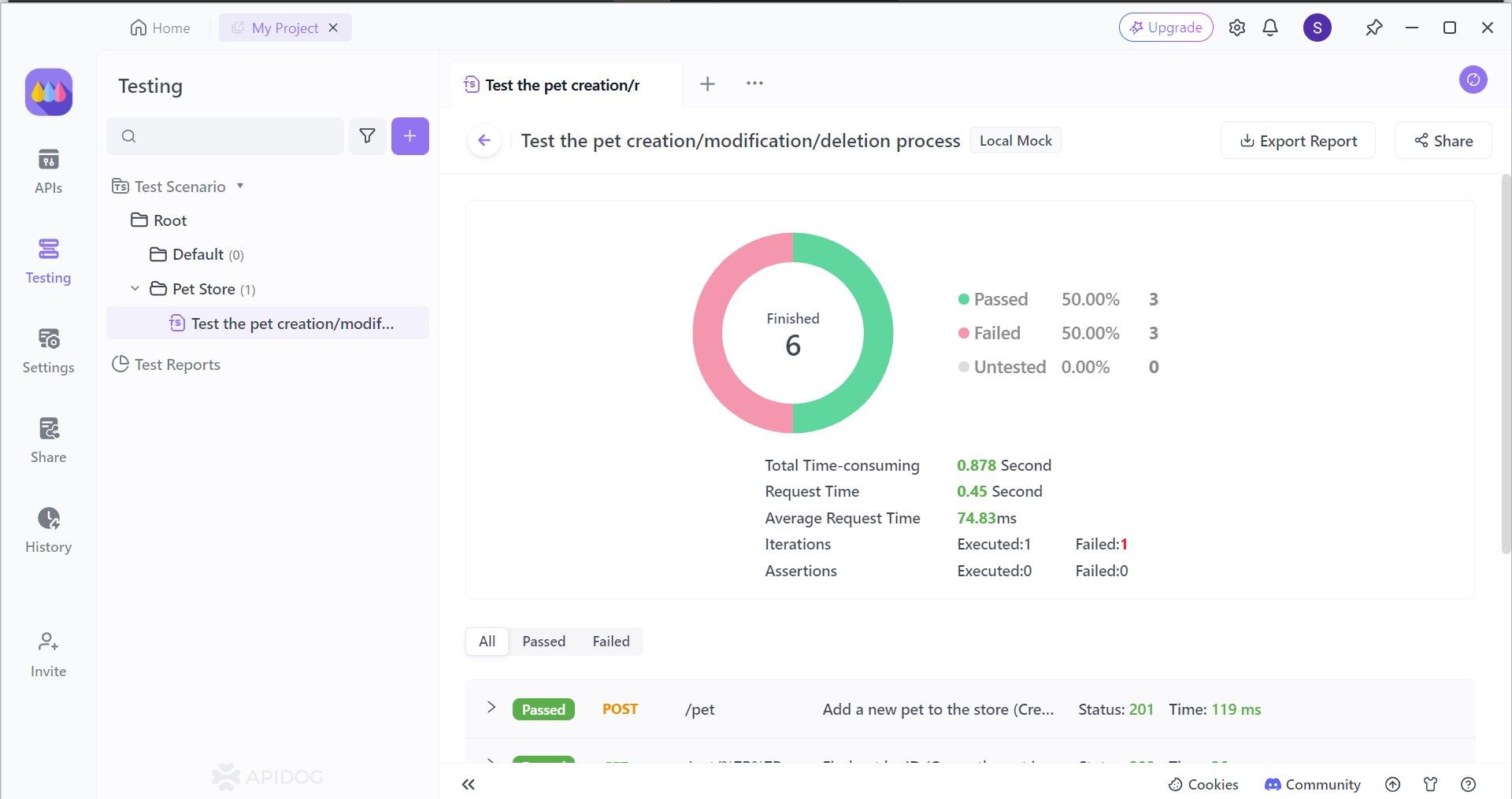
Last but not least, you can also view which APIs were successfully implemented from the results provided by Apidog. You can also see details such as average request time and total time consumed needed to complete all API requests.
Conclusion
Maintaining a clean cache is essential for effective API development in Postman. By clearing the cache, you ensure you're working with the most recent data from the server. This eliminates the risk of basing your work on outdated information, preventing unexpected behavior, and streamlining the development process.
Additionally, clearing the cache becomes a valuable tool during troubleshooting. It helps isolate the source of issues by eliminating the possibility of cached data interfering with your tests and providing a clearer picture of the actual server response. Remember, a clean cache in Postman paves the way for accurate and efficient API development.