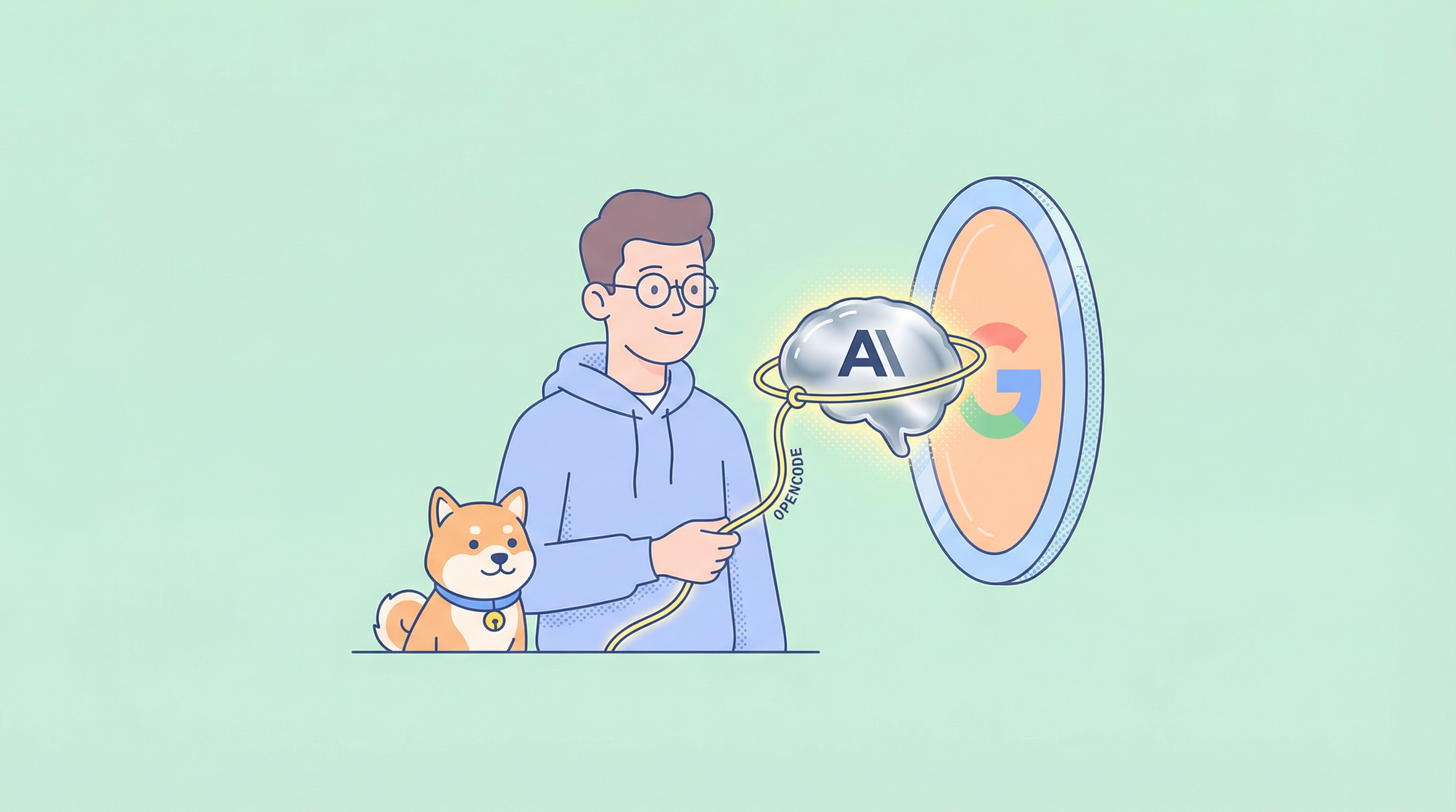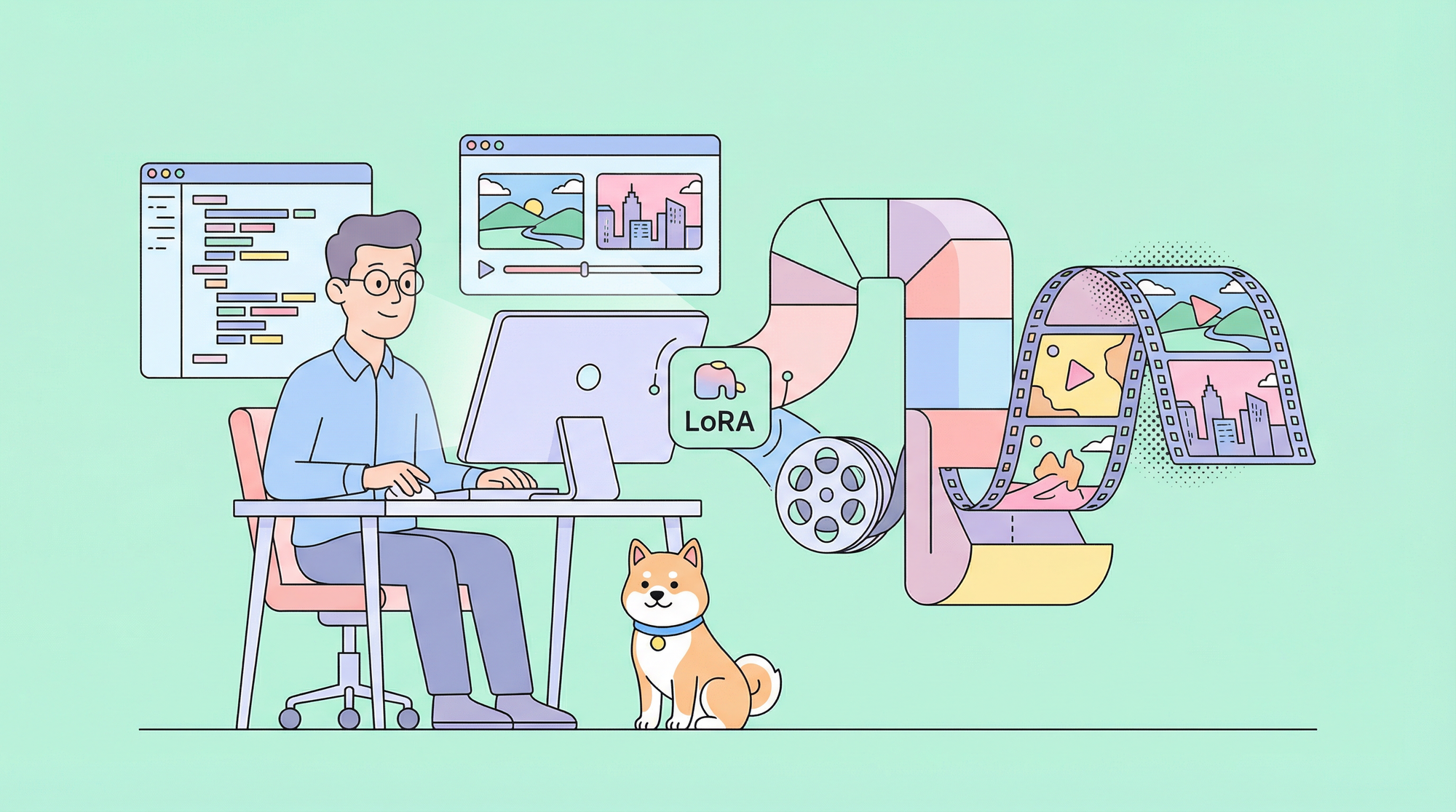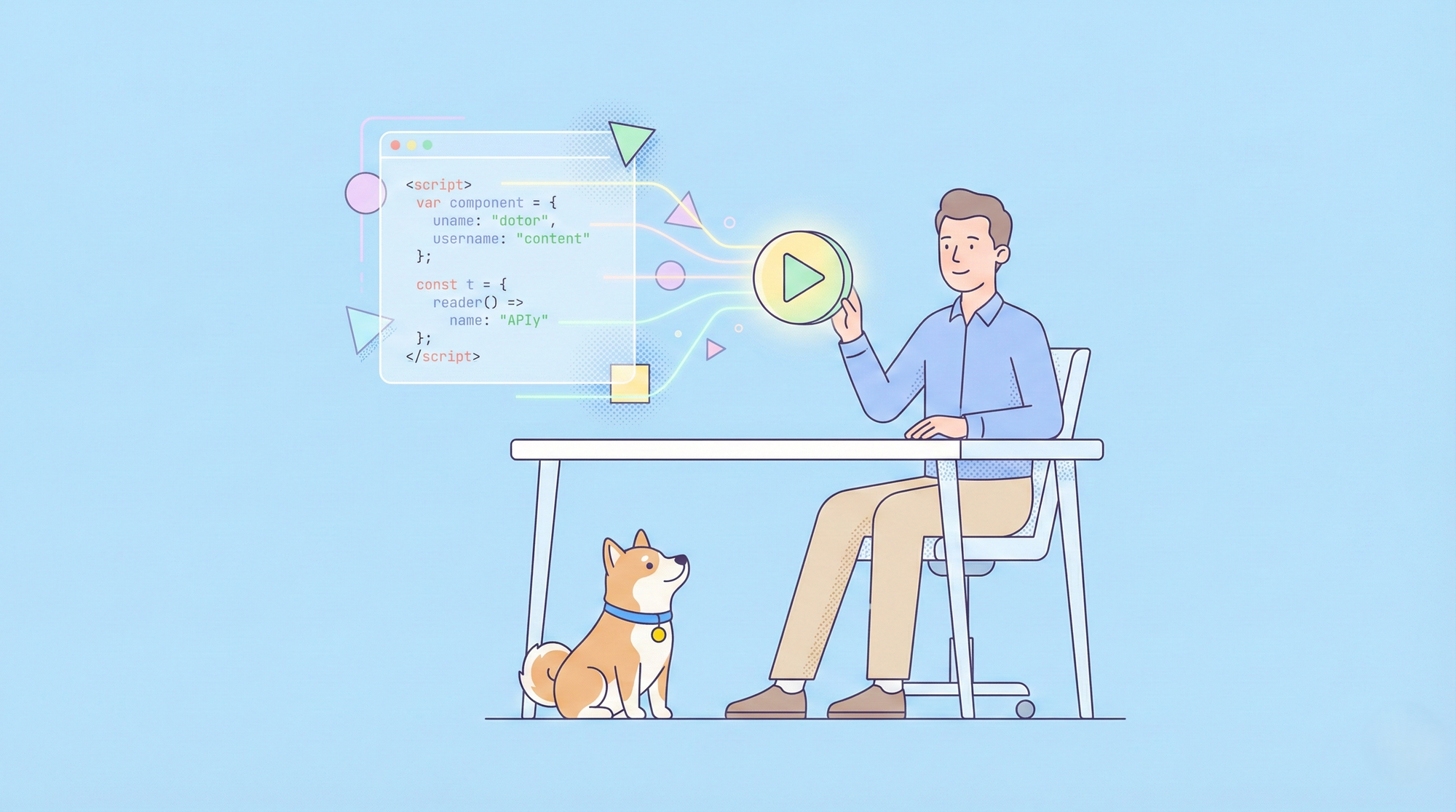Hey there! If you’re reading this, you’re probably interested in APIs. Maybe you’re a developer who wants to test an API, or perhaps you’re just curious about how APIs work. Either way, you’ve come to the right place. Today, we’re going to talk about how to use an API key in Postman. So, let’s dive right in!
What is an API?
First things first, let’s talk about what an API is. API stands for Application Programming Interface. It’s a set of rules that allows different software applications to communicate with each other. APIs are like the waiters of the digital world – they take your request, go to the kitchen (the server), and bring back your order (the data).
What is Postman?
Now, let’s talk about Postman. Postman is a popular API client that makes it easy for developers to create, share, test, and document APIs. It’s like a Swiss Army knife for anyone working with APIs.
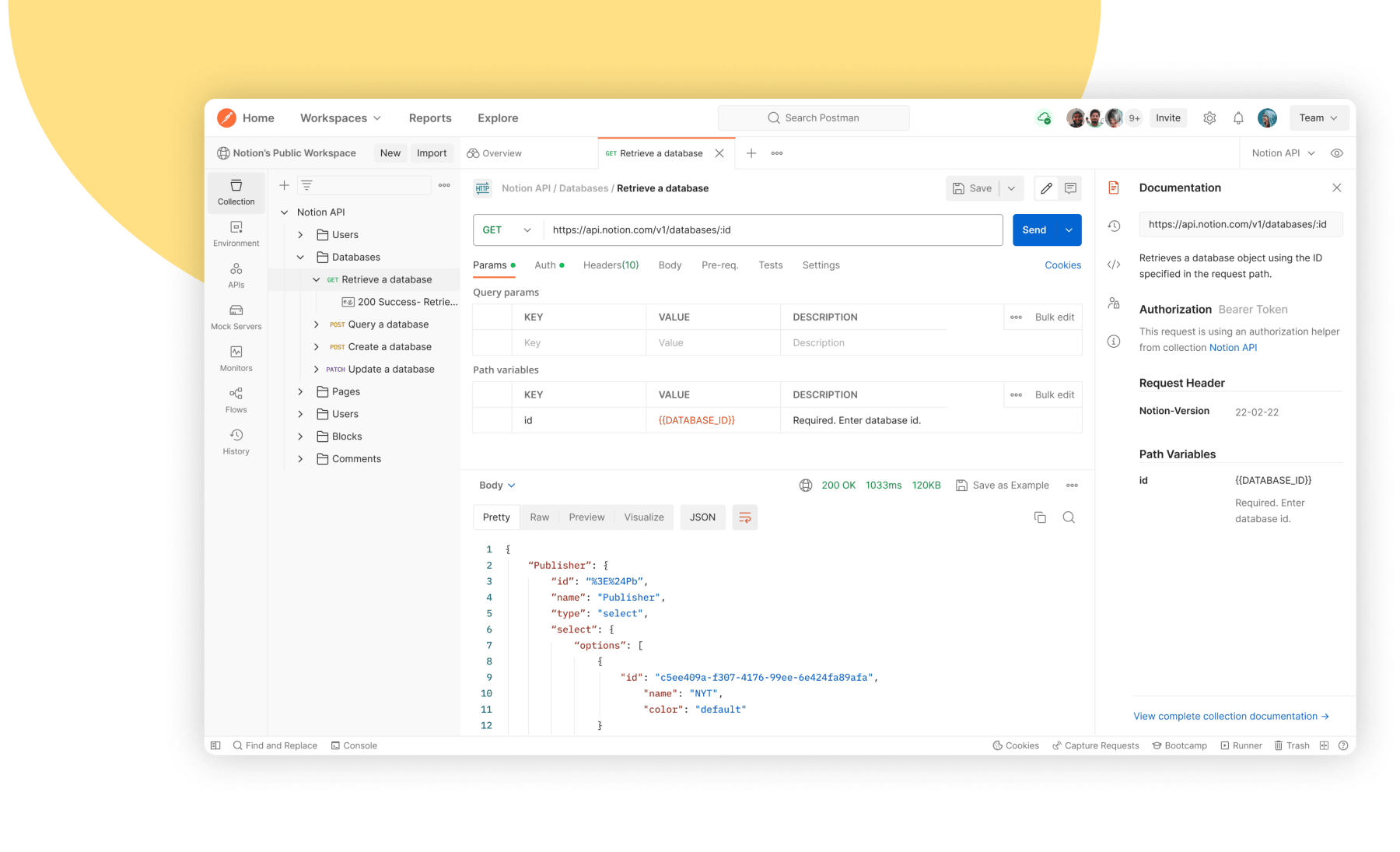
Why Do We Need an API Key?
An API key is like a password. It’s a way for the API to identify who is making the request. Some APIs require keys for access, while others do not. API keys are a simple and effective way to control access and protect the API from misuse.
API keys are essential for several reasons:
Identification: They identify the user or application making the API request, ensuring that the request is coming from a known source.
Security: API keys help to secure the API by preventing unauthorized access and potential abuse.
Access Control: They can be used to grant or restrict access to certain features or data within the API, based on the user’s permissions.
Rate Limiting: API keys enable the API provider to set limits on the number of requests a user can make, helping to manage the load on the API server.
Remember, it’s important to keep your API keys confidential to protect your access and prevent misuse.
How to Use an API Key in Postman
Alright, now that we’ve covered the basics, let’s get to the main event: how to use an API key in Postman. Here’s a step-by-step guide:
Open Postman: Start by opening Postman on your computer. If you don’t have it installed, you can download it from the official website.
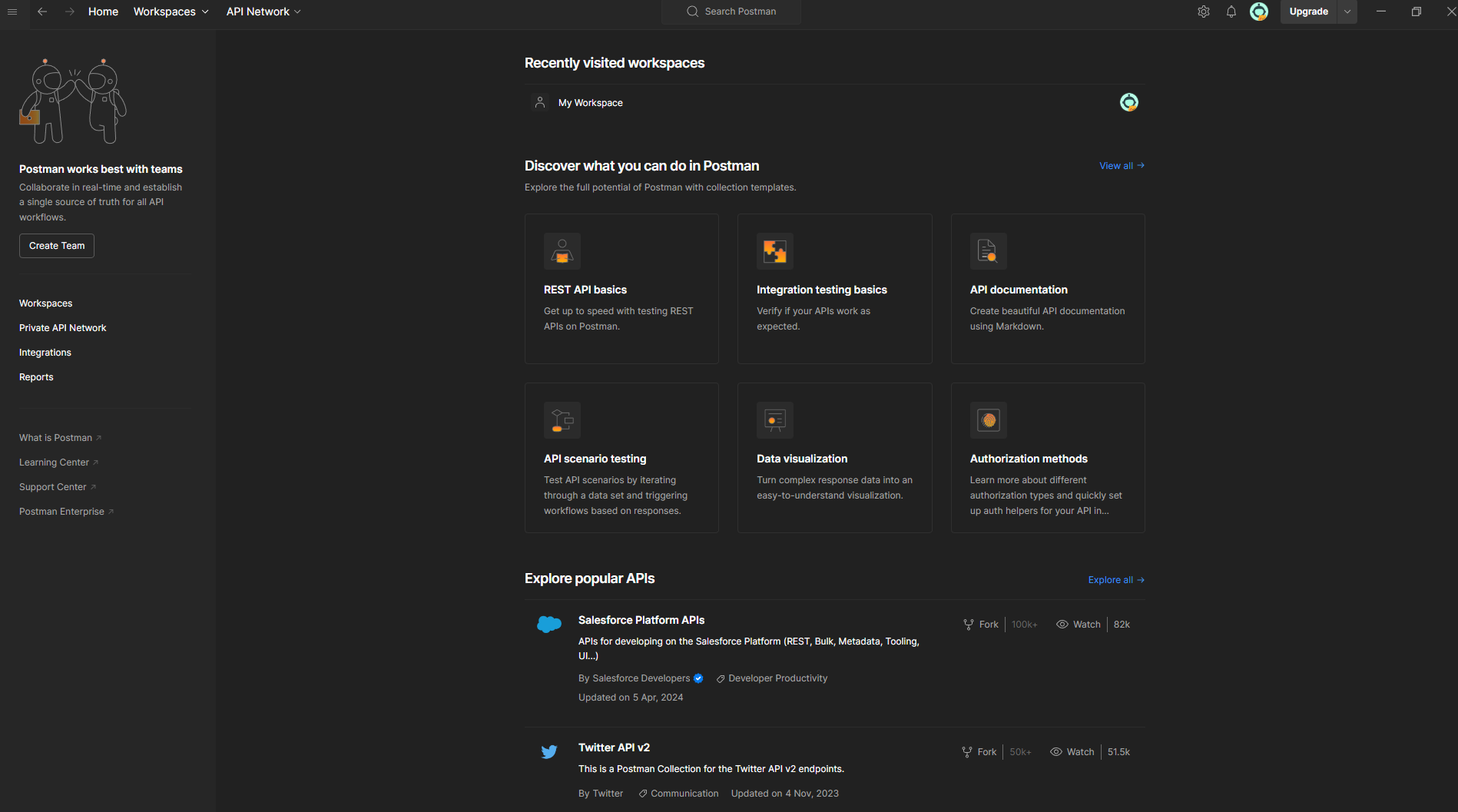
Create a New Request: Click on the “+ New” button and select “Request”. This will open a new tab where you can enter your request.
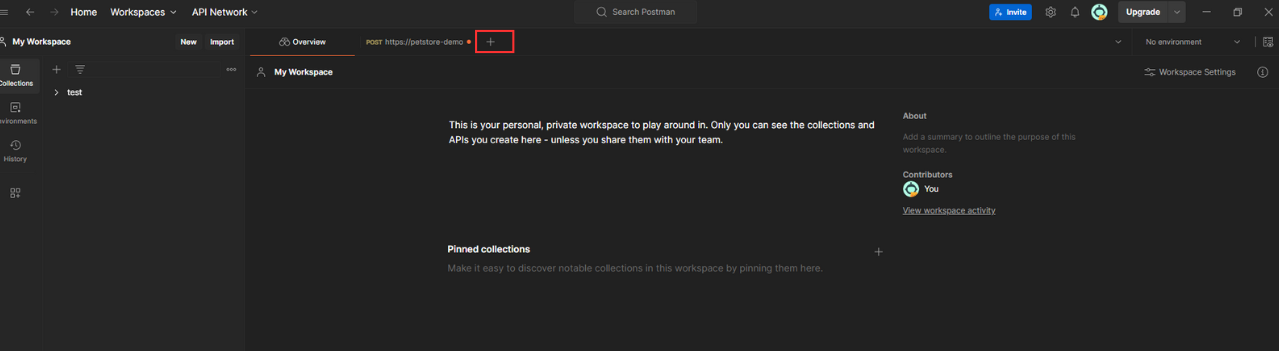
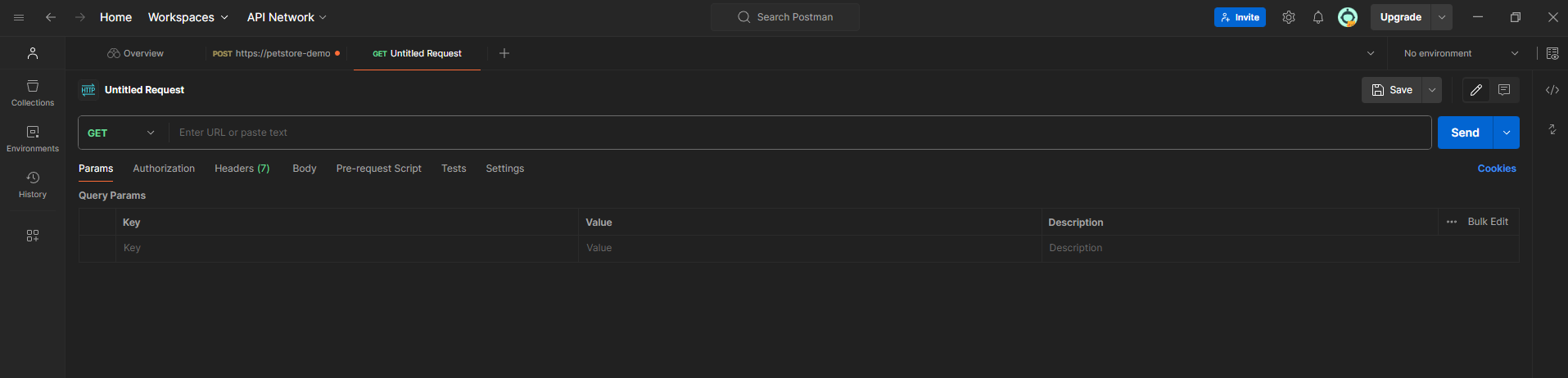
Enter the API URL: In the new tab, enter the URL of the API you want to test. Make sure to replace any placeholders in the URL with actual values.

Add the API Key: Now, it’s time to add your API key. Go to the “Headers” tab and enter “api-key” (or whatever the API requires) in the “Key” field and your actual API key in the “Value” field.
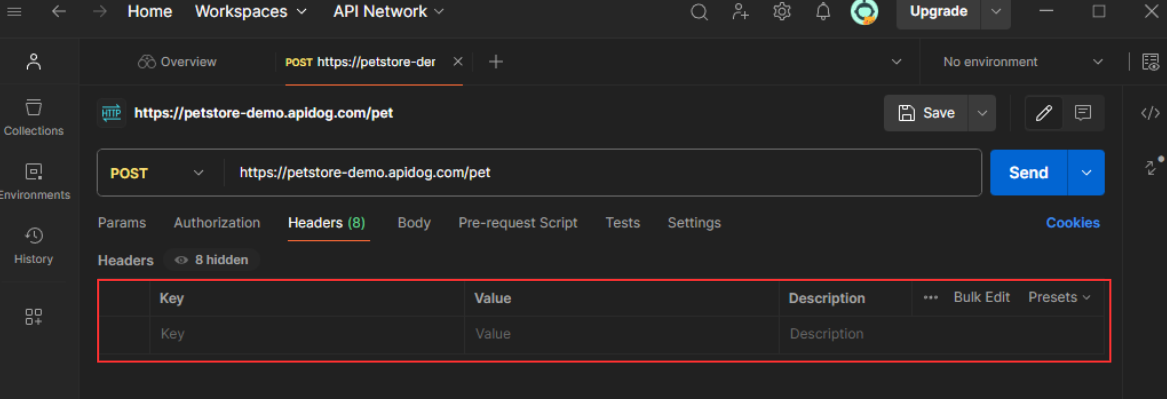
Once you’ve added the API key, click on the “Send” button to make the request. If everything is set up correctly, you should receive a response from the API.
And that’s it! You’ve successfully used an API key in Postman.
How to Use an API Key in Apidog
Apidog is a powerful API design platform that allows developers to easily design, document, and test APIs.
Open Apidog: Start by opening Apidog on your computer. If you don’t have it installed, you can download it from the official website.
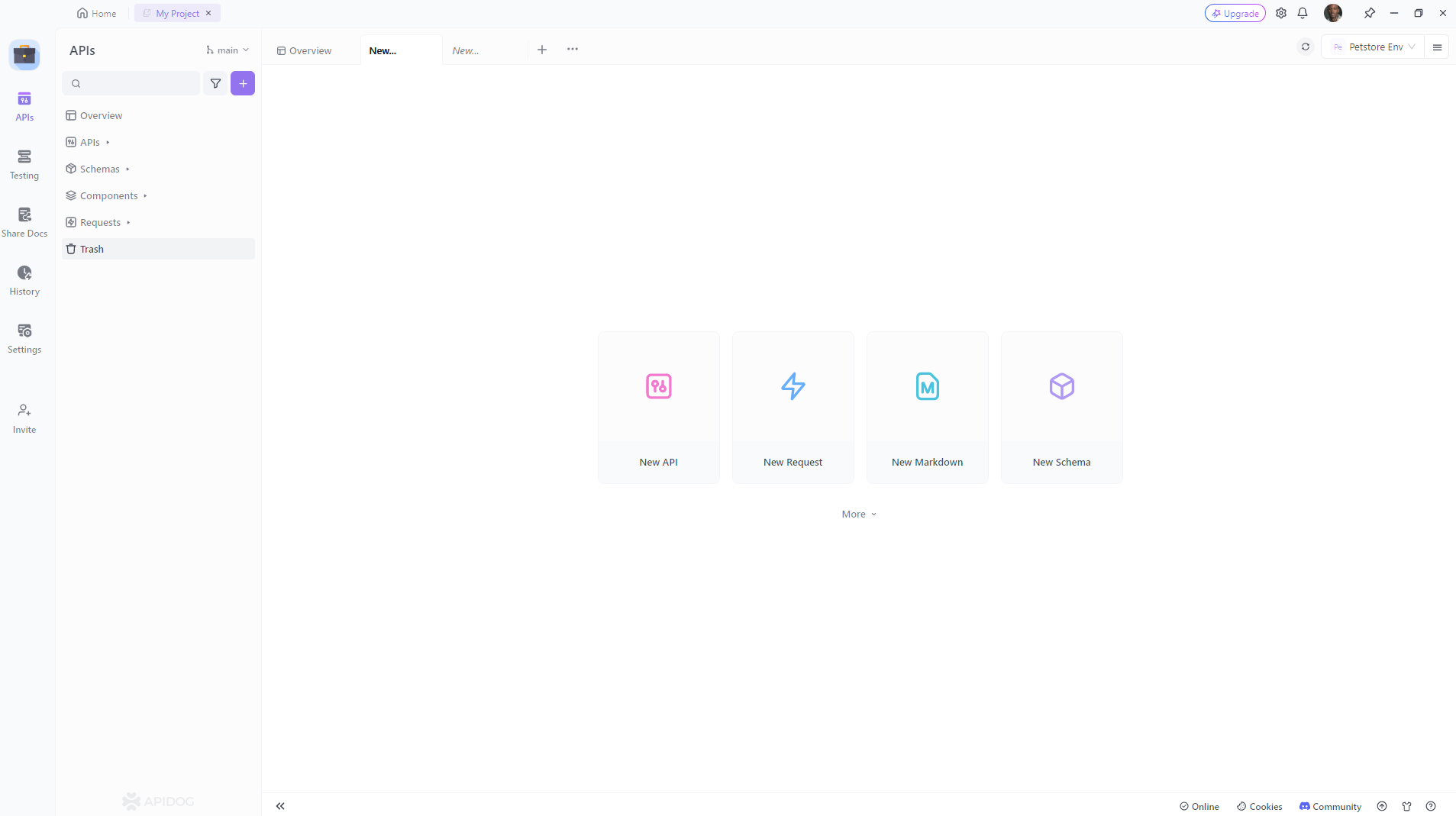
Create a New Request: Click on the “+ New” button and select “Request”. This will open a new tab where you can enter your request.
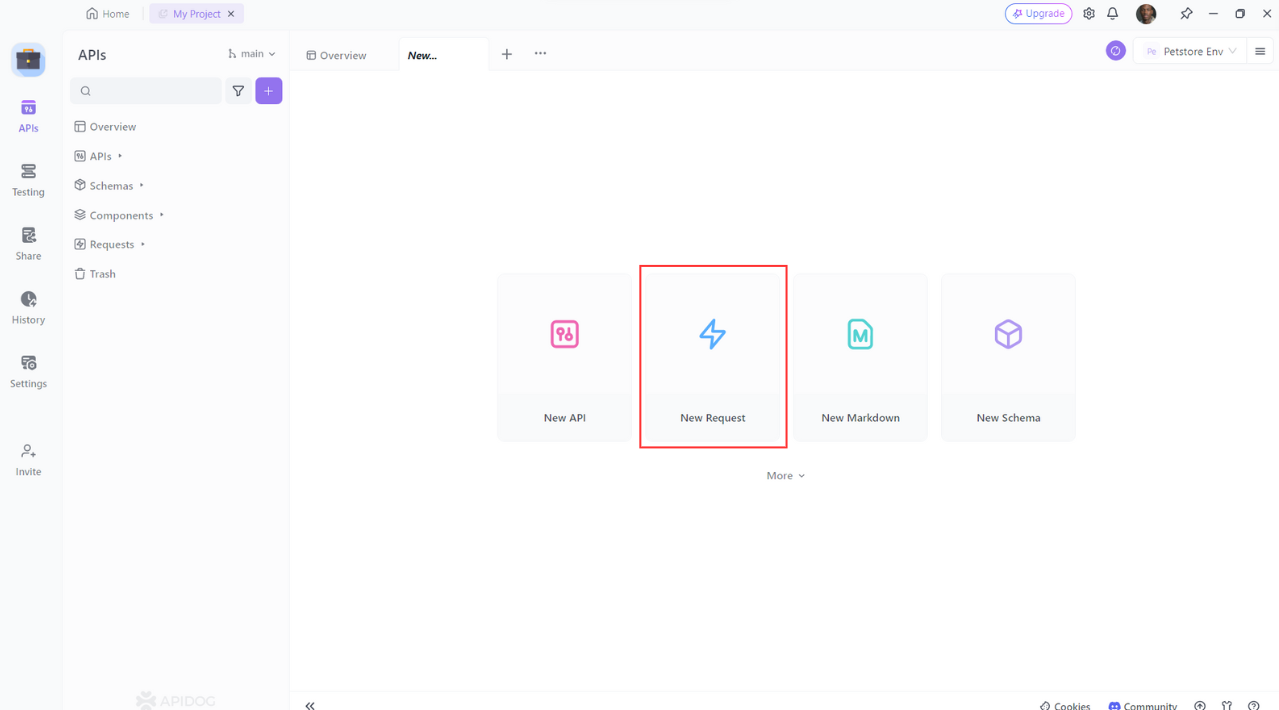
Enter the API URL: In the new tab, enter the URL of the API you want to test. Make sure to replace any placeholders in the URL with actual values.
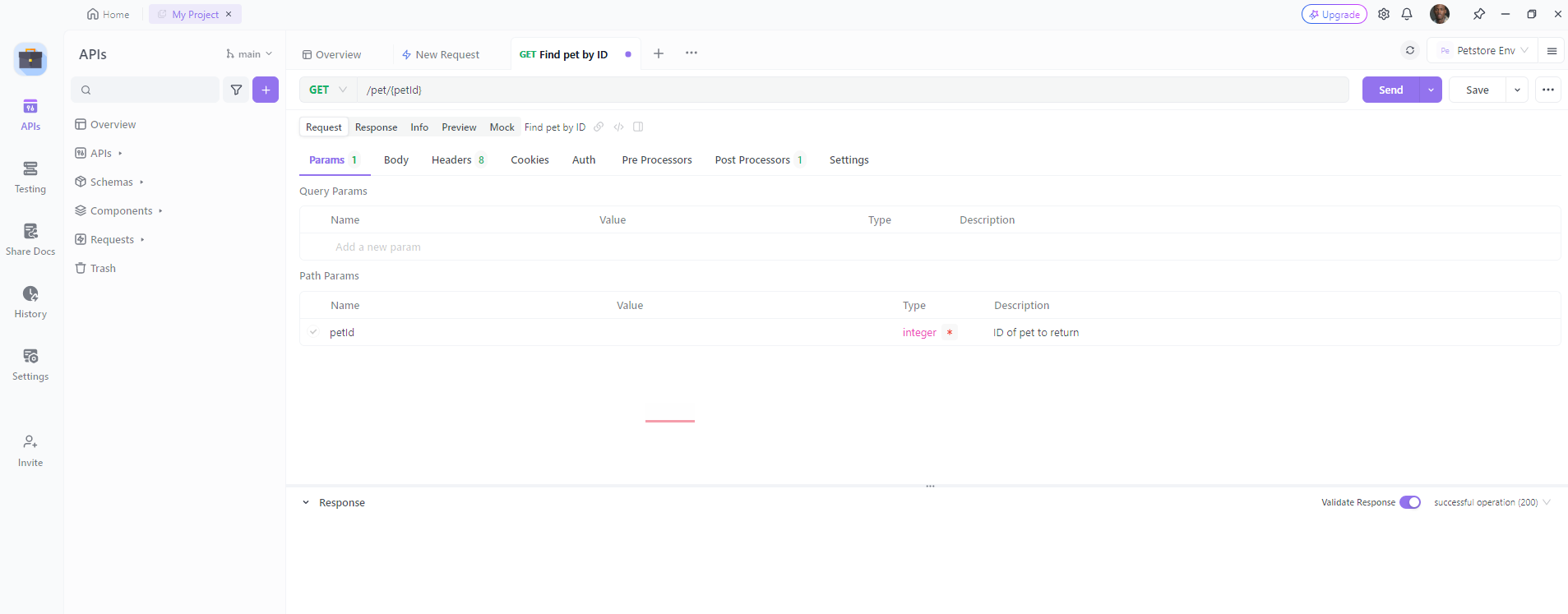
Add the API Key: Now, it’s time to add your API key. Go to the “Headers” tab and enter “api-key” (or whatever the API requires) in the “Key” field and your actual API key in the “Value” field.
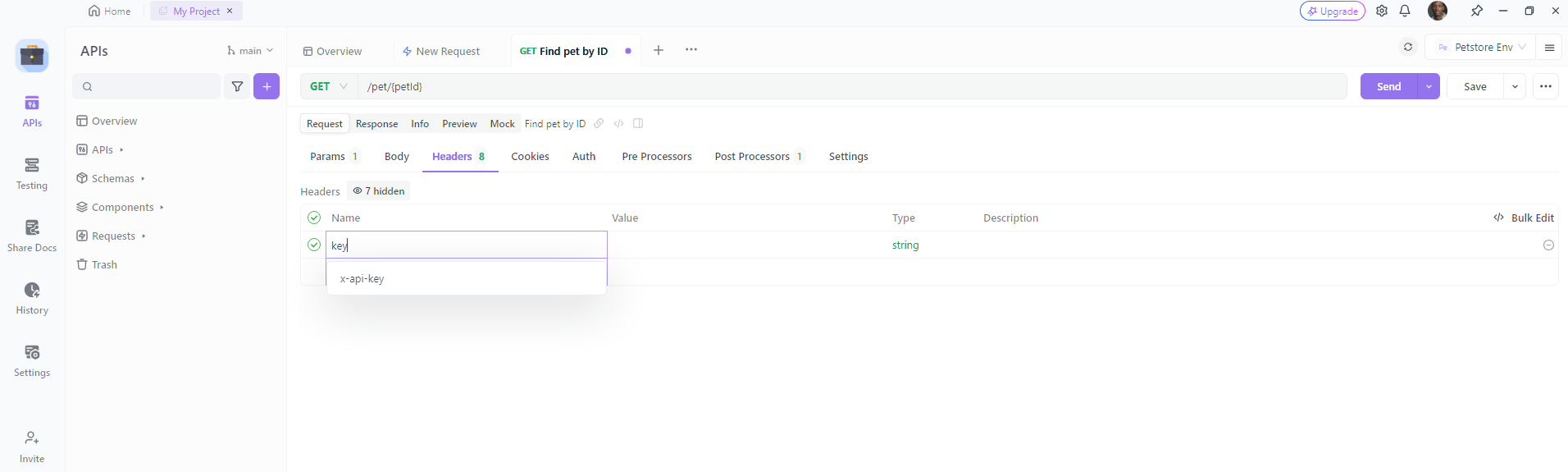
Once you’ve added the API key, click on the “Send” button to make the request. If everything is set up correctly, you should receive a response from the API.
And that’s it! You’ve successfully used an API key in Apidog. Remember, always keep your API keys safe and never share them with anyone.
Best practice to use API keys
Keep them secret: API keys are like passwords, they should be kept secret and secure. Never expose your API keys in public repositories, client-side code, or other insecure places.
Use environment variables: Instead of hardcoding your API keys into your application, use environment variables. This makes it easier to update them without changing your code and keeps them out of your version control system.
Limit permissions: Don’t use API keys with full access unless necessary. Limit the permissions of your API keys to reduce the potential damage if they are compromised.
Regenerate keys periodically: Regularly changing your API keys reduces the risk if an old key is compromised.
Use HTTPS: Always send your API keys over HTTPS to prevent them from being intercepted.
Monitor usage: Keep an eye on the usage of your API keys. If you notice unexpected usage patterns, that could be a sign that a key has been compromised.
Conclusion
APIs are a crucial part of the digital world, and knowing how to work with them is an essential skill for any developer. Tools like Postman and Apidog make it easy to test and interact with APIs. With this guide, you should be able to use an API key in both Postman and Apidog without any issues. Remember, always keep your API keys safe and never share them with anyone.
Whether you’re using Postman, Apidog, or any other API platform, the key to successful testing is understanding and security. Happy testing!