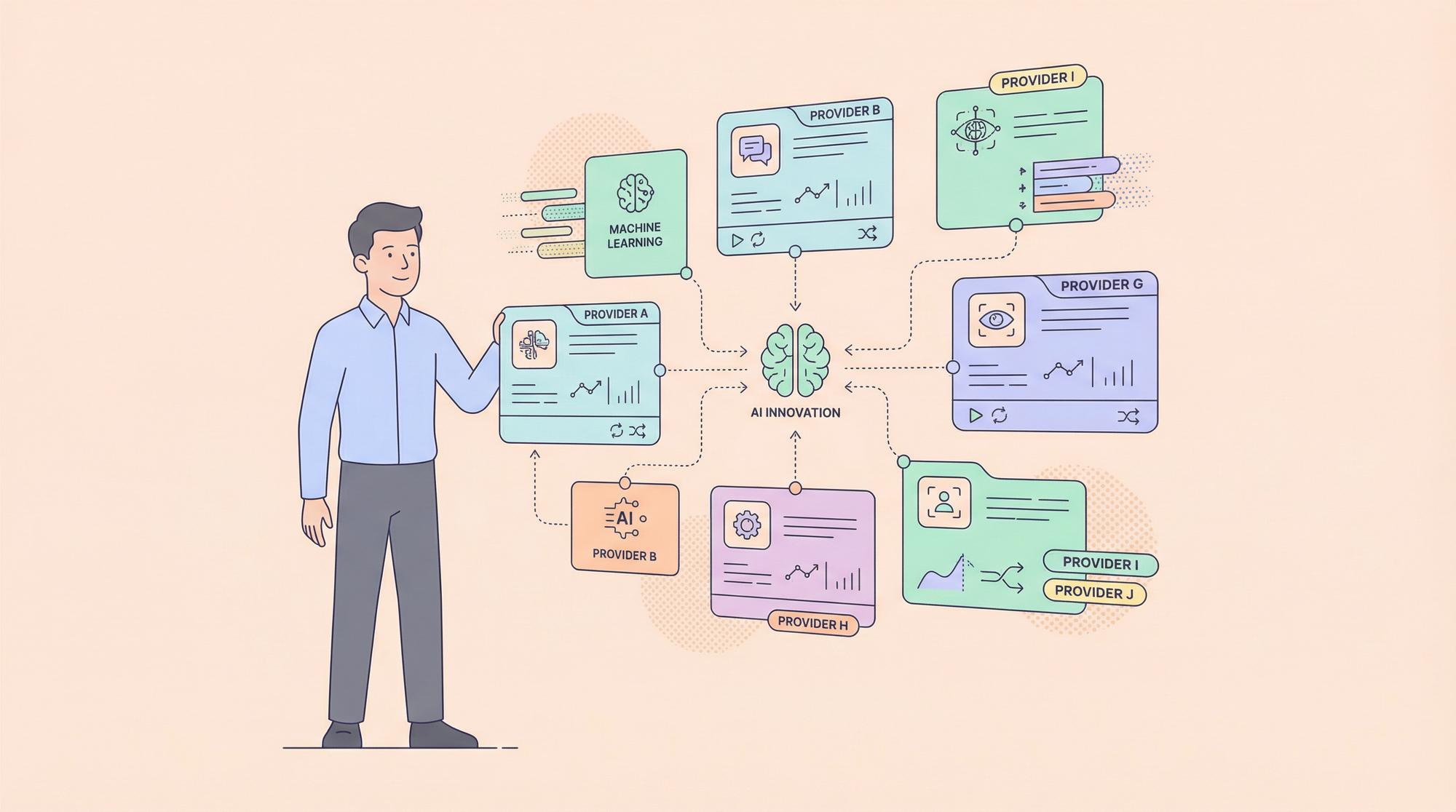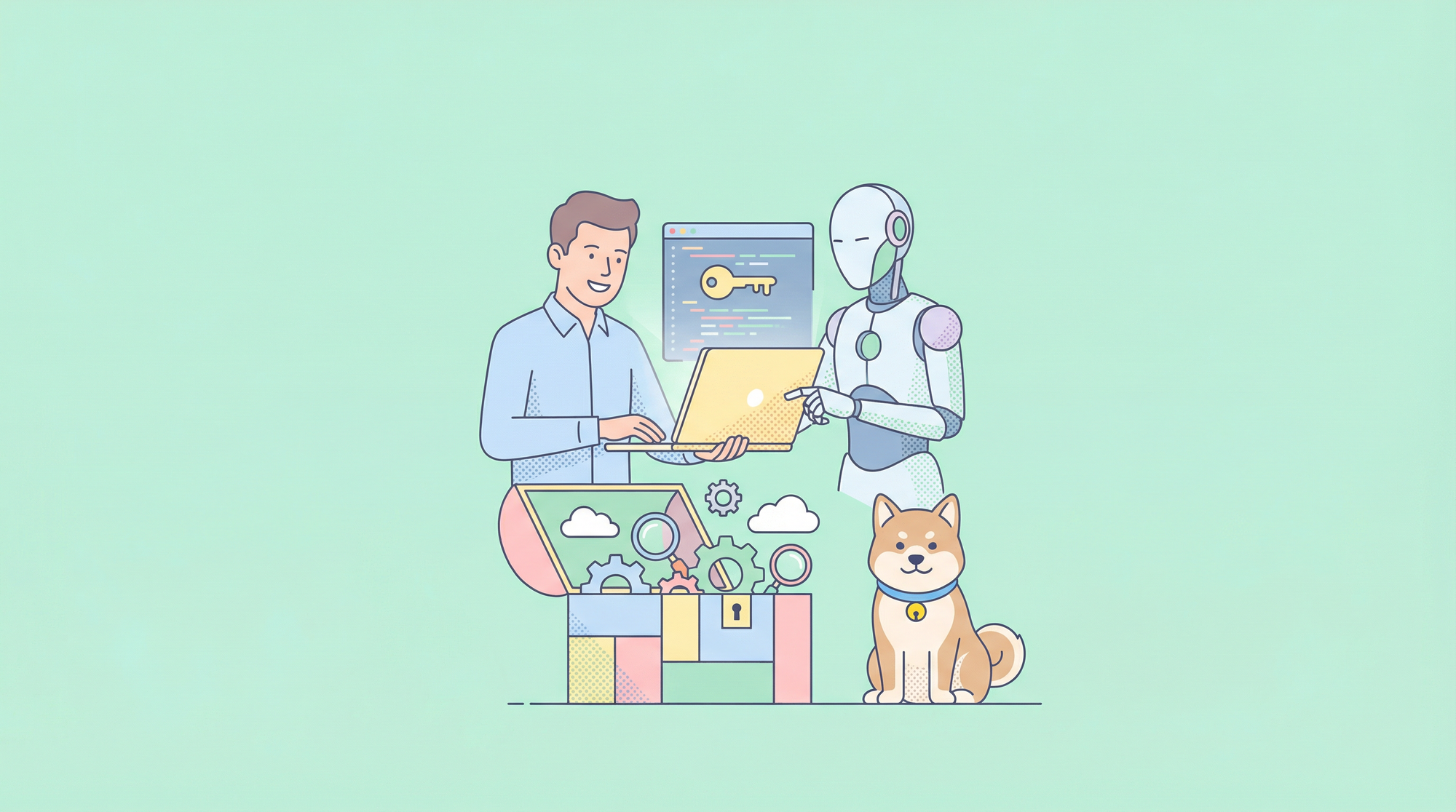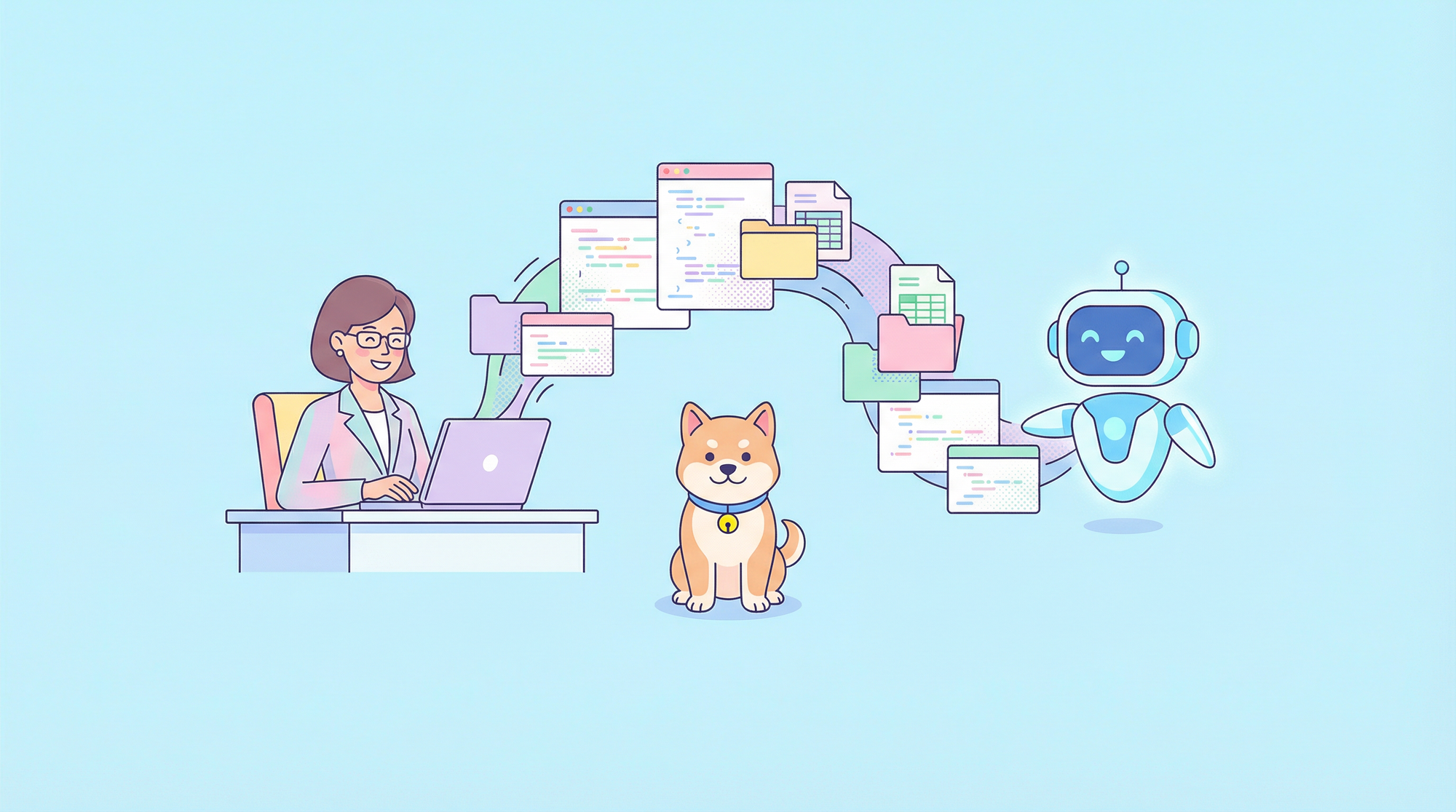Are you a fan of PostgreSQL and love the idea of an AI assistant managing your database like a pro? Then you’re in for a treat. Today, we’re diving into the PostgreSQL MCP Server, a nifty tool that hooks up your PostgreSQL database to the Model Context Protocol (MCP) world. Imagine having a sidekick that analyzes, debugs, and even migrates your data—all while you kick back and sip your coffee. Sound cool? Let’s unpack this gem, set it up, and see what it can do for you!

What is the PostgreSQL MCP Server? A Quick Rundown
So, what’s this PostgreSQL MCP Server all about? Picture it as a bridge between your PostgreSQL database and AI-powered tools—like Claude Desktop or VS Code’s agent mode. This open-source project uses the Model Context Protocol (MCP) to let AI agents interact with your database. It’s not just about running queries; it’s a full-on management suite that handles everything from performance tuning to schema tweaks and data migration. Released under the AGPLv3 license, it’s free to use and tweak, making it a playground for devs who love PostgreSQL and AI mashups.
Think of it as your database’s personal assistant—analyzing configs, spotting bottlenecks, and even moving data between databases. Whether you’re a solo dev or running a production setup, the PostgreSQL MCP Server has your back. Ready to get it running? Let’s roll!
Why You’ll Love the PostgreSQL MCP Server
Before we jump into the nitty-gritty, let’s chat about why the PostgreSQL MCP Server is worth your time:
- AI Smarts: It lets AI tools dig into your database, offering insights and fixes on the fly.
- All-in-One: From debugging to schema management, it’s a Swiss Army knife for PostgreSQL.
- Open Source: Free, flexible, and community-driven—perfect for tinkerers.
- Security First: Built-in safety features like query validation and SSL support keep things tight.
If you’re juggling PostgreSQL in a busy app or just want to geek out with AI, this tool’s a game-changer. Let’s set it up and see it in action!
Setting Up the PostgreSQL MCP Server: Your Step-by-Step Guide
Alright, time to get our hands dirty! The PostgreSQL MCP Server setup is straightforward if you’ve got the basics down. Here’s how to install it, straight from the GitHub docs, with a conversational twist.
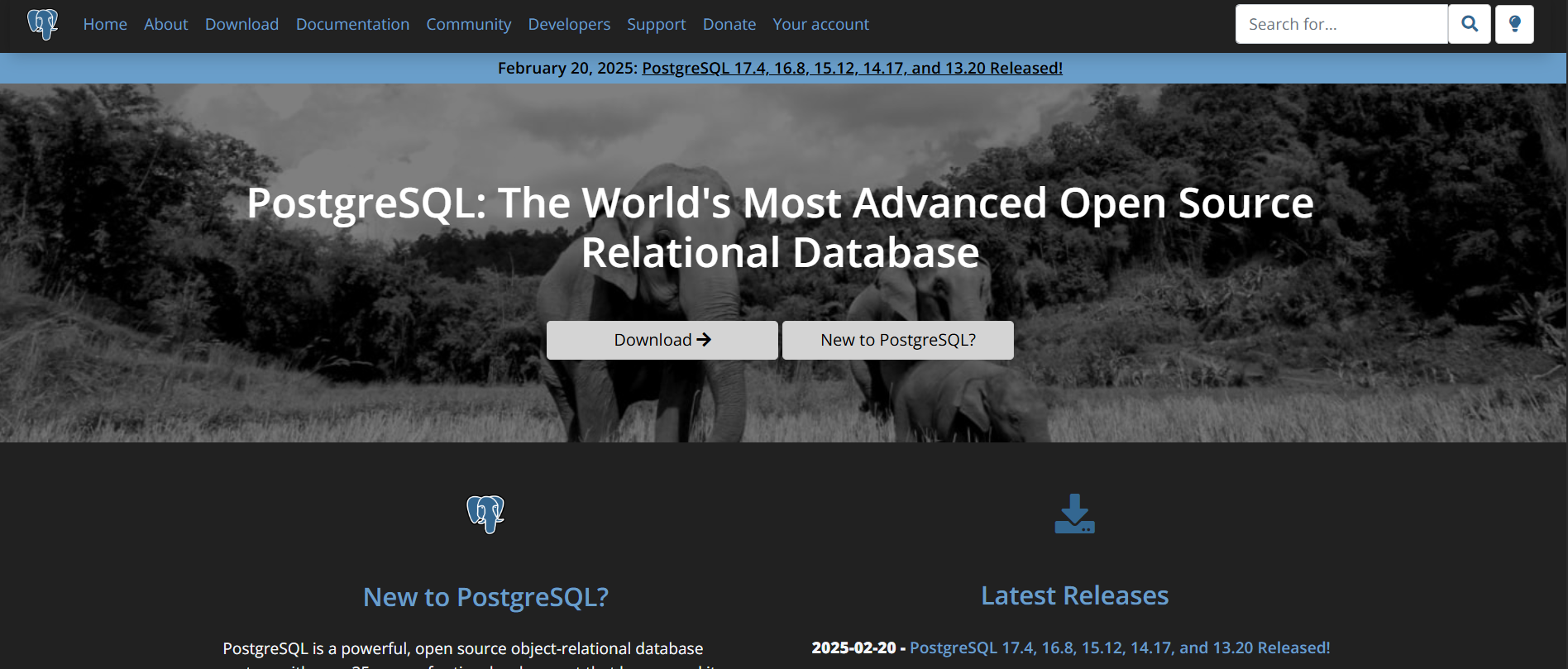
Step 1: Check Your Gear
First, let’s make sure you’ve got the right stuff:
- Node.js: Version 18.0.0 or higher. No Node? Grab it from nodejs.org.
- PostgreSQL: You’ll need a running PostgreSQL server (local or remote). New to Postgres? Install it via postgresql.org or a cloud provider like Neon.
- Network Access: Ensure your machine can talk to your PostgreSQL instance.
Got all that? Sweet—let’s move on!
Step 2: Clone the Repository
Head over to GitHub and snag the PostgreSQL MCP Server code:
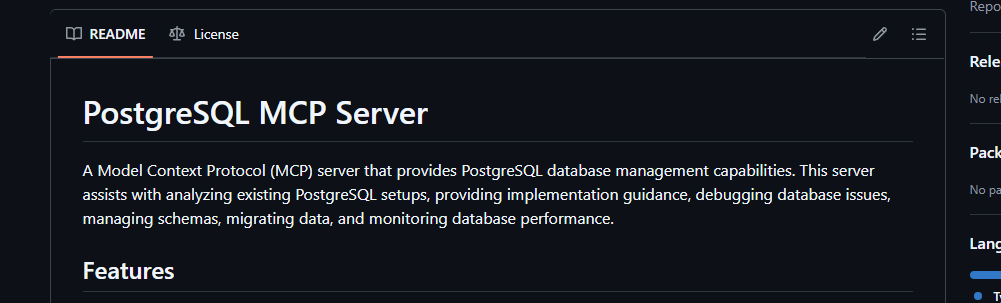
- Open your terminal (or Git Bash on Windows).
- Run:
git clone https://github.com/HenkDz/postgresql-mcp-server.git
3. Hop into the folder:
cd postgresql-mcp-server
You’ve just downloaded your new database buddy!
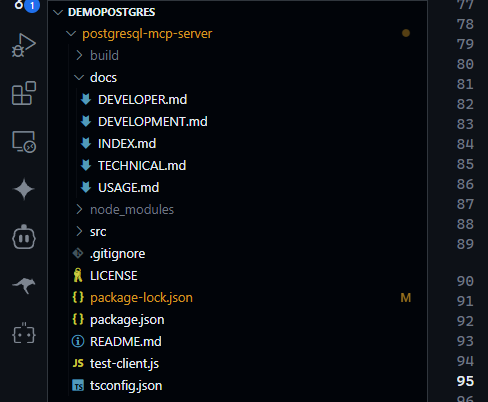
Step 3: Install Dependencies
Next, let’s get the tools it needs:
- In the terminal, type:
npm install
2. Wait a sec while Node.js grabs all the goodies (TypeScript and other libraries).
This step’s like stocking your toolbox—essential for the build ahead.
Step 4: Build the Server
Now, let’s turn that code into something runnable:
- Run:
npm run build
2. This compiles the TypeScript into JavaScript in a build folder. Think of it as baking a cake—raw ingredients in, ready-to-go server out!
Step 5: Configure It for MCP
Here’s where we hook the PostgreSQL MCP Server into your MCP ecosystem (e.g., Claude Desktop or Cursor):
- Open your MCP settings file (like
claude_desktop_config.jsonor.cursor/mcp.json).
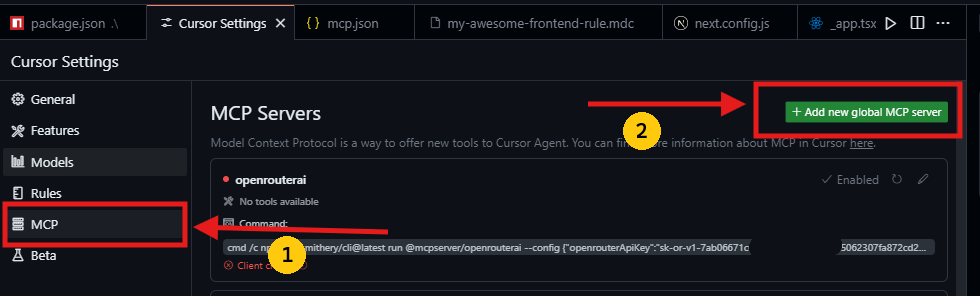
2. Add this snippet:
{
"mcpServers": {
"postgresql-mcp": {
"command": "node",
"args": ["/path/to/postgresql-mcp-server/build/index.js"],
"disabled": false,
"alwaysAllow": []
}
}
}
3. Replace /path/to/postgresql-mcp-server with the actual path to your cloned repo (e.g., /home/user/postgresql-mcp-server on Linux).
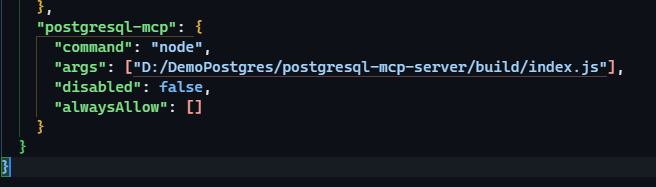
This tells your AI tool, “Hey, here’s a server to chat with my database!”
Step 6: Fire It Up
Test it out:
- Run:
npm run dev
2. This starts the server with hot reload—perfect for tweaking as you go.
If all’s well, your PostgreSQL MCP Server is live and ready to roll!
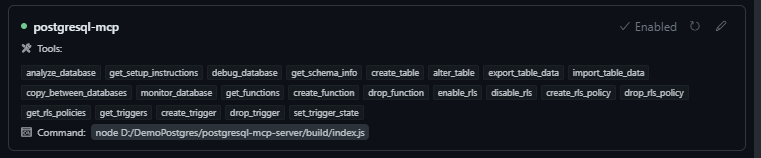
How to Use the PostgreSQL MCP Server: Real-World Magic
Now that it’s running, let’s play with some features. The PostgreSQL MCP Server packs a ton of tools—here’s a taste of what you can do.
Analyzing Your Database
Want to peek under PostgreSQL’s hood? Try the analyze_database function:
{
"connectionString": "postgresql://user:password@localhost:5432/mydb",
"analysisType": "performance"
}
Feed this to your MCP client (via chat or API), and it’ll spit out performance metrics—like slow queries or cache hit ratios—plus optimization tips. It’s like a health checkup for your database!
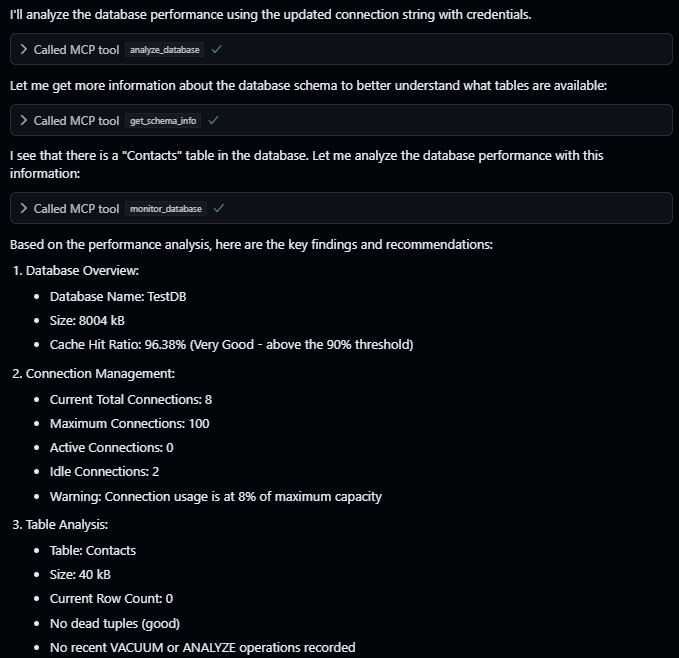
Setting Up a New Instance
New to PostgreSQL? Get setup help with get_setup_instructions:
{
"platform": "linux",
"version": "15",
"useCase": "production"
}
You’ll get a step-by-step guide tailored to your OS and needs. Think of it as a friendly tutor walking you through the install.
Debugging a Slow Database
Got lag? Use debug_database:
{
"connectionString": "postgresql://user:password@localhost:5432/mydb",
"issue": "performance",
"logLevel": "debug"
}
It’ll dig into bottlenecks—maybe a bad index or lock conflict—and suggest fixes. Your database will thank you!

Managing Schemas
Need a new table? Try create_table:
{
"connectionString": "postgresql://user:password@localhost:5432/mydb",
"tableName": "users",
"columns": [
{ "name": "id", "type": "SERIAL", "nullable": false },
{ "name": "name", "type": "VARCHAR(100)", "nullable": false }
]
}
Boom—a fresh users table! You can also tweak existing ones with alter_table—add columns, drop ’em, whatever you need.
Moving Data Around
Migrating data? Use export_table_data:
{
"connectionString": "postgresql://user:password@localhost:5432/mydb",
"tableName": "users",
"outputPath": "./users.json",
"format": "json"
}
This dumps your table to a file—great for backups or sharing. Flip it with import_table_data to load data back in.
Security Tips for the PostgreSQL MCP Server
The PostgreSQL MCP Server takes security seriously, but you’ve got a role to play:
- Secure Connections: Use SSL/TLS in your
connectionString(e.g.,postgresql://user:password@localhost:5432/mydb?sslmode=require). - Query Safety: It validates SQL to block nasty stuff, but double-check your inputs.
- Credentials: Keep
user:passwordlocked down—use environment variables if you can.
Follow these, and you’ll keep your data safe while the server does its thing.

Why the PostgreSQL MCP Server Stands Out in 2025
So, why pick the PostgreSQL MCP Server over other tools? It’s not just another database manager—it’s AI-ready. Posts on X call it a “game-changer for Postgres devs,” thanks to its deep integration with MCP ecosystems. Unlike basic clients like pgAdmin, it’s built for automation and scale—perfect for AI agents in VS Code or Claude. Plus, it’s open-source, so you can tweak it to fit your wildest ideas.
Wrapping Up: Your PostgreSQL MCP Server Journey Begins
There you have it—the PostgreSQL MCP Server is your ticket to smarter, AI-driven database management. From setup to schema tweaks, it’s a powerhouse that blends PostgreSQL’s reliability with modern AI magic. Fire it up, play with those features, and let me know how it goes! What’s your first task for this server?