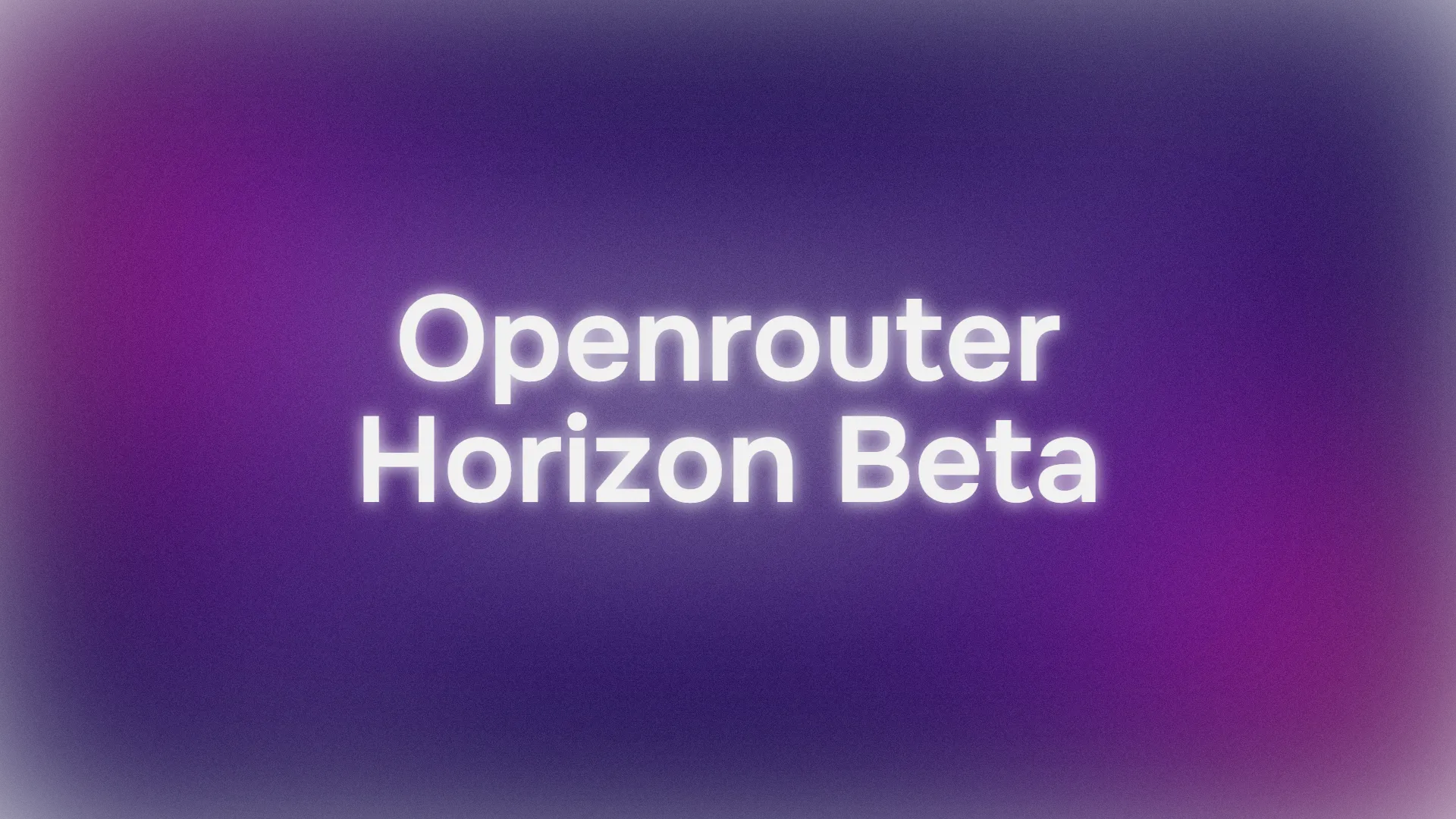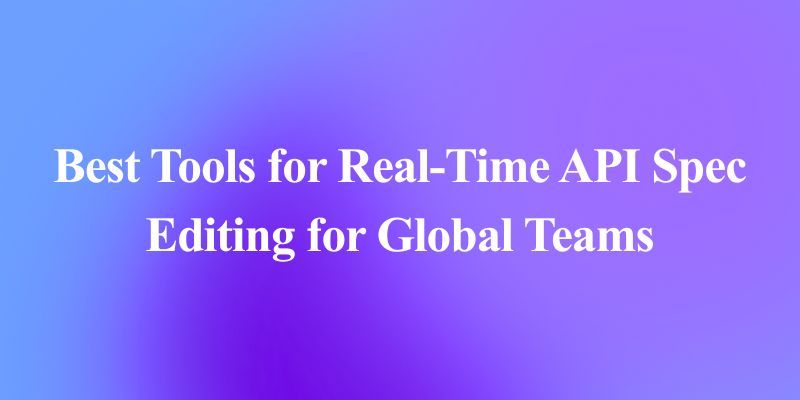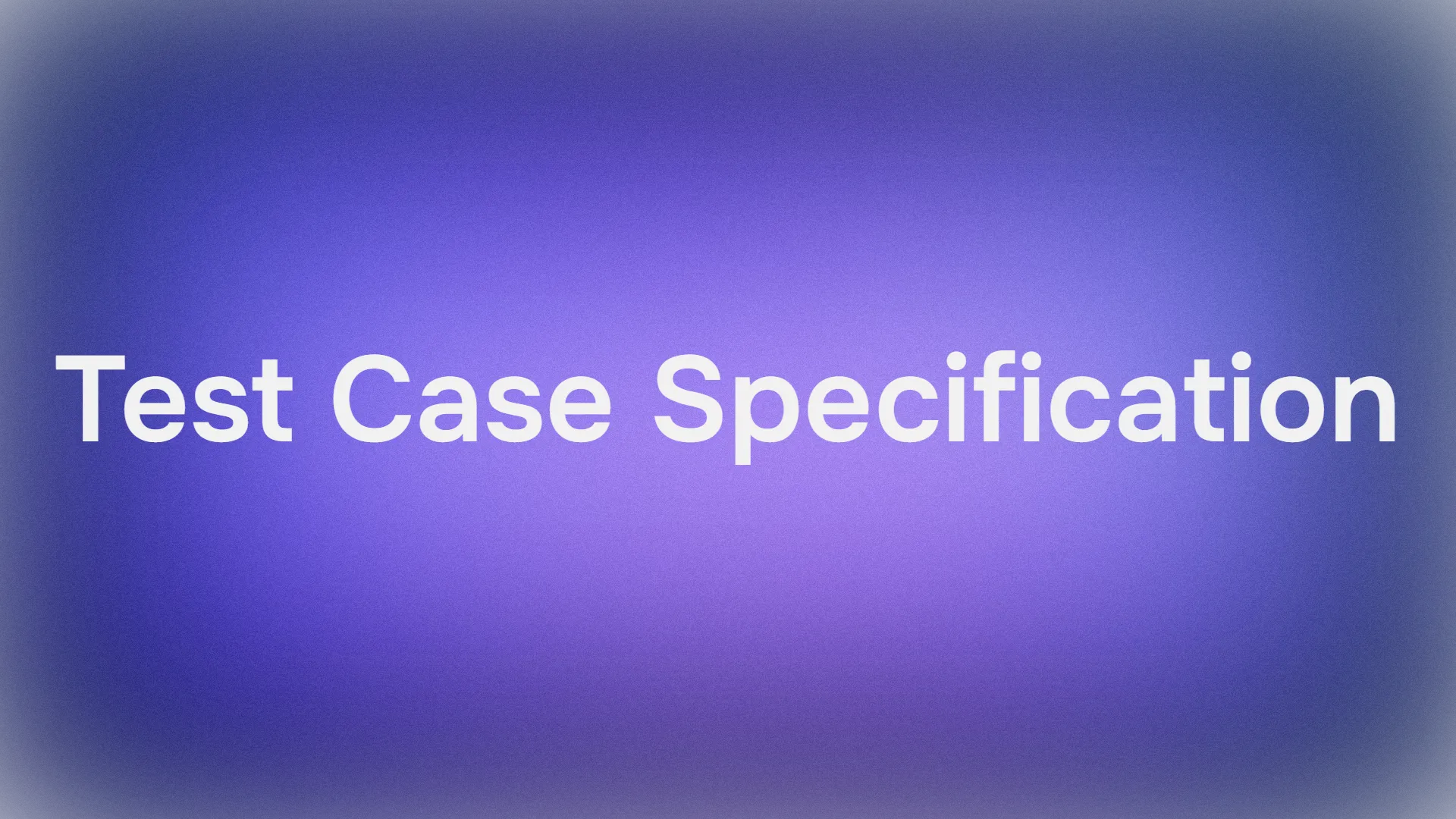Want to supercharge your development workflow using AI without spending a dime? You’re in luck! Today, we’re diving into how to use Horizon Beta, a powerful stealth model, with RooCode—a fantastic Visual Studio Code extension—completely for free via the OpenRouter API. In this guide, we’ll walk you through installing RooCode, setting up an OpenRouter API key, and integrating Horizon Beta to create a seamless AI-powered coding experience. Let’s get started and make your coding sessions smarter and faster!
Want an integrated, All-in-One platform for your Developer Team to work together with maximum productivity?
Apidog delivers all your demands, and replaces Postman at a much more affordable price!
Why Use Horizon Beta and RooCode with OpenRouter?
Before we jump into the how-to, let’s talk about why this combination is awesome. RooCode is an open-source VS Code extension that brings AI agents right into your editor, helping you code, debug, and ideate like a pro. Horizon Beta, offered through OpenRouter, is an improved version of the Horizon Alpha model, optimized for tasks like logical reasoning and code generation, and it’s free during its testing phase. OpenRouter acts as a unified API, giving you access to over 100 AI models, including Horizon Beta, with a single key. Together, they create a budget-friendly, powerful coding setup. Ready to harness this power? Let’s go!
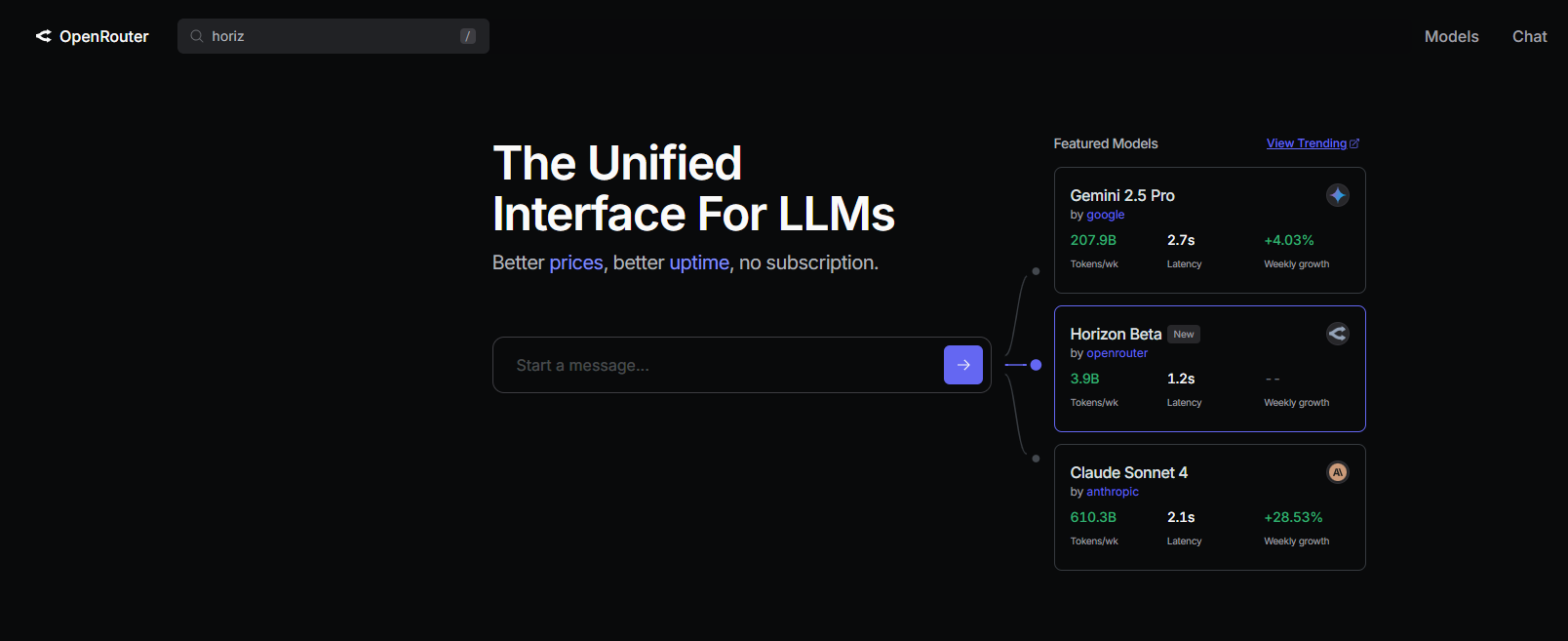
Step-by-Step Guide to Set Up Horizon Beta and RooCode
Prerequisites
Before we begin, make sure you have:
- Visual Studio Code: Download from code.visualstudio.com for your OS (Windows, macOS, or Linux).
- Internet Connection: Needed for OpenRouter API access and extension installation.
- Basic VS Code Knowledge: Familiarity with the VS Code interface helps.
Step 1: Install RooCode in VS Code
Let’s start by adding RooCode to your VS Code editor. It’s super easy!
1. Open VS Code: Launch Visual Studio Code on your computer.
2. Access the Extensions Marketplace: Click the Extensions icon in the Activity Bar (or press Ctrl+Shift+X on Windows/Linux, Cmd+Shift+X on macOS).
3. Search for RooCode:
- In the search bar, type “RooCode” and hit Enter.
- Find the RooCode extension by RooCodeInc (it’s the one with the kangaroo icon!).
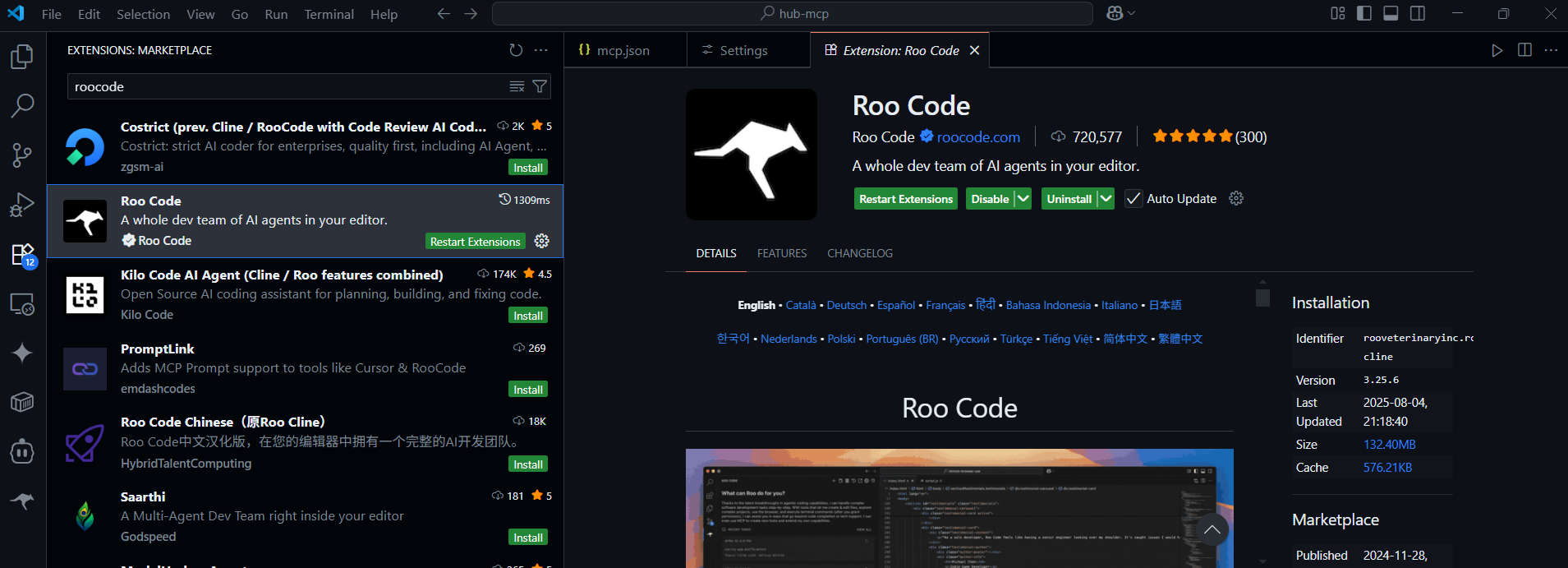
4. Install RooCode:
- Click the Install button next to the RooCode extension.
- Once installed, you’ll see the RooCode icon in the Activity Bar, ready to use.
Pro Tip: If you’re using VSCodium or another VS Code-compatible editor, you can install RooCode via the Open VSX Registry or a VSIX file. Check the RooCode Documentation for details.
Step 2: Get an OpenRouter API Key for Horizon Beta
Next, we need an OpenRouter API key to access Horizon Beta. Here’s how to grab one:
1. Create an OpenRouter Account: Visit openrouter.ai and sign up using your Google or GitHub account. It’s quick and free
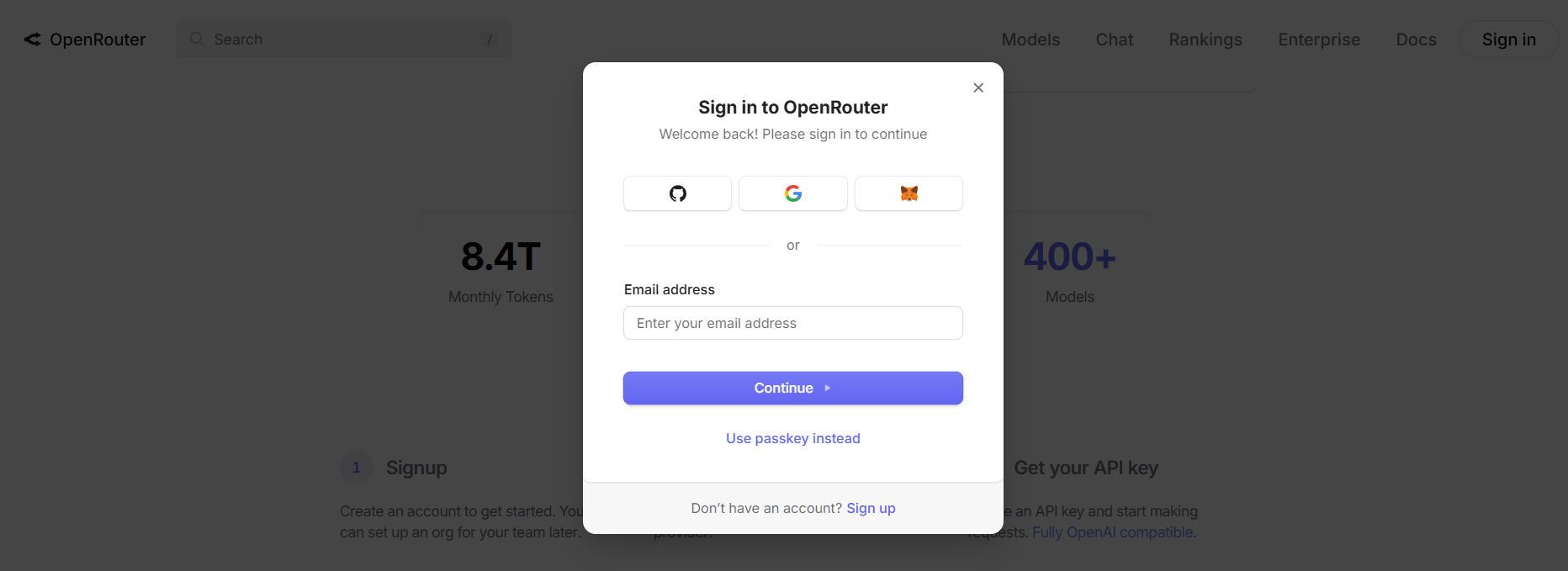
2. Find Horizon Beta:
- Once logged in, go to the Models tab on the OpenRouter dashboard.
- Search for “Horizon Beta” in the models search bar.
- Select Horizon Beta from the list of available models.
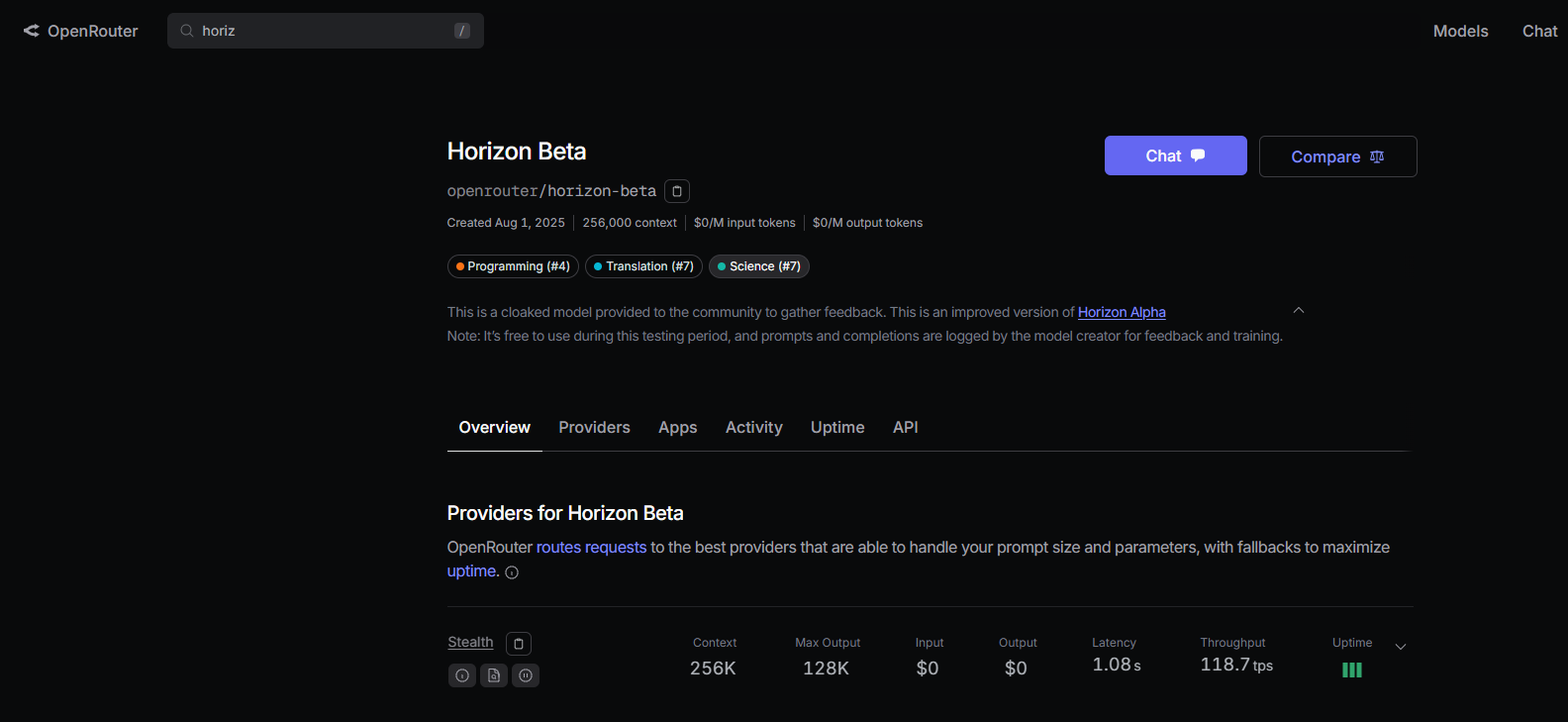
3. Generate an API Key:
- Navigate to the API Keys page (under Settings).
- Click the Create API Key button.
- Give your key a name (e.g., “RooCode-Horizon”) and click Create.
- Copy the generated API key immediately—it’s only shown once! Store it securely (e.g., in a password manager).
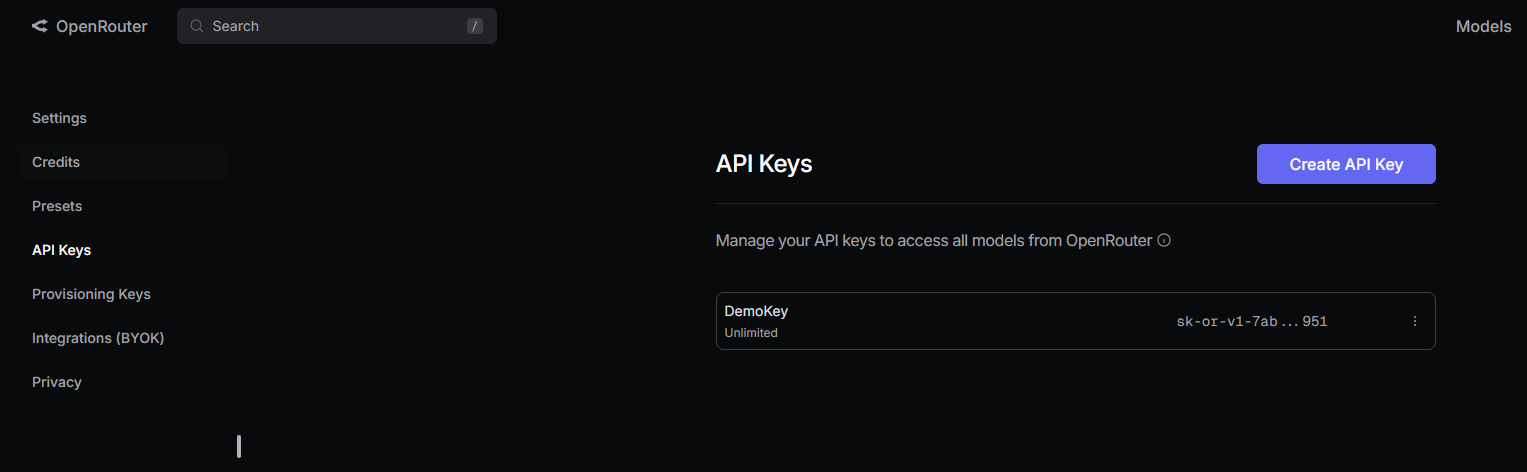
Note: Horizon Beta is free during its testing phase, but prompts and completions are logged for feedback and training by the model creators.
Step 3: Add Horizon Beta to RooCode
Now, let’s connect RooCode to Horizon Beta using your OpenRouter API key.
1. Open RooCode Settings:
- In VS Code, click the RooCode icon in the Activity Bar to open the RooCode panel.
- Click the gear icon (settings) in the top-right corner of the RooCode panel.
2. Configure OpenRouter:
- In the settings, select Providers from the left sidebar.
- From the API Provider dropdown, choose OpenRouter.
3. Enter Your API Key:
- Paste your OpenRouter API key into the OpenRouter API Key field.
4. Select Horizon Beta:
- In the Model dropdown, select horizon-beta (it may appear as
horizon-betaor a similar identifier, depending on OpenRouter’s model list). - Optional: If you need a custom base URL for OpenRouter, check Use custom base URL and enter it (most users can skip this).
5. Save Settings:
- Click Save then Done to apply your configuration.
- RooCode will now use Horizon Beta via OpenRouter for your coding tasks.
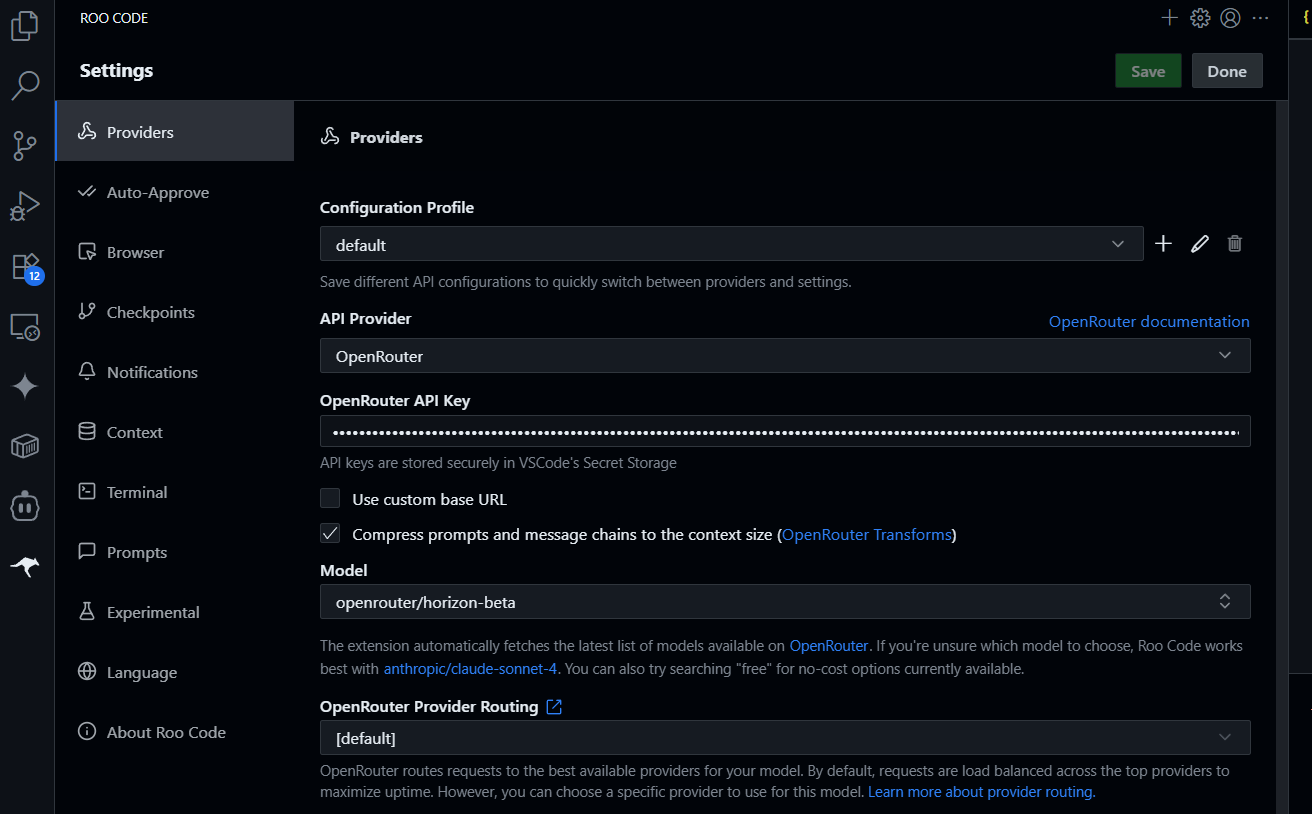
Fun Fact: Horizon Beta supports up to 32k tokens, making it great for handling large codebases or complex queries.
Step 4: Test Horizon Beta with RooCode
Everything’s set up—let’s test it! Here’s how to confirm Horizon Beta is working with RooCode.
1. Open the RooCode Panel:
- Click the RooCode icon in the VS Code Activity Bar to open the chat panel.
2. Try a Coding Task:
- In the RooCode chat box, type:
Generate a Python script for a simple to-do list app.
- Hit Enter, and RooCode will send the prompt to Horizon Beta via OpenRouter. You should see a Python script generated in seconds.
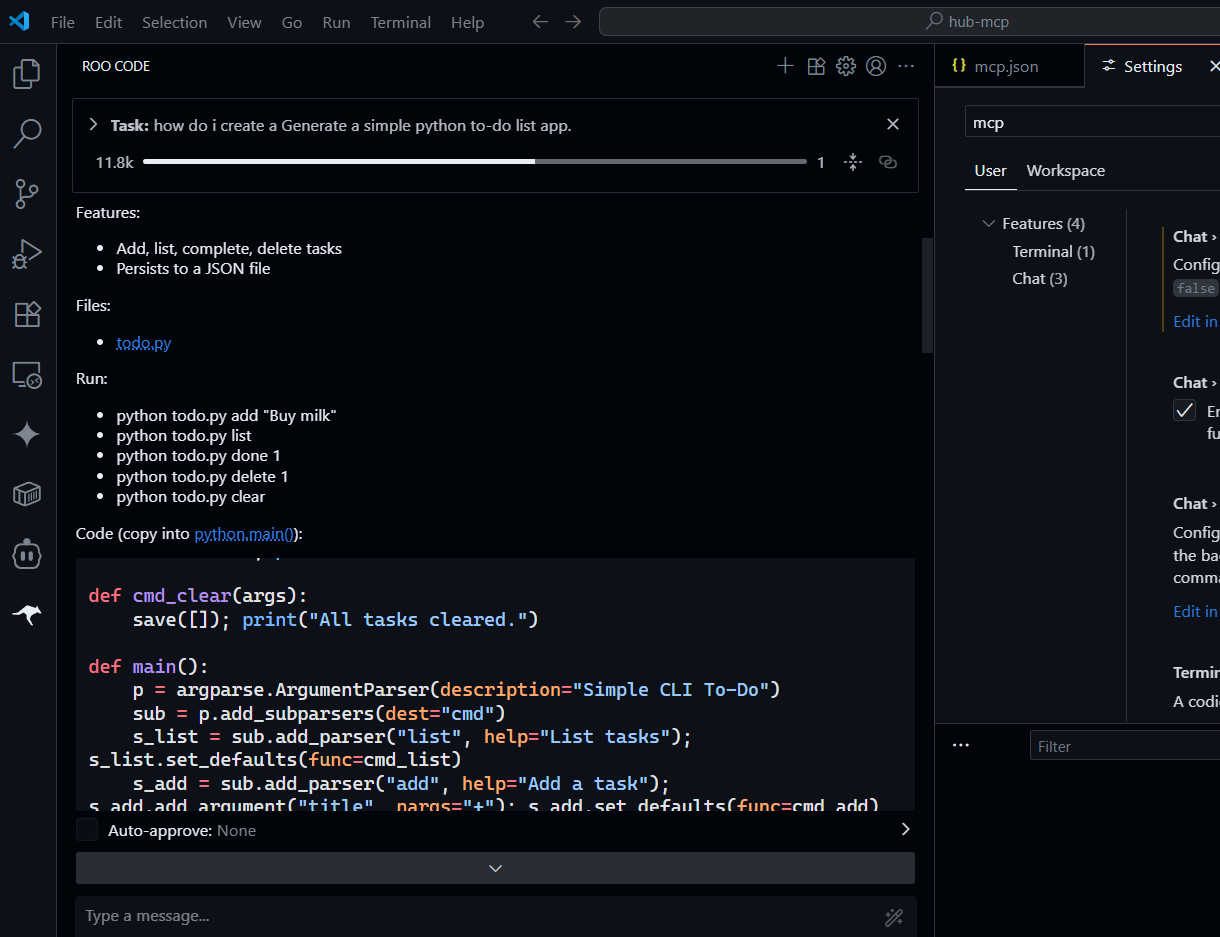
3. Test a Debugging Query:
- Try:
Debug this code: [paste a buggy code snippet].
- Horizon Beta will analyze the code and suggest fixes, leveraging its reasoning capabilities.
4. Verify Browser Integration (Optional):
- If you’ve enabled browser tools (like Browser-Use), test:
Search for the latest Python tutorials August 2025.
- RooCode will return relevant results, showing Horizon Beta’s ability to handle web queries.
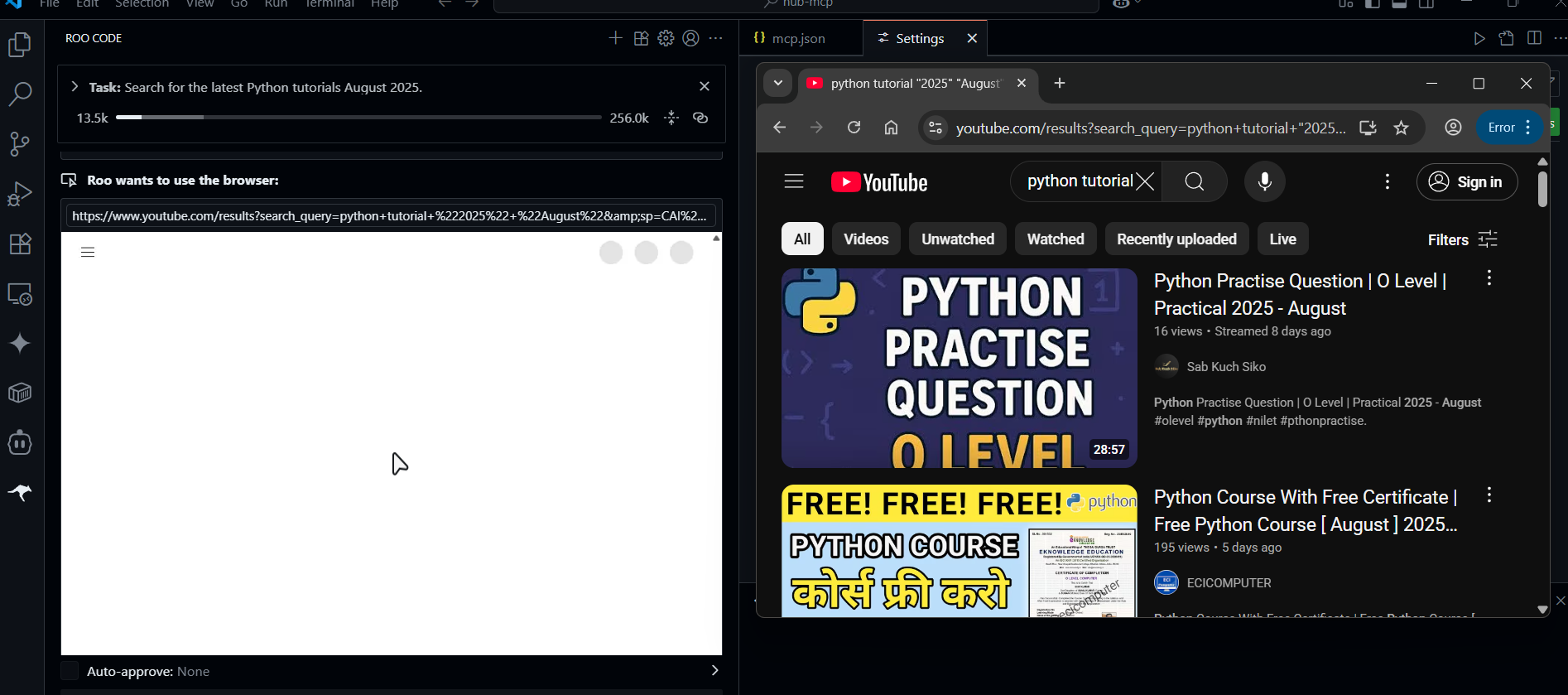
Step 5: Explore and Extend Your Setup
Now that your setup is up and running, you can take it further:
- Try Different Modes: RooCode offers modes like Code (general coding), Debug (problem diagnosis), and Architect (project planning). Switch modes using the dropdown in the chat input area to tailor Horizon Beta’s responses.
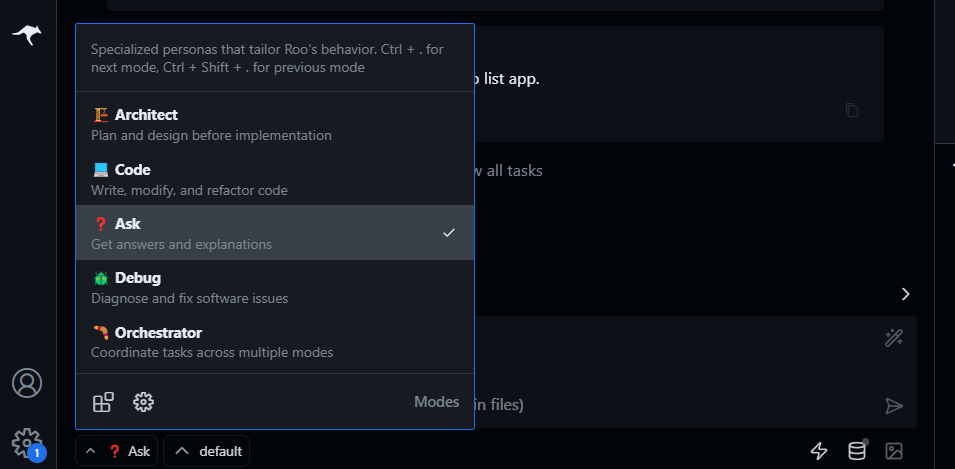
- Add More Models: OpenRouter supports models like DeepSeek R1 or Gemini 2.5 Flash. Experiment by selecting them in the Model dropdown.
- Create Custom Tools: Use the MCP protocol to add custom functionality to RooCode, like integrating with a database or external API. Check the MCP Documentation for details.
Troubleshooting Tips
- RooCode Not Responding? Ensure your OpenRouter API key is correct and hasn’t expired. Check your internet connection and restart VS Code.
- Horizon Beta Not Listed? Verify that Horizon Beta is available in OpenRouter’s model list. If not, try another model like
deepseek-r1–0528-free. - Rate Limit Errors? Horizon Beta is free but may have usage limits. Consider adding a Google AI Studio API key via OpenRouter’s integrations to bypass shared limits.
- Markdown Issues? If RooCode fails to edit
.mdfiles, disable markdown-related extensions or adjust VS Code settings (markdown.preview.openMarkdownLinks).
Why Use Horizon Beta and RooCode with OpenRouter?
The OpenRouter, Horizon Beta combo with RooCode is a developer’s dream. Horizon Beta is free, optimized for coding tasks, and supports a 32k token limit, perfect for large projects. RooCode brings AI directly into VS Code, making coding, debugging, and research seamless. OpenRouter simplifies access to multiple models, so you can switch between Horizon Beta and others without hassle. Our test showed how easy it is to generate a Python script or debug code—imagine what you can do with a full project!
Conclusion
You’re now ready to code smarter with Horizon Beta and RooCode using the OpenRouter API—all for free! From installing RooCode to setting up an OpenRouter API key and testing Horizon Beta, you’ve got a powerful AI coding setup at your fingertips. Try generating more complex apps, debugging tricky code, or exploring RooCode’s modes to level up your workflow.
Got questions or cool Horizon Beta hacks? Drop a comment—I’d love to geek out with you!
Want an integrated, All-in-One platform for your Developer Team to work together with maximum productivity?
Apidog delivers all your demands, and replaces Postman at a much more affordable price!