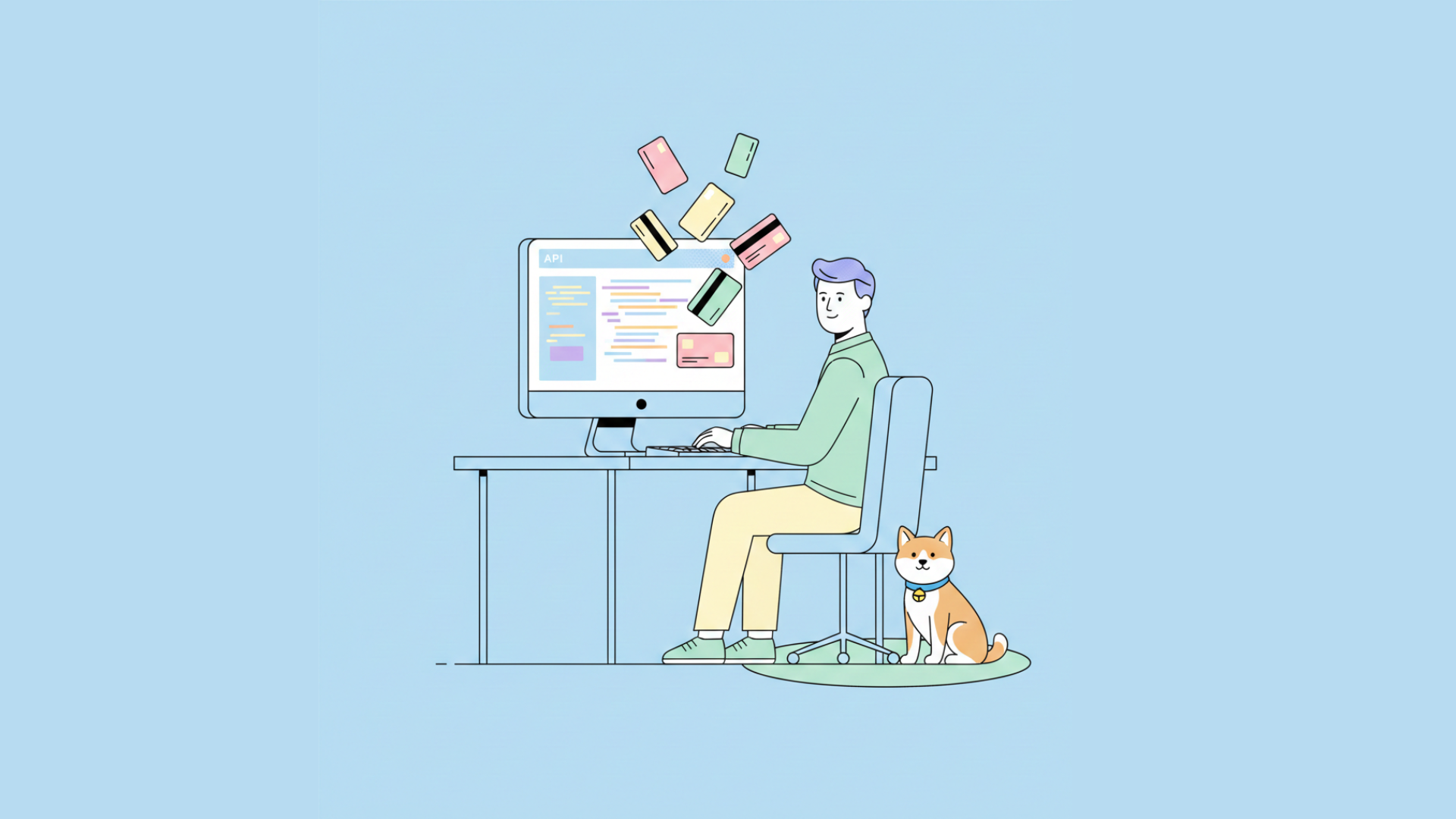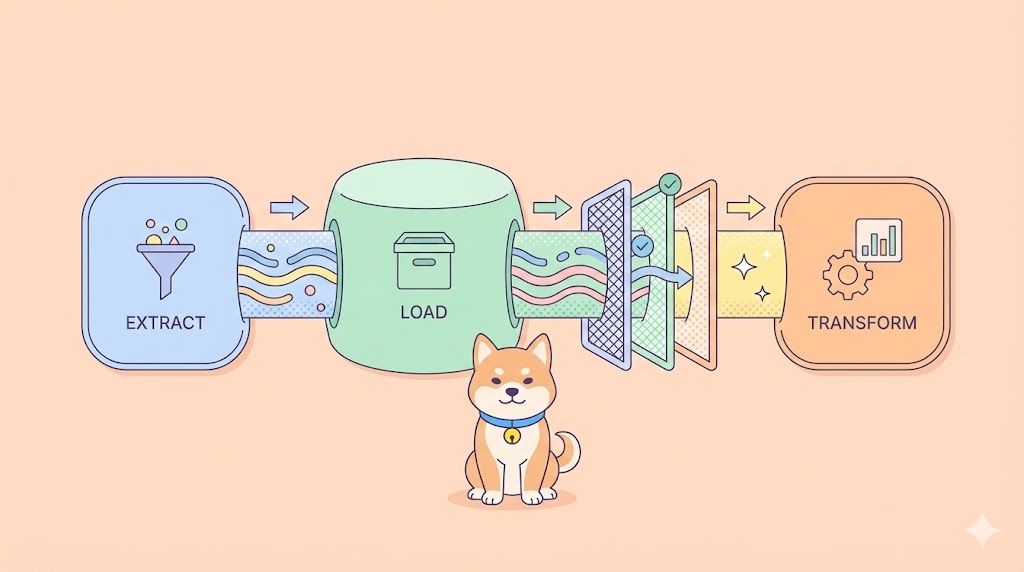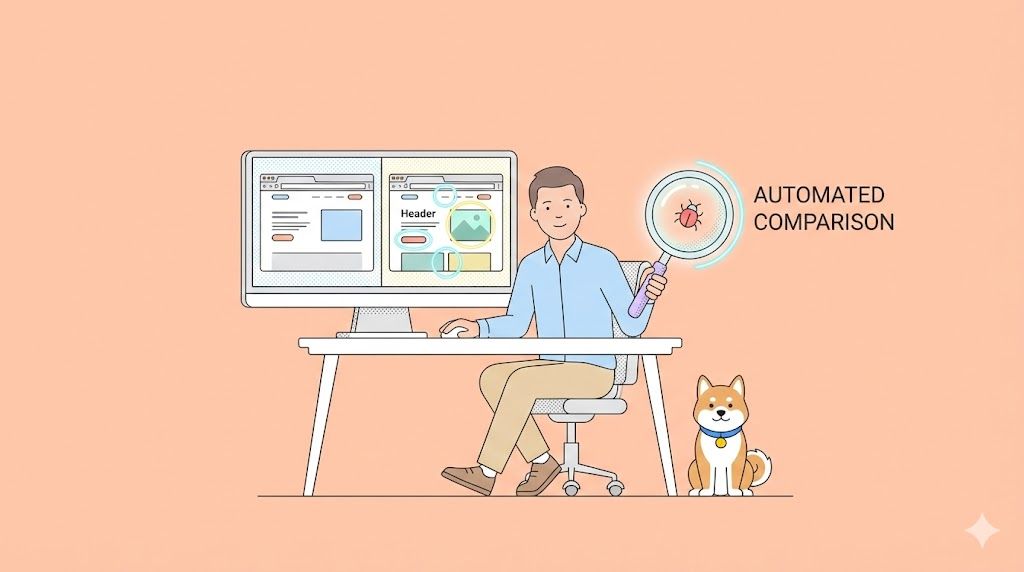For developers who live and breathe in the command line, the terminal isn't just a tool; it's home. It's where code is written, projects are managed, and systems are orchestrated. While GUI-based AI coding assistants have become popular, they often pull developers out of their focused terminal environment. What if your AI pair programmer could meet you where you work?
Enter OpenCode, an open-source AI coding agent built from the ground up for the terminal. Fresh off a major rewrite, OpenCode is now a mature, powerful, and versatile tool ready for general use. It's designed for developers who demand power, flexibility, and deep integration into their existing workflows. It's not just another ChatGPT wrapper; it's a thoughtfully architected system that brings several game-changing features to the command line.

Imagine a beautiful, responsive, and themeable native terminal UI that feels right at home in your shell. This agent seamlessly integrates with Anthropic, allowing you to use your Claude Pro or Max subscription for high-quality, cost-effective responses. At the same time, it offers expansive LLM flexibility, supporting over 75 providers, including local models, so you're never locked into a single ecosystem. It automatically understands your code's context using the Language Server Protocol (LSP) with zero configuration, and even lets you instantly generate a shareable link to any coding session, making collaboration effortless.
This tutorial will provide a detailed, technical deep-dive into OpenCode. We'll cover everything from getting started to advanced scripting, customization, and how to integrate it into your daily development lifecycle.
Want an integrated, All-in-One platform for your Developer Team to work together with maximum productivity?
Apidog delivers all your demands, and replaces Postman at a much more affordable price!
Getting Started with OpenCode

Getting OpenCode running on your system is a straightforward process, thanks to its support for various package managers and installation methods across macOS, Linux, and Windows with WSL.
Installation

OpenCode is distributed as a Node.js package, making it accessible to a wide audience. You can install it globally using your preferred package manager.
For npm users, the command is:
npm install -g opencode-ai
If you prefer Bun, use:
bun install -g opencode-ai
For pnpm users:
pnpm install -g opencode-ai
And for those using Yarn:
yarn global add opencode-ai
For those who prefer not to use Node.js package managers, there are other convenient options. A direct install script is available for macOS and Linux systems, which simplifies the setup process. On macOS, it can also be installed directly via Homebrew.
Connecting to Your AI Provider

Once installed, the next step is to authenticate with your preferred Large Language Model (LLM) provider. OpenCode has a streamlined authentication workflow. To begin, run the auth command:
opencode auth login
This launches an interactive TUI prompt that guides you through selecting a provider. You can choose from a long list that includes Anthropic, OpenAI, Google, and many others. After selecting one, you'll be prompted to enter your API key. This key is securely stored locally in a credentials file for future use.
The system is also smart enough to automatically detect and load API keys from common environment variables (like OPENAI_API_KEY) or from a .env file in your project's root directory, minimizing setup friction.
You can manage your credentials at any time. To see a list of all authenticated providers, you can use:
opencode auth list
A shorthand version is also available:
opencode auth ls
And to log out from a provider, simply run opencode auth logout and select the provider you wish to remove from the interactive list.
Inside the OpenCode Environment
With installation and authentication complete, you're ready to start your first session. Launching OpenCode is as simple as navigating to your project's directory and running the command:
opencode
This command starts the OpenCode TUI, which takes over your terminal window and provides a rich, interactive experience. You can also specify a different project directory to work on:
opencode /path/to/another/project
Seamless Code Understanding with LSP
This is where OpenCode truly separates itself from simpler AI tools. When it launches, it inspects your project directory and automatically detects the programming language and frameworks you're using. It then silently spins up the appropriate Language Server Protocol (LSP) server in the background. The LSP is the technology that powers features like autocompletion, go-to-definition, and error-checking in modern code editors like VS Code. By integrating it, OpenCode gives the LLM the same deep, structural understanding of your codebase that your editor has.
This provides immense practical benefits. When you ask a question like "refactor this function," OpenCode doesn't just send the raw text of the function. It can leverage the LSP to understand its signature, its dependencies, and where it's called from, leading to more robust and correct refactorings. The LLM is far less likely to hallucinate non-existent functions or misuse APIs because it has a real-time, accurate map of your code's structure. You no longer have to manually copy-paste multiple files or definitions into the prompt; the agent automatically gathers the relevant context for your query. This entire process is zero-config, handled seamlessly without any setup required from you.
The Terminal User Interface
The TUI itself is designed for productivity. It presents a clean, responsive layout that includes a main chat view for your conversation with the agent, an input box for your prompts, and a status bar that provides useful information about the current session. The interface is fully themeable, allowing you to match it to your terminal's color scheme for a perfectly integrated look. Productivity is further enhanced by a comprehensive set of keybindings that allow for complete, mouseless control over the application, ensuring you can stay in your flow state without ever leaving the terminal.
Workflows and Customization in Open Code
Beyond its interactive TUI, OpenCode offers a powerful set of command-line tools and configuration options for advanced users and automation.
Scripting with Non-Interactive Mode
The opencode run command allows you to use the agent in a non-interactive, one-shot mode. This is incredibly useful for scripting, creating shell aliases, or integrating AI into your CI/CD pipelines. The basic syntax is to pass a message directly to the command.
For example, you could get a quick explanation of a command-line tool:
opencode run "Explain the most common uses of the 'awk' command with examples"
The run command becomes even more powerful when combined with its flags. You can continue the last active session, allowing you to build on a previous conversation. You can also target a specific session by its ID, specify a particular model to use for the run, or generate a shareable web link for the session after the run is complete.
Collaborative Session Sharing
The ability to share sessions is a standout feature for team collaboration. After a session, you can generate a unique URL. Anyone with the link can view a read-only snapshot of the entire conversation in their browser. This is a game-changer for code reviews, as you can share a link to a session where you worked through a complex piece of logic. For debugging, when you're stuck, you can run a session trying to debug the issue and share the link with a senior developer for help. It's also great for onboarding, allowing you to create sessions that walk through common repository tasks and share them with new team members.
Freedom of Choice: Model Flexibility
While OpenCode works great with Claude, its architecture is provider-agnostic. It supports over 75 LLM providers, giving you ultimate control. This includes major players like OpenAI and Google, and even local models you can run on your own machine using tools like Ollama. This flexibility is a core tenet of OpenCode's philosophy. You can choose the model that best fits your needs, whether for performance, cost, privacy, or specific capabilities. You can add credentials for multiple providers and switch between them on the fly using a command-line flag.
Personalizing Your Experience
You can personalize the TUI's appearance by selecting or creating themes. For more persistent customization, OpenCode uses a configuration file where you can set a default model, choose a theme, customize keybindings, and tweak other settings to make the tool truly your own.

Conclusion: Your AI Agent for the Command Line
OpenCode is more than just a tool; it's a paradigm shift for how developers can interact with AI. By living natively in the terminal and deeply integrating with the developer's environment through LSP, it transforms the LLM from a simple chatbot into a true AI coding agent. Its open-source nature, combined with its powerful features like multi-provider support, session sharing, and scriptability, makes it an indispensable asset for any serious developer. It respects your workflow, empowers your productivity, and gives you the freedom to code on your own terms.
Want an integrated, All-in-One platform for your Developer Team to work together with maximum productivity?
Apidog delivers all your demands, and replaces Postman at a much more affordable price!