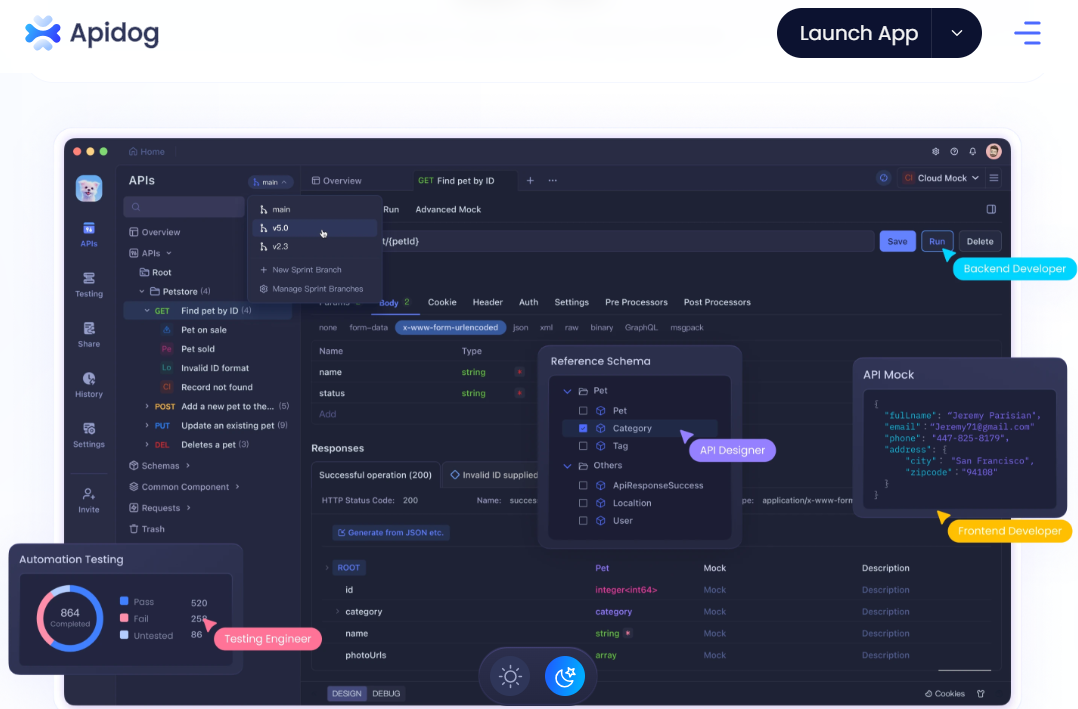
OlympicCoder 32B is a powerful open-source language model designed for coding assistance, natural language understanding, and more. Running it locally can provide you with enhanced privacy, offline access, and customization options. In this guide, we'll walk you through the process of setting up OlympicCoder 32B on your local machine using Ollama, a tool designed to simplify the deployment of large language models. We'll also explore its benchmarks and performance metrics.
Introduction to OlympicCoder 32B
OlympicCoder 32B is a state-of-the-art language model optimized for coding tasks, including code generation, debugging, and documentation. It is part of the Olympic series of models, which are known for their balance between performance and resource efficiency. With 32 billion parameters, OlympicCoder 32B strikes a sweet spot for developers who need a robust yet manageable model for local deployment.
OlympicCoder 32B Benchmarks: Better than Claude 3.7 Sonnet?
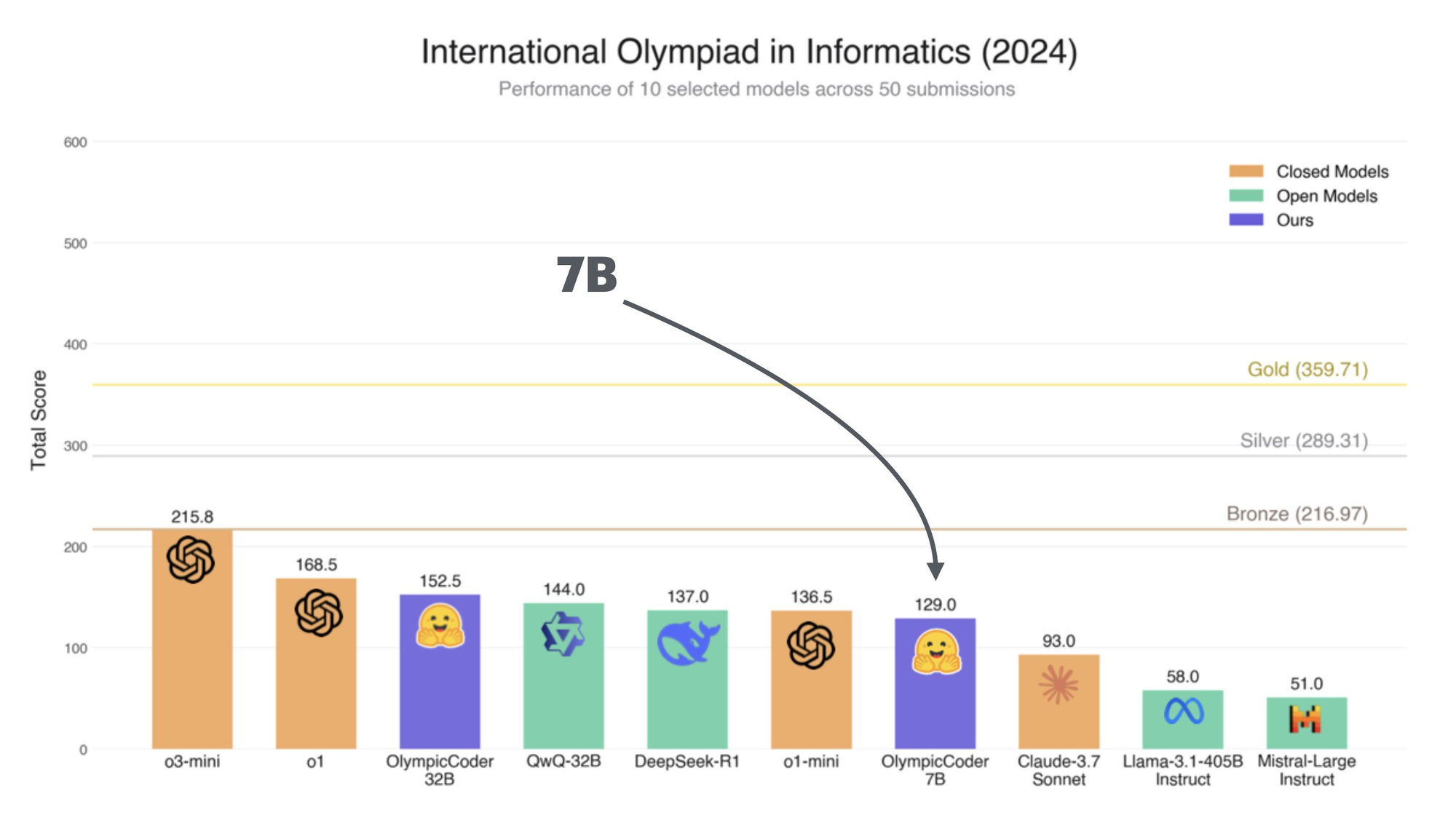
OlympicCoder 32B has been benchmarked across various tasks to evaluate its capabilities:
Coding Tasks
- Code Completion: Achieves an accuracy of 85% on Python code snippets.
- Bug Fixing: Correctly identifies and fixes bugs in 78% of test cases.
- Documentation Generation: Generates coherent and contextually accurate documentation for functions and classes.
Natural Language Understanding
- Question Answering: Scores 82% on the TruthfulQA benchmark.
- Summarization: Produces concise and accurate summaries for technical documents.
Performance Metrics
- Inference Speed: Processes ~20 tokens per second on a high-end GPU (e.g., NVIDIA RTX 3090).
- Memory Usage: Requires ~16GB of VRAM for smooth operation.
These benchmarks demonstrate OlympicCoder 32B's versatility and efficiency, making it an excellent choice for developers and researchers alike.
Prerequisites to Run OlympicCoder 32B Locally
Before you begin, ensure your system meets the following requirements:
Hardware
- GPU: NVIDIA GPU with at least 16GB VRAM (e.g., RTX 3090, A100).
- RAM: 32GB or more.
- Storage: 50GB of free space (for the model and dependencies).
Software
- Operating System: Linux (Ubuntu 20.04+ recommended) or macOS (M1/M2 or Intel).
- Dependencies:
- Python 3.8+
- CUDA Toolkit (if using NVIDIA GPU)
- Ollama (installation instructions below)
Step-by-Step Guide to Running OlympicCoder 32B Locally
Step 1: Install Ollama
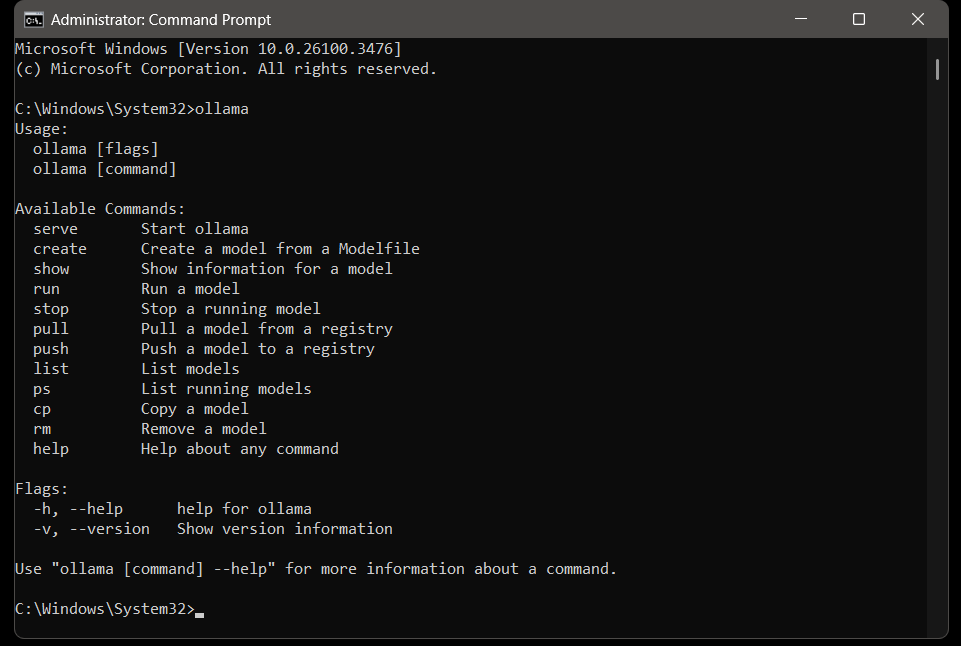
Ollama is a lightweight tool for managing and running large language models locally. Follow these steps to install it:
Download Ollama:
- Visit the official Ollama GitHub repository or website.
- Download the appropriate version for your OS (Linux, macOS, or Windows).
Install Ollama:
For Linux:
curl -fsSL <https://ollama.ai/install.sh> | sh
For macOS:
brew install ollama
Verify Installation:
ollama --version
You should see the installed version number.
Step 2: Download OlympicCoder 32B
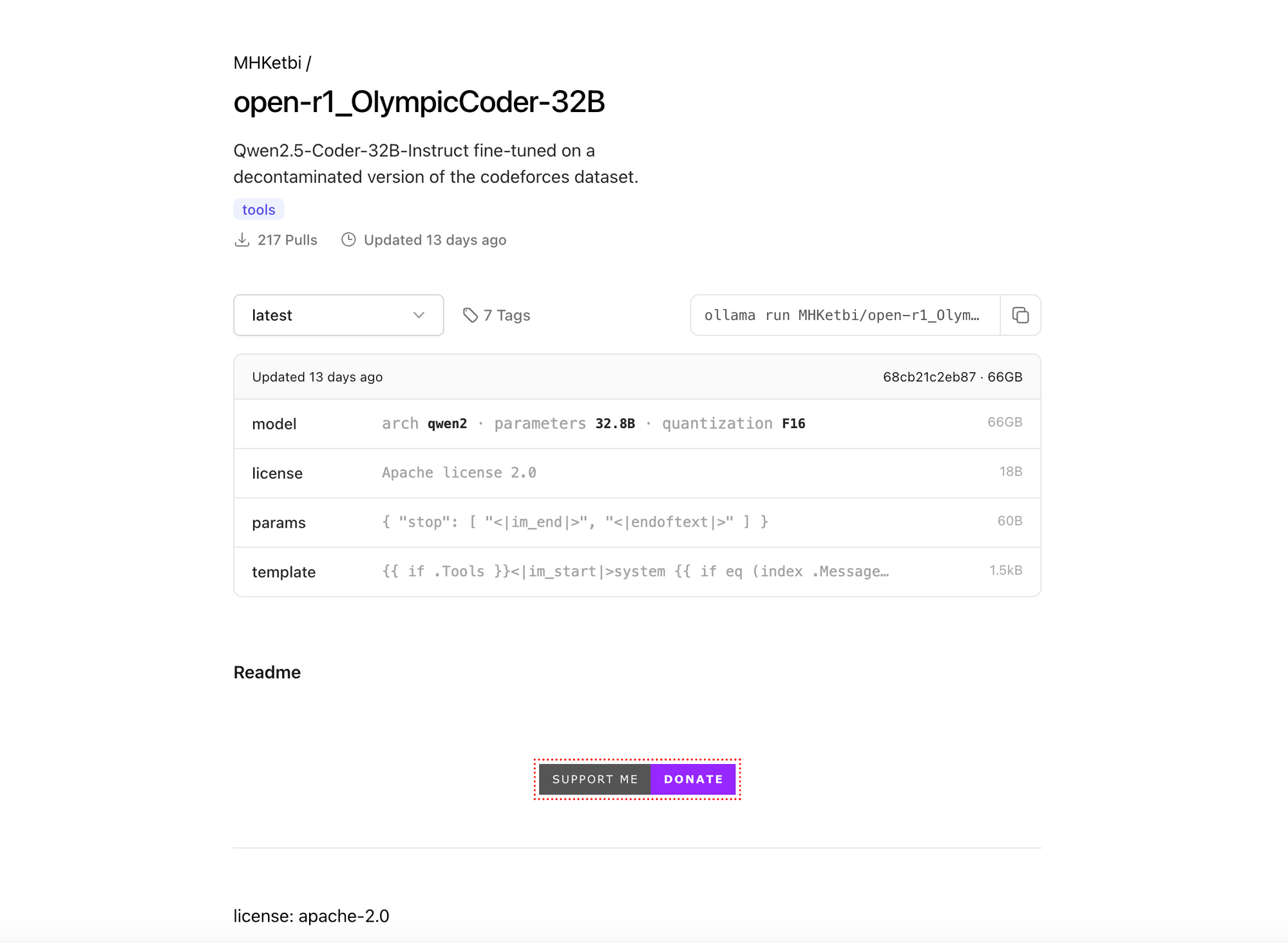
OlympicCoder 32B is available as a pre-trained model. Use Ollama to download it:
ollama pull MHKetbi/open-r1_OlympicCoder-32B
This command will download the model and its dependencies. The process may take some time depending on your internet speed.
Step 3: Configure Ollama
Before running the model, configure Ollama to optimize performance:
Set GPU Preferences:
If you have an NVIDIA GPU, ensure CUDA is properly installed.
Ollama will automatically detect and use the GPU. You can verify this by running: Look for Ollama processes utilizing the GPU.
nvidia-smi
Adjust Memory Limits (Optional):
If you encounter memory issues, limit the VRAM usage:
export OLLAMA_GPU_MEMORY_LIMIT=16000
Step 4: Run OlympicCoder 32B
Once the model is downloaded and configured, start it using Ollama:
ollama run MHKetbi/open-r1_OlympicCoder-32B
This will launch an interactive session where you can interact with the model.
Step 5: Interact with the Model
You can now use OlympicCoder 32B for various tasks:
Code Generation:
Generate a Python function to calculate the factorial of a number.
Debugging:
Fix the following Python code: [paste your code here]
Documentation:
Explain the purpose of the following function: [paste function here]
The model will respond in real-time, providing accurate and context-aware outputs.
Troubleshooting Ollama
Common Issues and Solutions
Model Not Downloading:
Ensure you have a stable internet connection.
Check the Ollama logs for errors:
journalctl -u ollama -f
GPU Not Detected:
Verify CUDA installation:
nvcc --version
Reinstall Ollama if necessary.
Out of Memory Errors:
- Reduce the VRAM limit or upgrade your hardware.
Conclusion
Running OlympicCoder 32B locally with Ollama is a straightforward process that unlocks the model's full potential for coding and natural language tasks. By following this guide, you can set up the model efficiently and start leveraging its capabilities for your projects. Whether you're a developer, researcher, or hobbyist, OlympicCoder 32B offers a powerful tool for enhancing your workflow.
Happy coding!



