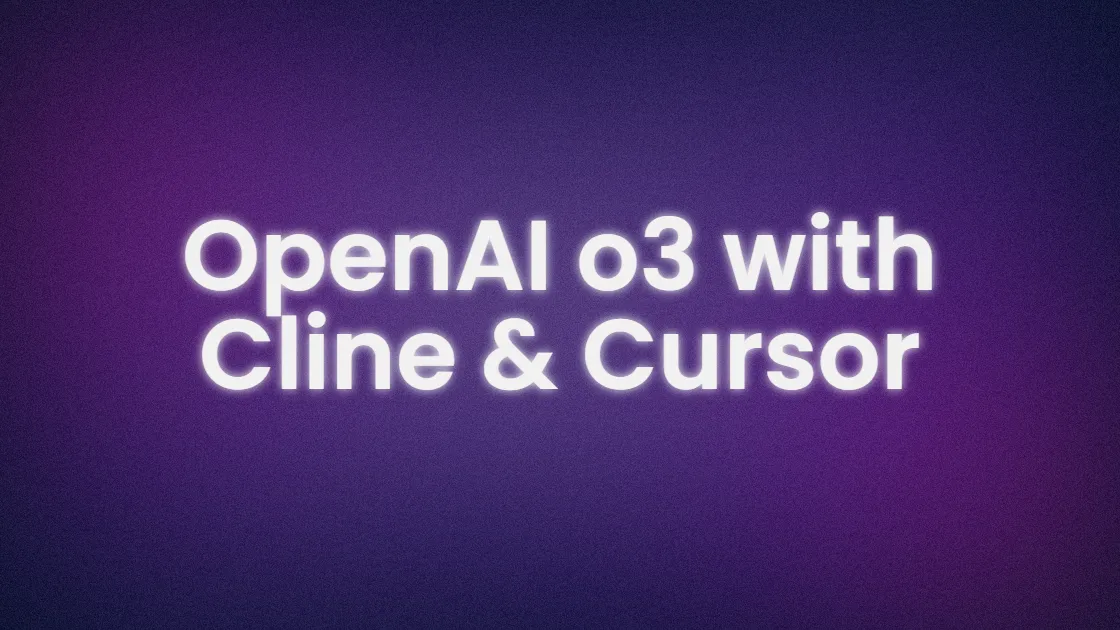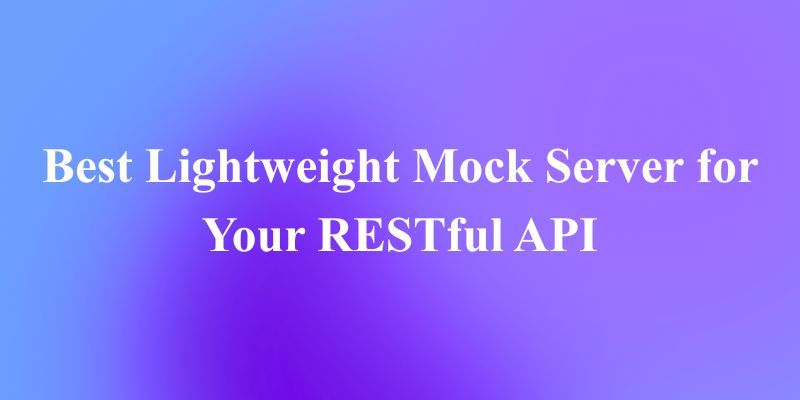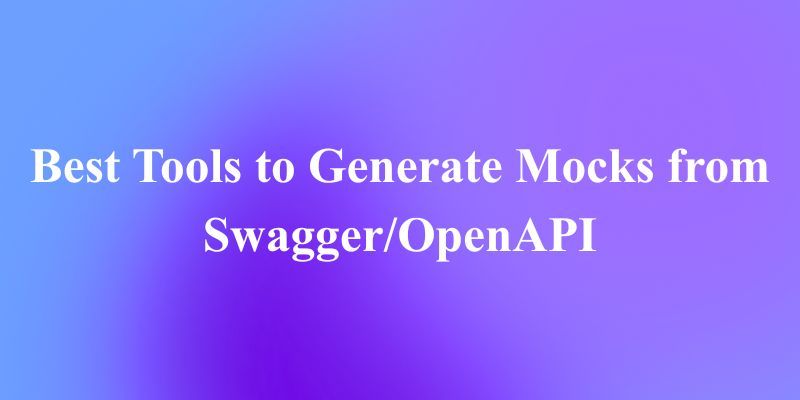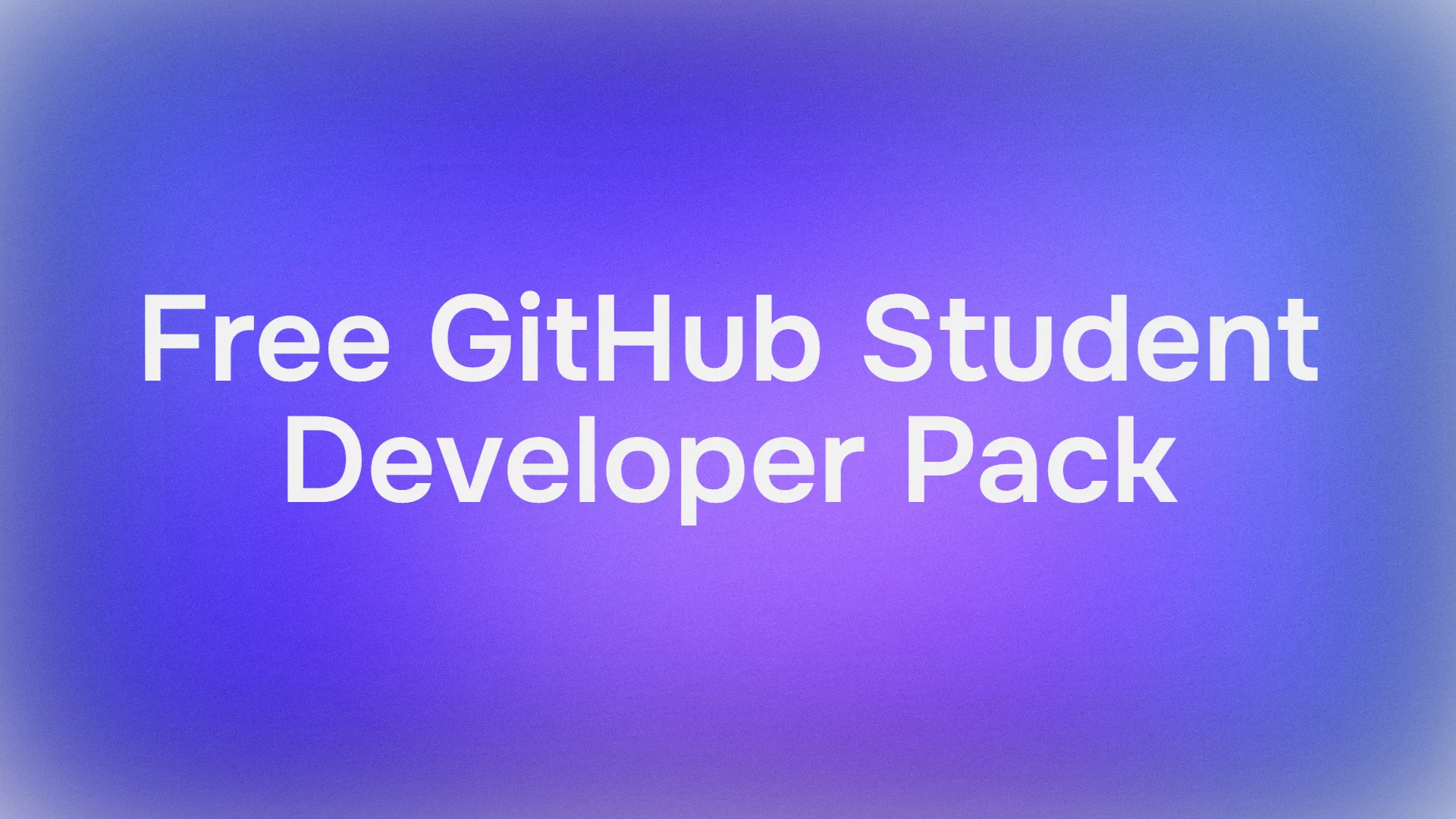Want to supercharge your coding with OpenAI o3, the slick new reasoning model, right inside Cursor and Cline? I dove into setting up OpenAI o3 with these AI-powered coding tools on my personal computer and let me tell you—it’s like having a genius pair-programmer on speed dial. In this beginner’s guide, I’ll walk you through installing and using OpenAI o3 in Cursor and Cline to automate coding tasks, with a cool example: generating a Python script to fetch Boston’s weather data. Ready to make OpenAI o3, Cursor, and Cline your coding dream team? Let’s dive in!

What is OpenAI o3 with Cursor & Cline?
OpenAI o3 is a cutting-edge reasoning model released in 2025, excelling in coding, math, and STEM tasks with customizable reasoning levels (low, medium, high) for speed and accuracy. Cursor is an AI-powered code editor forked from VS Code, offering a chat interface and Composer for code generation. Cline is a VS Code extension that acts as an autonomous coding agent, editing files and running commands. Together, they let OpenAI o3 power your coding, from writing scripts to debugging. We’ll use OpenRouter to access OpenAI o3, as direct integration with Cline isn’t fully supported yet. Let’s set it up and test it out!
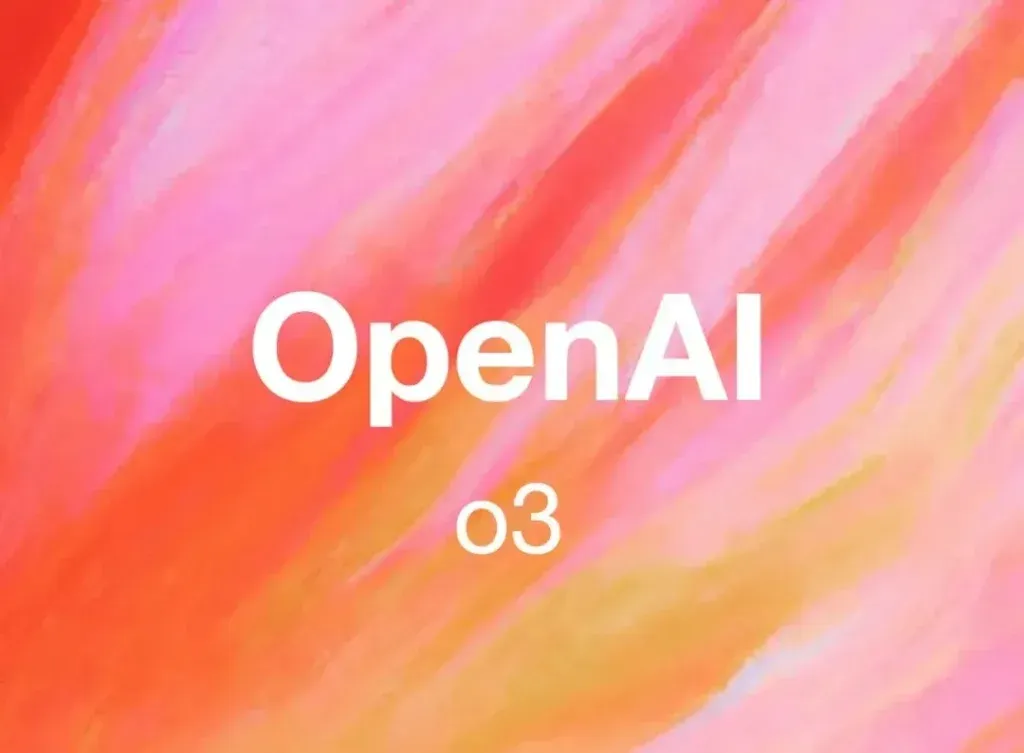
Configuring OpenAI o3 with Cursor & Cline
To get OpenAI o3 working in Cursor and Cline, we need to set it up properly. Great news: Cursor now directly supports OpenAI o3, so you can select it right in the settings. For Cline, it’s not yet natively compatible, so we’ll use OpenRouter to access OpenAI o3 via an API key. Let’s walk through each step carefully to make sure you’re ready to code with OpenAI o3.
Step 1: Get an OpenAI o3 API Key
Since OpenAI o3 requires an API key for both Cursor and Cline (via OpenRouter), let’s start here:
- Visit openai.com and sign up or log in.
- Navigate to the API section (usually under your account dashboard).
- Click “Create API Key” and select OpenAI o3 as the model.
- Copy the generated key and store it securely (e.g., in a password manager). This key will authenticate your OpenAI o3 requests, so do not share it!
Step 2: Cursor and Cline Configurations
Configure Cursor with OpenAI o3:
- Open Cursor and go to Settings by clicking the gear icon or pressing
Ctrl+Shift+j,(orCmd+Shift+j,on Mac). - Find the “Models” section, which lists available AI models.
- Select
o3from the dropdown. Since Cursor now supports OpenAI o3 directly, it should appear if your setup is updated (check for Cursor updates in the app if not). - In the “API Keys” section, paste your OpenAI API key from step 1.
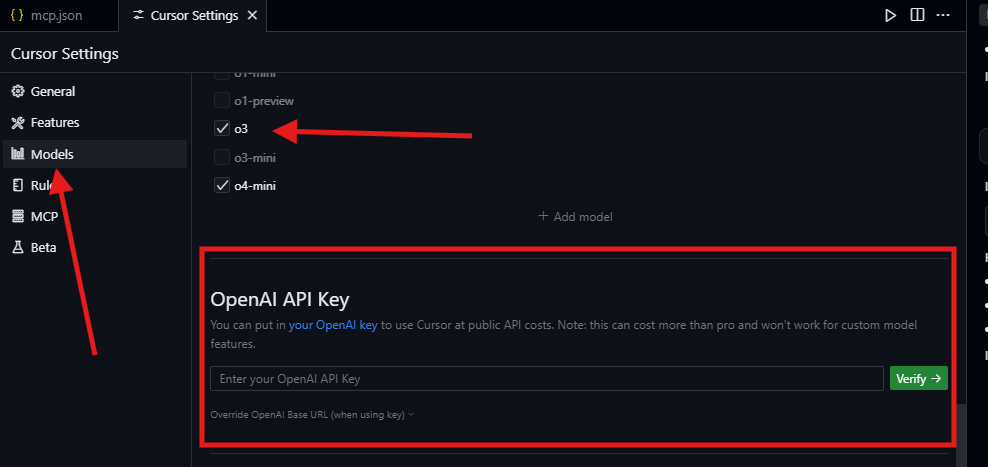
- Save the settings. To verify, open the Composer panel (
Ctrl+IorCmd+I) and simply type “Hello” in the chat—it should respond using OpenAI o3. This direct integration makes Cursor a breeze for OpenAI o3 coding tasks.
Set Up OpenRouter for Cline:
- Since Cline doesn’t yet support OpenAI o3 natively, we’ll use OpenRouter to bridge the gap. OpenRouter acts as a proxy, letting Cline access OpenAI o3 via API.
- Go to openrouter.ai and create an account (free credits are available for testing).
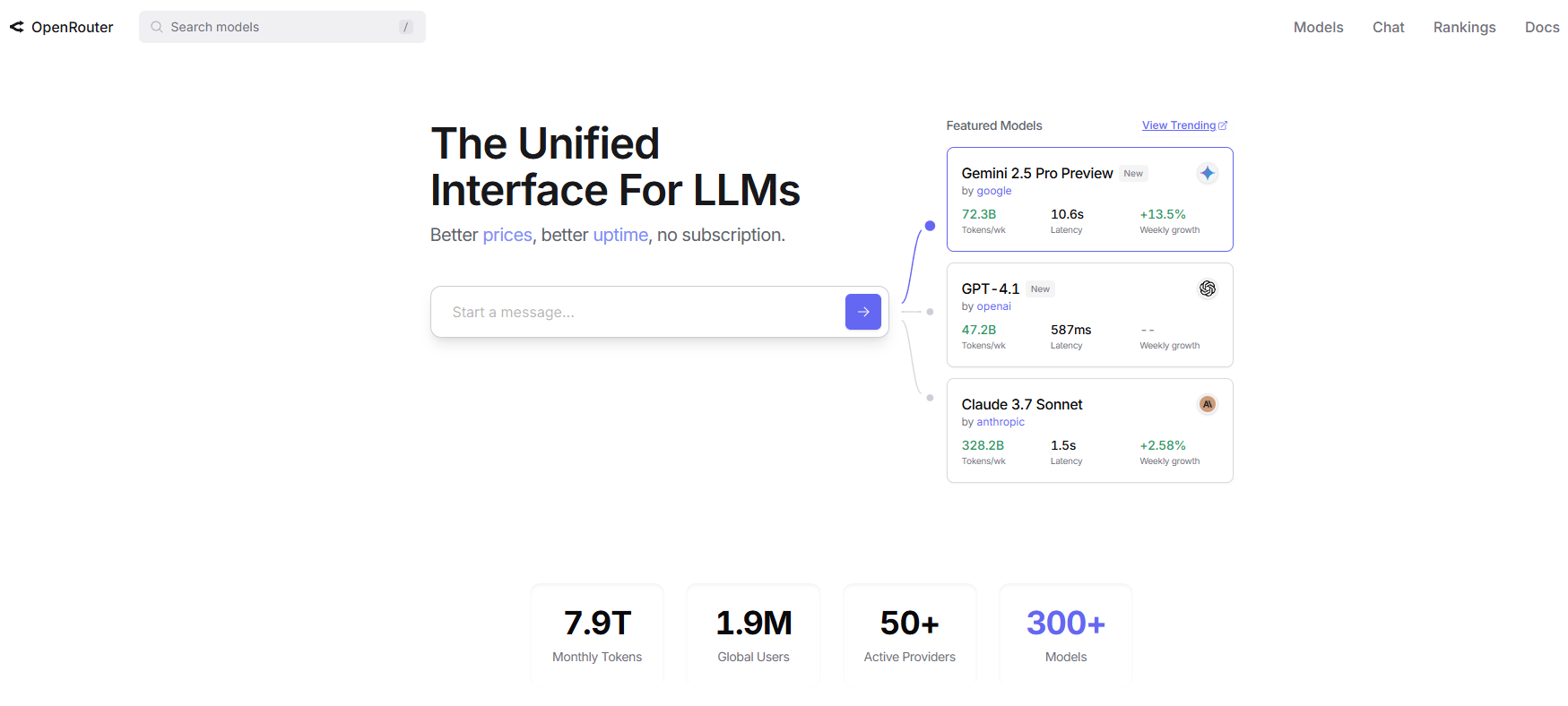
- After logging in, navigate to “Keys” in the sidebar and click “Create Key.” Name it (e.g., “Cline o3”) and copy the generated OpenRouter API key.
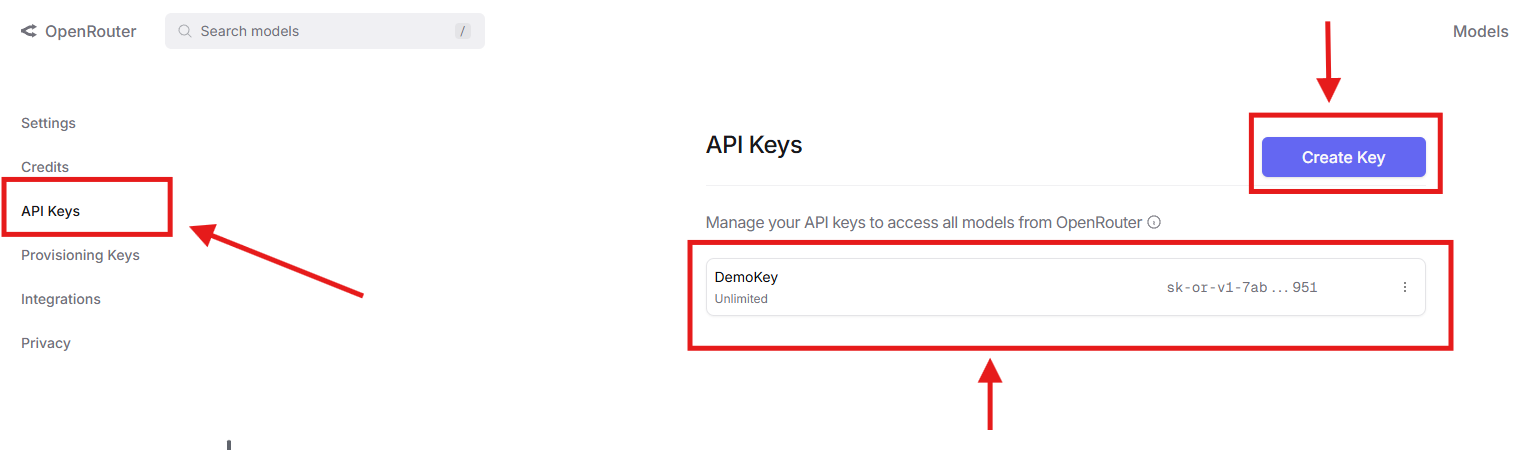
- Go to “Integrations” in OpenRouter’s settings, find “OpenAI API Keys,” and paste your OpenAI API key from step 1. This links OpenRouter to OpenAI o3, allowing access to the model.

- In VS Code, open Cline’s sidebar (the chat-like icon).
- Click the options button (usually a gear or three dots) and select “Configure API Provider.”
- Choose “OpenRouter” from the list, paste your OpenRouter API key, and select
openai/o3from the Model dropdown. Ifo3isn’t available, useo1-previewas a fallback (check OpenRouter’s model list for updates).
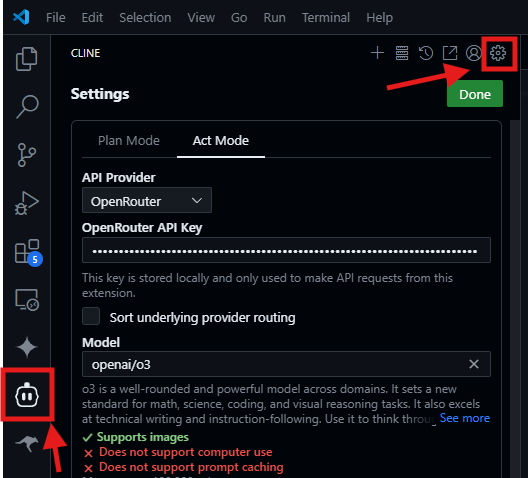
- Test by typing “Hello” in Cline’s chat window—it should respond via OpenAI o3. This setup ensures Cline can leverage OpenAI o3’s reasoning power.
Set Environment Variables (Optional):
For scripts or to avoid hardcoding API keys, add your OpenRouter API key to your shell profile (e.g., ~/.zshrc on Mac/Linux):
export OPENROUTER_API_KEY="your-openrouter-api-key"
Reload with source ~/.zshrc. This keeps your key secure and accessible for Cline or test scripts.
Understand OpenAI o3's Pricing
Using OpenAI o3 comes with costs, so let’s break it down based on OpenAI’s pricing page:
- OpenAI o3 is priced at $30 per 1M input tokens and $60 per 1M output tokens (as of April 2025).
- For context, a typical coding prompt (e.g., “Write a Python function”) might use ~500 input tokens and ~200 output tokens, costing ~$0.015 per request ($10/1M * 500 + $40/1M * 200).
- OpenRouter may add a small markup (check their pricing page), but free credits cover initial testing.
- For Cursor, usage depends on your subscription (Pro plans include API quotas), while Cline relies on OpenRouter’s billing.
- To save costs, use low reasoning effort for simple tasks and cache responses for repeated prompts. Keep an eye on your OpenAI or OpenRouter dashboard to track usage.
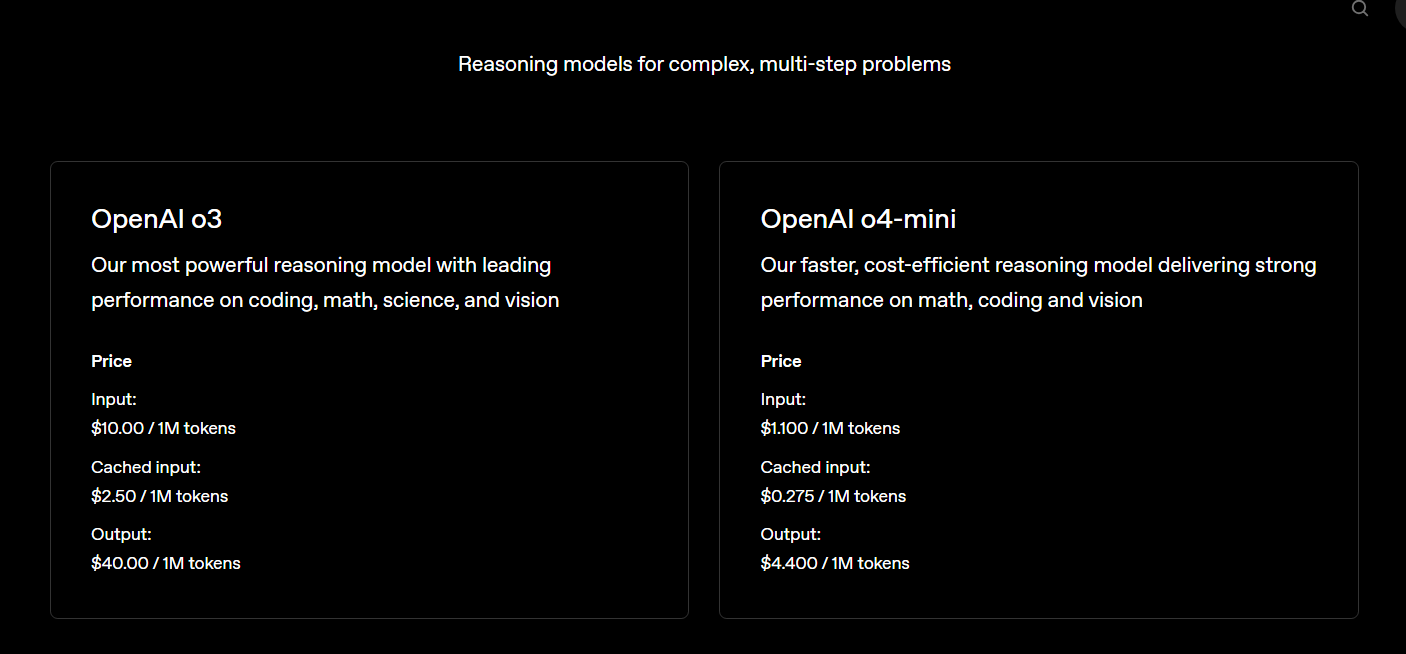
Testing OpenAI o3 in Cursor & Cline
Now, let’s test OpenAI o3 in Cursor and Cline with a simple task: “Write a Python function to calculate the factorial of a number.” This example keeps things straightforward, focusing on OpenAI o3’s coding prowess without complex file creation or terminal commands.
Test in Cursor:
- Open Cursor and ensure OpenAI o3 is selected in Settings > Models (from the configuration step).
- Create a new file or open the Composer panel (
Ctrl+IorCmd+I). - Type: “Write a Python function to calculate the factorial of a number.”
- OpenAI o3 will generate a response like:
def factorial(n):
if n < 0:
raise ValueError("Factorial is not defined for negative numbers")
if n == 0 or n == 1:
return 1
return n * factorial(n - 1)
- To test it, add a quick print statement:
print(factorial(5)) # Outputs: 120
- Run the code in Cursor by clicking the “Run” button or pressing
Ctrl+Enter. I got120forfactorial(5)—spot on! If it fails, check your API key in Cursor’s settings or ensure you have internet access. This direct integration makes OpenAI o3 a joy to use in Cursor.
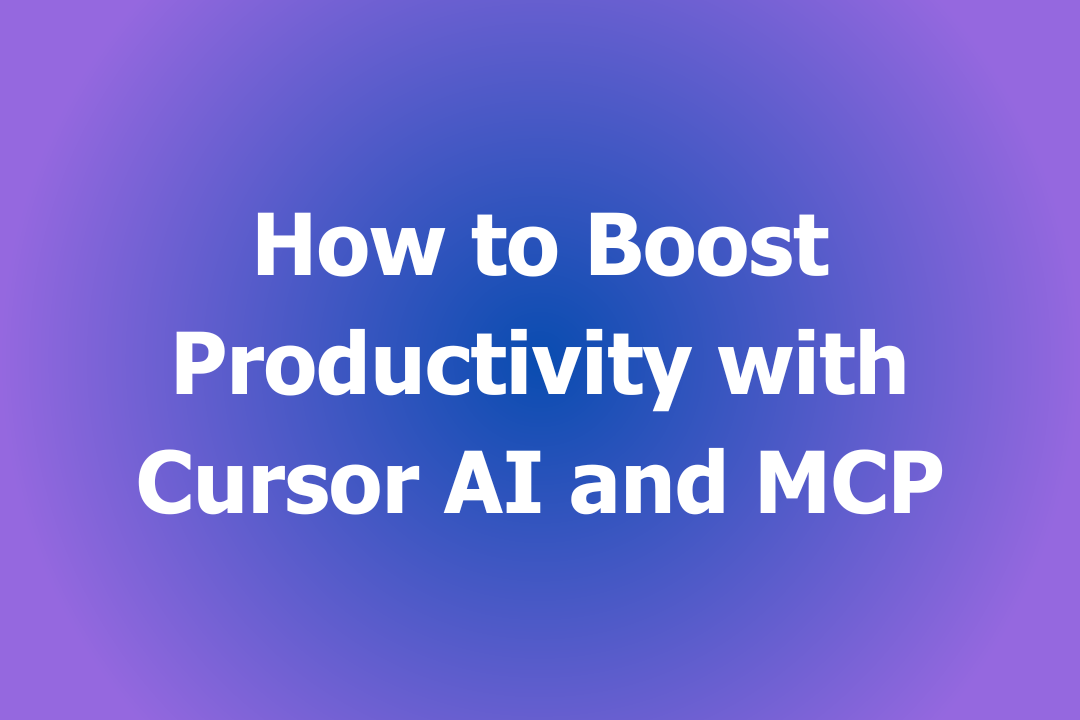
Test in Cline:
- In VS Code, open Cline’s sidebar (the chat-like icon) and ensure OpenRouter is configured with OpenAI o3 (from the configuration step).
- Type the same prompt: “Write a Python function to calculate the factorial of a number.”
- Cline will respond with a similar function, offering to create a file (e.g.,
factorial.py). Approve the file creation if prompted. - The generated code will look like the one above. Add a test line:
print(factorial(5)) # Outputs: 120
- Run the file by right-clicking in VS Code and selecting “Run Python File in Terminal” or using:
python factorial.py
- My test output
120, and Cline neatly saved the file. If Cline doesn’t respond, verify your OpenRouter API key and model selection. This shows OpenAI o3’s power through Cline’s autonomous coding.
Understand the Test Results: The factorial function is a great test because it’s simple yet showcases OpenAI o3’s ability to generate correct, recursive code. The output 120 (5! = 5 * 4 * 3 * 2 * 1) confirms OpenAI o3 understood the task and produced working code. If you get errors, ensure Cline or Cursor is using OpenAI o3 (not a fallback model) and your API key has sufficient credits.
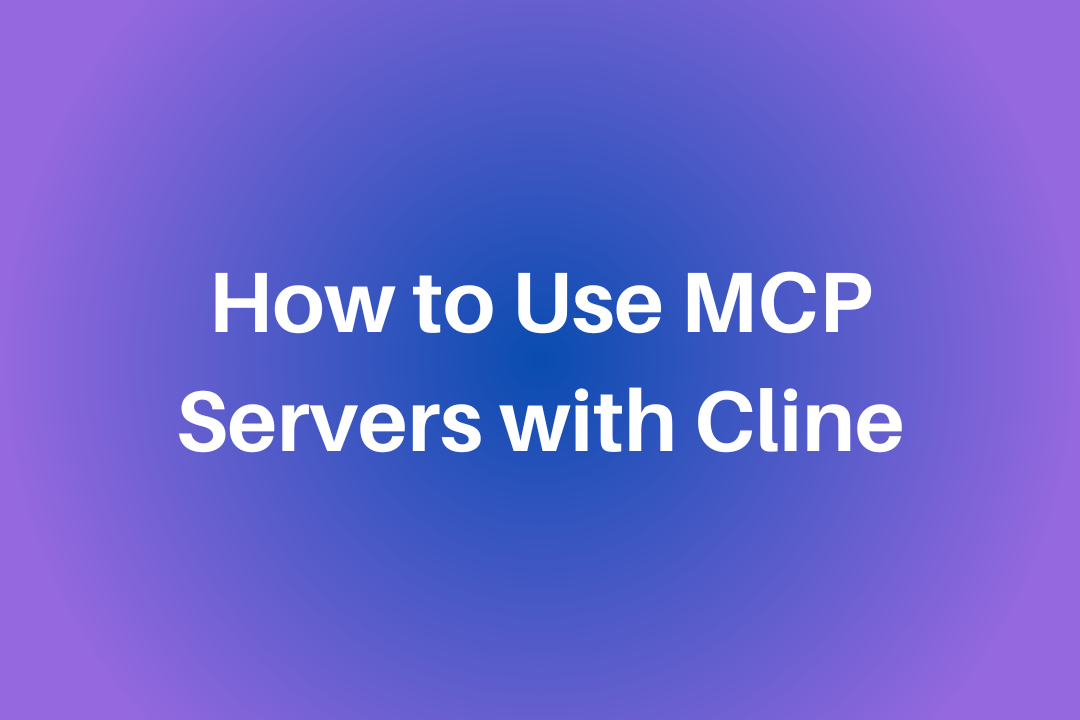
Tips for Using OpenAI o3 Effectively
To get the best from OpenAI o3 in Cursor and Cline:
- Craft Clear Prompts: “Generate a Python script to fetch weather data for Boston, Massachusetts” beats “Get weather.” Specificity helps OpenAI o3 shine.
- Adjust Reasoning Effort: In Cursor, set
reasoningEfforttohighfor complex tasks orlowfor quick ones to save tokens. - Optimize API Usage: Cache responses for repeated prompts to stay within OpenRouter’s free tier limits.
- Combine Tools: Use Cline for file edits and Cursor for quick code suggestions to leverage their strengths.
My Takes on OpenAI o3 with Cursor & Cline
After testing OpenAI o3, here’s the scoop:
- Speedy Reasoning: OpenAI o3 nailed the weather script in both tools, with clear code and minimal tweaks.
- Cursor’s Ease: Its chat interface and Composer make coding feel like a breeze.
- Cline’s Autonomy: Auto-saving files and running commands is a time-saver for big projects.
- API Hiccups: OpenAI o3 isn’t fully integrated yet, so OpenRouter is a workaround. Check OpenRouter’s model list regularly.
If you hit snags, verify your API key and model availability on OpenRouter.
Final Thoughts: Your OpenAI o3 Coding Adventure
You’ve just unlocked OpenAI o3 in Cursor and Cline, turning your coding sessions into AI-powered awesomeness! From fetching Boston’s weather to tackling bigger projects, you’re ready to roll. Try tasks like building a web scraper or debugging a codebase next, and definately share your wins. What’s your next project? A data app? or A bot? For more, check OpenRouter’s docs, and keep coding with OpenAI o3, Cursor, and Cline!