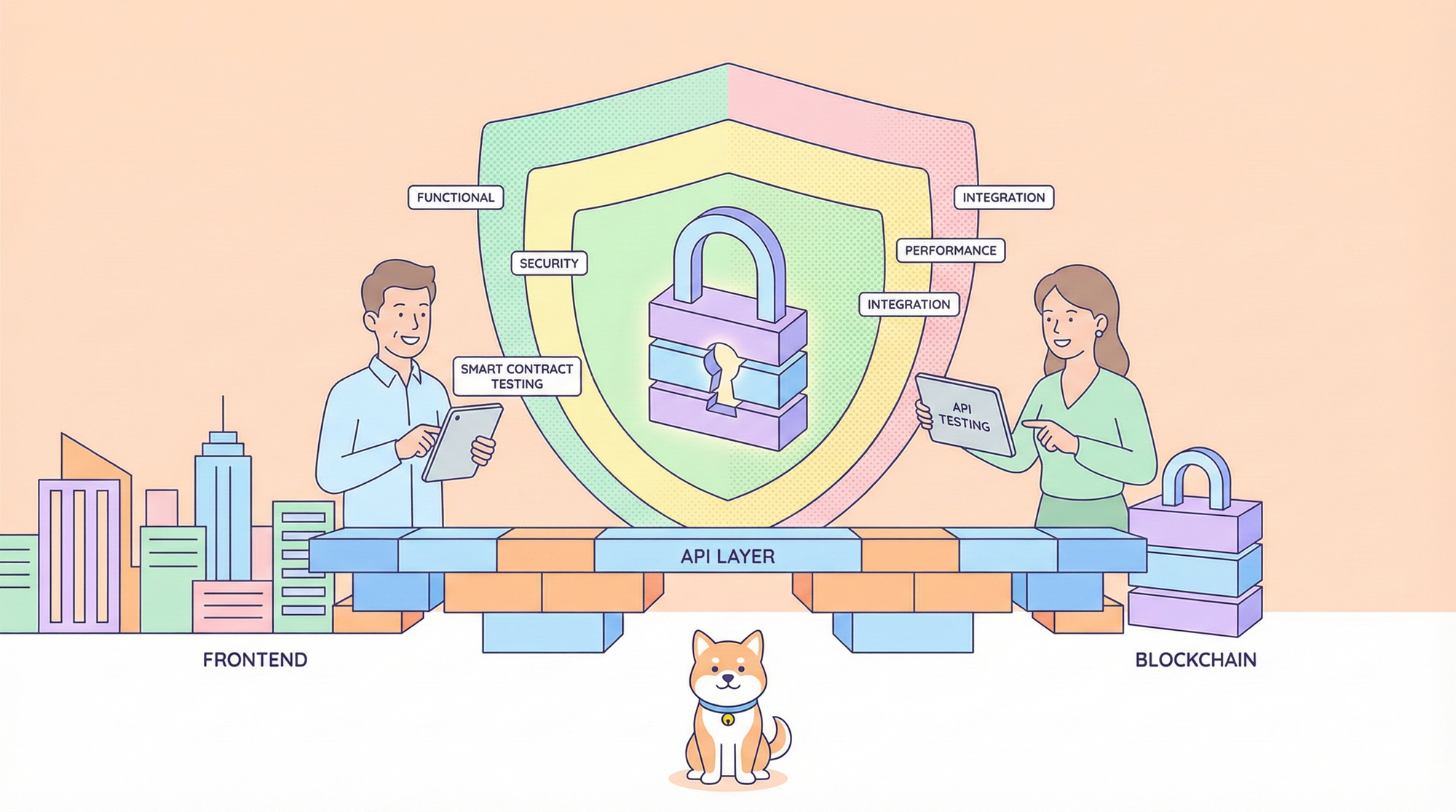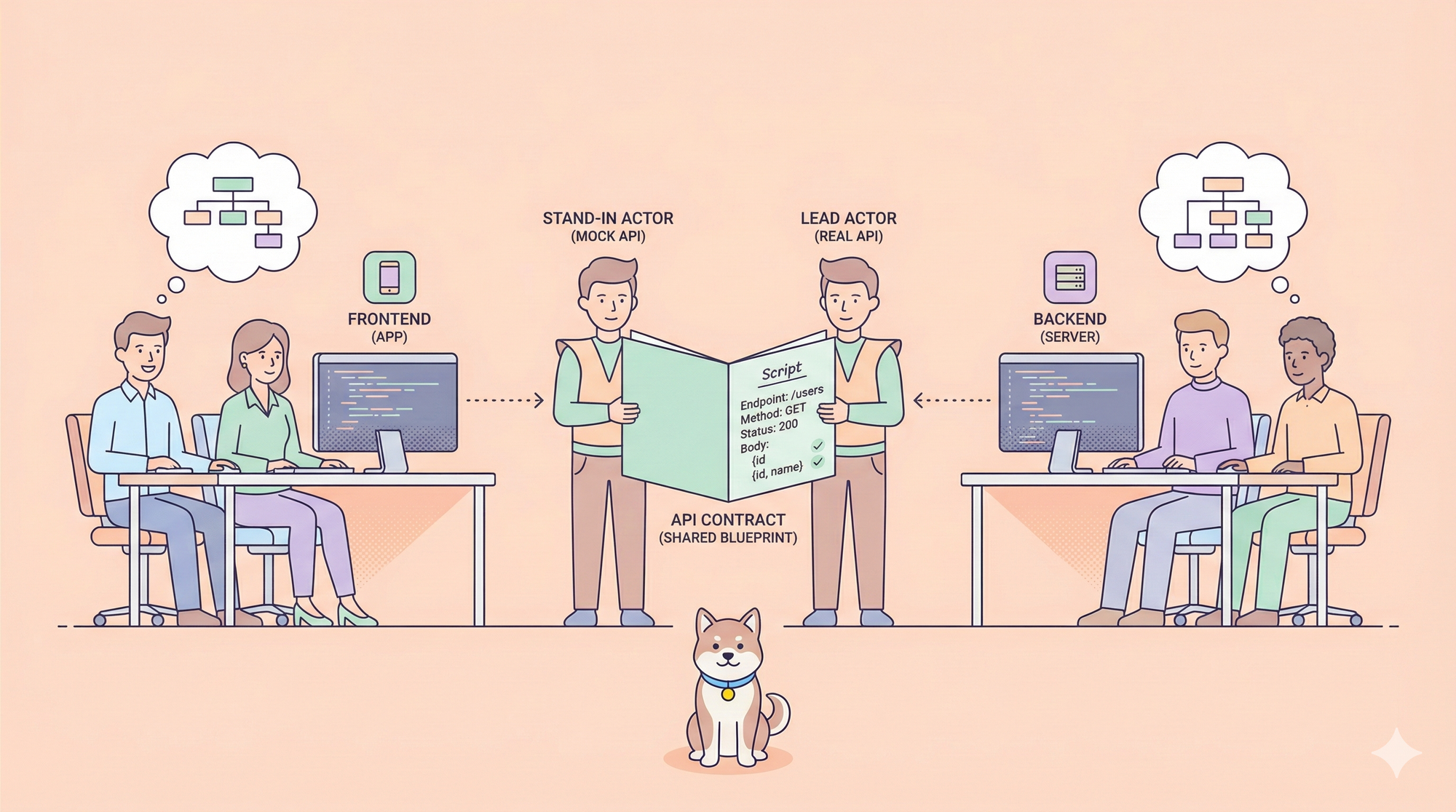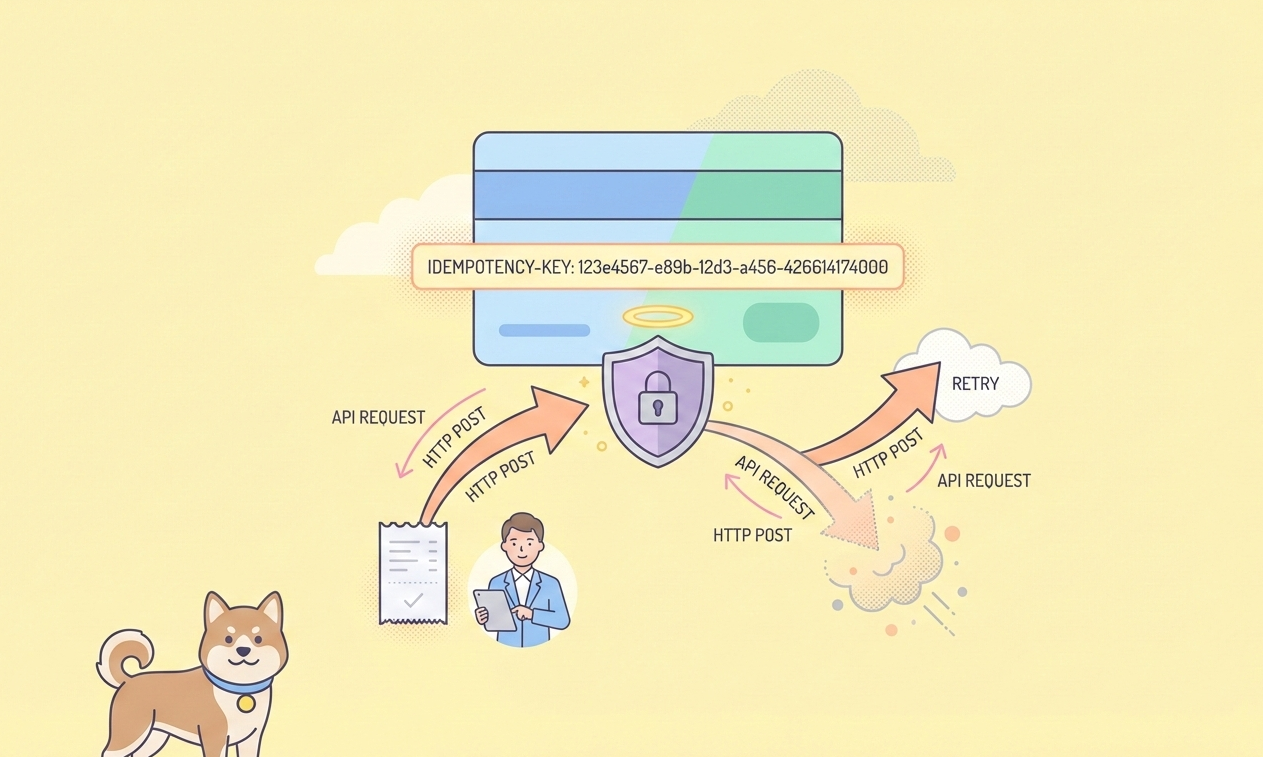Say hello to LM Studio, a super-friendly desktop app that lets you download, chat with, and tinker with large language models (LLMs) like Llama, Phi, or Gemma—all locally. It’s like having your own private ChatGPT, but you’re the boss of your data. In this beginner’s guide, I'll be walking you through how to set up and use LM Studio to nlock AI magic, no PhD needed. Whether you’re coding, writing, or just geeking out, this tool’s a game-changer. Ready to dive in? Let’s make some AI sparks fly!

What is LM Studio? Your Local AI Playground
So, what’s LM Studio? It’s a cross-platform app (Windows, Mac, Linux) that brings large language models to your computer, no internet or cloud service required. Think of it as a cozy hub where you can browse, download, and chat with open-source LLMs from Hugging Face, like Llama 3.1 or Mistral. LM Studio handles the heavy lifting—downloading models, loading them into memory, and serving up a ChatGPT-like interface—so you can focus on asking questions or building cool stuff. Users rave about its “dead-simple setup” and privacy perks, since your data never leaves your machine. Whether you’re a coder, writer, or hobbyist, LM Studio makes AI feel like a breeze.
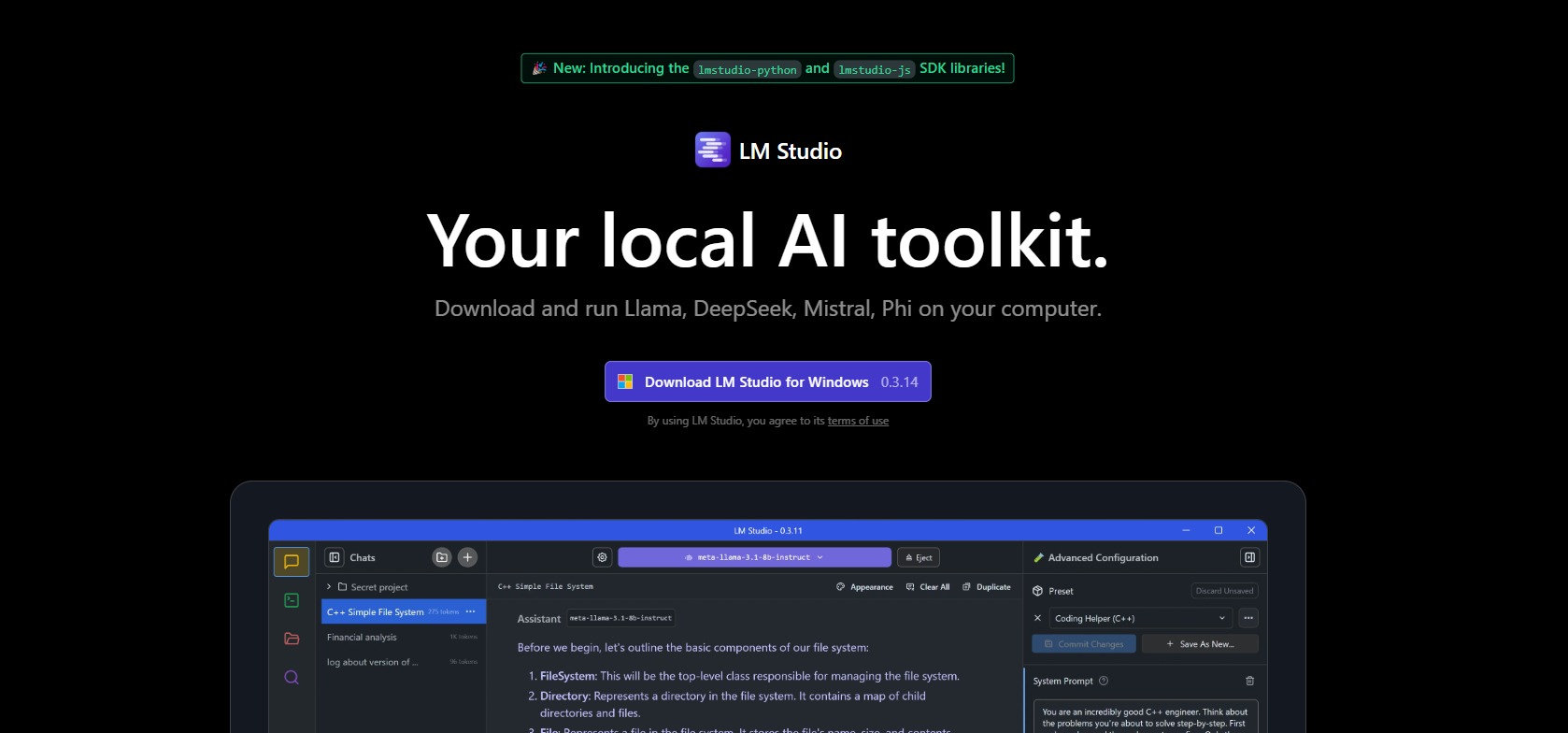
Why go local? Privacy, control, and no subscription fees—plus, it’s just plain fun to run AI on your rig. Let’s get you set up!
Installing LM Studio: A Quick Setup
Getting LM Studio running is easier than assembling IKEA furniture—promise! The docs at lmstudio.ai lay it out clearly, and I’ll break it down for you. Here’s how to start your AI adventure.
Step 1: Check Your Hardware
LM Studio is chill, but it needs some juice:
- RAM: At least 16GB for decent models (8GB works for tiny ones).
- Storage: Models range from 2–20GB, so clear some space.
- CPU/GPU: A modern CPU is fine; a GPU (NVIDIA/AMD) speeds things up but isn’t mandatory. Mac M1/M2 users? You’re golden—no GPU needed.
- OS: Windows (x86/ARM), macOS (M1–M4), or Linux (x86 with AVX2).
Run a quick lscpu (Linux) or check System Info (Windows/Mac) to confirm your setup. Older computers using Ryzen 5 with 16GB RAM handle LM Studio like total champs, so don’t sweat it if you do not own or have access to a supercomputer.
Step 2: Download and Install
- Head to lmstudio.ai and grab the installer for your operating system.
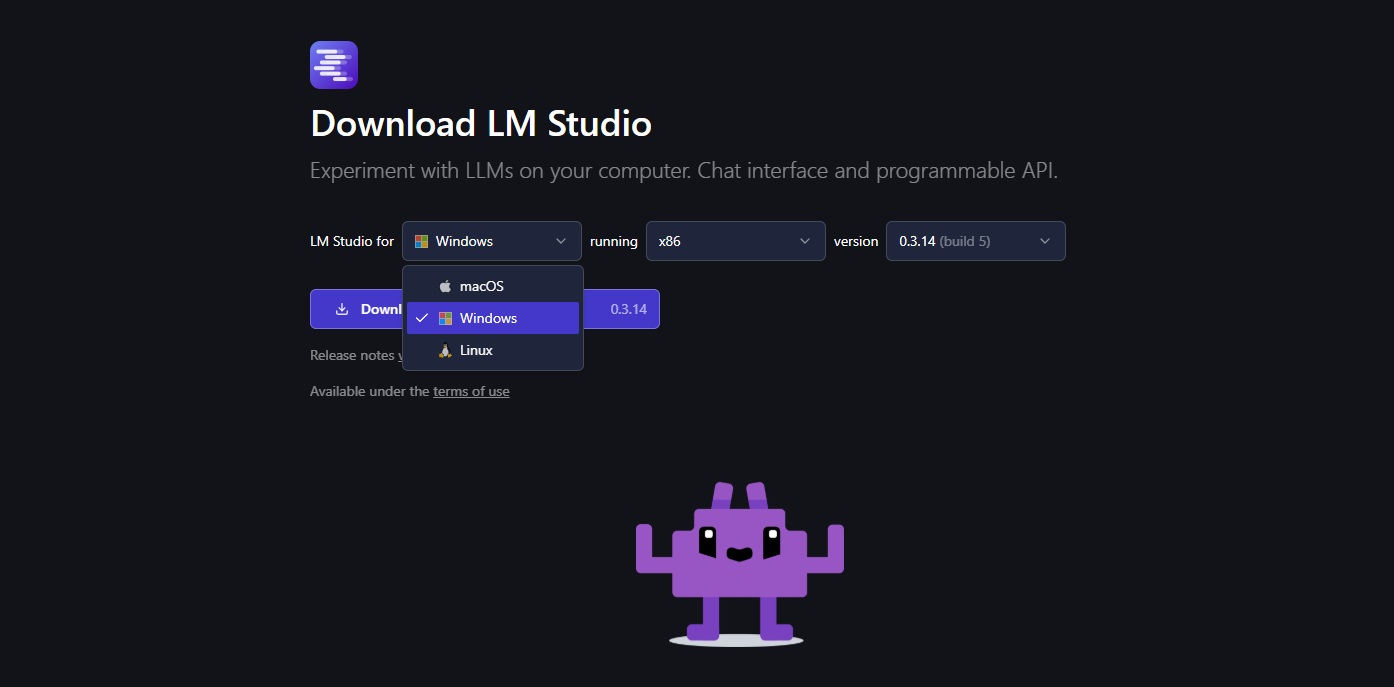
2. Run the installer—it’s a standard “next, next, finish” deal. On Mac, I dragged it to Applications; Windows folks get a desktop shortcut.
3. Launch LM Studio. You’ll land on a sleek homepage with a model search bar and featured picks. It might feel a tad busy at first (I did!), but we’ll keep it simple.
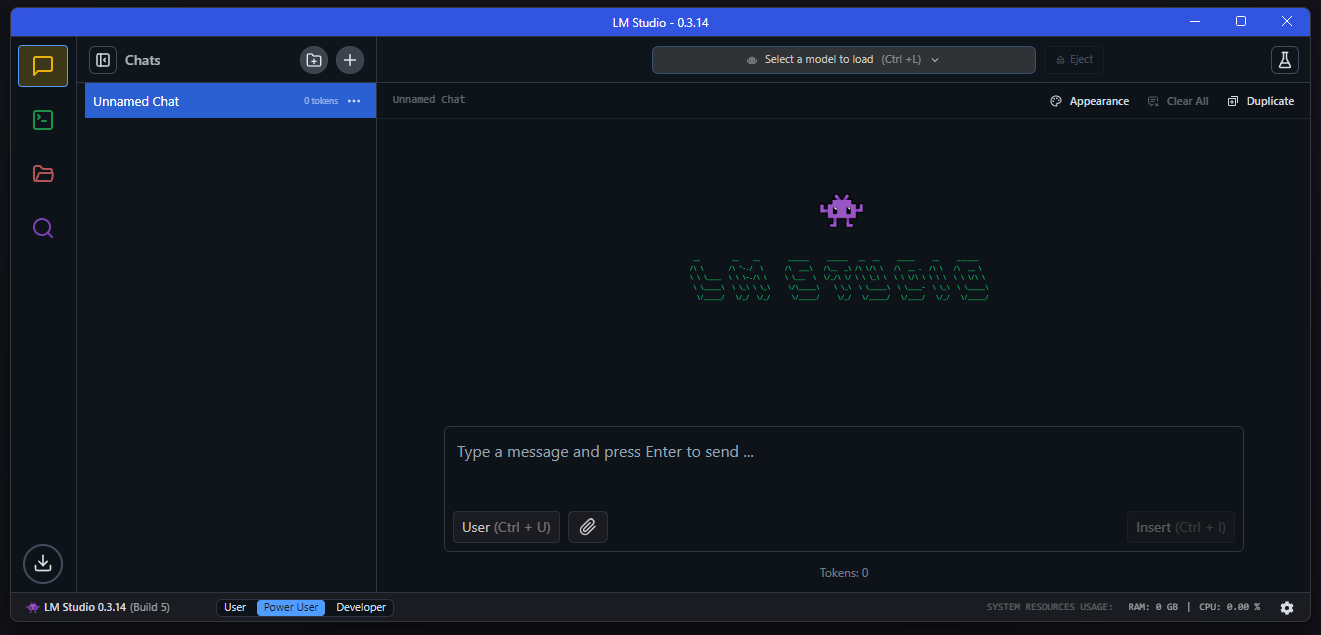
Step 3: Update (Optional)
LM Studio auto-checks for updates (version 0.3.14 as of April 2025). If prompted, click “Update” to stay fresh—it fixes bugs and adds shiny features like better tool support.
That’s it! LM Studio is ready to roll. Took me less than five minutes flat—how about you?
Using LM Studio: Chatting and Exploring Models
Now that LM Studio is installed, let’s have some fun! The app’s core is about downloading models and chatting with them, so let’s dive into the good stuff.
Step 1: Pick and Download a Model
The Discover tab is your model candy store, pulling from Hugging Face. Here’s how to choose:
- Open LM Studio and click the magnifying glass (Discover tab).
- Browse featured models like Llama 3.1 8B or Phi-3-mini. For beginners, I’d pick a 4–8GB quantized model (like Q4_K_M versions)—they’re fast and light.
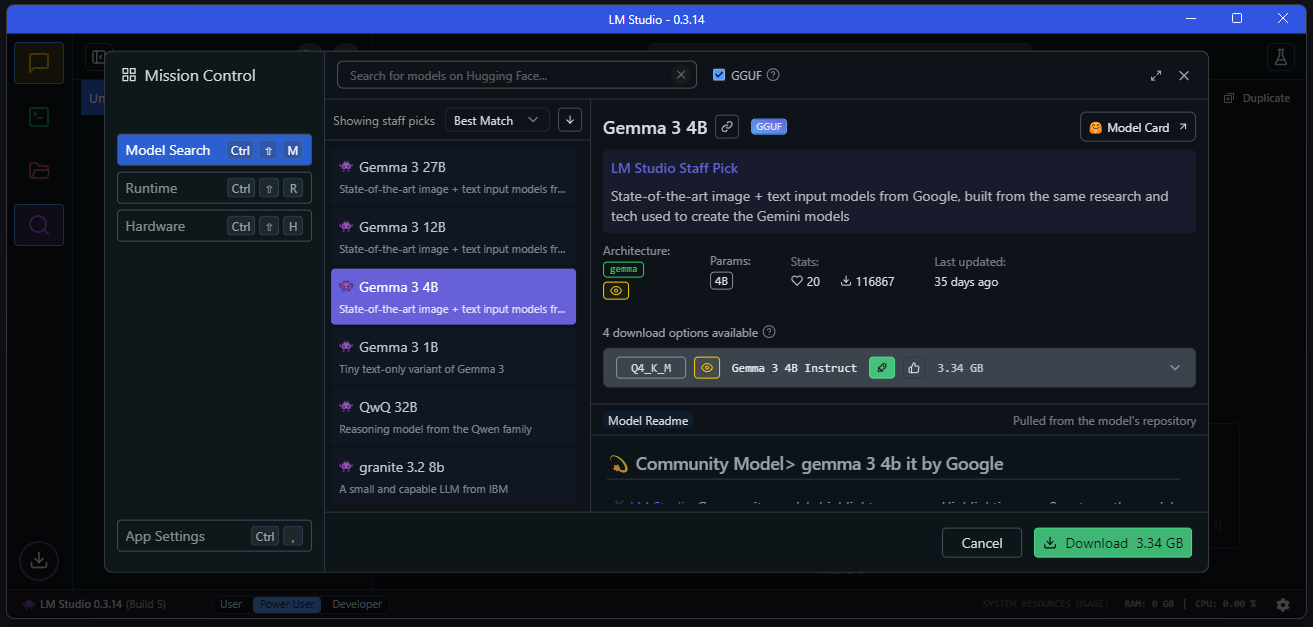
3. Search for something specific, e.g., “Mistral-7B-Instruct” (great for chatting) or "Meta-Llama-3.1-8B-Instruct" (great to start with). Click “Download” next to a model.
4. Wait a bit—downloads depend on your internet (a 5GB model took me relatively about 10 minutes on Wi-Fi). Check progress in the Downloads tab.
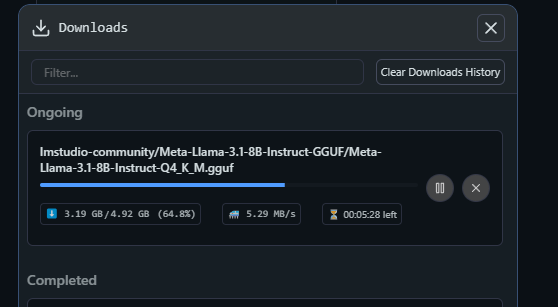
Pro tip: LM Studio guesses which models your system can handle based on your hardware, so stick with those for smooth sailing.
Step 2: Load and Chat
Once downloaded, it’s chat time:
- Go to the My Models tab (left sidebar, looks like a folder).
- Click your model (e.g., lmstudio-community/Meta-Llama-3-8B-Instruct-GGUF) and hit “Load.”

3. Wait for it to load into RAM—smaller models take seconds; bigger ones might need a minute.
4. Switch to the Chat tab (speech bubble icon). Select your loaded model from the dropdown.
5. Type something fun, like, “Tell me a joke about AI!” I got: “Why did the AI program go to therapy? Because it was struggling to process its emotions.”—not bad, LM Studio!
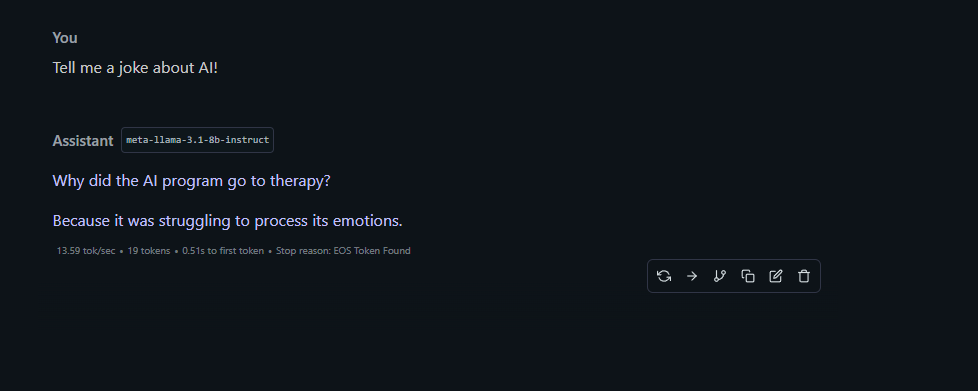
The chat feels like chatting with Grok or ChatGPT, but it’s all local—your words stay private.
Step 3: Play with Prompts
LM Studio’s Chat tab lets you tweak how the model behaves:
- System Prompt: Set the vibe, e.g., “Act like a pirate!” Try: “You’re a helpful coding tutor” for tech help.
- Temperature: Controls creativity (0.7 is balanced; 1.0 gets wild). I stick with 0.8 for clear answers.
- Context Length: How much history it remembers—4096 tokens is plenty for most chats.
Mess around! Ask LM Studio to write a poem, explain quantum physics, or debug code. It’s your AI sandbox.
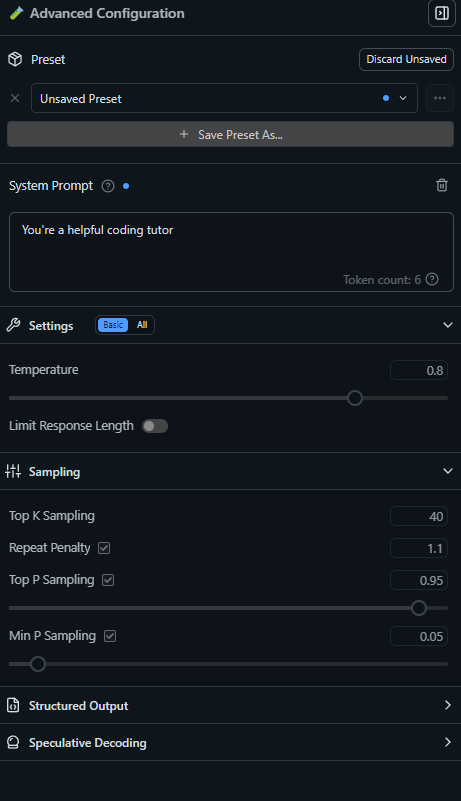
Connecting LM Studio to Your Projects (Bonus for Coders)
Want to level up? LM Studio can act like a local OpenAI API, letting you plug it into apps or scripts. Here’s a quick peek for beginners with a coding itch:
Start the Server:
- Go to the Developer tab (gear icon) and click “Start Server.” It runs on http://localhost:1234 by default.
- This mimics OpenAI’s API, so tools like LangChain or custom scripts work seamlessly.
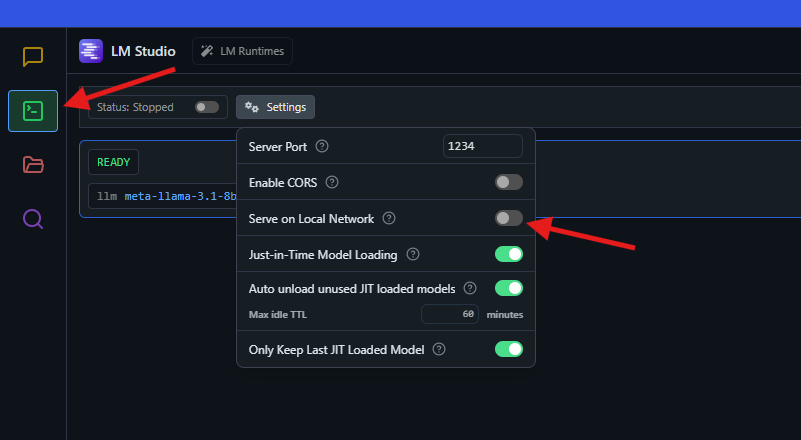
Test with a Script: If you’ve got Node.js, try this (save as test.js):
const { LMStudioClient } = require("@lmstudio/sdk");
async function main() {
const client = new LMStudioClient();
const model = await client.llm.load("lmstudio-community/Meta-Llama-3-8B-Instruct-GGUF");
const response = await model.respond([
{ role: "user", content: "What’s the capital of France?" }
]);
for await (const text of response) {
process.stdout.write(text);
}
}
main();Install the SDK: npm install @lmstudio/sdk, then run: node test.js. Boom—LM Studio answers “Paris.”
Don’t code? No worries—this is just a taste of what’s possible. Stick with the Chat tab for now!
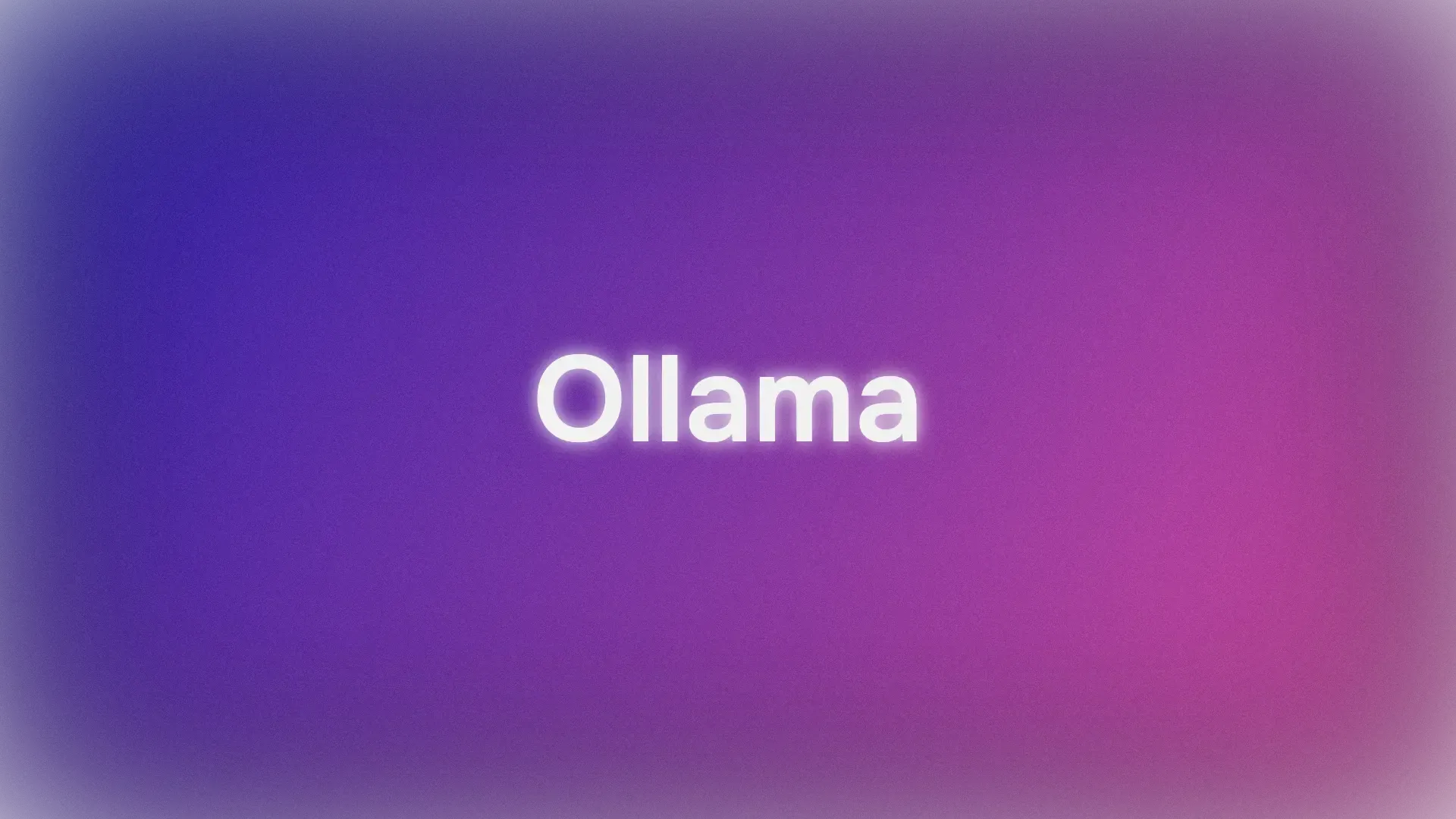
Configuring LM Studio: Make It Yours
LM Studio is pretty plug-and-play, but you can tweak it to fit your style. Here are beginner-friendly options:
- GPU Offload: Got an NVIDIA GPU? In the Chat tab, slide “GPU Offload” to max layers your VRAM can handle (e.g., 14 for a 3090) to speed things up. No GPU? Leave it at 0—CPU works fine.
- Model Presets: Save prompt settings (like temperature) as presets in the Chat tab. I made one called “CodeHelper” for Python tips.
- Language Support: LM Studio speaks English, Spanish, Japanese, and more—check the settings if you want to switch.
.env File: For coders, store API keys (if you’re using external services) in a .env file. Example:
LMS_SERVER_PORT=1234Place it in your project folder, though LM Studio rarely needs this for basic use.
Check the Developer tab for advanced stuff like logging or custom endpoints, but as a beginner, the defaults are golden.
Why LM Studio is Perfect for Beginners
What makes LM Studio a newbie’s dream? It’s all about ease and power:
- No Coding Required: The GUI is so friendly, I was chatting with models in minutes.
- Privacy First: Your data stays local—huge for anyone wary of cloud AI.
- Model Variety: From tiny Phi-3 to beefy Llama, there’s something for every system.
- Community Love: X posts call it “the easiest way to run local LLMs,” and Reddit’s r/LocalLLaMA agrees it’s beginner-friendly.
It’s like training wheels for AI—you get pro results without the headache.
Conclusion: Your LM Studio Adventure Awaits
There you go—you’re now a LM Studio pro (or at least a confident beginner)! From downloading your first model to cracking jokes with Llama, you’ve unlocked the power of local AI. Try asking LM Studio to write a story, explain a concept, or help with homework—maybe even code a tiny app if you’re feeling spicy. The LM Studio docs have more tips, and the Discord community’s buzzing with ideas. What’s your first AI project? A chatbot? A poem generator? And if you’re tinkering with APIs, swing by apidog.com to polish up your skills.
Want an integrated, All-in-One platform for your Developer Team to work together with maximum productivity?
Apidog delivers all your demands, and replaces Postman at a much more affordable price!