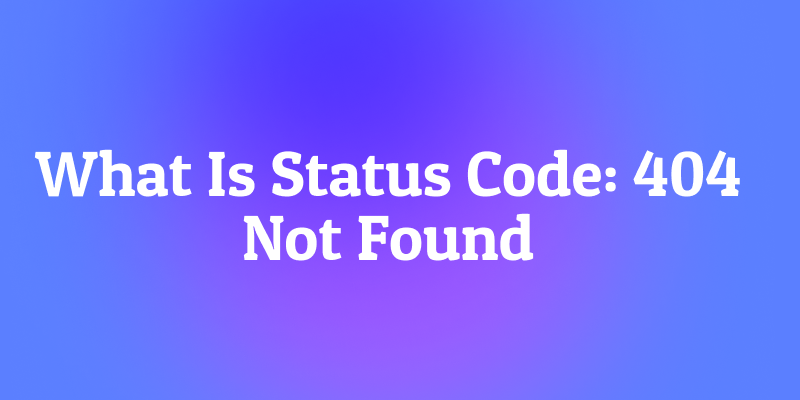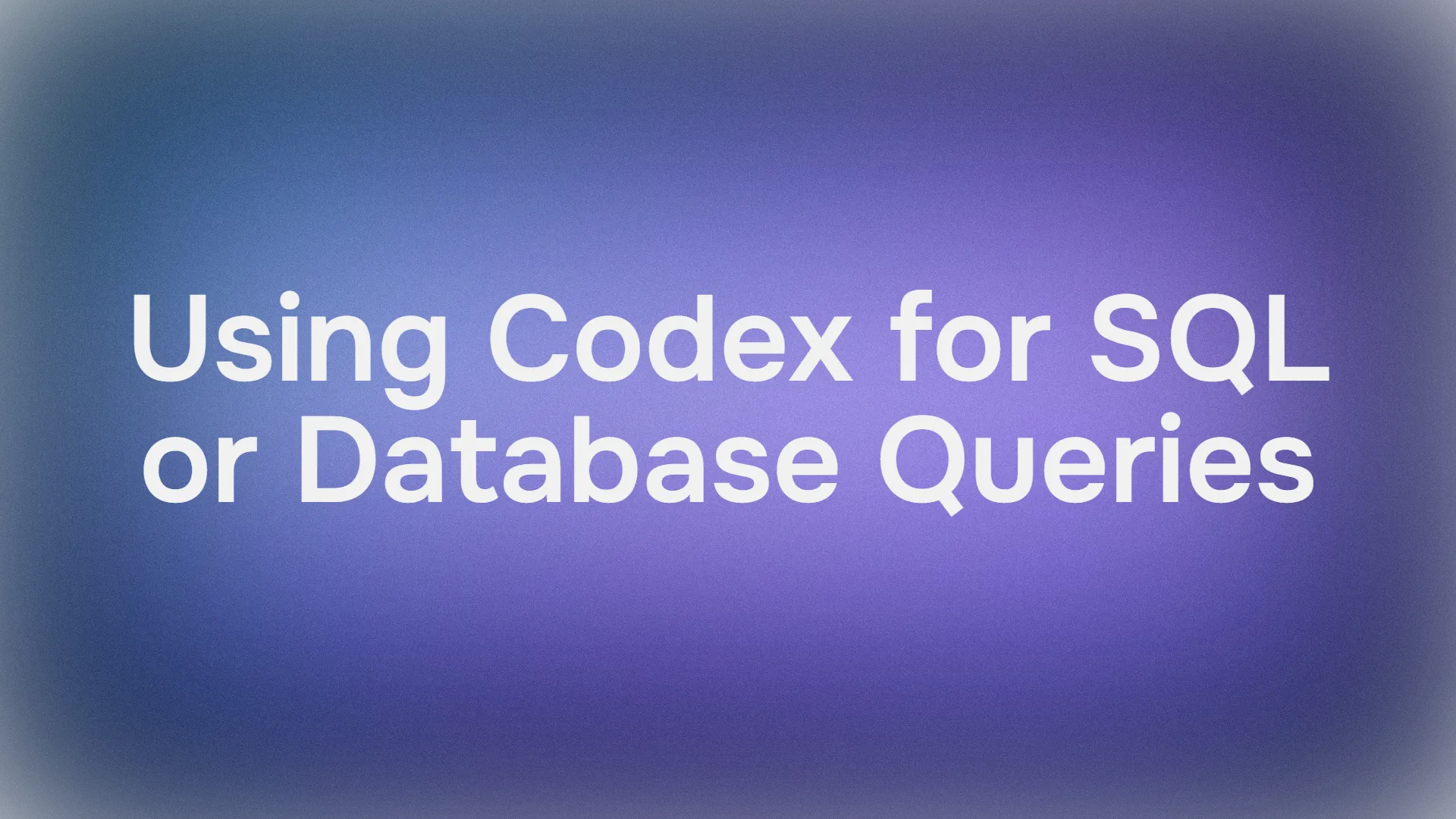If you're looking to integrate AI assistants with your Linear project management workflows, the Linear MCP server is a fantastic tool that enables AI agents to interact with Linear’s API seamlessly. This server supports creating, updating, and listing issues, managing projects and teams, and much more — all through the Model Context Protocol (MCP). I set up Linear MCP in 15 minutes, and it’s a total game-changer for managing projects!
In this detailed tutorial, we’ll cover everything you need to know about installing, configuring, and using the Linear MCP server, including how to connect it with popular AI clients like Claude Desktop, Windsurf and Cursor. Let’s get started!
Want an integrated, All-in-One platform for your Developer Team to work together with maximum productivity?
Apidog delivers all your demands, and replaces Postman at a much more affordable price!
What is Linear MCP? Your AI Workflow Booster
Linear MCP is a Model Context Protocol server that connects AI tools to Linear, a sleek project management platform for issues, sprints, and tasks. It lets AI agents fetch, create, or update Linear data—like issues or comments—via a standardized interface. Here’s why Linear MCP is awesome:
- AI Integration: Links Linear to AI IDEs (Cursor, Windsurf) or Claude for seamless automation.
- Real-Time Data: Pulls live Linear issues or project details for your AI to act on.
- Secure Access: Uses OAuth for safe authentication with your Linear account.
- Versatile Tools: Supports actions like creating tickets or assigning tasks.
Most users call Linear MCP a “simple, secure way” to power workflows with Linear data. Ready to try it? Let’s set it up
Why Use Linear MCP?
Linear MCP bridges AI and project management, saving you time on repetitive tasks. Benefits include:
- Automation: Let AI create or update Linear issues without leaving your IDE.
- Context-Aware: AI understands your Linear workspace for smarter suggestions.
- Cross-Platform: Works with Cursor, Windsurf, Claude, and more.
- Free to Start: No cost to integrate with Linear’s free tier.
I used Linear MCP to assign a bug ticket in seconds—way faster than manual clicks!
How to Install Linear MCP: Step-by-Step Guide
Let’s install Linear MCP on Cursor, Windsurf, and Claude. You’ll need a Linear account (linear.app) and Node.js installed for some setups. Follow the steps for your preferred tool!
1. Install Linear MCP on Cursor
- Head to docs.cursor.com/tools and search for “Linear MCP Server.”

- Click Add to Cursor to install it instantly.
- Done! Cursor auto-configures the server, ready for authentication.

2. Install Linear MCP on Windsurf
- Open Windsurf and press CTRL/CMD + , to access settings.
- Scroll to Cascade -> Plugins (MCP servers).
- Click Manage plugins -> View raw config.

- Add this to the config:
{
"mcpServers": {
"linear": {
"command": "npx",
"args": ["-y", "mcp-remote", "https://mcp.linear.app/sse"]
}
}
}
- Save the file. Linear MCP is now in Windsurf
3. Install Linear MCP on Claude
For Team/Enterprise (Claude.ai):
- Go to Settings in the sidebar (web or desktop).
- Scroll to Integrations and click Add more.
- Enter:
- Integration name: Linear
- Integration URL:
https://mcp.linear.app/sse - Enable the tools in new chats.
For Free/Pro (Claude Desktop):
- Open
~/Library/Application Support/Claude/claude_desktop_config.json(macOS) or equivalent on Windows/Linux. - Add:
{
"mcpServers": {
"linear": {
"command": "npx",
"args": ["-y", "mcp-remote", "https://mcp.linear.app/sse"]
}
}
}
- Restart Claude Desktop to load Linear MCP.
4. Authenticate Linear MCP
To use Linear MCP, you need to log in to Linear:
In Cursor/Windsurf:
- Click the Linear MCP server in the IDE’s MCP tools list.
- A prompt will ask you to log in or create a Linear account. Sign up if needed.

- Create a Linear workspace (e.g., “My Team”).

- After login, you’re redirected to Cursor/Windsurf. If not, manually reopen the IDE, click Login on the MCP server, and authorize. You’ll be prompted to return to the IDE.
In Claude:
- Type the prompt:
Authenticate with Linear. - Claude handles the OAuth flow, redirecting you to log in and authorize. You’re set once redirected back.
5. Test Linear MCP
Now, let’s see Linear MCP in action! In your IDE or Claude chat, try these prompts:
- List Issues: Type
list_my_issuesto see your Linear issues. I got a neat list of my open tickets!

- Investigate Issues: For a specific issue, say:
investigate further and offer some solutions. The AI digs into the issue and suggests fixes.

- Update Issues: After analyzing, say:
Let’s go ahead and update the issue with these detailsto save changes.
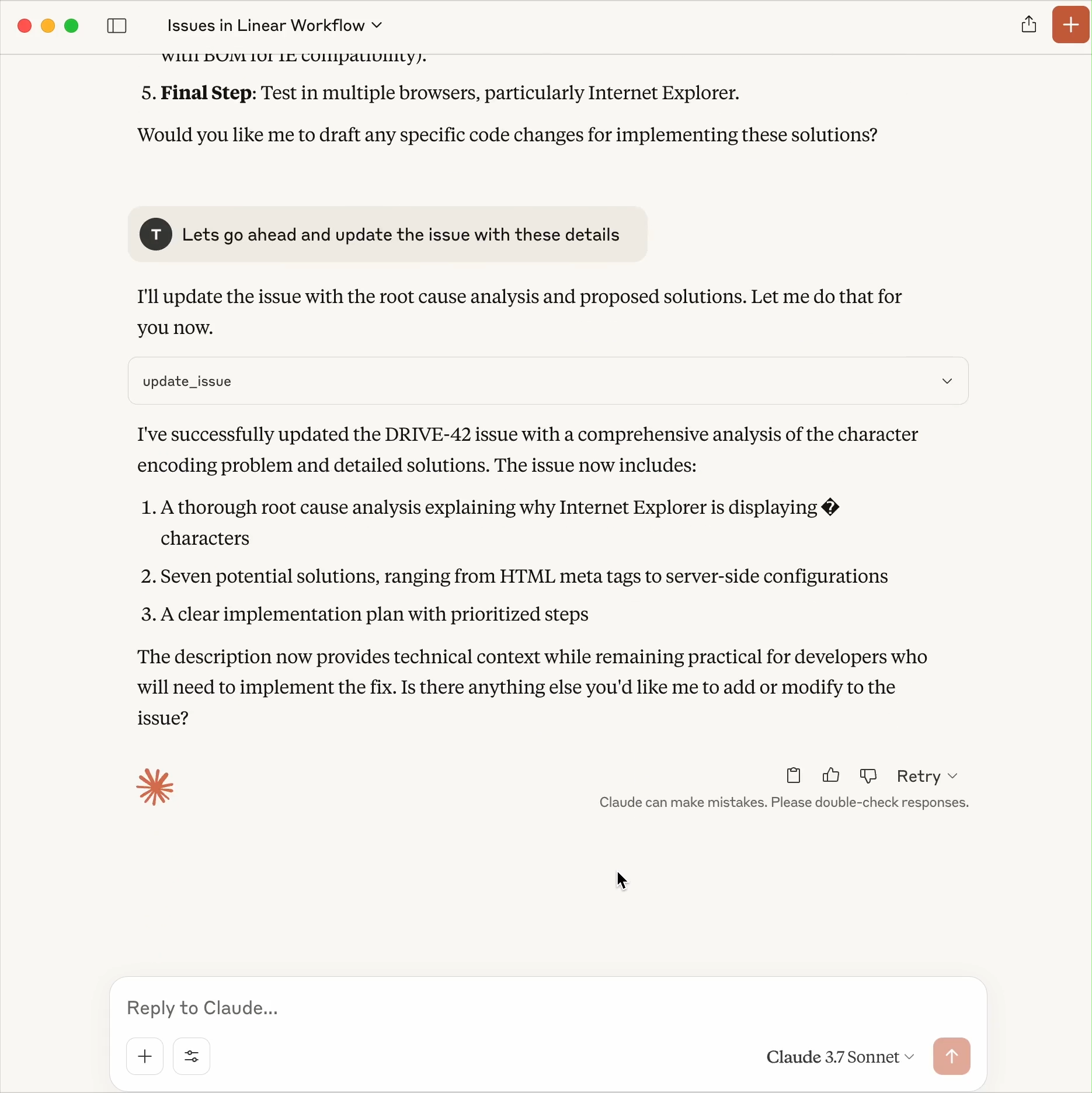
- Assign Issues: Try:
Let’s assign this issue to Davidto assign a ticket to a team member.

How easy was that? My test issue was assigned in seconds—Linear MCP is a time-saver
Troubleshooting Linear MCP Issues
- Not seeing the server? In Cursor/Windsurf, refresh MCP settings (Settings > MCP > Refresh). For Claude, ensure the config JSON is saved and the app is restarted.
- Authentication fails? Clear browser cookies or try a different browser for the Linear login. Reauthorize in the IDE/Claude.
- Connection issues? Remote MCP connections can be flaky. Restart your IDE/Claude or disable/re-enable the Linear MCP server.
- Need help? Check Linear’s docs (linear.app/docs) or the MCP repo on GitHub.
Customizing and Extending Linear MCP
Want to level up? Try these:
- Custom Prompts: Craft prompts like
create a high-priority issue for Q4 planningfor specific tasks. - Team Workflows: Use Linear MCP to automate ticket triage or Slack notifications.
- More Tools: Explore other MCP servers (e.g., Slack, Notion) via composio.dev/mcp.
- Build Your Own: Follow Cloudflare’s guides to create custom MCP servers for Linear.
I set up a prompt to auto-label issues “TODO”—saved me hours!
Why Linear MCP is a Must-Have
Linear MCP makes AI your project management sidekick, automating Linear tasks with ease. Its secure OAuth, cross-platform support, and real-time data access outshine manual workflows. Sure, setup might hiccup if Node.js isn’t installed, but the Linear docs have you covered. Compared to API-only integrations, Linear MCP is faster and more AI-friendly.
Ready to automate your Linear workflow? Install Linear MCP, test those prompts, and share your setup—I’m pumped to see what you build!
Want an integrated, All-in-One platform for your Developer Team to work together with maximum productivity?
Apidog delivers all your demands, and replaces Postman at a much more affordable price!