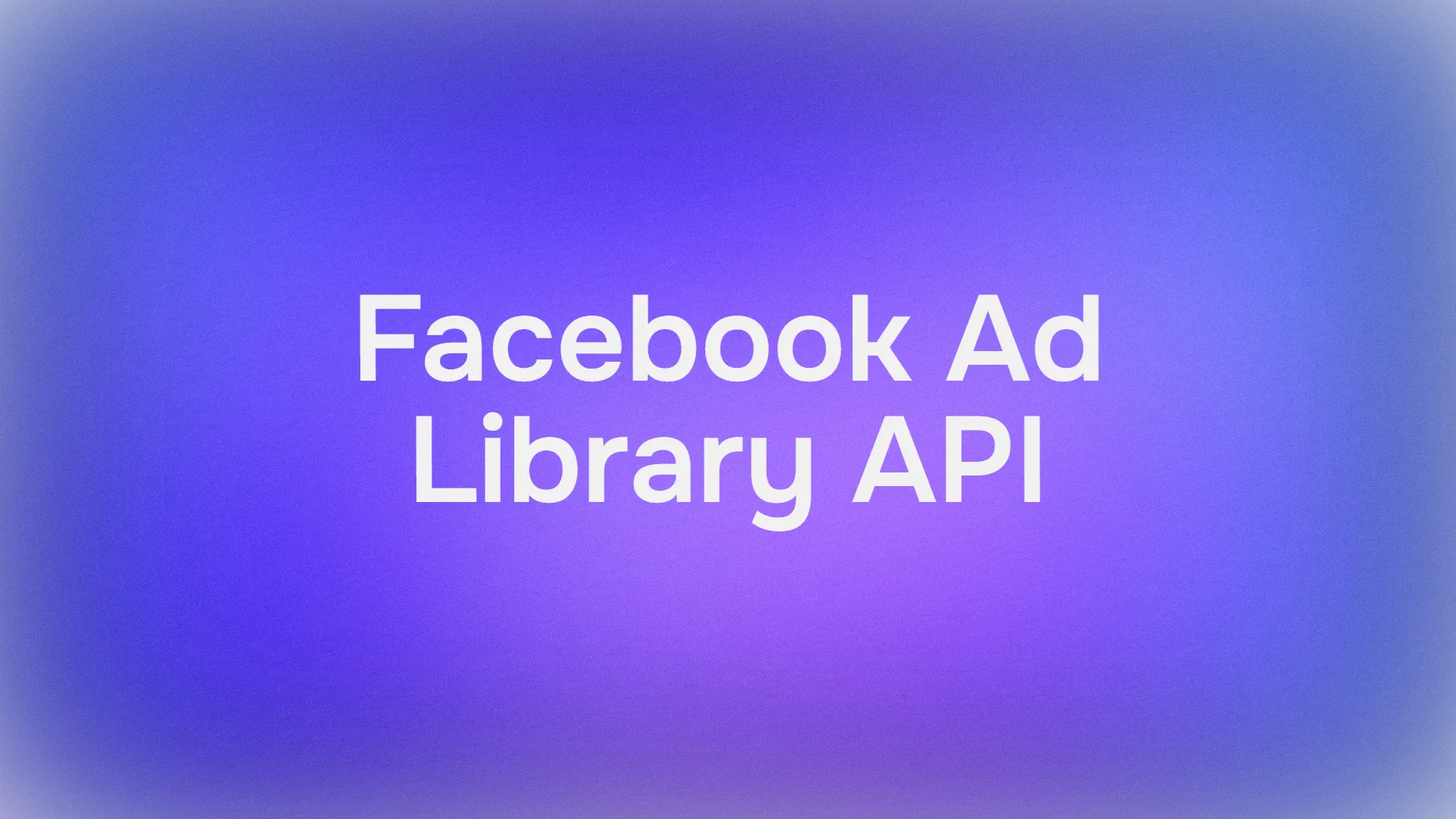Twitter's OAuth 2.0 authorization flow, known as "Authorization Code with PKCE (Proof Key for Code Exchange)," is a crucial process for integrating Twitter(now changed to X) login into third-party websites.
To learn and benefit from all the advantages given by Apidog, click the button below!
This article provides a comprehensive guide on how to implement this process and debug it using Apidog. Get started with the basic concept of OAuth 2.0.
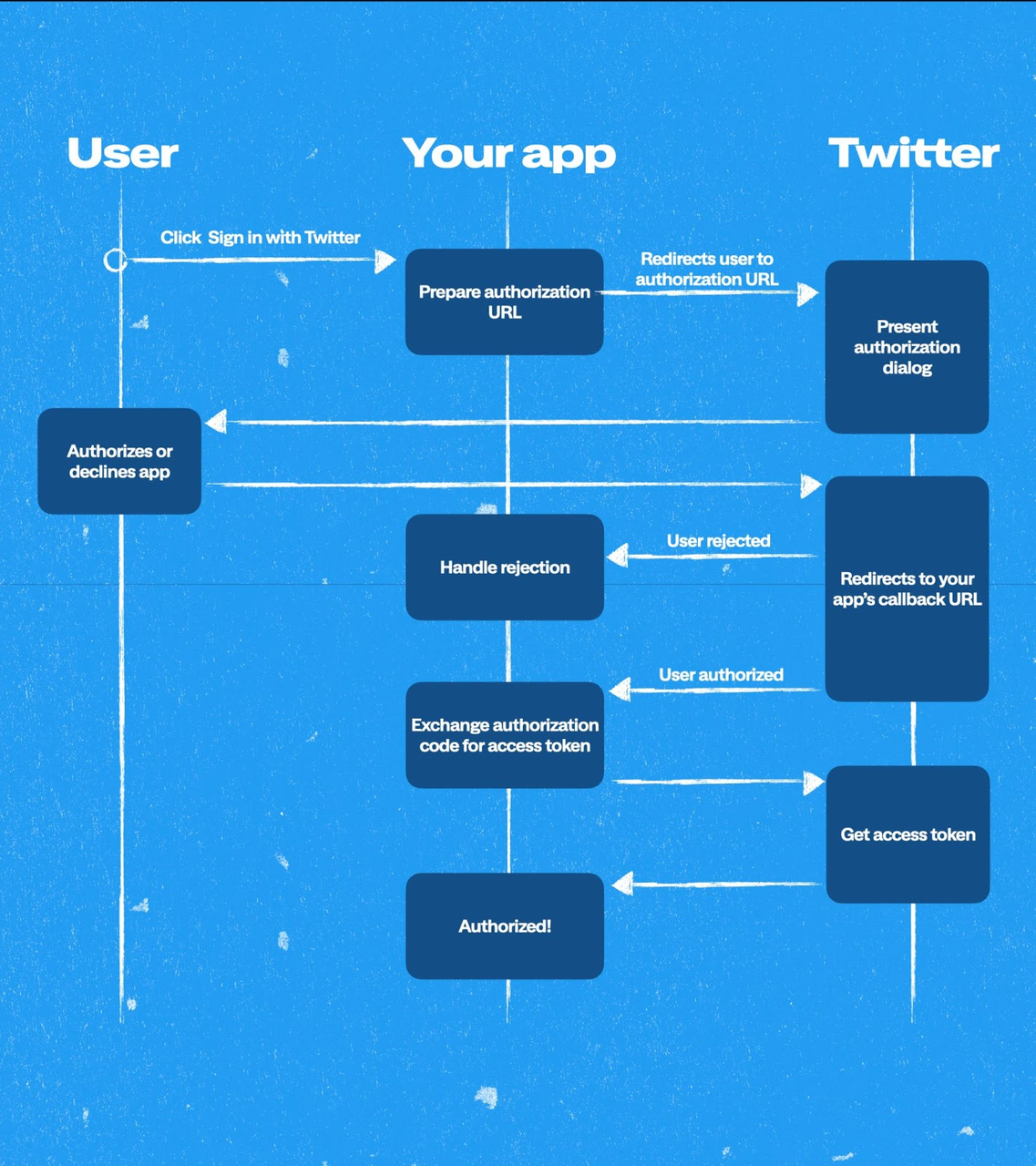
What is OAuth 2.0?
OAuth 2.0 is an open standard authorization protocol that allows third-party applications to access protected resources without providing the user's username and password. It allows users to authorize third-party applications to access their protected resources without directly revealing their credentials. OAuth 2.0 is widely used in web and mobile applications to provide a secure authorization mechanism.
The OAuth 2.0 protocol involves the following roles:
- Resource Owner: Usually the user, who owns the protected resources, such as photos, personal profiles, etc.
- Client: The third-party application that wants to access the resource owner's protected resources.
- Authorization Server: The server responsible for authenticating the resource owner and authorizing the client to access the resources.
- Resource Server: The server that stores the protected resources and provides APIs to access them.
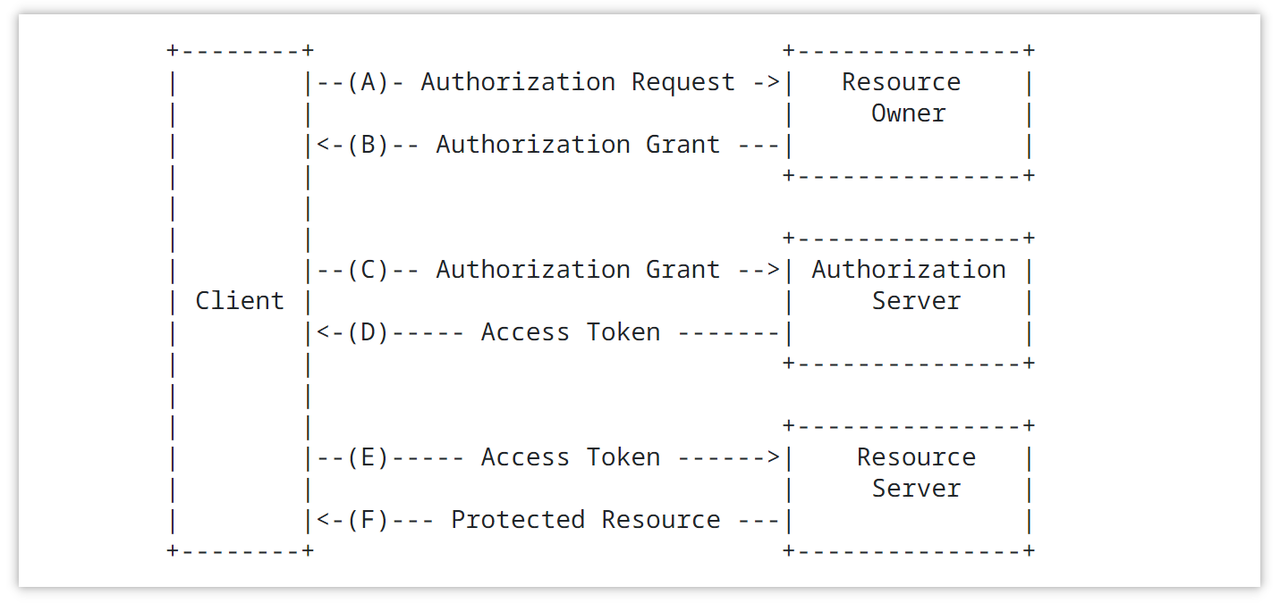
Common Authorization Flows
OAuth 2.0 protocol implements authorization through various authorization flows. Common authorization flows include:
- Authorization Code Grant: The client redirects the user to the authorization server. After the user logs in and grants permission, the authorization server returns an authorization code to the client. The client then exchanges the authorization code along with its credentials for an access token.
- Authorization Code Grant with PKCE (Proof Key for Code Exchange): Similar to the standard authorization code flow, but the client enhances security by using PKCE (Proof Key for Code Exchange).
- Resource Owner Password Credentials Grant: The resource owner directly provides their username and password to the client. The client then uses these credentials to request an access token from the authorization server.
- Client Credentials Grant: The client directly requests an access token from the authorization server using its own credentials. This flow is suitable for cases where the client itself needs access to resources.
- Implicit Grant: Used to obtain an access token directly from the client in a browser-based application. This flow is typically used for web frontend applications.
How to Login to Third-Party Websites Using Twitter OAuth
Step 1: Obtain Client ID and Client Secret
Firstly, navigate to the Twitter Developer Center and create or access your account. Proceed to create an application if one isn't automatically generated.
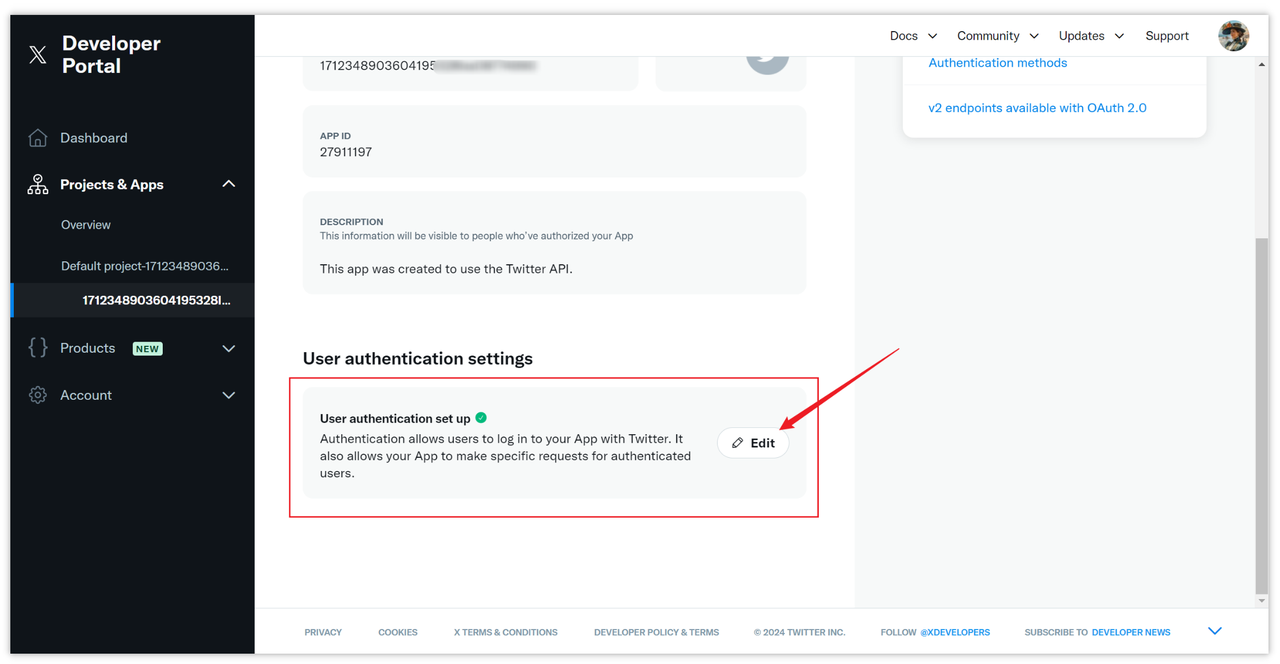
Under the application settings, locate the "User authentication settings" section and click "Edit" to configure permissions tailored to your business needs.
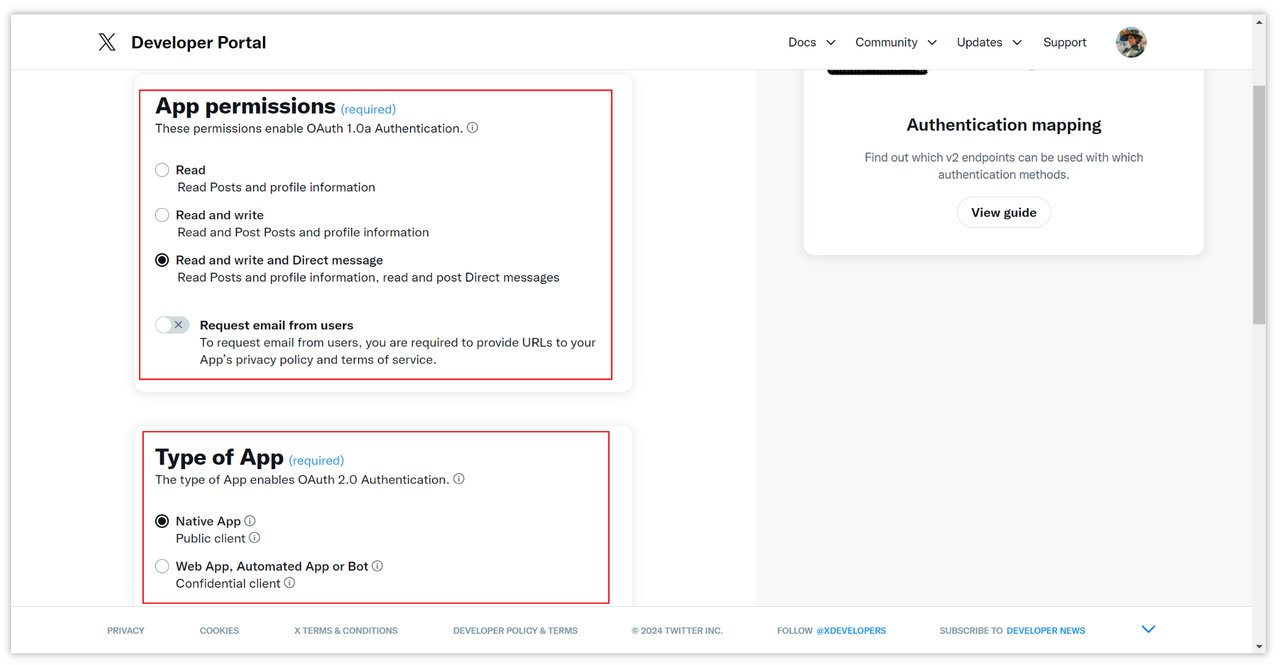
Next, set up the callback URL (Redirect URI) and provide a website URL. Save the settings to generate the Client ID and Client Secret. Ensure to copy and securely store these credentials.
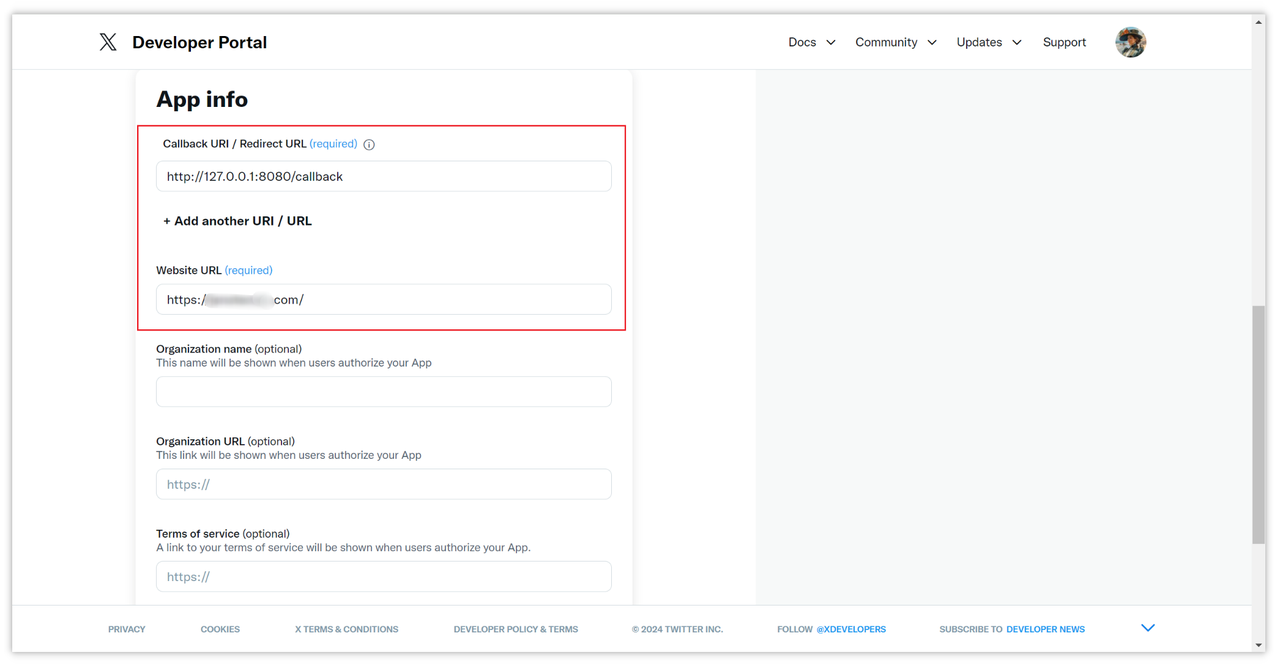
After filling in the above configuration, click "Save" to save it. At this time, the client ID (Client ID) and client secret (Client Secret) will be generated. Remember to copy them and save them.
If you forget them, you need to reset them. Generate, click "Keys and tokens" in the application, and scroll down the page to see it.
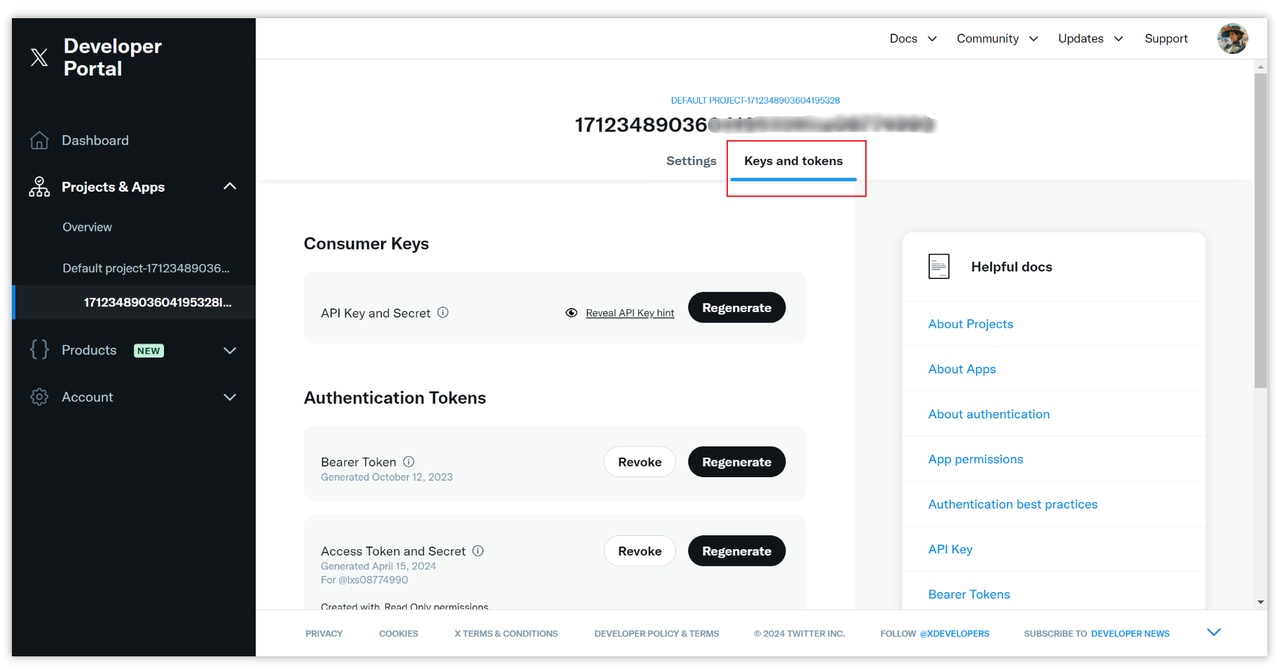
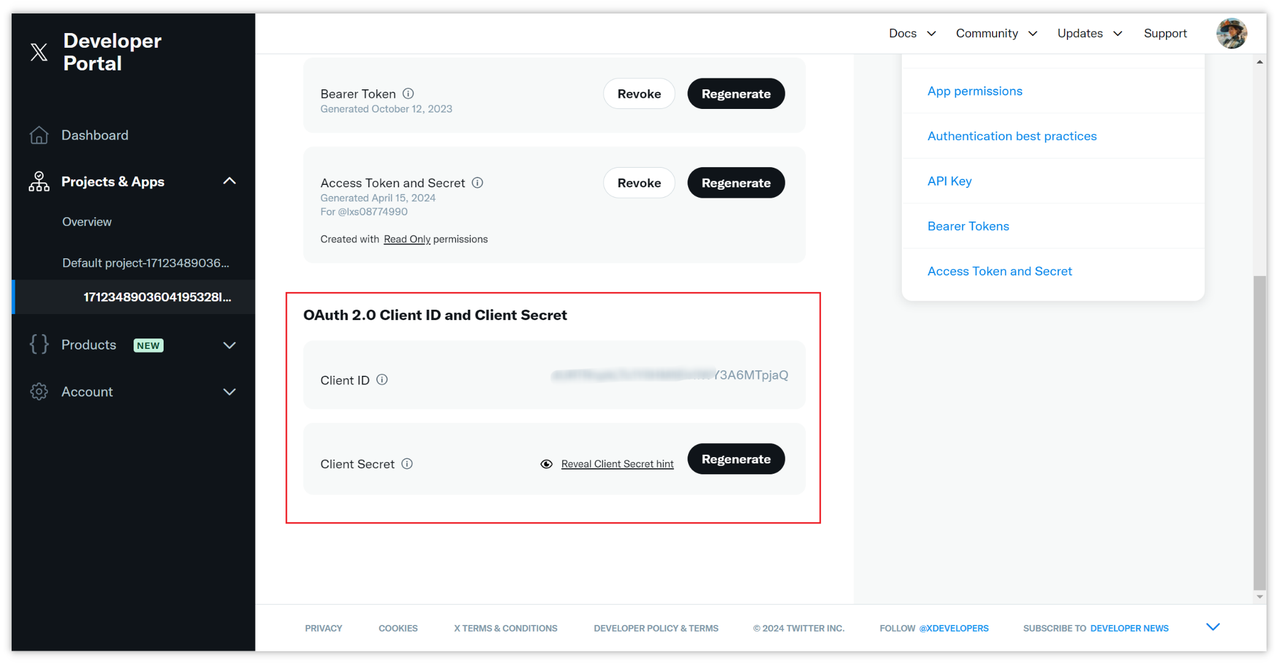
Step 2: Obtain Access Token
With the prerequisites set up, proceed to obtain an access token. Utilize Apidog, a powerful API debugging and management tool, for this demonstration.
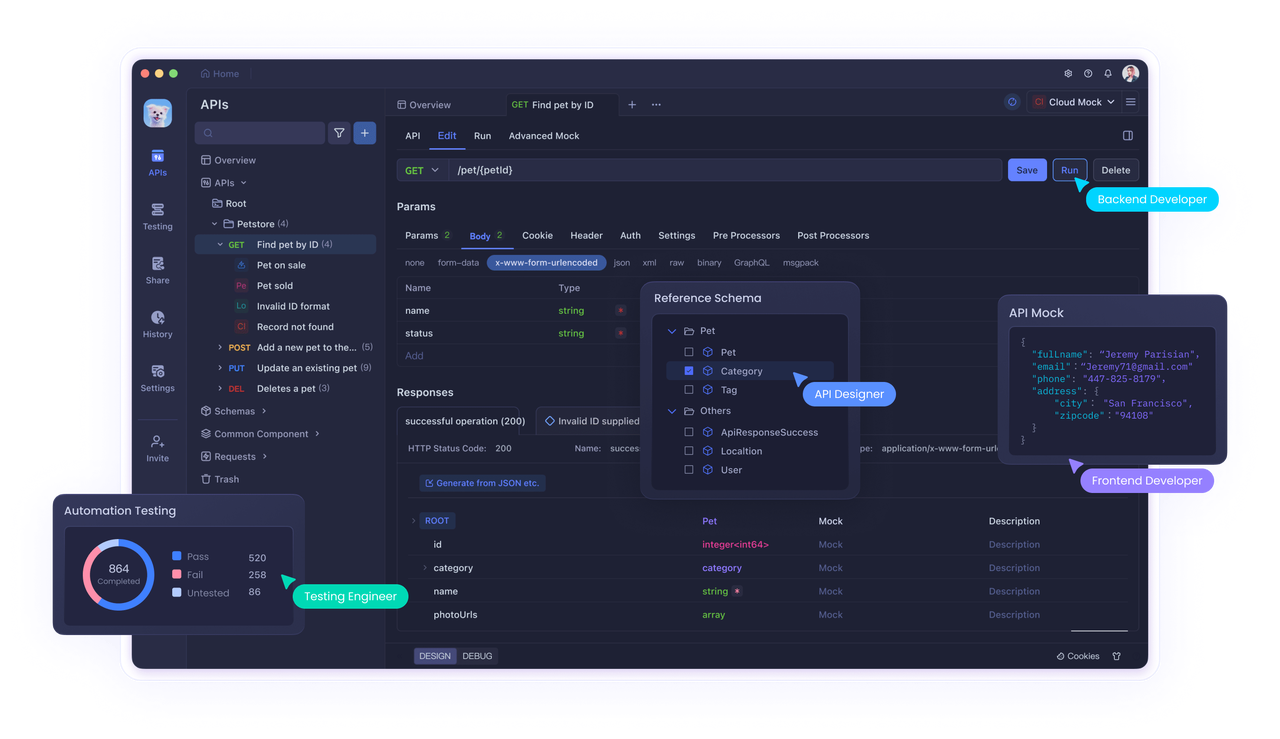
- Create an HTTP request within Apidog and select the OAuth 2.0 option under "Modify Document -> Auth -> OAuth 2.0."
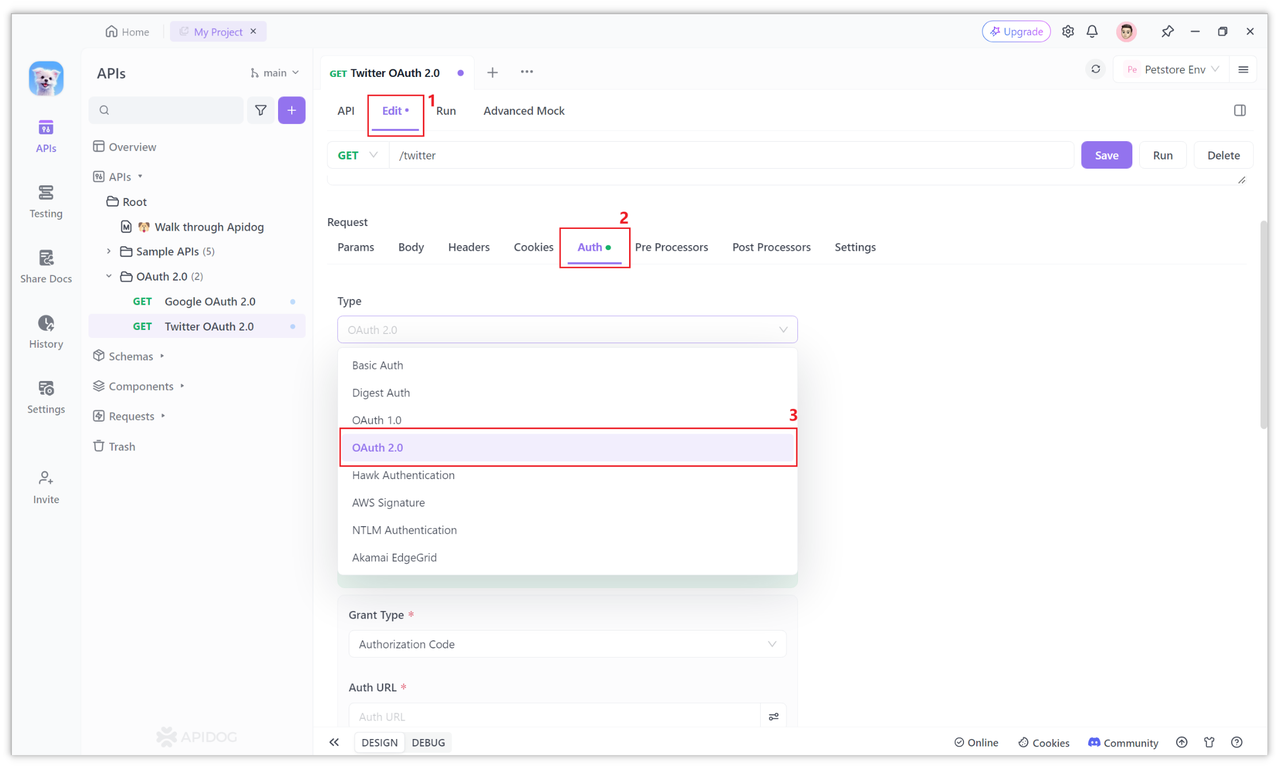
2. Choose the PKCE authorization mode as Twitter OAuth 2.0 uses the Authorization Code with PKCE.
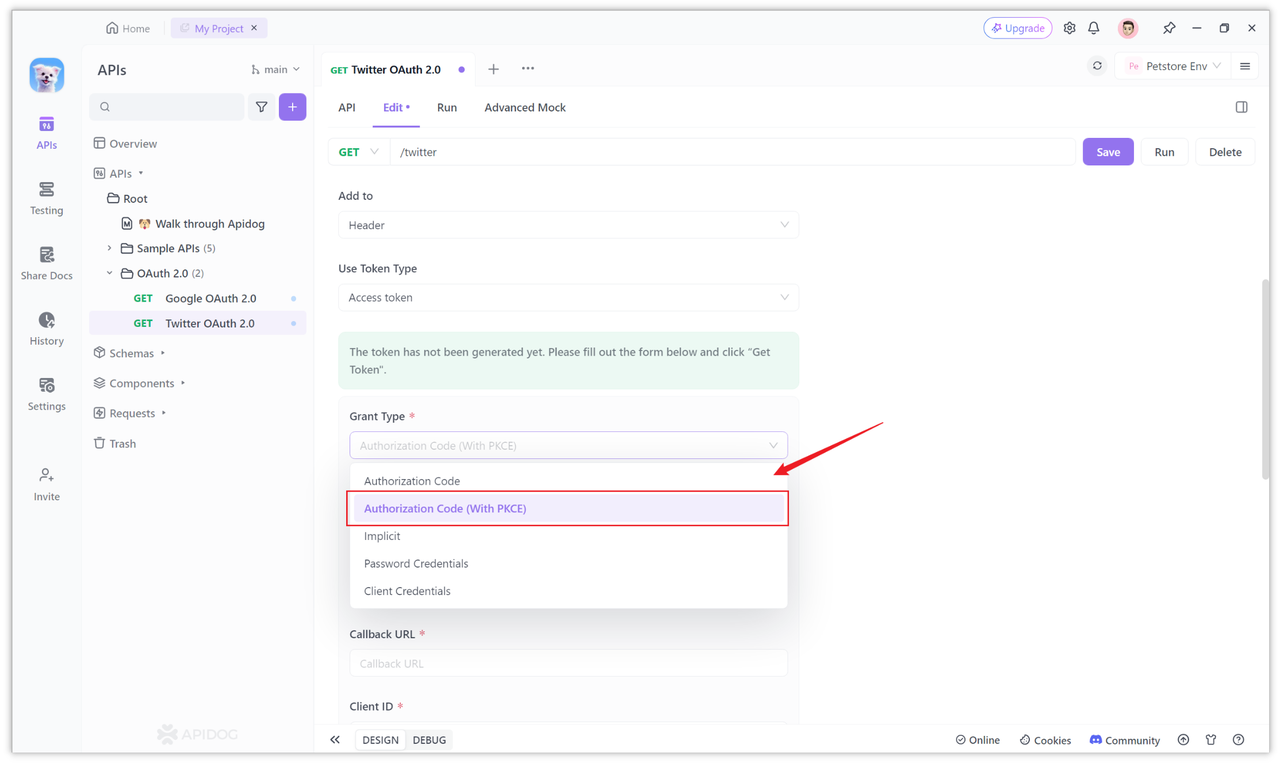
3. Configure Client ID, Client Secret, and Redirect URL obtained from Twitter OAuth 2.0.
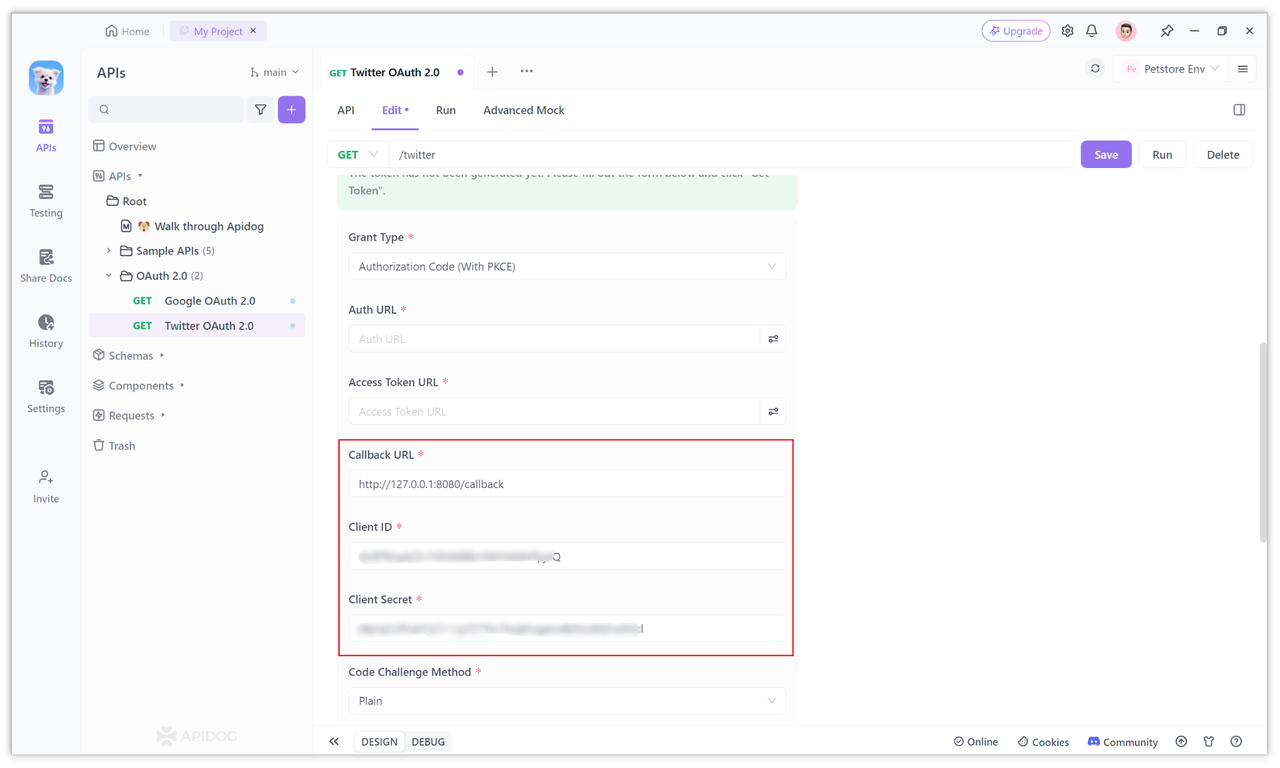
Set the authorization code request URL to https://twitter.com/i/oauth2/authorize.
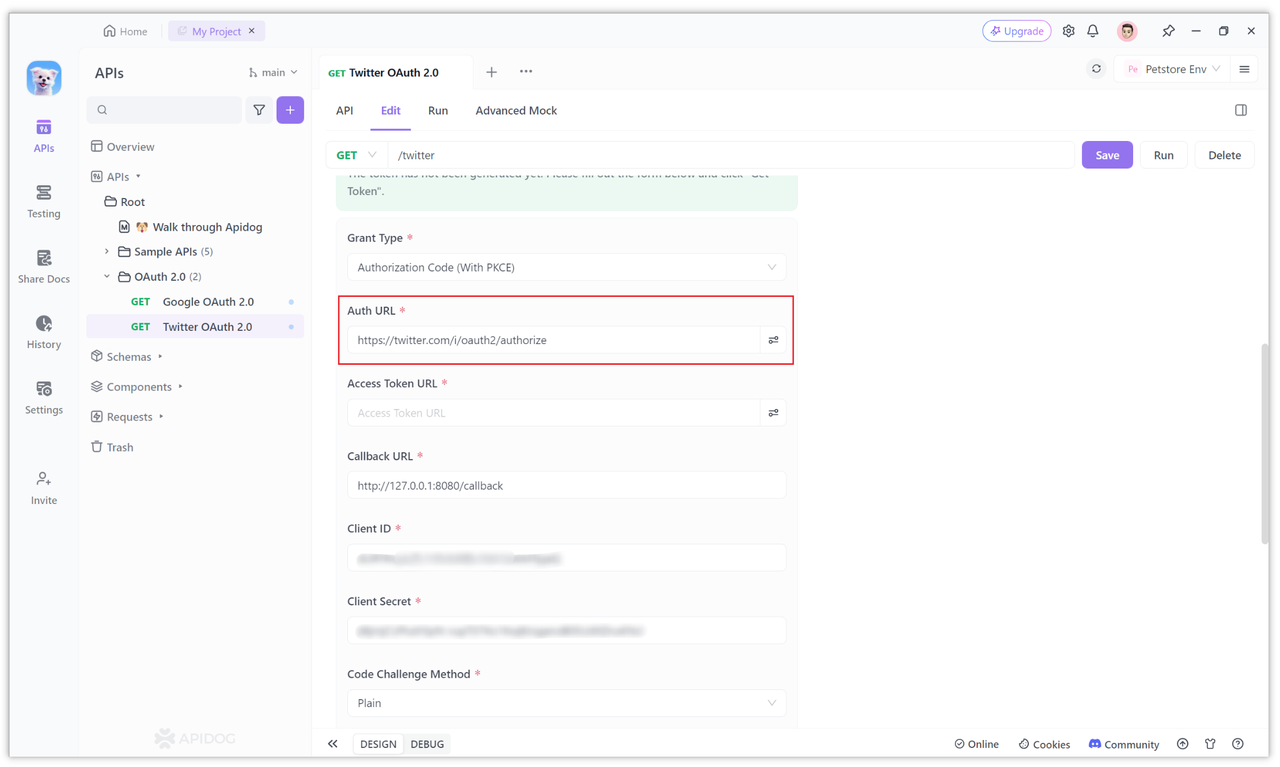
Configure additional parameters such as Scope, Code Challenge Method, and State if necessary.
Specify the access token request URL as https://api.twitter.com/2/oauth2/token.
Click "Get Token" to initiate the token retrieval process. Authenticate with your Twitter credentials if prompted.
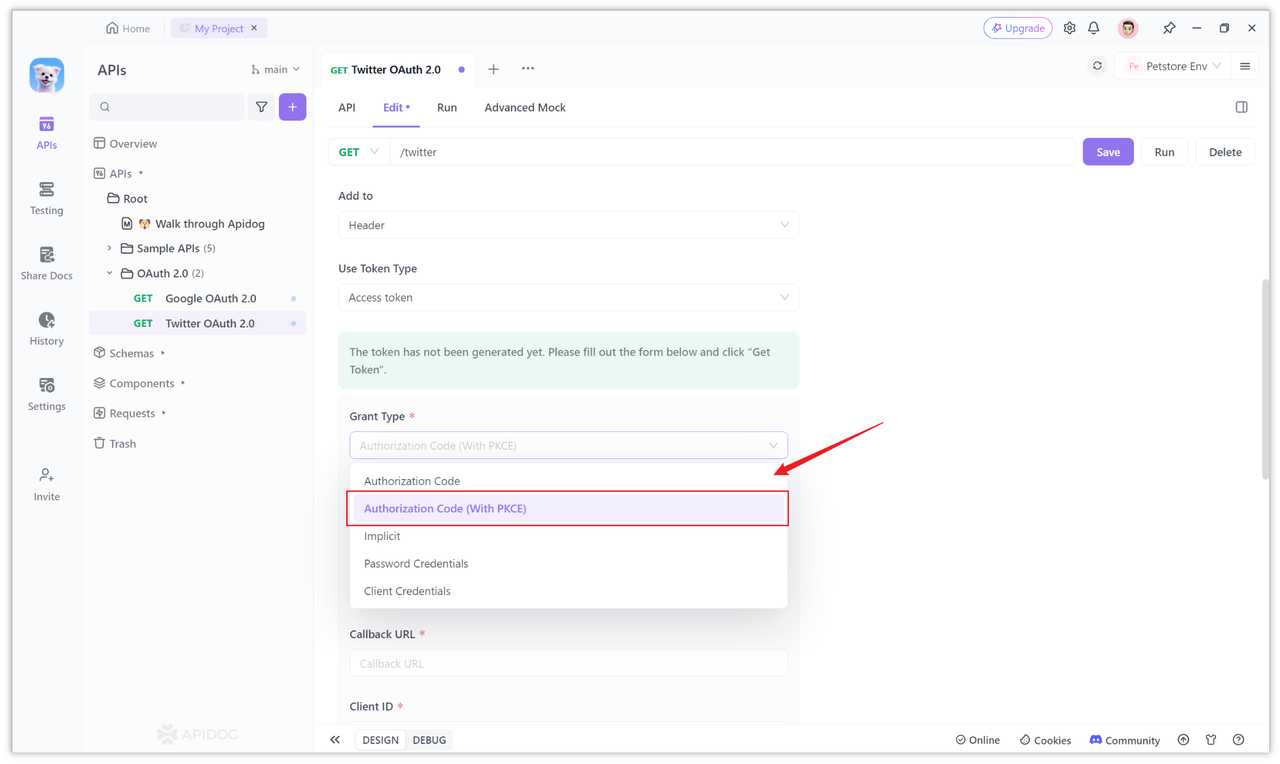
Note: If you have a proxy enabled, make sure to open it in the "Settings" to avoid potential connection failures. If you encounter any other errors, check whether certain required parameters for third-party platforms are missing. After correcting any errors, click "Clear Cookies" and then re-fetch the token to resolve the issue.
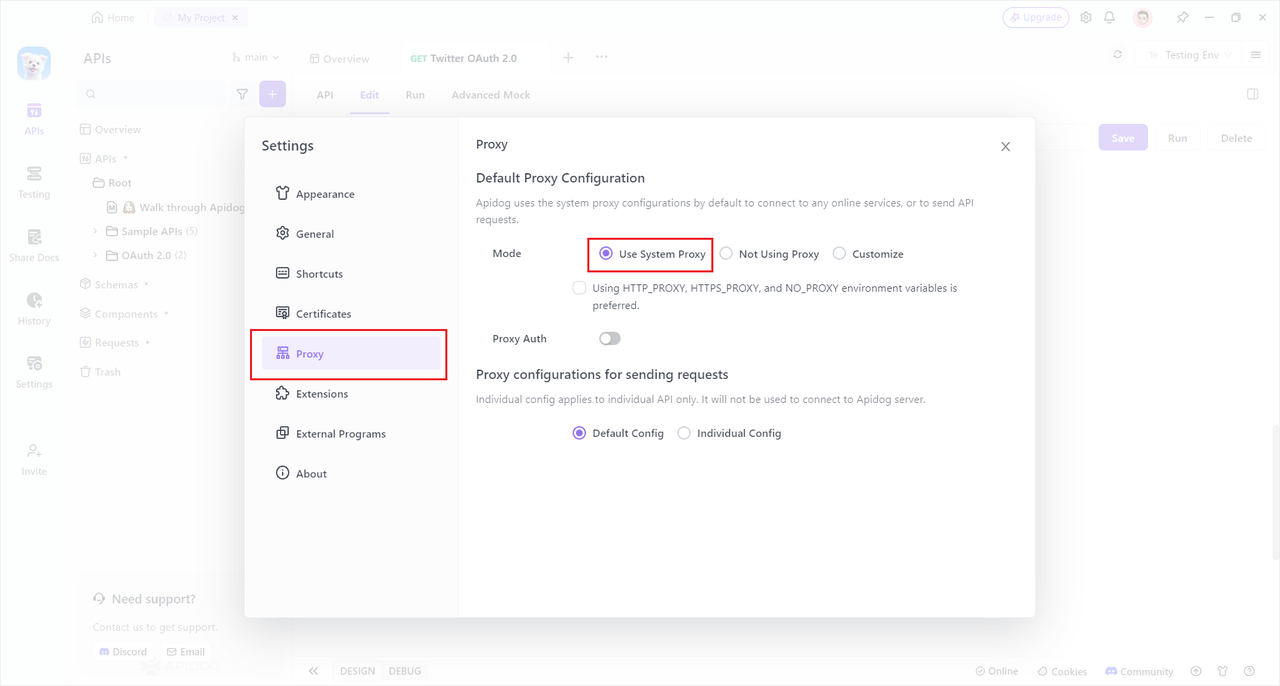
Step 3: Access Open Resources Using Token
Once you have obtained the access token, you can utilize it to access Twitter's open resources. Apidog automatically attaches the token to the request header's Authorization field as a Bearer token. Alternatively, you can configure the token's placement in the URL's query parameters.
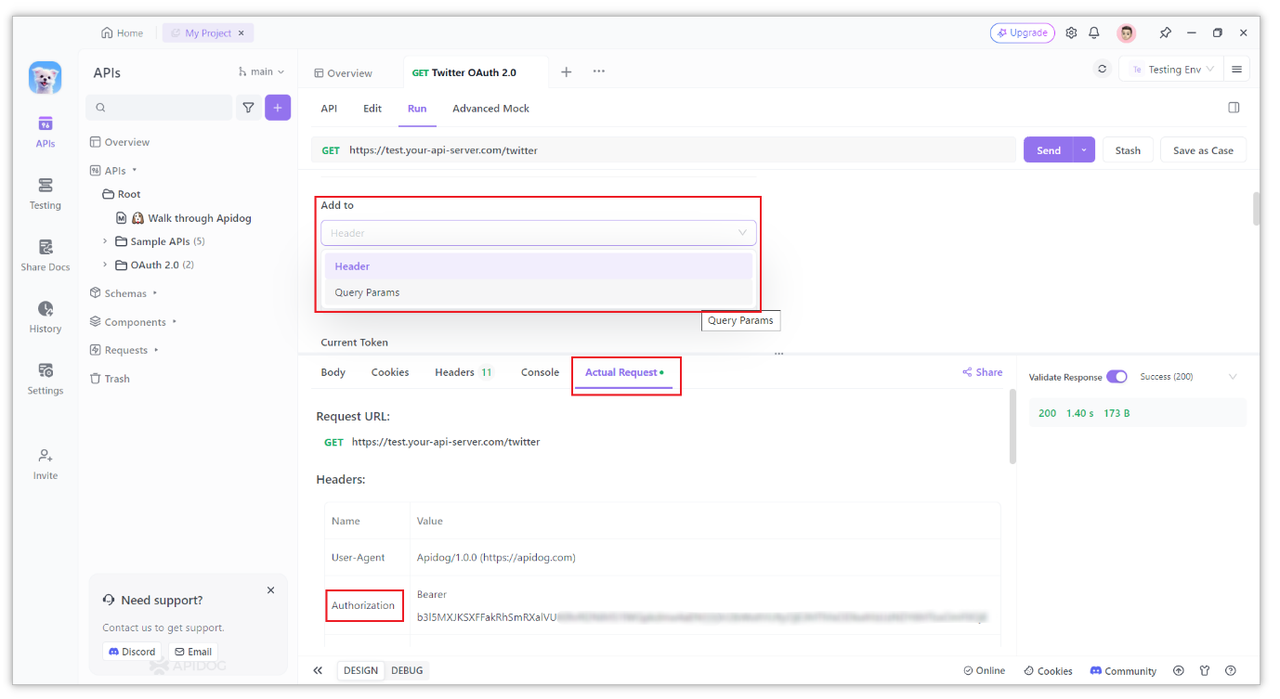
Conclusion
Integrating Twitter OAuth 2.0 service for third-party website login involves three main steps: creating an application on the Twitter Developer dashboard, constructing the login page, and accessing open resources with the obtained access token.
OAuth 2.0 is a robust authorization protocol, with Twitter employing the Authorization Code flow with PKCE. Tools like Apidog streamline the OAuth 2.0 authentication process, facilitating token retrieval and resource access.