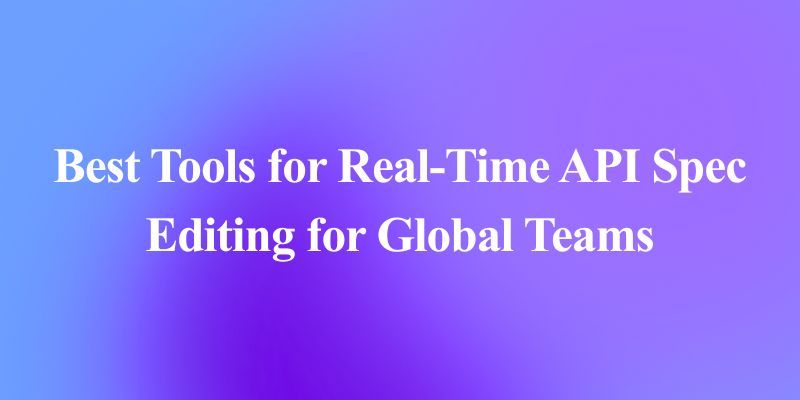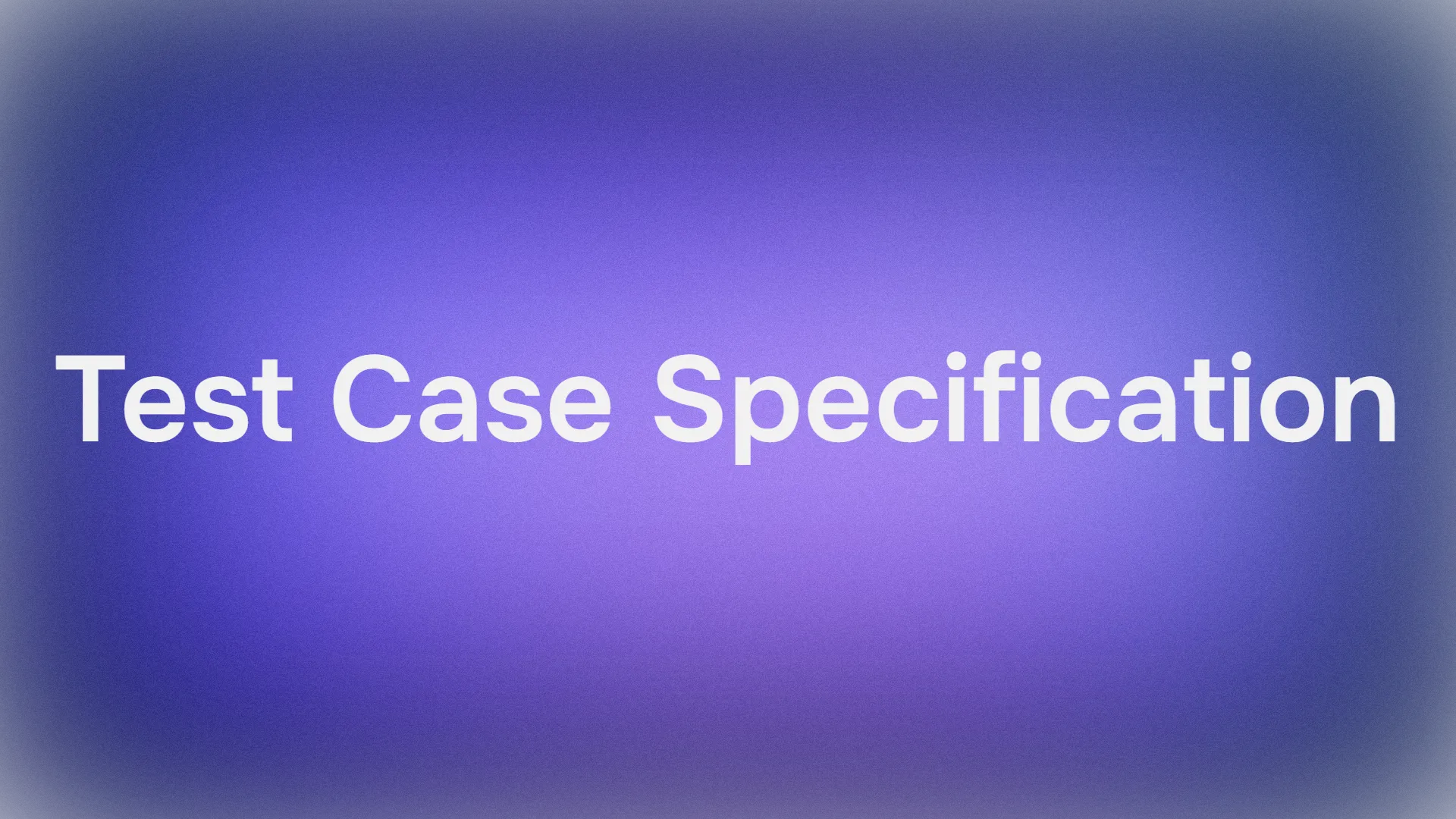Ready to take your container game to the next level with some AI magic? Let’s dive into the Docker-Hub MCP Server, a nifty tool that connects your Docker Hub account to AI agents for seamless automation. In this conversational guide, we’ll explore what the Docker-Hub MCP Server is, why it’s a game-changer, and how to set it up with Claude Desktop, VS Code, or Cursor. Plus, we’ll test it with a real-world example to list your Docker Hub repositories. Let’s get started!
Want an integrated, All-in-One platform for your Developer Team to work together with maximum productivity?
Apidog delivers all your demands, and replaces Postman at a much more affordable price!
What Is the Docker-Hub MCP Server?
If you’re into Docker, you know Docker Hub is the go-to place for storing and sharing container images. It’s like a cloud library for your Docker projects. But managing repositories, tags, and permissions manually can be a chore. Enter the Docker-Hub MCP Server, an open-source tool that lets AI agents interact with Docker Hub’s API using the Model Context Protocol (MCP).

Why You’ll Love the Docker-Hub MCP Server
The Docker-Hub MCP Server is a dream come true for developers and DevOps folks. Here’s why it rocks:
- AI-Driven Automation: Use natural language to manage Docker Hub, like “List my repositories” or “Create a new tag.”
- Seamless Integration: Works with MCP-compatible clients like Claude Desktop, VS Code, or Cursor.
- Time-Saver: Automates repetitive tasks, freeing you up for coding or coffee breaks.
- Open-Source Flexibility: Tweak the code to fit your needs via GitHub.
Whether you’re managing a single project or a sprawling CI/CD pipeline, the Docker-Hub MCP Server makes Docker Hub feel like an extension of your AI toolkit.
Installing and Using the Docker-Hub MCP Server
Prerequisites
Before we start, make sure you have:
- Node.js 20+: Required to run the server (nodejs.org/en/download).
- Docker Hub Account: Sign up at app.docker.com.
- Personal Access Token (PAT): Generate one in your Docker Hub account settings at app.docker.com/accounts.
- Git: To clone the repository.
- MCP Client: Claude Desktop, VS Code, or Cursor for testing.
- npm: Comes with Node.js for package management.
Step 1: Clone the Docker-Hub MCP Server Repository
First, grab the Docker-Hub MCP Server code from GitHub. Open your terminal and run:
git clone https://github.com/docker/hub-mcp.git
cd hub-mcp
This pulls the source code to your machine and moves you into the project directory.
Step 2: Install and Build the Server
Next, set up the server by installing dependencies, building the project, and starting it:
npm install
npm run build
npm start -- --transport=stdio --port=3000
npm install: Installs all required Node.js packages.npm run build: Compiles the TypeScript code into JavaScript (in thedistfolder).npm start -- --transport=stdio --port=3000: Runs the Docker-Hub MCP Server onlocalhost:3000using stdio transport for MCP clients.
You should see logs confirming the server is running. Keep the terminal open to keep the server active.
Step 3: Configure an MCP Client
Now, let’s connect the Docker-Hub MCP Server to an MCP-compatible client. You’ll need your Docker Hub Username and Personal Access Token (PAT) from app.docker.com/accounts. Here’s the MCP configuration to use:
{
"mcpServers": {
"docker-hub": {
"command": "node",
"args": ["/FULL/PATH/TO/YOUR/docker-hub-mcp-server/dist/index.js", "--transport=stdio", "--username=YOUR_DOCKER_HUB_USERNAME"],
"env": {
"HUB_PAT_TOKEN": "YOUR_DOCKER_HUB_PERSONAL_ACCESS_TOKEN"
}
}
}
}
Replace /FULL/PATH/TO/YOUR/docker-hub-mcp-server/dist/index.js with the absolute path to the dist/index.js file in your cloned repository (e.g., /home/user/hub-mcp/dist/index.js). Swap YOUR_DOCKER_HUB_USERNAME and YOUR_DOCKER_HUB_PERSONAL_ACCESS_TOKEN with your actual Docker Hub credentials.
Option 1: Claude Desktop
- Open Claude Desktop and go to Settings (gear icon).
- Select the Developer tab and click Edit Config.
- Open or create
claude_desktop_config.jsonin the folder that opens. - Paste the MCP configuration above, updating the path, username, and PAT.
- Save the file, close Claude Desktop, and restart it.
- Check logs at
~/Library/Logs/Claude(macOS) or%APPDATA%\Claude\logs(Windows) if issues arise.

Option 2: VS Code
- Open VS Code and click the MCP Servers icon in the sidebar of github copilot.

2. Click Show Configuration to open settings.json.

3. Paste the MCP configuration, updating the path, username, and PAT.
4. Save and test the server via the MCP Servers panel.
Option 3: Cursor
- Open Cursor and go to Settings > Tools and Integrations.
- Click Add a Custom MCP Server.

3. Paste the MCP configuration, updating the path, username, and PAT.
4. Save and switch to Agent Mode in the chat panel to test the server.
Step 4: Test the Docker-Hub MCP Server
Let’s put the Docker-Hub MCP Server to work! In your chosen MCP client (Claude Desktop, VS Code, or Cursor), try this prompt:
Using the Docker-Hub MCP Server, list all repositories in my namespace goolam
The AI will use the Docker-Hub MCP Server to query Docker Hub’s API and return a list of repositories under the “goolam” namespace. For example, you might see output like:
Repositories in namespace 'goolam':
- goolam/webapp
- goolam/api-server
- goolam/data-processor
If the namespace doesn’t exist or has no repositories, the AI will let you know. This test confirms the server is working and your credentials are set up correctly.


Troubleshooting Tips
- Server Not Starting? Ensure Node.js is installed and the
npm run buildstep completed successfully. Check the terminal for error logs. - Authentication Issues? Verify your Docker Hub username and PAT are correct in the MCP config.
- Client Not Connecting? Double-check the path to
dist/index.jsand restart the client after saving the config. - Empty Repository List? Ensure the “goolam” namespace exists and has repositories, or try a different namespace.
How the Docker-Hub MCP Server Powers AI Workflows
The Docker-Hub MCP Server is like a superpower for your Docker workflow. By connecting AI agents to Docker Hub’s API, it enables tasks like:
- Repository Management: List, create, or delete repositories with natural language prompts.
- Image Operations: Pull, push, or tag images without touching the Docker CLI.
- Access Control: Manage repository permissions or collaborators via AI.
- Automation: Integrate with CI/CD pipelines for hands-off image updates.
For example, you could ask, “Tag my latest image as ‘production’” or “Check vulnerabilities in my ‘webapp’ repo.” The Docker-Hub MCP Server translates these prompts into API calls, making complex tasks feel effortless.
Since it’s in trial mode, it supports a subset of Docker Hub’s API, but it’s already a fantastic tool for automating repetitive tasks. Plus, being open-source, you can hack it to add custom features!
Wrapping Up
And there you have it! The Docker-Hub MCP Server is your ticket to blending AI smarts with Docker Hub’s power. By setting it up with Claude Desktop, VS Code, or Cursor, you can manage your containers with simple prompts, saving time and brainpower. Whether you’re a solo dev or running a massive DevOps pipeline, this tool brings a touch of AI magic to your Docker workflow.
Want an integrated, All-in-One platform for your Developer Team to work together with maximum productivity?
Apidog delivers all your demands, and replaces Postman at a much more affordable price!