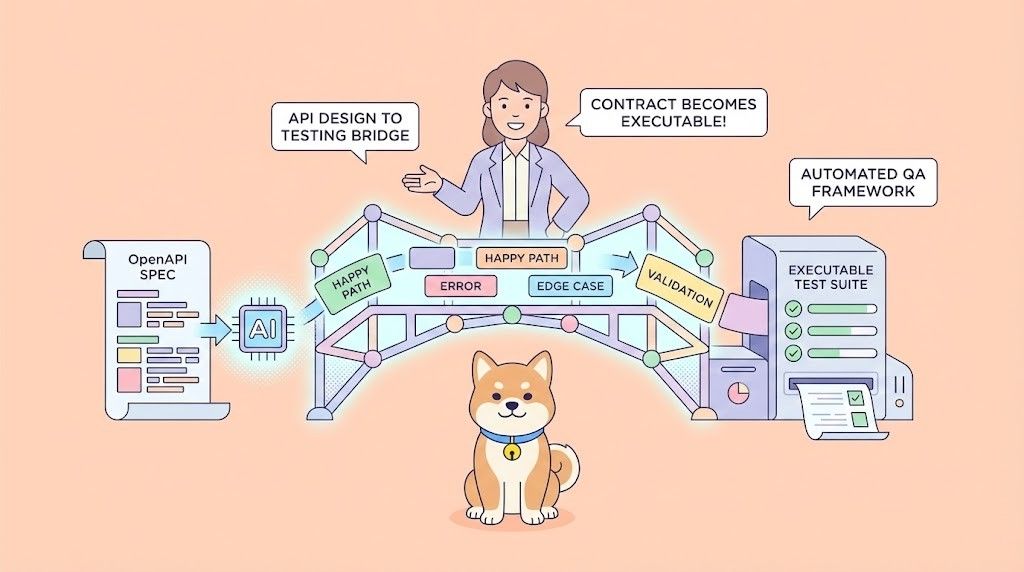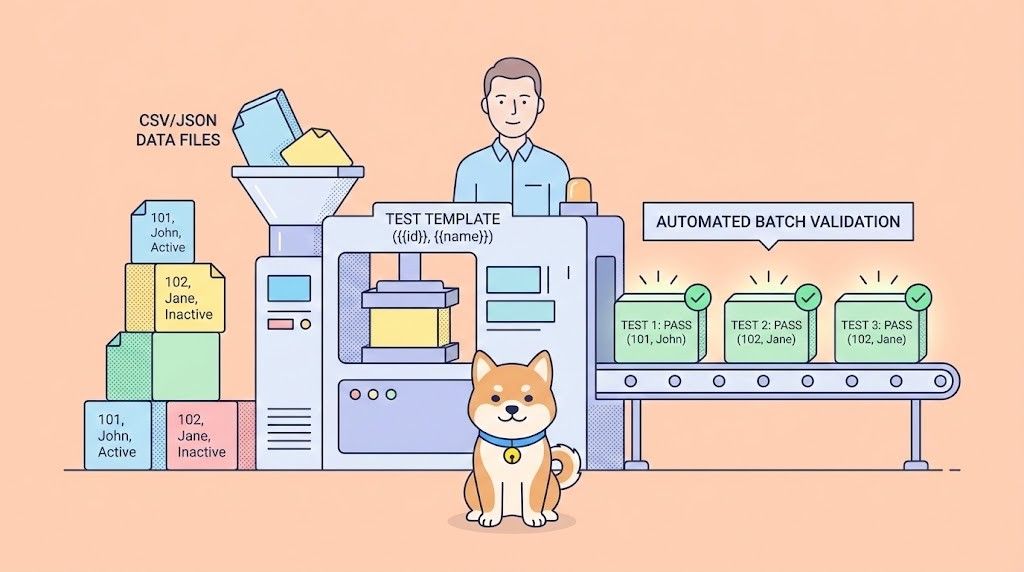So, you’ve heard the buzz about APIs—those magical bridges that let apps talk to each other—and now you want to dive in, document them like a pro, and test them without breaking a sweat. Enter Scalar, an open-source gem that makes API documentation and testing feel like a walk in the park. In this beginner’s guide, I’m going to hold your hand through using Scalar to create stunning API docs and test endpoints, all with a vibe that’s chill and fun. No coding wizardry required—just curiosity and a laptop. Ready to make your API game shine? Let’s get rolling!

What is Scalar? Your API Sidekick
So, what’s Scalar all about? It’s a modern, open-source platform designed to make API documentation and testing a breeze. Think of it as a stylish notebook that turns your API specs (like OpenAPI/Swagger files) into beautiful, interactive docs and a playground to test endpoints without extra tools. Scalar offers a REST API client, stunning references, and top-notch OpenAPI support, all wrapped in a package that doesn’t scream “designed in 2011.” It’s sleek, developer-friendly, and free to start.
Why use Scalar? It saves you from boring text-heavy docs, lets you test APIs right in the browser, and keeps your team happy with clear, clickable references. Whether you’re documenting a payment API or testing a to-do app, Scalar’s got your back. Let’s set it up!
Installing and Setting Up Scalar: Zero Hassle
Getting Scalar running is as easy as pie—no complicated recipes here. The docs at guides.scalar.com make it super clear, and I will walk you through the beginner-friendly way to start.
Step 1: Choose Your Setup
Scalar is flexible—you can use it as a hosted service, embed it in a project, or run it locally. For beginners, let’s go with the simplest: embedding Scalar in a basic HTML file to play with an API. You don’t need to install anything yet—just a browser and a text editor (like VS Code or Notepad).
Step 2: Create a Scalar HTML File
- Make a File: Open your text editor and create a new file called
scalar-api.html. - Add Scalar Code: Paste this snippet from the Scalar docs:
<!doctype html>
<html>
<head>
<title>My Scalar API Reference</title>
<meta charset="utf-8" />
<meta name="viewport" content="width=device-width, initial-scale=1" />
</head>
<body>
<div id="app"></div>
<!-- Load Scalar -->
<script src="https://cdn.jsdelivr.net/npm/@scalar/api-reference"></script>
<!-- Initialize Scalar -->
<script>
Scalar.createApiReference('#app', {
url: 'https://cdn.jsdelivr.net/npm/@scalar/galaxy/dist/latest.json',
proxyUrl: 'https://proxy.scalar.com'
})
</script>
</body>
</html>
3. Save and Open: Save the file, then double-click it to open in your browser (Chrome, Firefox, whatever). Boom—you’ll see Scalar’s shiny interface with a sample API (Scalar Galaxy) loaded.
This setup uses a CDN, so no server or Node.js is needed—perfect for dipping your toes in. I tried it, and it took me less than two minutes to see a working API reference. How’s it going for you?
Step 3: Explore the Interface
Once loaded, Scalar shows a sidebar with API endpoints, a main panel with docs, and a testing area. Click around—it’s interactive! The sample Galaxy API is fun, but we’ll swap it for your own spec soon. If you want the hosted version, sign up at scalar.com for a free account to save your work.
Creating API Documentation with Scalar
Now, let’s use Scalar to document an API. Say you’re working on a to-do list API—we’ll make it look pro without writing a novel.
Step 1: Get or Create an OpenAPI Spec
Scalar loves OpenAPI (aka Swagger) files—JSON or YAML that describe your API’s endpoints, params, and responses. Got one? Great! If not, let’s whip up a simple one:
- Create a file called
todo-api.yaml:
openapi: 3.0.2
info:
title: To-Do List API
version: 1.0.0
description: A simple API to manage tasks
paths:
/tasks:
get:
summary: List all tasks
responses:
'200':
description: A list of tasks
content:
application/json:
schema:
type: array
items:
type: object
properties:
id:
type: integer
title:
type: string
post:
summary: Create a task
requestBody:
required: true
content:
application/json:
schema:
type: object
properties:
title:
type: string
responses:
'201':
description: Task created
2. Save it in your project folder.
This is a bare-bones spec, but Scalar will make it look amazing.
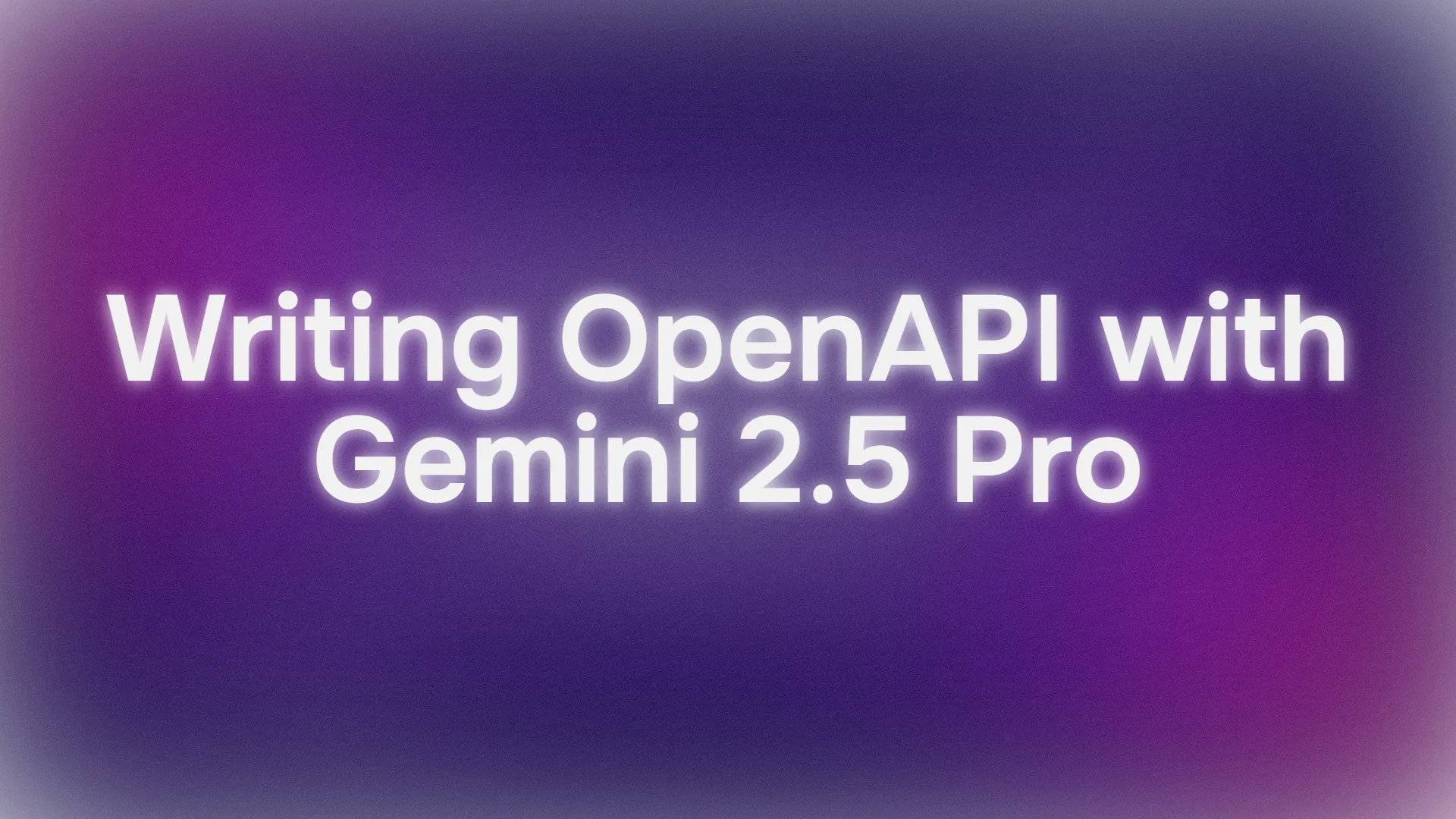
Step 2: Load Your Spec in Scalar
To use your spec:
1. Host It (Optional): For now, place todo-api.yaml in the same folder as scalar-api.html. If you have a web server (like Python’s http.server), run:
python -m http.server 8000
Then your spec’s at http://localhost:8000/todo-api.yaml.
2. Update HTML: Change the url in your scalar-api.html:
Scalar.createApiReference('#app', {
url: './todo-api.yaml', // or http://localhost:8000/todo-api.yaml
proxyUrl: 'https://proxy.scalar.com'
})
3. Reload: Open scalar-api.html again. Voilà—Scalar renders your to-do API with a clean sidebar, endpoint details, and example responses.
The docs are now interactive—click /tasks to see GET and POST details. Scalar auto-generates code samples in Python, JavaScript, and more. I was blown away by how polished my janky YAML looked!
Step 3: Customize Your Docs
Want flair? Tweak Scalar’s config:
Scalar.createApiReference('#app', {
url: './todo-api.yaml',
proxyUrl: 'https://proxy.scalar.com',
theme: 'purple', // Try 'kepler' or 'moon'
customCss: 'body { background-color: #f0f0f0; }'
})
Refresh, and your docs pop with a new vibe. Hosted users can save these on docs.scalar.com.
Testing APIs with Scalar
Here’s where Scalar gets extra cool—it’s not just for docs. Its built-in API client lets you test endpoints right in the interface, no Postman needed.
Step 1: Set Up a Testable API
For testing, you need a live API. If you don’t have one, use a public test API like reqres.in. Update your scalar-api.html:
Scalar.createApiReference('#app', {
url: 'https://reqres.in/api/openapi.yaml',
proxyUrl: 'https://proxy.scalar.com'
})
Reload, and Scalar loads ReqRes’s API spec.
Step 2: Test Endpoints
- In Scalar, find an endpoint like
GET /api/users. - Click the “Try it” button (looks like a play icon).
- Fill in params (e.g.,
page: 2) or leave defaults. - Hit “Send.” Scalar fires the request via its proxy to avoid CORS issues and shows the response—status code, headers, and JSON data.
I tested GET /api/users and got a neat JSON list of users in seconds. If you’re using your to-do API, host it locally (say, with Node.js) and test POST /tasks with a body like {"title": "Learn Scalar"}.
Step 3: Debug and Iterate
See a 404? Double-check your API URL or headers in Scalar’s request panel. The client shows errors clearly, so you can tweak and retry fast. Add auth tokens or query params in the UI—no code needed.
Why Scalar is a Beginner’s Dream
Scalar shines for newbies because:
- Easy Setup: One HTML file, and you’re live.
- Gorgeous Docs: Turns messy YAML into clickable beauty.
- Testing Built-In: No extra tools for quick checks.
- Community Buzz: X posts praise its “dynamic playground” for APIs.
Compared to Swagger UI, Scalar feels fresher and less clunky, with better testing flow. It’s like the cool cousin who makes everything fun.
Pro Tips for Scalar Success
- Start Small: Use a simple spec to learn Scalar’s flow.
- Join Discord: Chat with API nerds at discord.gg/scalar.
- Validate Specs: Paste your YAML in editor.swagger.io to catch errors before loading.
- Go Hosted: Sign up at scalar.com for collaboration and subdomains.
Conclusion: Your Scalar API Adventure Begins
Congrats—you’re now a Scalar superstar! From spinning up interactive API docs to testing endpoints like a pro, you’ve unlocked a tool that makes APIs less scary and way more fun. Try documenting a pet store API next or test a public one like JSONPlaceholder. The Scalar docs are packed with more tricks, and the community’s buzzing on Discord. What’s your first API project? A game? A blog backend? Oh, and for that extra API polish, swing by apidog.com.