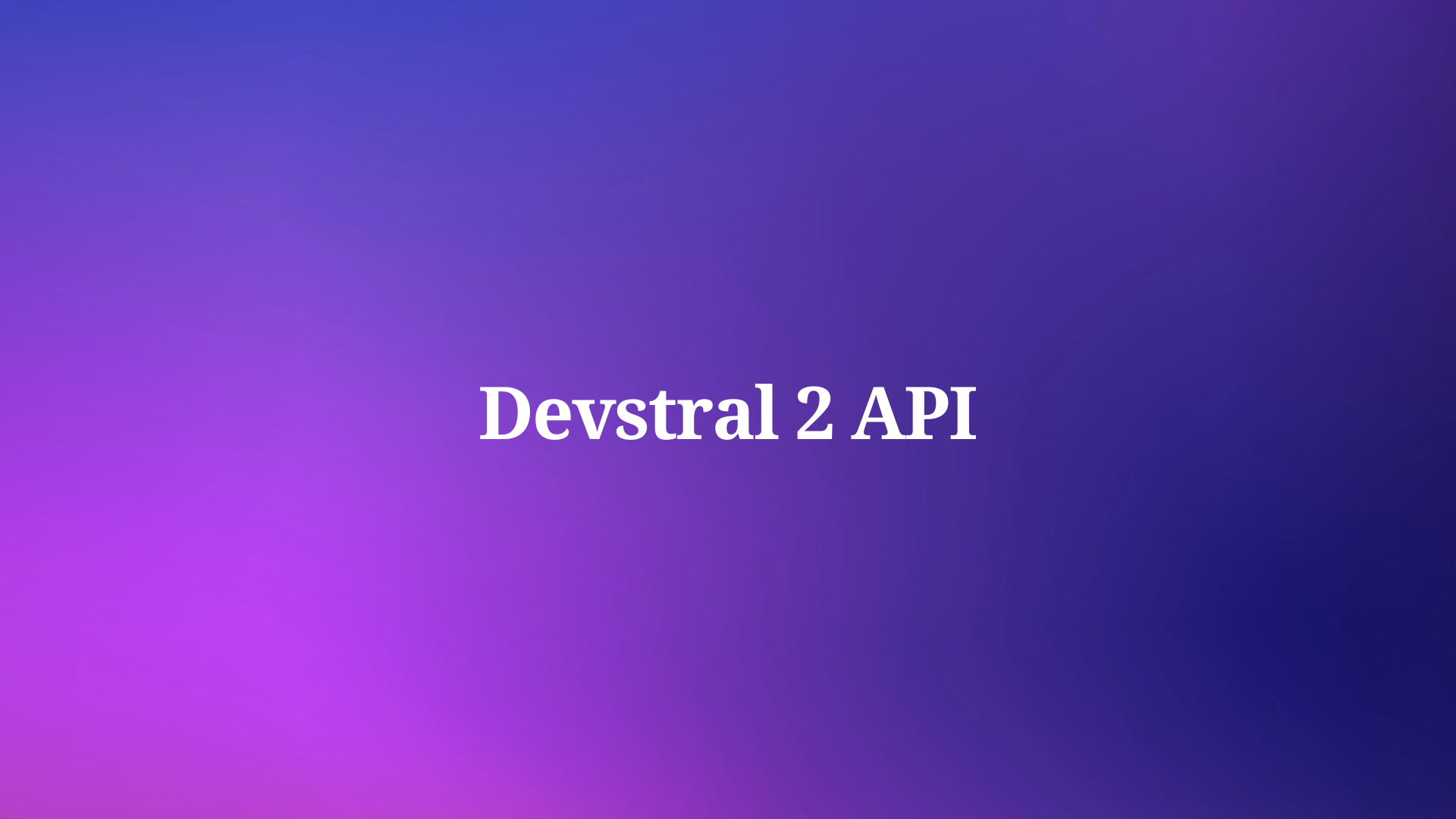Google AI Studio is a robust platform that empowers developers, data scientists, and AI enthusiasts to harness Google's advanced artificial intelligence models and tools. Whether you aim to create AI-driven applications, generate content, or analyze datasets, Google AI Studio offers a streamlined interface to achieve these goals. Remarkably, you can begin exploring its features at no cost.
In this comprehensive guide, we’ll navigate the process of using Google AI Studio for free. From account setup to mastering its tools and optimizing your experience, you’ll gain actionable insights.
Understanding Google AI Studio:
Before diving into the practicalities, it's crucial to establish a foundational understanding of what Google AI Studio is and what it offers.
What is Google AI Studio?
Google AI Studio is an integrated development environment (IDE) accessible via a web browser, designed for prototyping and experimenting with generative AI models. It provides a user-friendly interface to interact directly with Google's state-of-the-art large language models (LLMs) and multimodal models. Essentially, it allows you to craft prompts, test model responses, and even generate starter code to integrate these models into your applications—all without initial cost. Think of it as a sandbox where you can explore the capabilities of models like Gemini Pro and Gemini Pro Vision.

Core Features and Capabilities
Google AI Studio is packed with features designed to facilitate rapid prototyping:
- Model Selection: Users can choose from various available Google AI models, each with different strengths, such as text generation or multimodal understanding.
- Prompt Engineering Interface: It offers structured, freeform, and chat prompt interfaces, allowing for diverse interaction patterns with the models.
- Parameter Tuning: You can adjust parameters like temperature, top-K, top-P, and maximum output tokens to fine-tune the model's behavior and response characteristics.
- Safety Settings: Customizable safety filters help control the generation of potentially harmful content across several dimensions.
- API Key Generation: Easily create API keys to start integrating the models into your own projects.
- Code Export: Google AI Studio provides code snippets in popular languages (e.g., Python, Node.js, cURL) to help you quickly transition from prototype to application development.
- Prompt Gallery: A collection of pre-built prompts demonstrates various use cases and helps users get started quickly.
- "My Library": A personal space to save, organize, and iterate on your prompts.

Benefits of Utilizing Google AI Studio
Using Google AI Studio for free offers several distinct advantages:
- Accessibility: No complex setup or infrastructure is required. A Google account and a web browser are all you need.
- Rapid Prototyping: Quickly test ideas and iterate on prompts to see how the models respond, significantly speeding up the initial phases of AI application development.
- Cost-Effective Exploration: The free tier allows for substantial experimentation without incurring costs, making it ideal for learning, research, and small projects.
- Direct Access to Latest Models: Google AI Studio often provides early access to Google's newest generative model versions.
- Simplified API Integration: The platform smooths the path to using these models programmatically via the Gemini API.
Getting Started with Google AI Studio: A Step-by-Step Initiation
Embarking on your journey with Google AI Studio is straightforward. This section will guide you through the initial steps.
Accessing Google AI Studio
To begin, navigate to the official Google AI Studio website (often found at aistudio.google.com). You will need to sign in with your Google account. If you don't have one, you'll need to create one first. Upon successful login, you might be presented with terms of service or an introductory overview.

Understanding Quotas and Free Tier Limits
While Google AI Studio offers free access, it's important to be aware of the associated quotas and limitations of the free tier. These limits are typically related to:
- Requests per minute (RPM): The number of API calls you can make within a minute. For free usage in Google AI Studio, this is generally generous for prototyping.
- Tokens per minute (TPM): Models process text in "tokens" (roughly words or parts of words). There's a limit on the total number of tokens your requests can process per minute.
- Daily limits: There might also be overall daily usage limits.
These limits are in place to ensure fair usage and prevent abuse. For most individual prototyping and learning purposes, the free tier is quite accommodating. However, if you plan to deploy a high-traffic application, you will need to consider paid plans associated with the Gemini API via Google Cloud Vertex AI for increased quotas and production-grade capabilities. Always check the latest official documentation for current free tier limits, as these can evolve.
Leveraging Gemini Pro Vision in Google AI Studio: Exploring Multimodal AI
One of the most exciting capabilities within Google AI Studio is access to multimodal models like Gemini Pro Vision. This allows you to work with both text and images in your prompts.

Understanding Multimodal AI
Multimodal AI refers to models that can process and understand information from multiple types of data (modalities) simultaneously. Gemini Pro Vision, for example, can take text and image(s) as input and generate text as output. This opens up a vast range of new applications.
Supported Input Types
For Gemini Pro Vision in Google AI Studio, the primary input types are:
- Text: Your textual instructions, questions, or context.
- Images: You can upload images directly into the prompt interface. Common formats like JPEG, PNG, and WEBP are usually supported. There will be limits on image size and the number of images per request.
The model then processes these inputs together to generate a relevant textual response.
Use Cases for Gemini Pro Vision
The combination of text and image understanding unlocks powerful use cases:
- Image Description/Captioning: Generate descriptive captions for images.
- Prompt:
Describe this image in detail.Image of golden retriever playing in a park - Object Recognition and Information: Identify objects in an image and provide information about them.
- Prompt:
What are the main components visible on this circuit board?Image of complex circuit board - Visual Question Answering (VQA): Ask specific questions about an image.
- Prompt:
How many cars are visible in this image? What color is the building on the left?Image of street scene - Multimodal Reasoning: Combine visual information with textual instructions to solve problems.
- Prompt:
Based on this image, estimate the calorie count and suggest a healthier alternative.Image of meal - Generating Stories or Content Based on Images: Use an image as inspiration for creative text.
- Prompt:
Write a short, suspenseful story opening based on this image.Image of old, mysterious door in a forest - Comparing Images: (If multiple image inputs are supported for a prompt)
- Prompt:
[Image 1 of Product A] [Image 2 of Product B] Compare these two products based on their visual features.
How to Use Image Inputs in Prompts
Within the Google AI Studio interface, when a model like Gemini Pro Vision is selected, you will typically find an option to upload or add images to your prompt.
- Select the Vision Model: Ensure
gemini-pro-visionor a similar multimodal model is selected. - Compose Your Text Prompt: Write your question or instruction as usual.
- Add Image(s): Look for an icon or button (e.g., a paperclip, image icon, or "Add Media") to upload your image(s) from your local device. The image will then appear as part of your prompt input.
- Positioning Text and Image: You can often interleave text and images. For example:
What is this landmark? And in which city is it located?Image of Eiffel Tower - Submit and Observe: Send the prompt to the model and analyze the textual response.
Experimenting with different combinations of text and images will help you understand the capabilities and limitations of Gemini Pro Vision within Google AI Studio. Consequently, you'll be better equipped to design innovative multimodal applications.
Integrating Google AI Studio Creations: Getting Code and Using API Keys
Google AI Studio is not just for interactive experimentation; it's also a launchpad for integrating generative AI into your applications. This is achieved by using the generated code snippets and API keys.
Generating Code Snippets
Once you are satisfied with a prompt and its parameters in Google AI Studio, you can typically find a "Get Code," "Export Code," or similar button. Clicking this will provide you with starter code in various programming languages to replicate the same call to the model via its API.
Commonly supported languages include:
- Python: Very popular for AI/ML development.
- Node.js (JavaScript): For web and backend applications.
- cURL: A command-line tool for making HTTP requests, useful for quick testing or scripting.
- Java, Swift, Go: Other languages might also be supported depending on the specific Google API (Gemini API in this case).
This generated code will typically include:
- The API endpoint URL.
- The structure of the request payload (including your prompt, model name, and parameters like temperature, max tokens, etc.).
- A placeholder for your API key.
Obtaining and Managing API Keys
To use the generated code, you need an API key.
- Navigate to "Get API Key": In Google AI Studio, find the section for managing API keys (it might be labeled "API Keys," "Credentials," or similar).
- Create New API Key: There will be an option to create a new API key. You might be asked to agree to terms of service for the API.

Testing Your Generated API Endpoints with Apidog
Once you have your API key and the generated code snippet from Google AI Studio, you're ready to integrate it. However, before fully embedding it into a larger application, thorough testing of this new AI-powered API endpoint is crucial. This is where a tool like Apidog becomes invaluable.

Apidog is a comprehensive API collaboration platform that combines API design, documentation, debugging, mocking, and automated testing. Here’s how you can leverage Apidog:
- Import or Create the API Definition: You can manually set up the API request in Apidog based on the information from Google AI Studio (endpoint, headers, JSON body structure).
- Parameterize Requests: Easily manage your
API_KEYas an environment variable within Apidog for secure testing. You can also set up variables for prompts, temperature, etc., to quickly test different scenarios. - Send Requests and Inspect Responses: Use Apidog's intuitive interface to send requests to your Gemini API endpoint. Inspect the full response, including headers, body, and status codes.
- Automated Testing: Create test cases and scenarios to validate:
- Correctness of responses for various prompts.
- Behavior with different parameter settings (temperature, max tokens).
- Handling of safety filter triggers.
- Response times and performance.
- Collaboration: If working in a team, Apidog facilitates sharing API designs and test results.
By using Apidog, you ensure that your integration with the Gemini API is robust, reliable, and performs as expected before you deploy it to users. This proactive testing step saves significant debugging time later.
Conclusion
Google AI Studio stands out as a versatile, accessible platform for tapping into AI capabilities without financial investment. By following this guide—signing up, navigating the interface, leveraging models like Gemini 2.5 Flash, and optimizing your approach—you can harness its full power for free.
Ready to elevate your projects? Start exploring Google AI Studio now. For seamless API management, download Apidog to complement your Google AI Studio experience. Begin your AI adventure today!