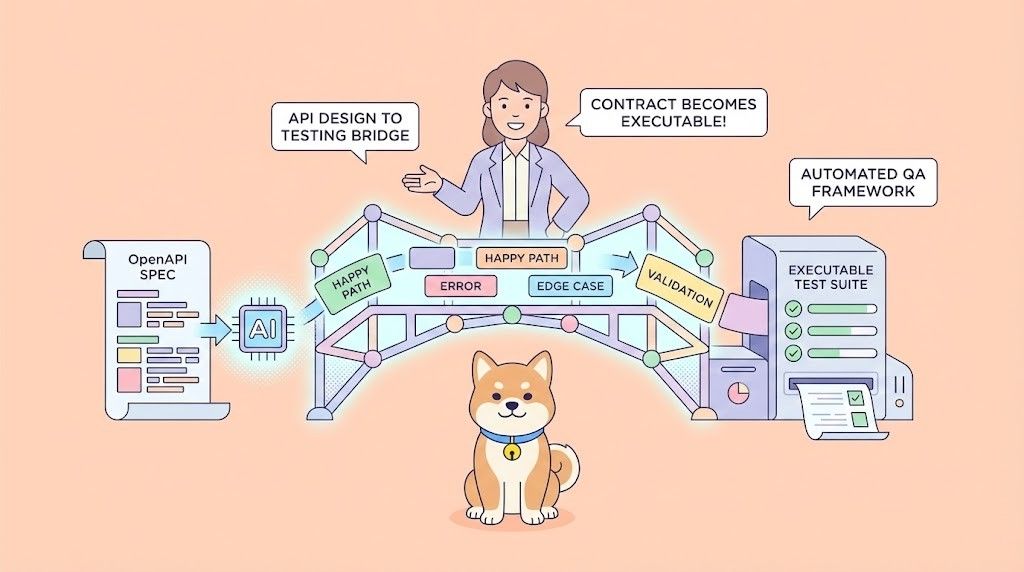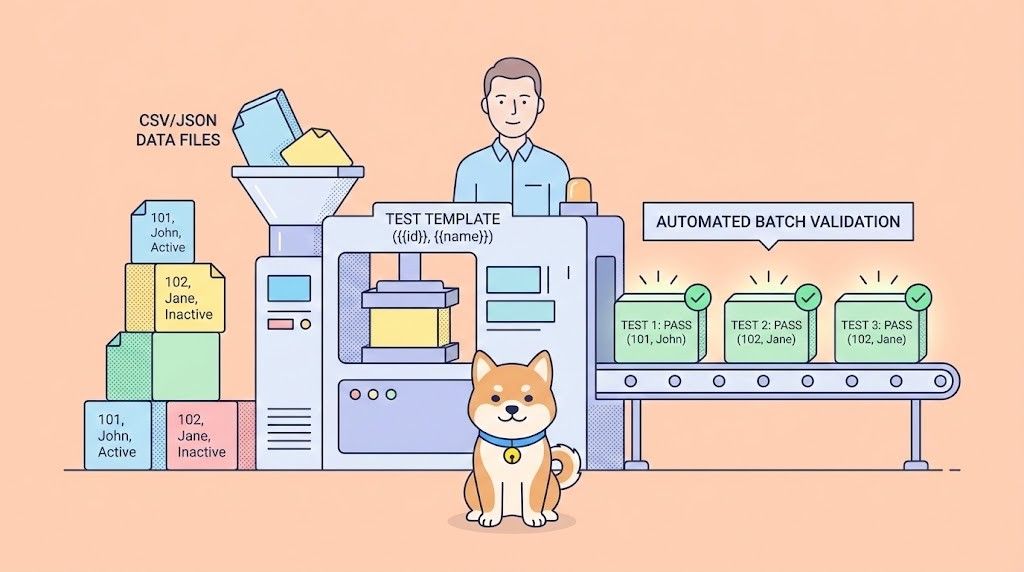Developers constantly seek tools that simplify integration with advanced services like text-to-speech (TTS) and audio processing. The ElevenLabs MCP server stands out as a robust solution, enabling seamless interaction between AI models and ElevenLabs’ powerful API. Designed with the Model Control Protocol (MCP), this server empowers developers to harness cutting-edge audio capabilities—such as generating lifelike speech or cloning voices—directly within their applications. Whether you’re building voice agents, automating audio tasks, or enhancing user experiences, the ElevenLabs MCP server offers a scalable and efficient platform.
Introduction to the ElevenLabs MCP Server
The ElevenLabs MCP server is an open-source server implementation that connects AI models to ElevenLabs’ API through the Model Control Protocol (MCP). Developed by Anthropic, MCP facilitates secure communication between AI systems and external services. Here, the ElevenLabs MCP server acts as a bridge, allowing models like Claude or Cursor to leverage ElevenLabs’ advanced TTS, voice cloning, and audio processing features.

Why use the ElevenLabs MCP server? First, it simplifies audio generation. Developers can create natural-sounding speech from text prompts. Second, it supports voice cloning, enabling personalized audio outputs. Third, it offers transcription and advanced audio manipulation, making it ideal for diverse applications—think automated call centers, podcast tools, or interactive games. By integrating this server, you unlock a suite of audio tools without complex API management.
Next, we’ll walk through the setup process to get the server running on your system.
Setting Up the ElevenLabs MCP Server
Before you dive into using the ElevenLabs MCP server, you must set it up correctly. Fortunately, the process is straightforward, provided you meet the prerequisites and follow these steps.
Prerequisites
Ensure you have the following:
- Python 3.8+: The server relies on Python, so install a compatible version.
- ElevenLabs API Key: Sign up at ElevenLabs to obtain your key for API authentication.
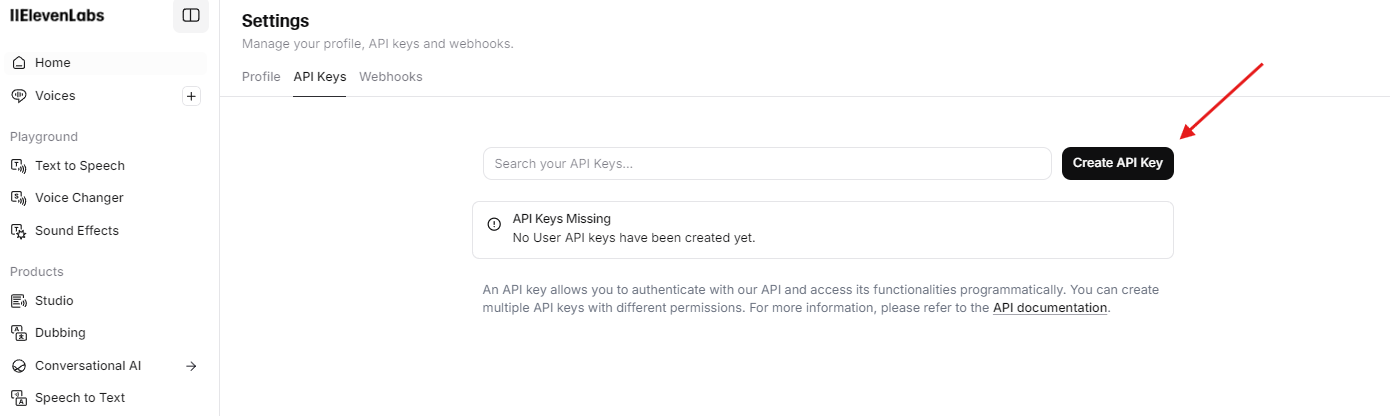
- uv (Optional): This Python package manager simplifies dependency installation. Install it with:
curl -LsSf https://astral.sh/uv/install.sh | sh
Installation Steps
Clone the Repository
Start by downloading the source code from GitHub. Open your terminal and run:
git clone https://github.com/elevenlabs/elevenlabs-mcp.git
cd elevenlabs-mcp
Install Dependencies
With uv, install the required packages effortlessly:
uv sync
Alternatively, use pip:
pip install -r requirements.txt
Set the API Key
The server needs your ElevenLabs API key. You can configure it in two ways:
- Environment Variable: Add it to your shell:
export ELEVENLABS_API_KEY="your-api-key-here"
- Command Line: Pass it when launching the server (shown below).
Launch the Server
Run the server with uv:
uv run elevenlabs_mcp --api-key=your-api-key-here
If you set the environment variable, skip the --api-key flag:
uv run elevenlabs_mcp
Once launched, the server listens on port 8000 by default. You’re now ready to configure it further or connect an AI model.
Configuring the ElevenLabs MCP Server
After installation, configure the ElevenLabs MCP server to suit your needs. The server offers flexibility through command-line options, environment variables, or a configuration file.
Key Configuration Options
Customize the server with these parameters:
--api-key: Your ElevenLabs API key (or useELEVENLABS_API_KEY).--port: Set the listening port (default: 8000).--host: Define the host address (default: 127.0.0.1).--log-level: Adjust logging verbosity (e.g., DEBUG, INFO).
To see all options, run:
uv run elevenlabs_mcp --help
Using a Configuration File
For complex setups, use a JSON file. Create config.json:
{
"api_key": "your-api-key-here",
"port": 8000,
"host": "127.0.0.1",
"log_level": "INFO"
}
Then start the server:
uv run elevenlabs_mcp --config=config.json
This method shines for managing multiple environments. With configuration complete, let’s explore integration.
Integrating the ElevenLabs MCP Server with AI Models
The ElevenLabs MCP server excels when paired with AI models. By connecting tools like Claude or Cursor, you enable natural language-driven audio tasks.
Integration with Claude Desktop
Follow these steps to connect Claude Desktop:
Enable Developer Mode
- Open Claude Desktop.
- Navigate to the hamburger menu > Help > Enable Developer Mode.
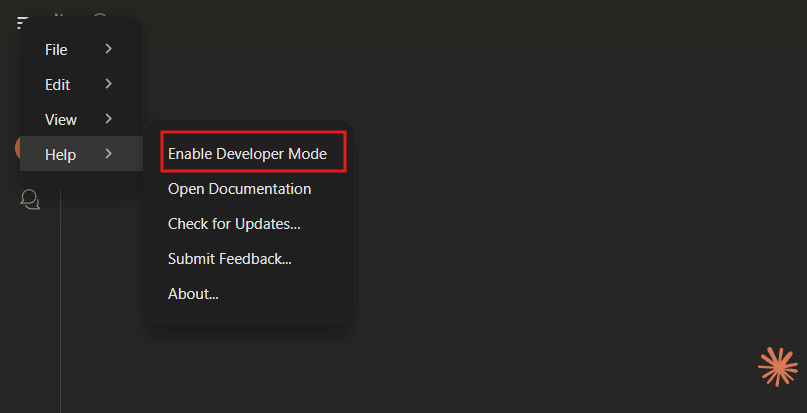
Configure MCP Settings
- Go to Claude > Settings > Developer > Edit Config.
- Update
claude_desktop_config.json:
{
"mcpServers": {
"ElevenLabs": {
"command": "uvx",
"args": ["elevenlabs-mcp"],
"env": {
"ELEVENLABS_API_KEY": "your-api-key-here"
}
}
}
}
Restart Claude
Close and reopen Claude Desktop. Now, issue prompts like “Generate speech: ‘Test message’ with ElevenLabs.”
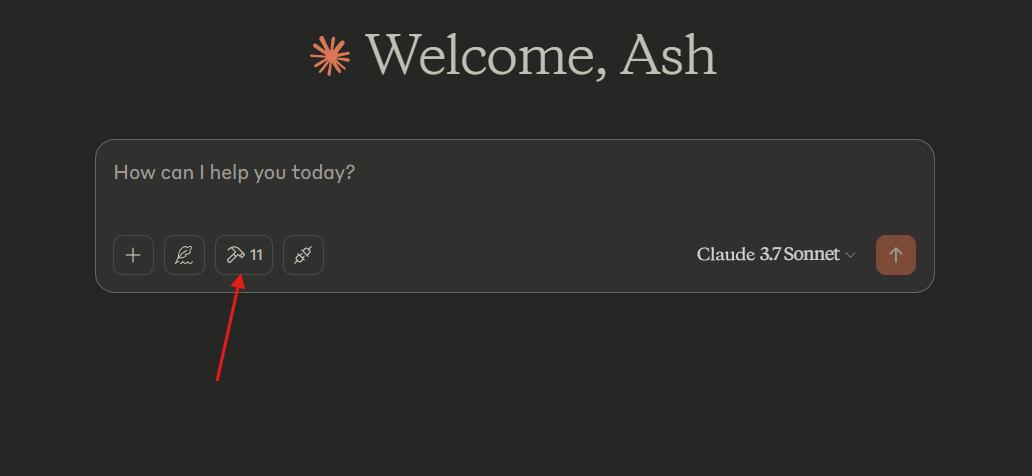
Other MCP Clients
For custom clients, configure them to hit the server’s URL (e.g., http://127.0.0.1:8000). Ensure proper authentication if required. This flexibility makes the server adaptable to various workflows.
Using the ElevenLabs MCP Server for Text-to-Speech
A core feature of the ElevenLabs MCP server is its text-to-speech capability. Here’s how to use it effectively.
Generating Basic Speech
With an AI model connected, send a prompt:
- Prompt: “Generate speech: ‘Hello, welcome!’ using voice ‘Brian’.”
- Result: The server processes this and returns audio.
The MCP server handles the API call behind the scenes, delivering the output seamlessly.
Customizing Speech
Tailor the output with these options:
- Voice: Select from ElevenLabs’ library or a cloned voice.
- Model: Choose a TTS model for quality or speed.
- Stability/Similarity: Fine-tune cloned voices.
Example prompt:
- “Generate speech: ‘Service update.’ using voice ‘Emma’ with high stability.”
This customization ensures your audio fits your project’s tone.
Advanced Features of the ElevenLabs MCP Server
Beyond TTS, the ElevenLabs MCP server offers advanced functionality. Let’s explore key features.
Voice Cloning
Clone a voice for unique applications:
- Gather Samples: Collect clear audio of the target voice.
- Send Request: “Clone a voice with [sample1.wav, sample2.wav].”
- Use It: Reference the cloned voice ID in TTS prompts.
This is perfect for branding or character creation.
Audio Transcription
Transcribe audio effortlessly:
- Prompt: “Transcribe [meeting.mp3].”
- Output: The server returns the text.
Use this for notes, captions, or content analysis.
Long-Running Tasks
Tasks like voice design may take time. The server handles them asynchronously. Check progress with:
- “Status of my voice cloning task?”
Troubleshooting the ElevenLabs MCP Server
Issues can arise. Here’s how to fix common ones:
- Timeouts: Update your MCP client; check logs for task status.
- API Key Errors: Verify your key in the environment or config.
- Port Conflicts: Use
--portto switch (e.g.,--port=8080).
Consult the GitHub repo for more help.
Conclusion: Mastering the ElevenLabs MCP Server
The ElevenLabs MCP server empowers developers to integrate advanced audio features into AI-driven applications. From setup to advanced customization, this guide equips you to leverage its full potential. Experiment with configurations, connect your preferred AI models, and explore its capabilities further. For smoother API workflows, download Apidog for free—it’s a game-changer for testing and managing requests.