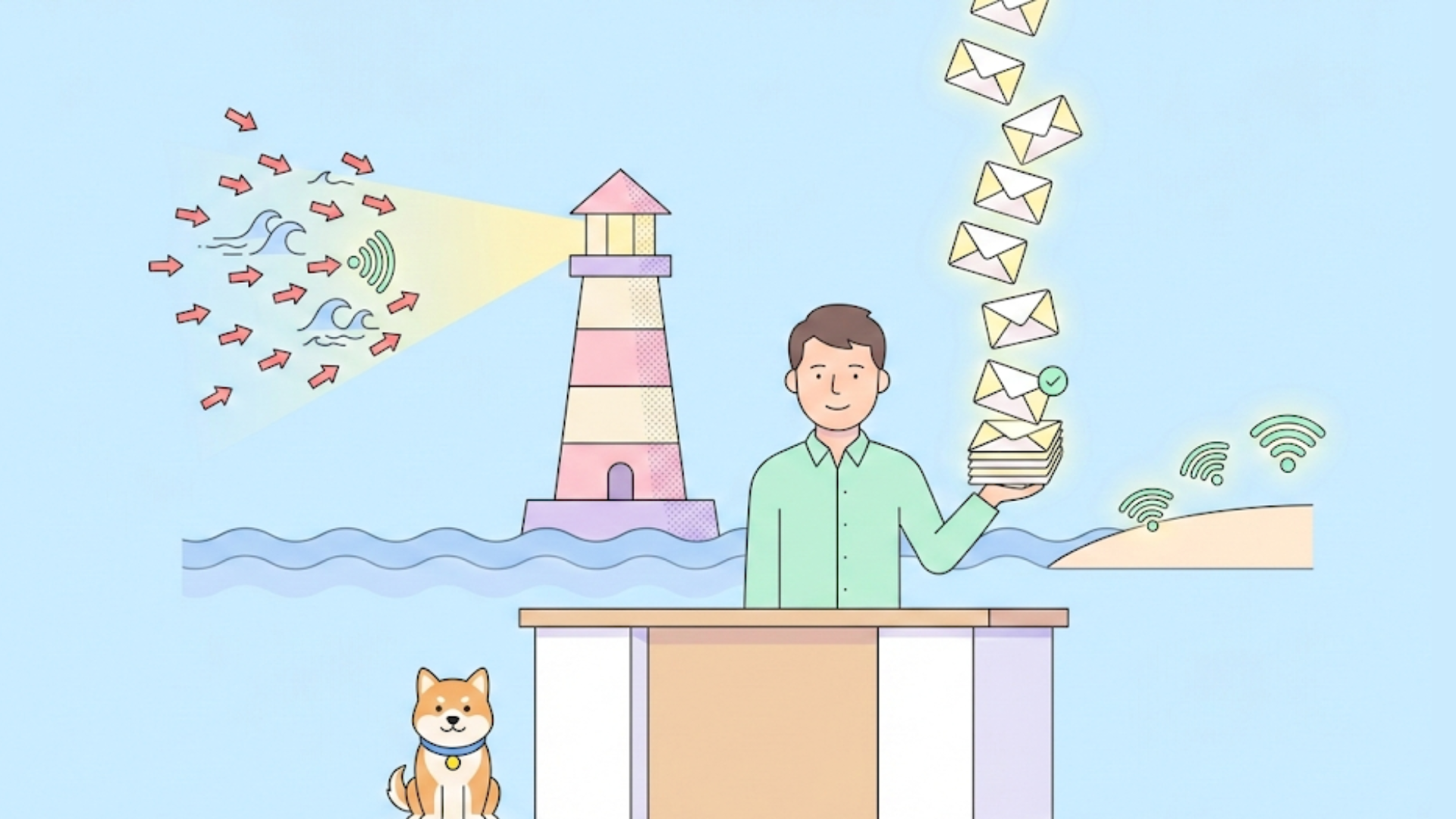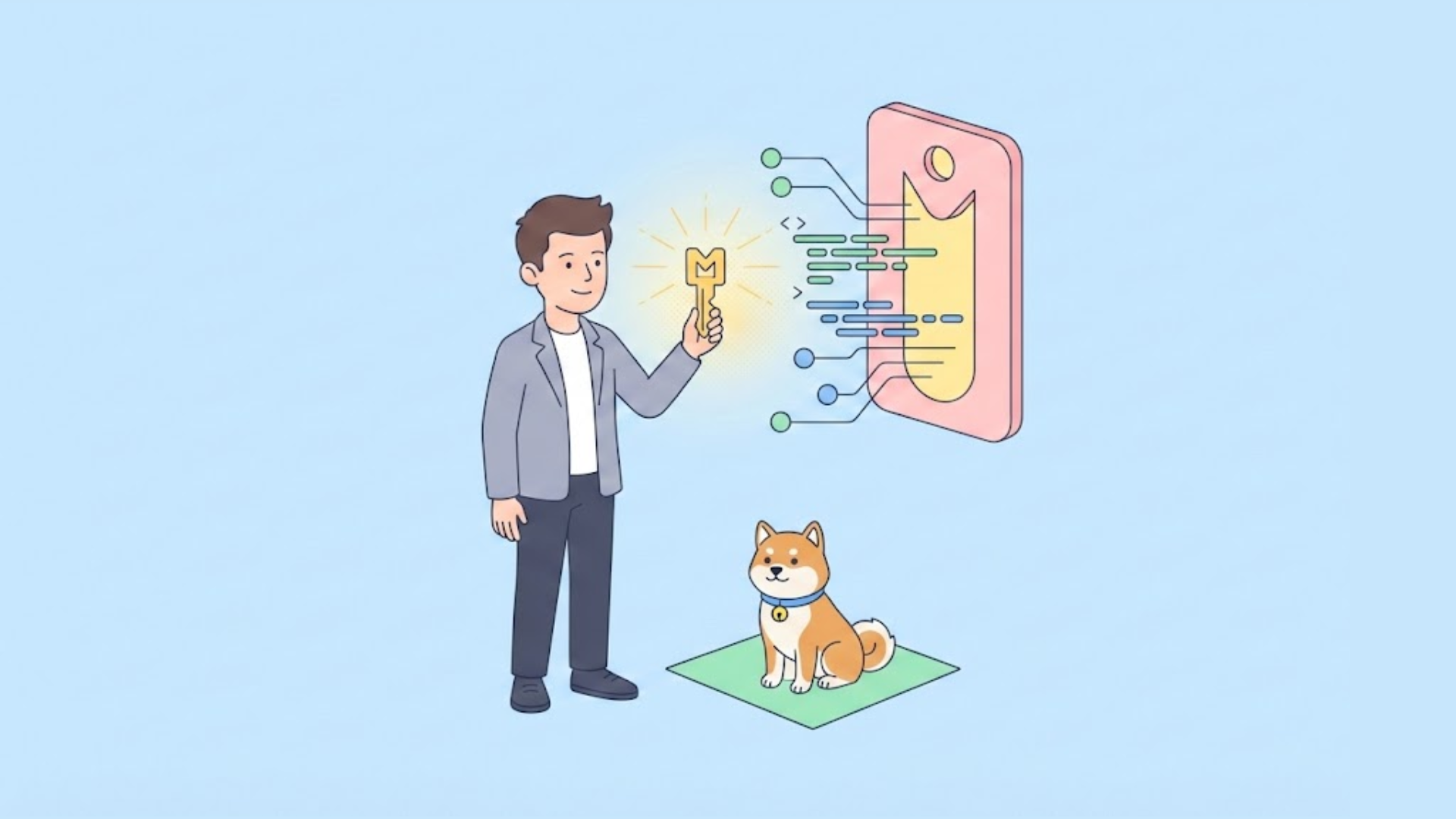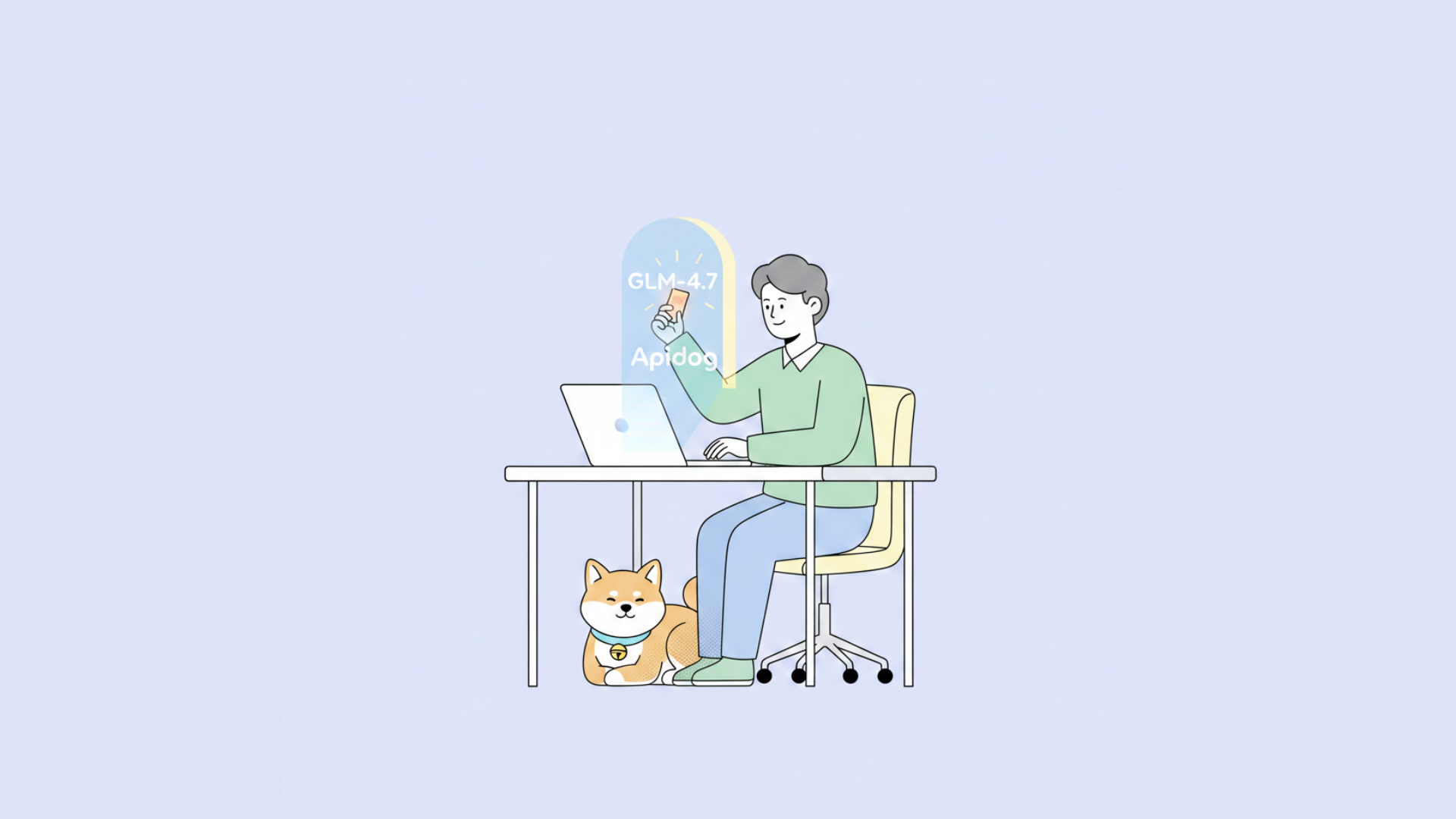The ability to efficiently convert data between different formats is crucial. JSON (JavaScript Object Notation) has become a popular format for data exchange due to its flexibility and ease of use. However, when it comes to data analysis and visualization, tabular formats like CSV (Comma-Separated Values) or Excel spreadsheets are often preferred. This comprehensive guide will walk you through various methods to switch from JSON to tabular format, helping you streamline your data processing workflow.
Understanding JSON and Tabular Formats
Before diving into the conversion process, it's essential to understand the key differences between JSON and tabular formats.
JSON Format
JSON is a lightweight, text-based data interchange format. It's easy for humans to read and write, and machines can parse and generate it efficiently. JSON is built on two structures:
- A collection of name/value pairs (similar to an object in programming languages)
- An ordered list of values (similar to an array)
Here's a simple example of JSON data:
{
"name": "John Doe",
"age": 30,
"city": "New York",
"hobbies": ["reading", "swimming", "coding"]
}
Tabular Format
Tabular data is organized in rows and columns, where each row represents a record, and each column represents a field. Common tabular formats include CSV and Excel spreadsheets. Here's how the above JSON data might look in a tabular format:
| name | age | city | hobbies |
|---|---|---|---|
| John Doe | 30 | New York | reading, swimming, coding |
Why Convert JSON to Tabular Format?
There are several reasons why you might want to convert JSON to a tabular format:
- Data Analysis: Many data analysis tools and libraries work more efficiently with tabular data.
- Readability: Tabular formats are often easier for humans to read and interpret, especially for large datasets.
- Compatibility: Some systems and applications require data in tabular format for import or processing.
- Visualization: Creating charts and graphs is typically easier with tabular data.
Now that we understand the importance of this conversion, let's explore various methods to switch from JSON to tabular format.
Method 1: Using Python and Pandas
Python, combined with the Pandas library, offers a powerful and flexible way to convert JSON to tabular format. This method is particularly useful for data scientists and analysts who are comfortable with Python.
Step 1: Install Required Libraries
First, ensure you have Python installed on your system. Then, install the Pandas library using pip:
pip install pandas
Step 2: Read JSON Data
Use Pandas to read the JSON file:
import pandas as pd
# Read JSON file
df = pd.read_json('data.json')
# If the JSON is a string, use:
# df = pd.read_json(json_string)
Step 3: Handle Nested Data
If your JSON contains nested structures, you may need to normalize or flatten the data:
# Normalize nested JSON
df = pd.json_normalize(json_data)
Step 4: Export to CSV
Finally, export the DataFrame to a CSV file:
df.to_csv('output.csv', index=False)
This method is highly versatile and can handle complex JSON structures. However, it requires some programming knowledge and may not be suitable for non-technical users.
Method 2: Using Online JSON to CSV Converters
For those who prefer a no-code solution, several online tools can convert JSON to CSV with just a few clicks.
Popular Online Converters:
- json to csv: Offers a simple interface to convert json to csv.
- JSON to CSV Converter: This tool allows you to paste your JSON data or upload a JSON file and convert it to CSV format.
- JSON Editor Online: Provides a JSON editor with the option to convert to CSV.
These online tools are user-friendly and don't require any programming knowledge. However, they may have limitations with large datasets or complex JSON structures.
Method 3: Using Spreadsheet Software
Popular spreadsheet software like Microsoft Excel and Google Sheets can also be used to convert JSON to tabular format.
Using Microsoft Excel:
- Open Excel and go to the "Data" tab.
- Click on "Get Data" > "From File" > "From JSON".
- Select your JSON file and click "Import".
- In the Power Query Editor, you can transform your data if needed.
- Click "Close & Load" to import the data into an Excel sheet.
Using Google Sheets:
- In Google Sheets, go to "File" > "Import".
- Choose "Upload" and select your JSON file.
- In the import settings, choose "Insert new sheet(s)" and select "JSON" as the file type.
- Click "Import data".
This method is suitable for users who are comfortable with spreadsheet software and prefer a visual interface. However, it may struggle with very large JSON files or highly nested structures.
Method 4: Using Command-Line Tools
For developers and system administrators who prefer working in the command line, several tools can convert JSON to CSV quickly.
Using jq and csvkit:
Install jq and csvkit:
sudo apt-get install jq
pip install csvkit
Use jq to flatten the JSON and pipe it to csvkit:
jq -r '.[] | [.field1, .field2, .field3] | @csv' input.json > output.csv
This method is fast and can be easily integrated into scripts or data pipelines. However, it requires command-line proficiency and may need custom scripting for complex JSON structures.
Method 5: Using Database Systems
Many modern database systems support JSON data types and provide functions to convert JSON to tabular format.
Using PostgreSQL:
Create a table with a JSON column:
CREATE TABLE json_data (data JSONB);
Insert your JSON data:
INSERT INTO json_data (data) VALUES ('{"name": "John", "age": 30}');
Query the JSON data as a table:
SELECT data->>'name' AS name, (data->>'age')::int AS age FROM json_data;
This method is powerful for handling large amounts of JSON data and can be integrated into existing database workflows. However, it requires database administration skills and may not be suitable for one-off conversions.
Best Practices for JSON to Tabular Conversion
When converting JSON to tabular format, keep these best practices in mind:
- Handle Nested Structures: Decide how to represent nested JSON objects or arrays in your tabular format.
- Preserve Data Types: Ensure that data types (e.g., numbers, dates) are correctly preserved during conversion.
- Handle Missing Data: Decide how to represent missing or null values in your tabular output.
- Consider Performance: For large JSON files, choose a method that can handle the data volume efficiently.
- Validate Output: Always verify that the converted tabular data accurately represents the original JSON structure.
Challenges in JSON to Tabular Conversion
While converting JSON to tabular format can greatly simplify data analysis, it's not without challenges:
- Loss of Hierarchy: Tabular formats may not fully capture the hierarchical nature of nested JSON structures.
- Data Duplication: Flattening nested JSON can sometimes lead to data duplication in tabular format.
- Complex Arrays: JSON arrays with varying structures can be difficult to represent in a fixed tabular schema.
- Large Datasets: Very large JSON files may require specialized tools or techniques for efficient conversion.
Apidog: An Alternative for API Testing and Development
While not directly related to JSON-to-tabular conversion, Apidog is worth mentioning as a powerful tool for API development and testing. Apidog offers features that can complement your data processing workflow:
- API Design: Create and document APIs with a user-friendly interface.
- Mock Servers: Generate mock data for testing, which can be useful when working with JSON payloads.
- Automated Testing: Set up and run automated tests for your APIs.
- Team Collaboration: Collaborate with team members on API projects.
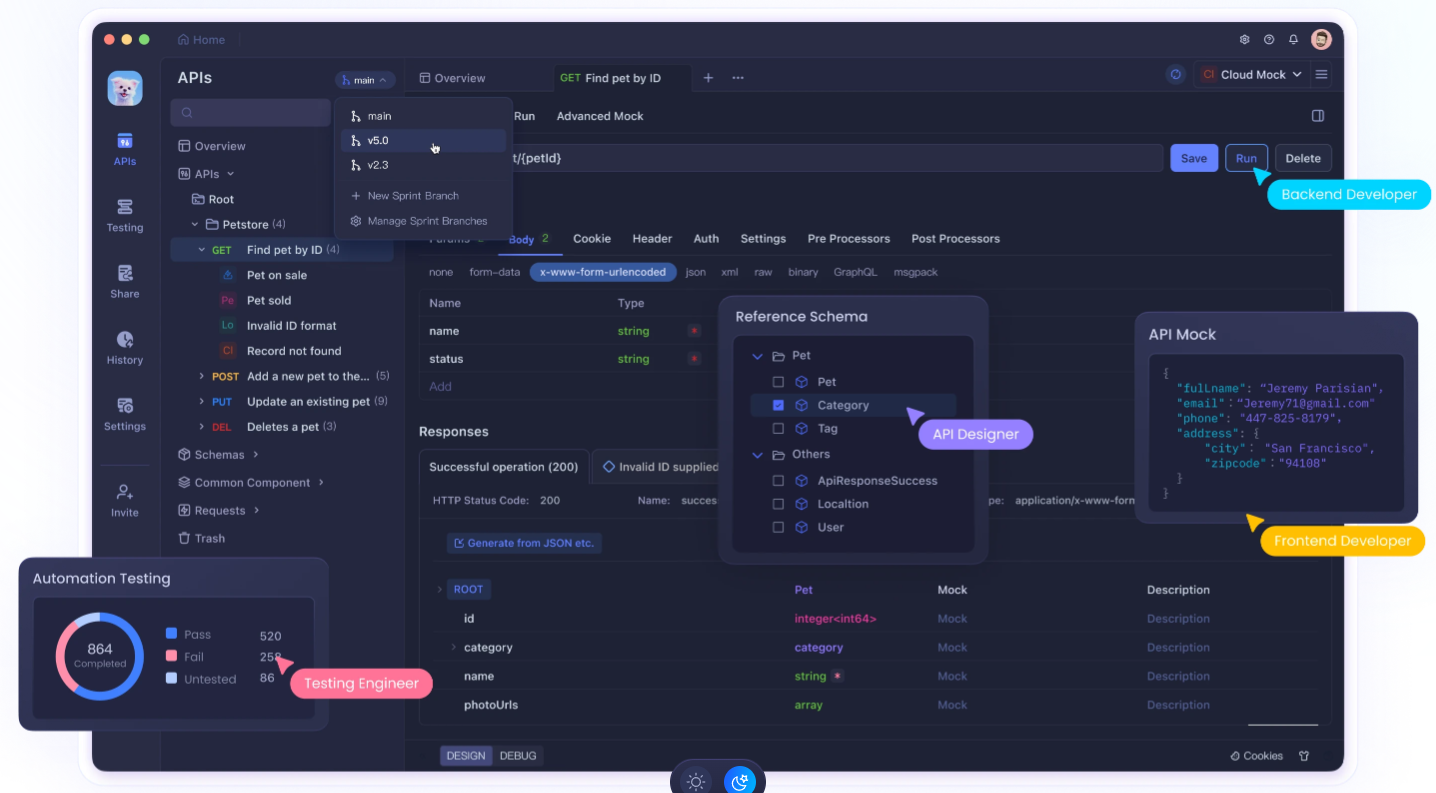
Although Apidog doesn't specifically focus on JSON-to-tabular conversion, its features can be valuable for developers working with APIs that produce or consume JSON data. By using Apidog alongside the conversion methods discussed earlier, you can create a more robust data processing pipeline.
Conclusion
Converting JSON to tabular format is a common task in data processing and analysis. By understanding the various methods available – from using Python and Pandas to leveraging online tools or database systems – you can choose the approach that best fits your skills and requirements.
Remember that the best method for you will depend on factors such as the complexity of your JSON data, the size of your dataset, your technical skills, and your specific use case. Experiment with different approaches to find the one that works best for your needs.
As data formats continue to evolve, tools like Apidog can help you stay on top of API development and testing, ensuring that your data processing workflow remains efficient and effective. Whether you're a data analyst, developer, or business user, mastering the art of converting JSON to tabular format will undoubtedly enhance your data manipulation capabilities.