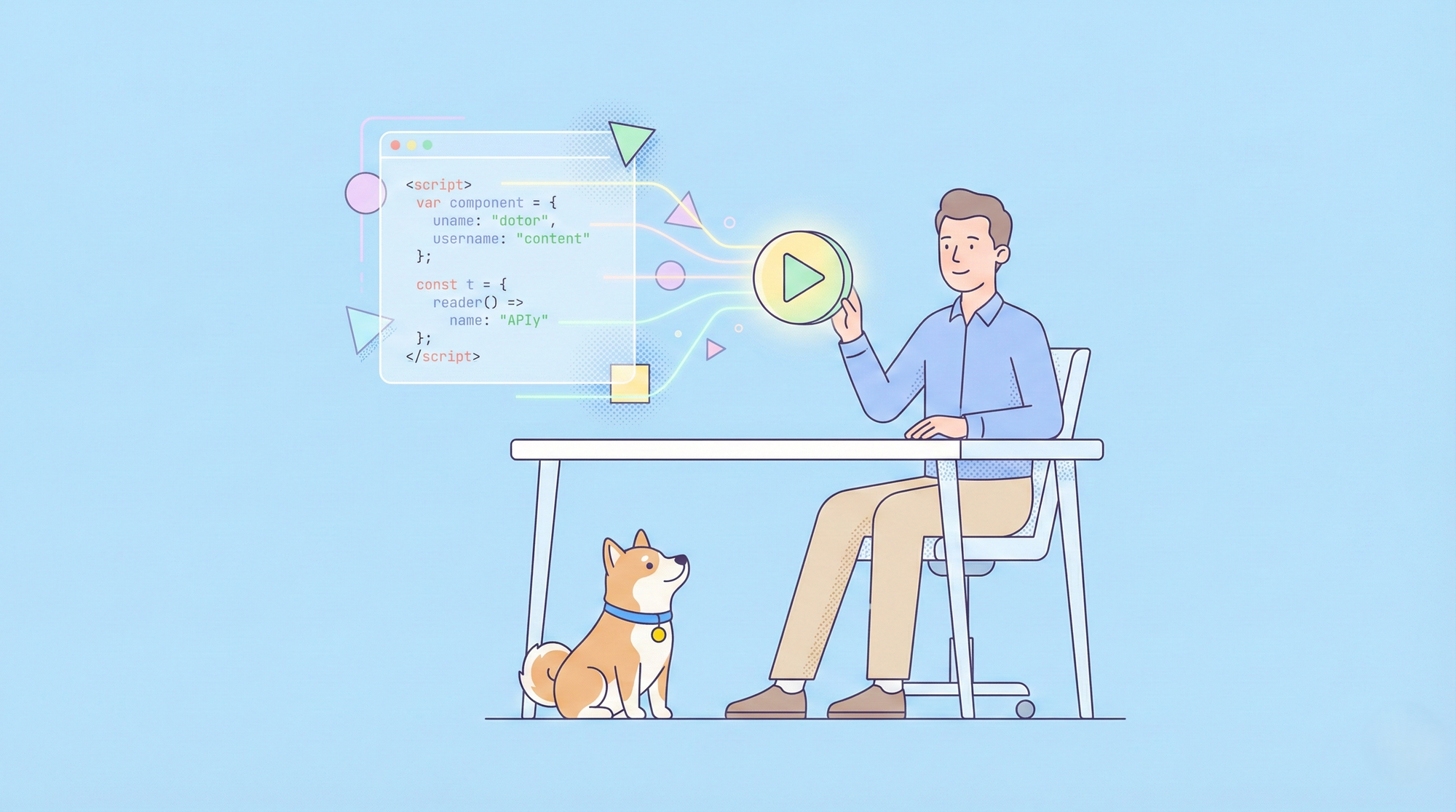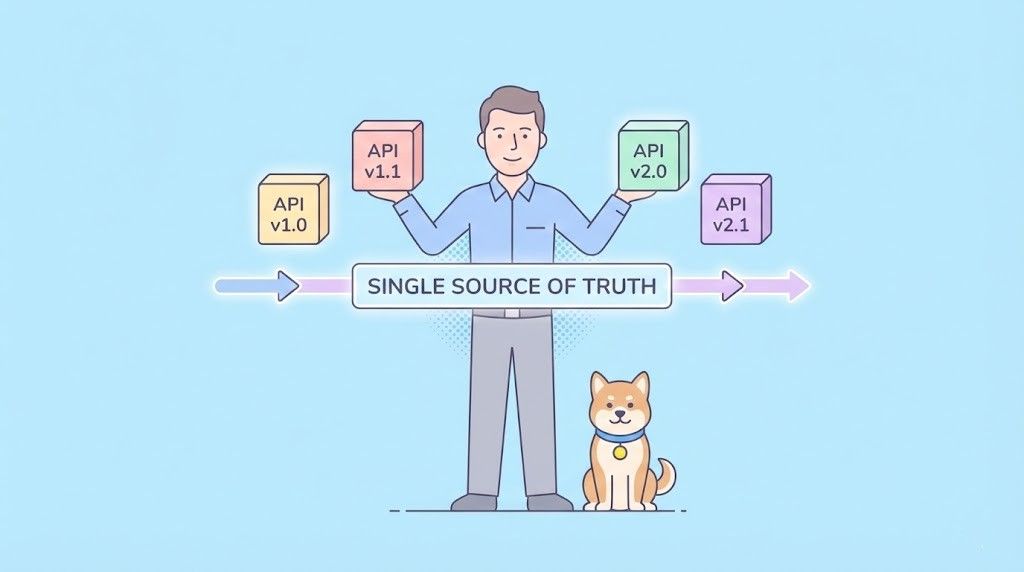Postman has become an indispensable tool for developers worldwide, providing a platform to build, test, and document APIs with ease. However, like any tool, Postman isn't without its quirks. One issue that developers frequently encounter is the "Cloud Agent Usage Limit" error. This error can disrupt your workflow, especially if you're relying on Postman's cloud agent for making requests. In this article, we'll explore what this error is, why it occurs, and how to resolve it effectively. Moreover, we'll introduce you to Apidog, a powerful alternative to Postman that offers additional features and a more user-friendly design.
What is the Cloud Agent Usage Limit Error?
The "Cloud Agent Usage Limit" error typically occurs when you've exhausted the allotted number of requests that can be made using Postman's cloud agent. Postman provides different methods to send API requests, one of which is through its cloud-based agent. The cloud agent is convenient because it allows you to send requests directly from the web without needing any local software. However, this convenience comes with limitations.
In particular, Postman imposes a cap on the number of requests you can send via the cloud agent within a certain period. If you exceed this limit, you'll encounter the error message: "You have reached your cloud agent usage limit,".
This error can be particularly frustrating if you're in the middle of a critical project or challenge, such as the "30 Days of Postman" challenge, where consistent API requests are necessary to complete the tasks.
Why Does the Cloud Agent Usage Limit Error Occur?
The primary reason for this error is that Postman's cloud agent has a set limit on the number of requests you can make. This limit is in place to ensure fair usage across the platform and to prevent abuse. The error is more likely to occur if you're working on a project that requires frequent API calls or if you're participating in a challenge that encourages repeated requests until a specific condition is met.
In some cases, the error might also appear if you've left Postman open and running for an extended period, unintentionally making continuous requests that count toward your limit.
Another scenario where this error might arise is when you're sending requests to localhost from the web version of Postman. Postman typically does not support sending requests to localhost via its cloud agent due to security and networking restrictions. Instead, this should be done using the Desktop Agent.
How to Resolve the Cloud Agent Usage Limit Error
Fortunately, resolving this error is straightforward, and you have several options depending on your needs:
1. Switch to the Desktop Agent
The most effective way to bypass the cloud agent usage limit is to switch to the Postman Desktop Agent. The Desktop Agent allows you to send requests directly from your local machine without being subject to the cloud agent's usage limits. Here's how to switch to the Desktop Agent:
Download and Install the Desktop Agent: If you haven't already installed the Postman Desktop Agent, you can download it from the Postman website. Follow the installation instructions for your operating system.
Select the Desktop Agent: Once the Desktop Agent is installed and running, go back to the Postman web interface. At the bottom right corner, you'll see the currently selected agent. Click on this to open the agent selection menu.

Choose the Desktop Agent: In the menu, select "Desktop Agent." Postman will now route your requests through the Desktop Agent, allowing you to bypass the cloud agent's limitations.
Continue Making Requests: With the Desktop Agent active, you can continue making API requests without worrying about hitting the cloud agent's usage limit.
2. Upgrade Your Postman Plan
If you're a heavy user of Postman and rely on the cloud agent for your requests, you might consider upgrading to a paid plan. Postman's paid plans offer higher usage limits for the cloud agent, along with other premium features such as team collaboration tools, enhanced security, and more.
To upgrade your plan, visit the Postman pricing page and select the plan that best suits your needs.
3. Use Apidog as an Alternative
While Postman is a powerful tool, it's not the only option available. Apidog is an excellent alternative that offers similar functionality with additional benefits. Apidog is designed to work seamlessly in your web browser without the need for separate agents or installations, making it a more convenient choice for many developers.

Why Choose Apidog Over Postman?
- Unlimited Requests: Apidog doesn't impose usage limits on API requests, so you can make as many calls as you need without worrying about hitting a cap.
- Slick Design: Apidog boasts a modern, intuitive interface that many developers find more user-friendly than Postman's. The streamlined design helps you focus on your work without unnecessary distractions.
- Feature-Rich: Apidog offers a wide range of features, including API documentation, testing, and collaboration tools. It also supports real-time collaboration, allowing teams to work together more effectively.
- Cross-Platform Compatibility: Unlike Postman, which requires different agents for different environments, Apidog works directly in your web browser, making it a more versatile solution.
By choosing Apidog, you can avoid the limitations of Postman’s cloud agent while enjoying a more flexible and feature-rich API development experience.
Additional Tips for Avoiding Cloud Agent Issues
Here are some additional tips to help you avoid running into cloud agent usage limits and other related issues in Postman:
1. Optimize Your API Requests
- Batch Requests: Instead of sending individual requests one by one, consider batching them together. This reduces the number of API calls you make and helps you stay within your usage limits.
- Use Environment Variables: Define environment variables to minimize redundant requests. This way, you can reuse variables across multiple requests without needing to create new ones each time.
- Monitor Your Usage: Keep an eye on your usage statistics within Postman. Monitoring how many requests you've made and how close you are to hitting the limit can help you avoid unexpected disruptions.
2. Leverage Postman's Mock Server
- Test Locally with Mock Servers: If you don't need to make live requests for every test, use Postman's mock server feature. This allows you to simulate API responses without sending actual requests, conserving your cloud agent usage.
3. Automate Request Management
- Use Postman Collections: Organize your API requests into collections and automate their execution using Postman's built-in runner. This reduces the likelihood of accidentally making excessive requests.
Conclusion
The "Cloud Agent Usage Limit" error in Postman can be a significant roadblock, especially for developers working on time-sensitive projects. By understanding why this error occurs and how to resolve it, you can maintain your productivity and continue your work without interruption. Switching to the Postman Desktop Agent or upgrading your plan are effective solutions, but if you're looking for a more flexible and powerful tool, consider trying Apidog. With its feature-rich environment, slick design, and unlimited requests, Apidog stands out as a superior alternative to Postman.
By following the steps outlined in this guide and considering the advantages of Apidog, you can ensure a smoother and more efficient API development experience.