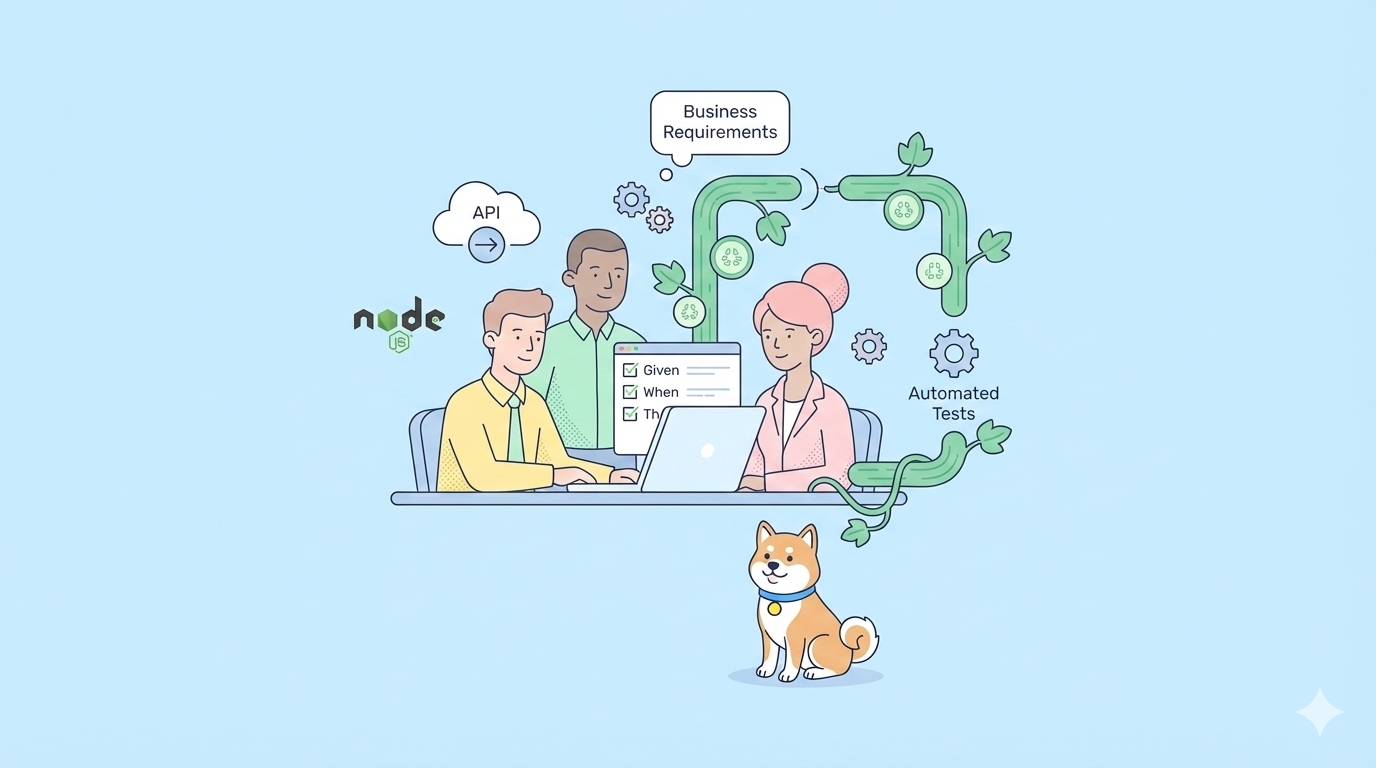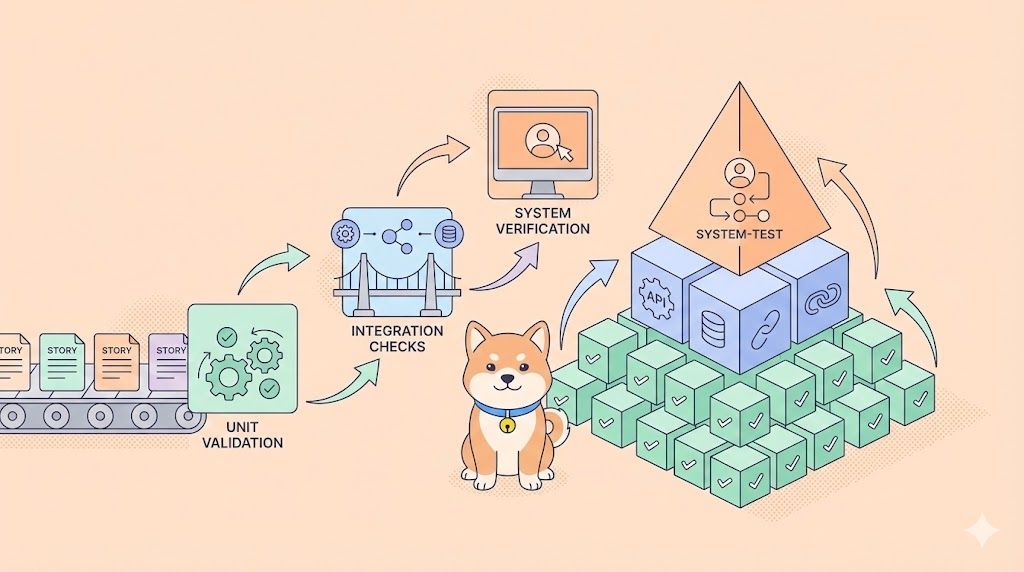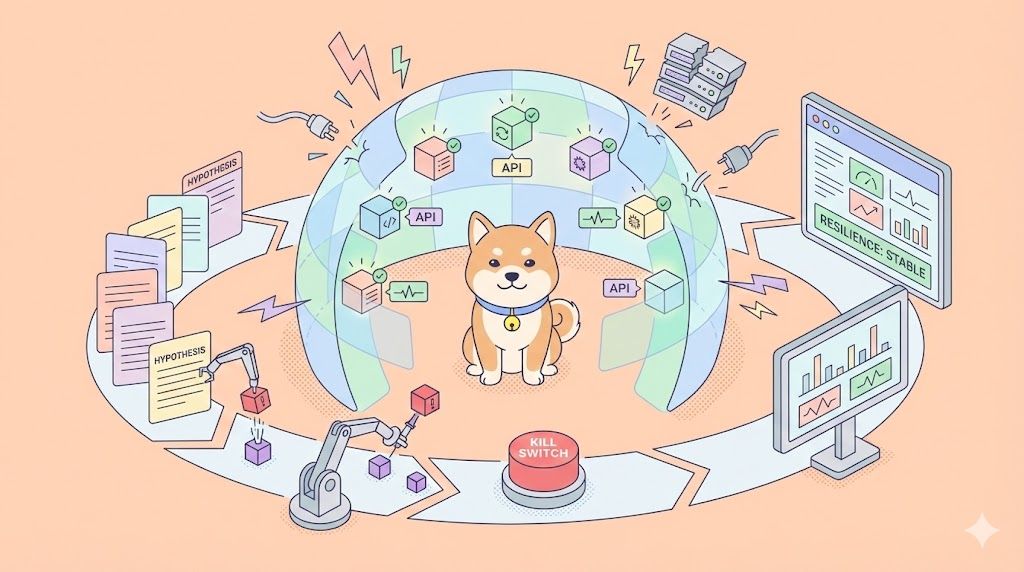Cursor AI is an advanced code editor designed to enhance the developer experience by integrating AI-powered features for coding assistance, auto-completion, and debugging. It provides an efficient workflow for developers, making it easier to write, edit, and execute code. Compatible with Mac, Windows, and Linux, Cursor AI offers a user-friendly interface with built-in support for multiple programming languages.
In this guide, we will walk through the installation process of Cursor AI on a Mac, demonstrate how to set up a Python environment, and explore some of its AI-assisted coding features. Whether you are a beginner or an experienced developer, Cursor AI can help streamline your coding process and improve productivity.
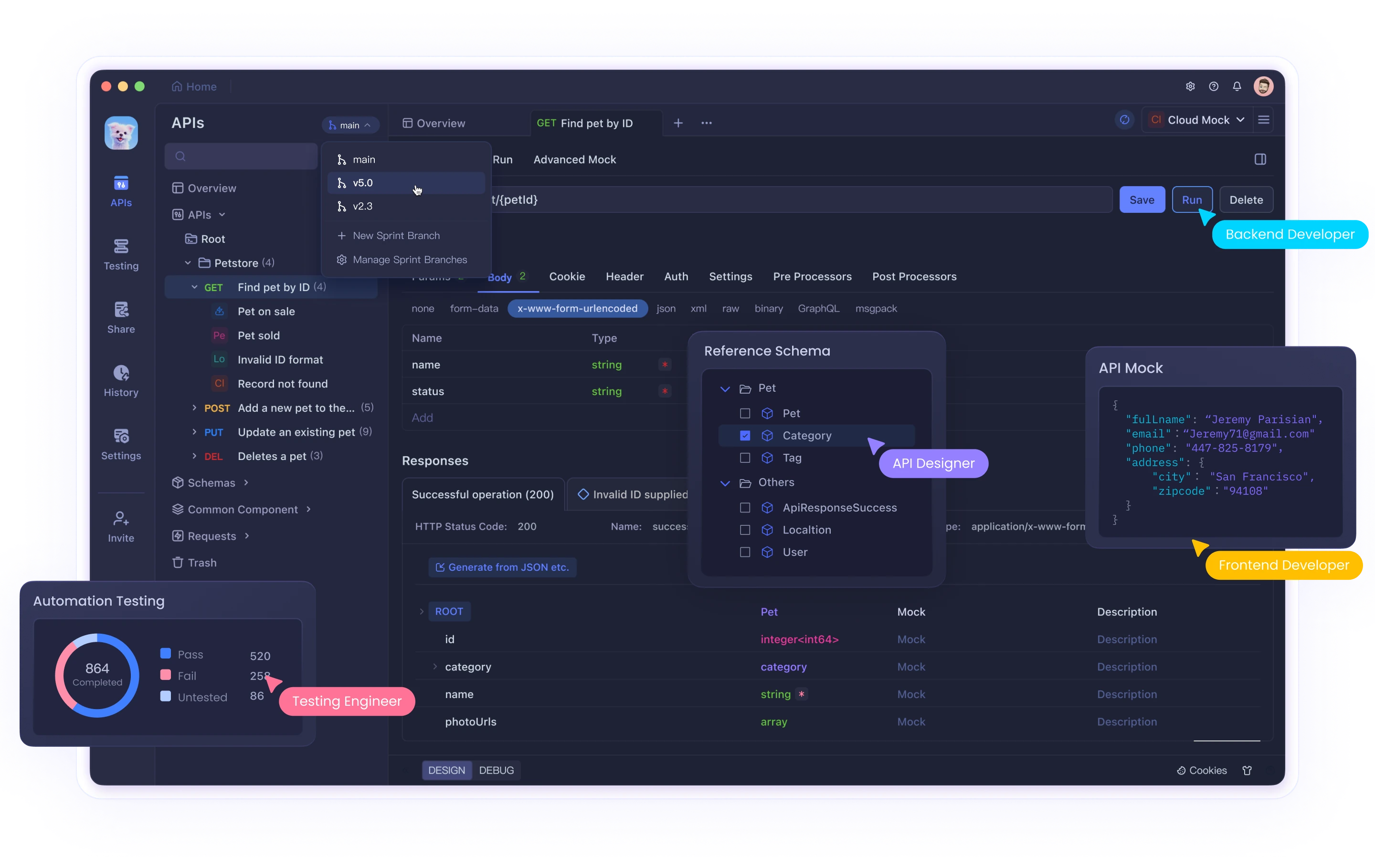
Installing Cursor on Mac
Step 1: Download the Installer
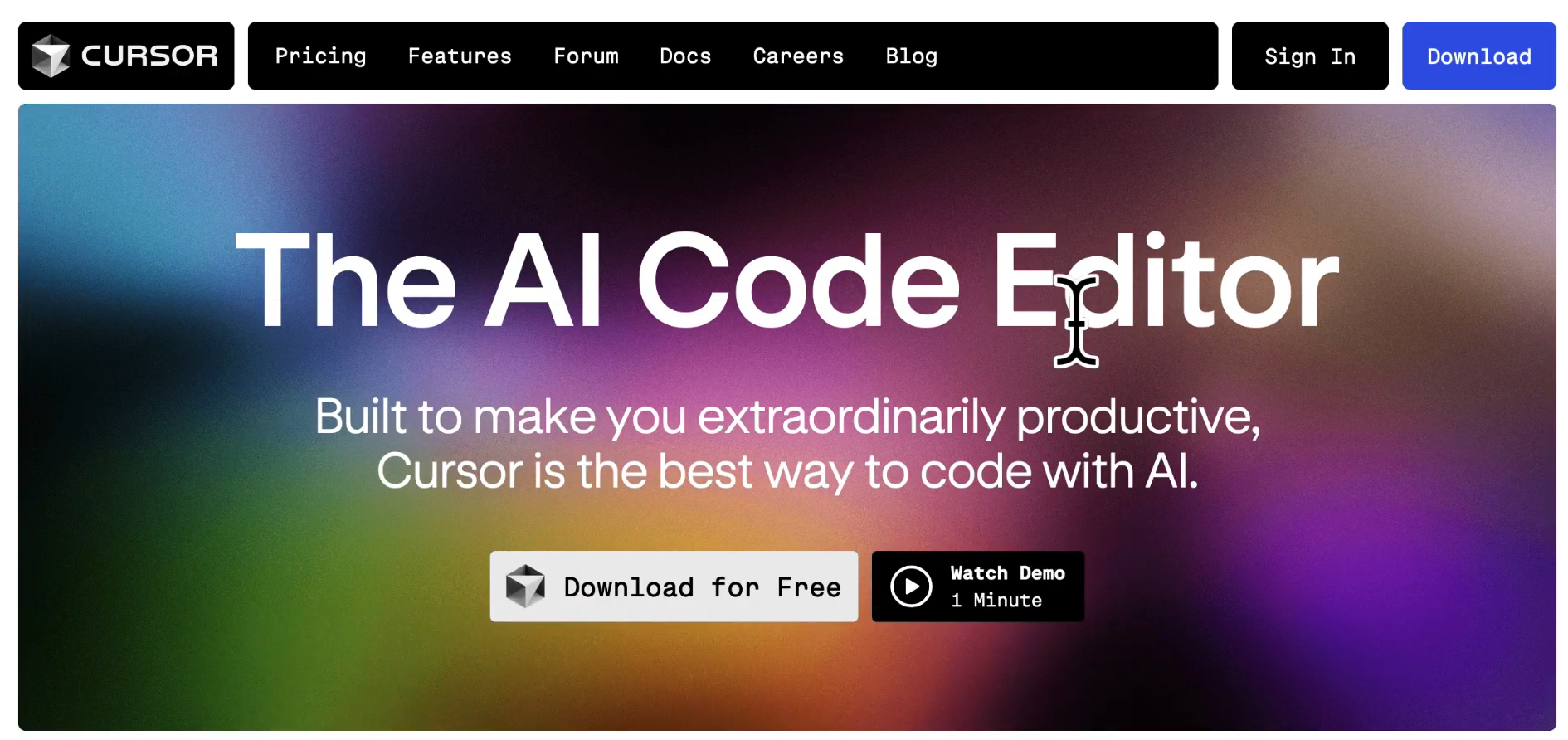
Visit cursor.com to download the Cursor AI code editor for free.
Once downloaded, locate the Cursor Installer in your Downloads folder.
Step 2: Install Cursor AI
Double-click the installer to unzip the file. Alternatively, you can right-click and select Open.
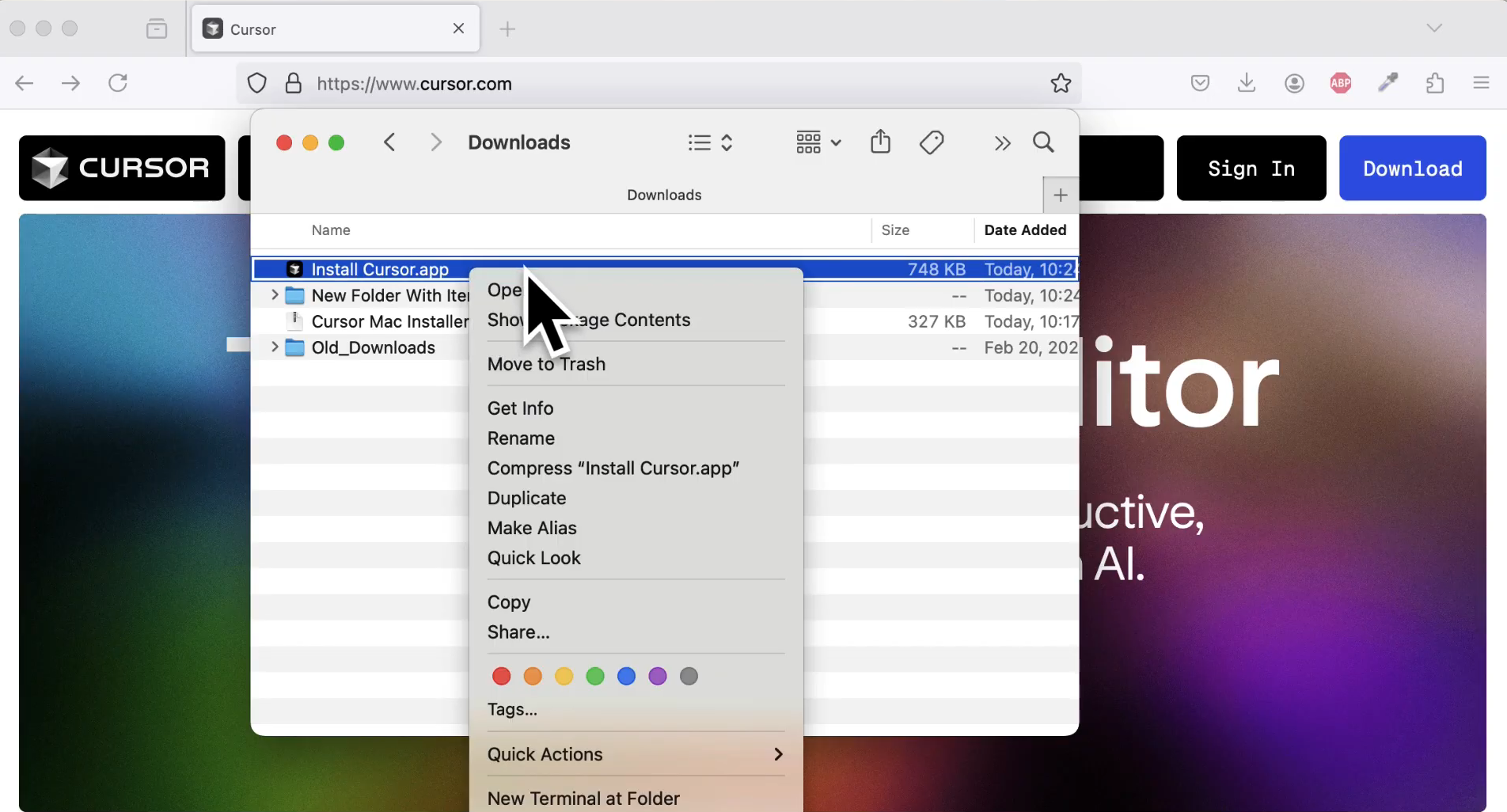
Once unzipped, you'll see the Install Cursor app.
Double-click or right-click and choose Open to start the installation.
A security prompt will appear stating that the app was downloaded from the internet. Click Allow to proceed.
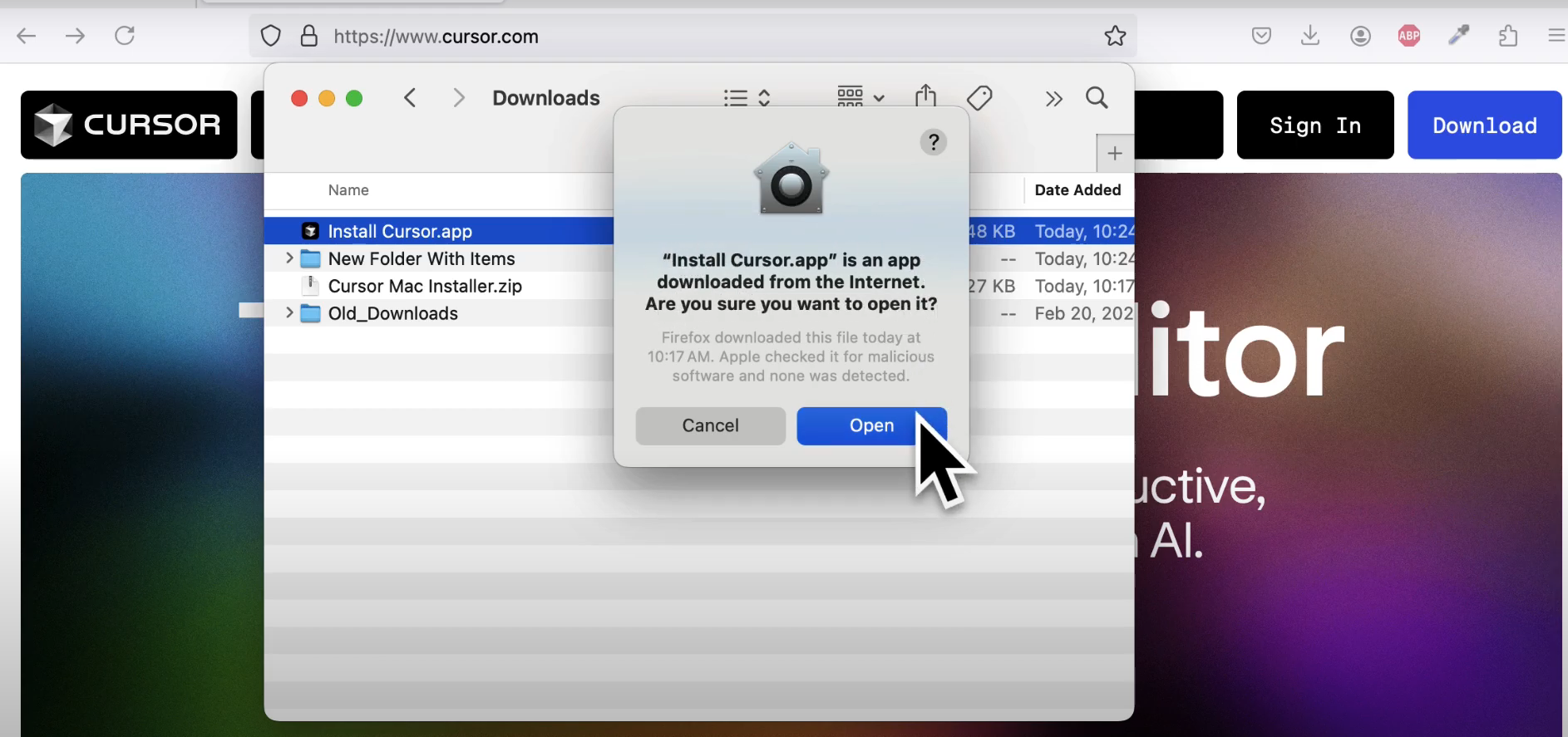
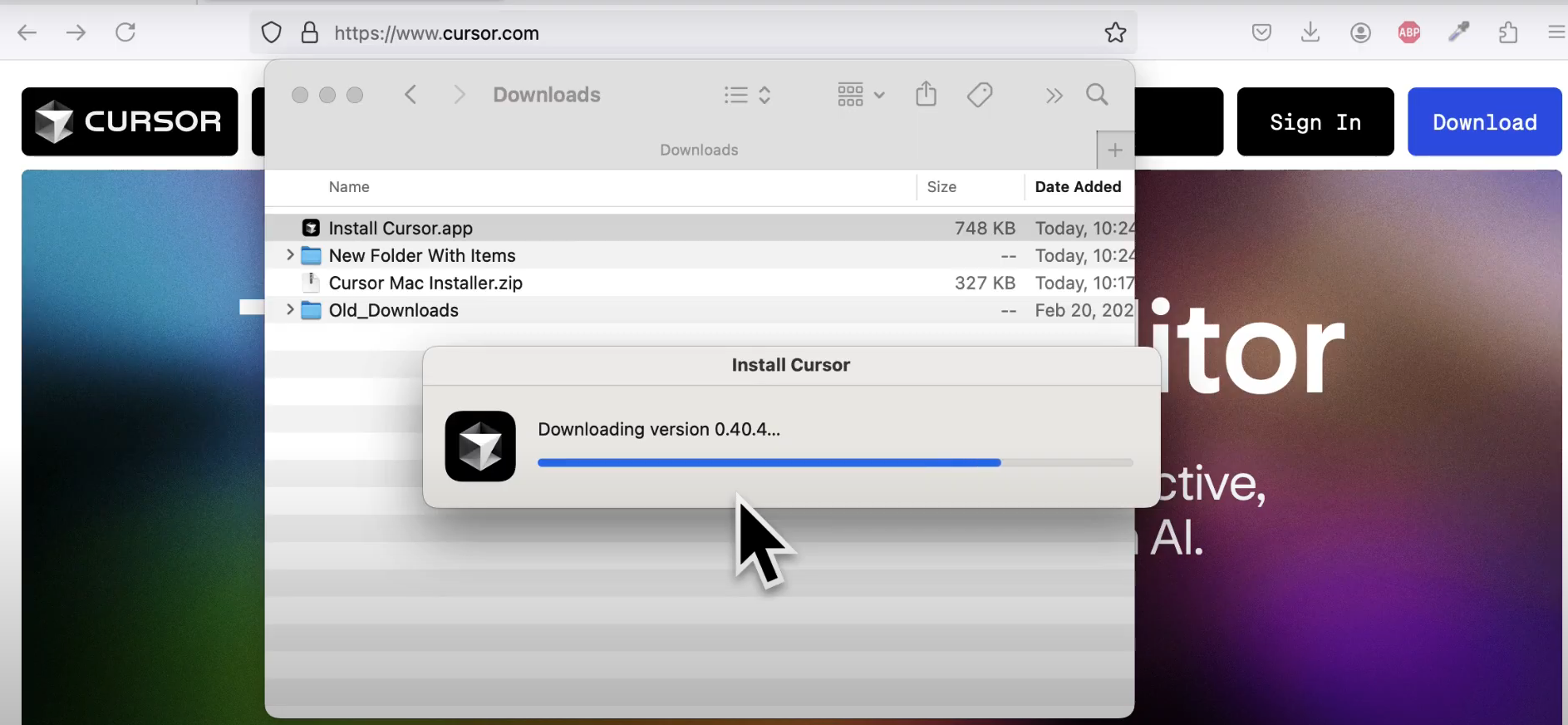
Step 3: Open Cursor and Create a New File
After installation, open the Cursor application.
To create a new file:
Click File > New Text File
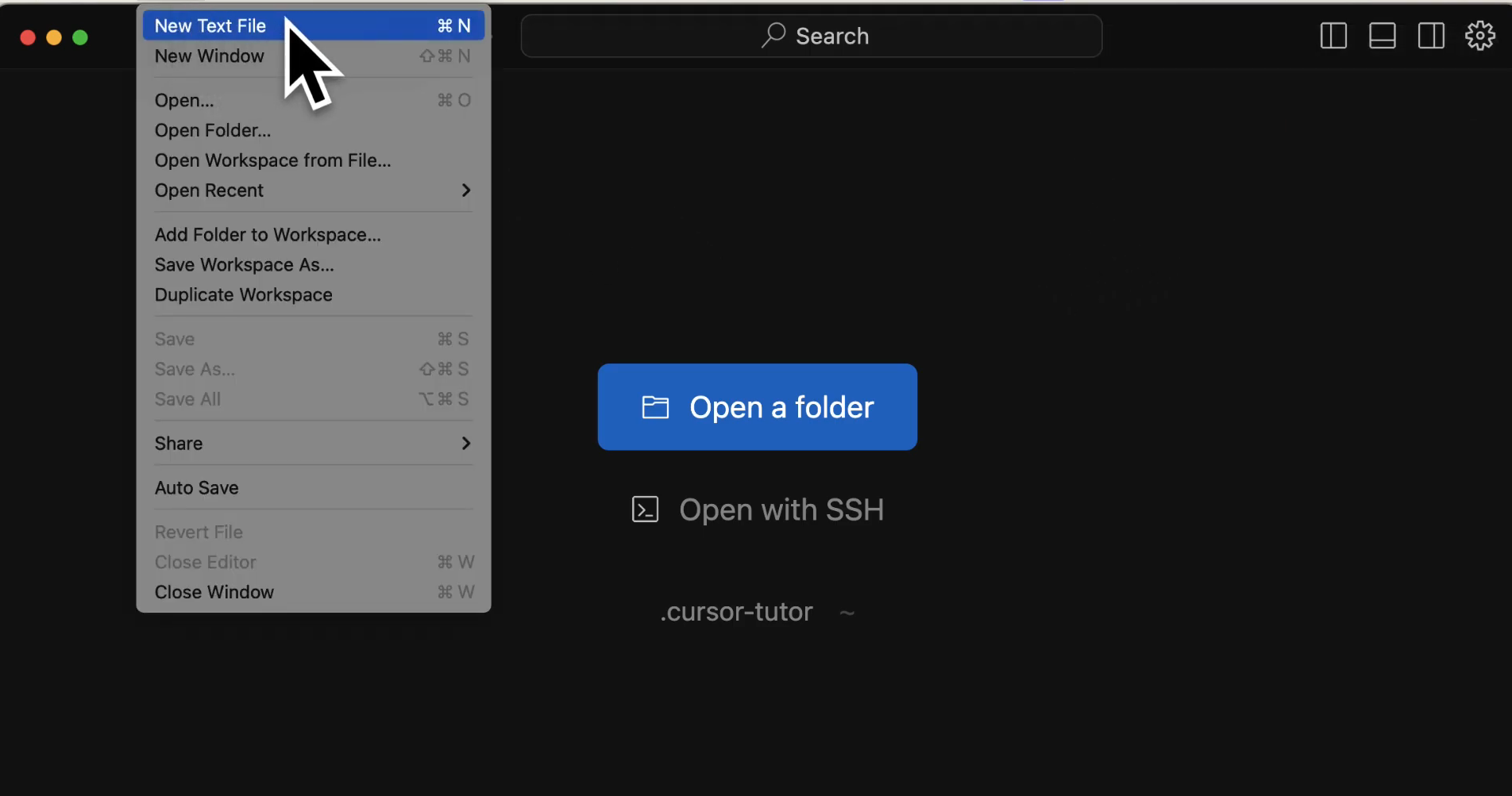
Use the shortcut Command + N
You can generate code using recommended shortcuts like Command + K (Mac) or Control + K (Windows/Linux).
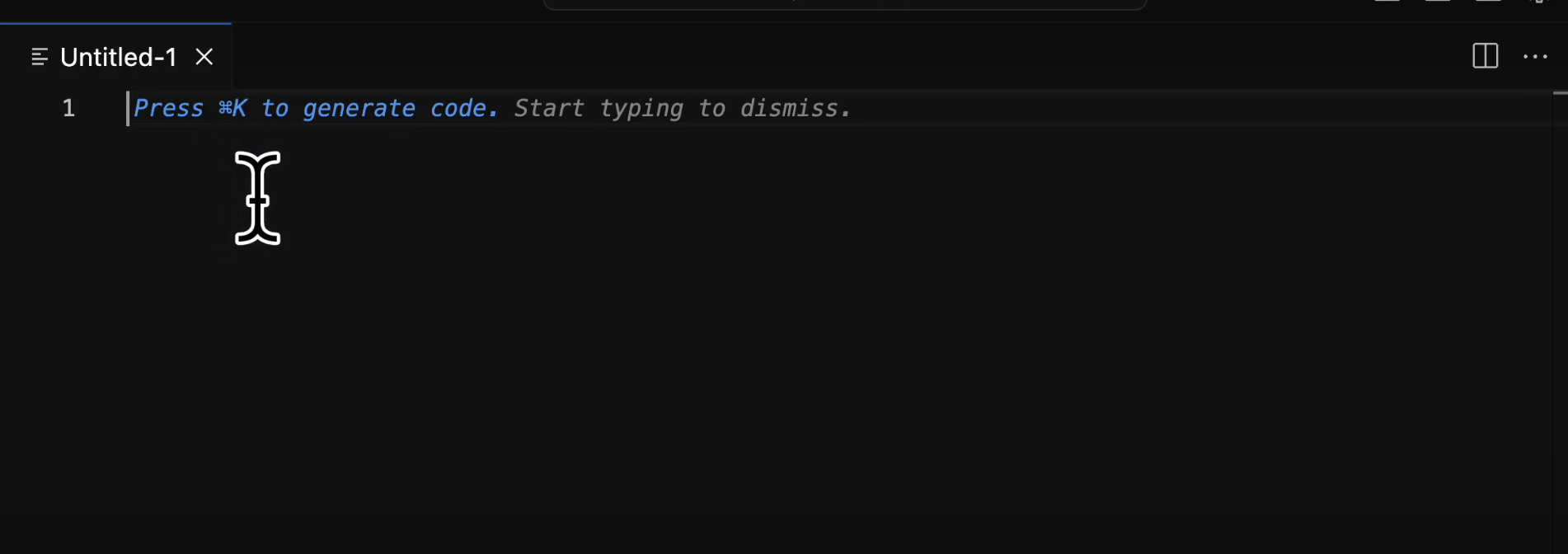

Step 4: Write and Save Code
Type your code, for example:
print("Hello, World!")
Save the file:
Click File > Save
Choose a location and name your file, ensuring it has a .py extension.
Step 5: Install Python Extension
Go to View > Extensions in Cursor.
Search for the Python extension (MS Python) and install it.
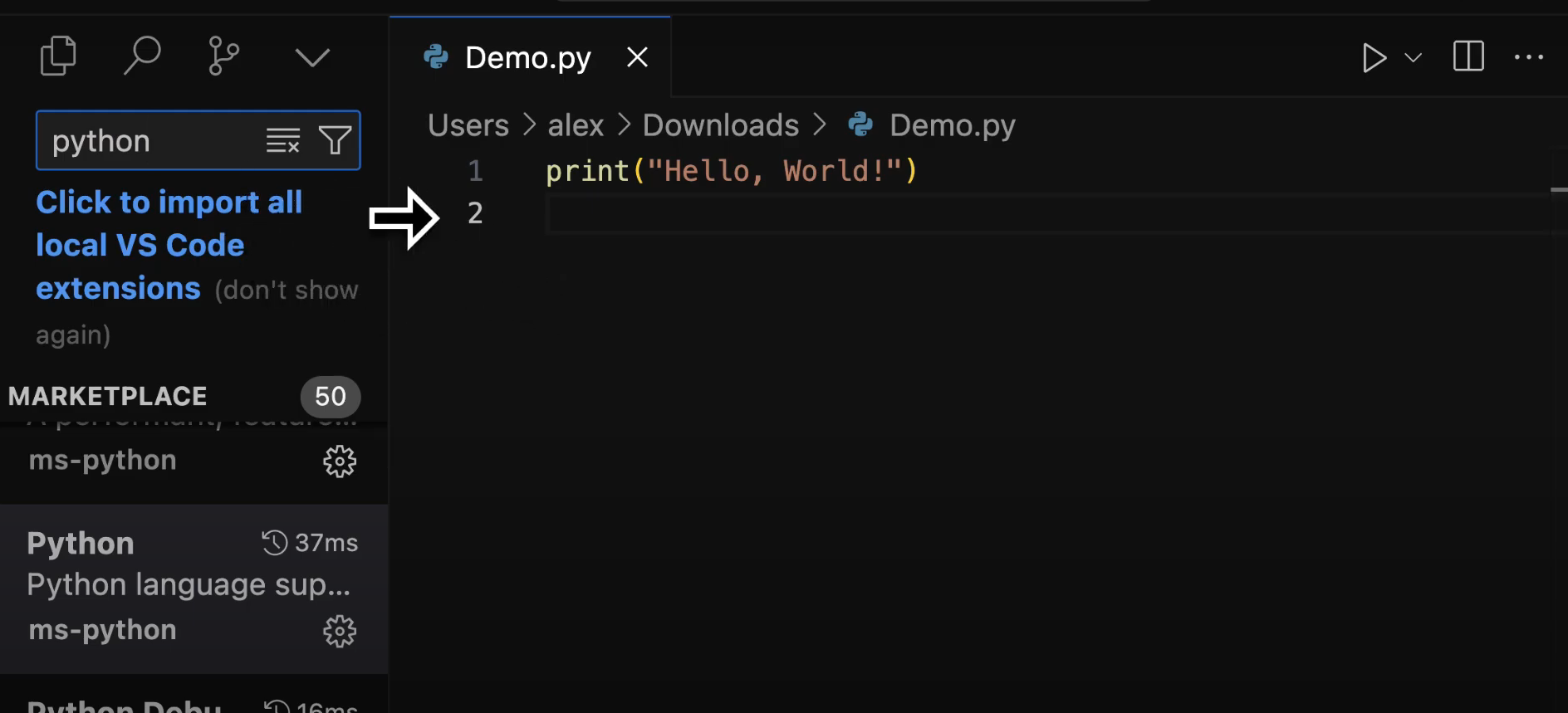
This enables features like syntax highlighting.
Step 6: Running a Python File
Set Up a Virtual Environment
Ensure Python is installed on your system. You can download it from python.org.
Open a terminal in Cursor:
Click View > Terminal or create a new terminal.
Create a virtual environment:
python3 -m venv my_env
Activate the virtual environment:
Mac/Linux: source my_env/bin/activate
Windows: my_env\Scripts\activate
Execute the Python File
Locate your script in the file explorer and copy its path.
On Mac, right-click the file, hold ALT, and select Copy File as Pathname.
Run the script in the terminal:
python3 /path/to/your/script.py
If your path contains spaces, enclose it in quotation marks (" ").
Step 7: Using Cursor’s AI Features
Generate code: Press Command + K, type your instructions, and hit Enter.
Chat with AI: Press Command + L to ask about your code.
Modify code: Use Command + K to request edits, such as changing print statements.
Installing Cursor on Windows

Visit cursor.com to download the Cursor AI code editor for free.
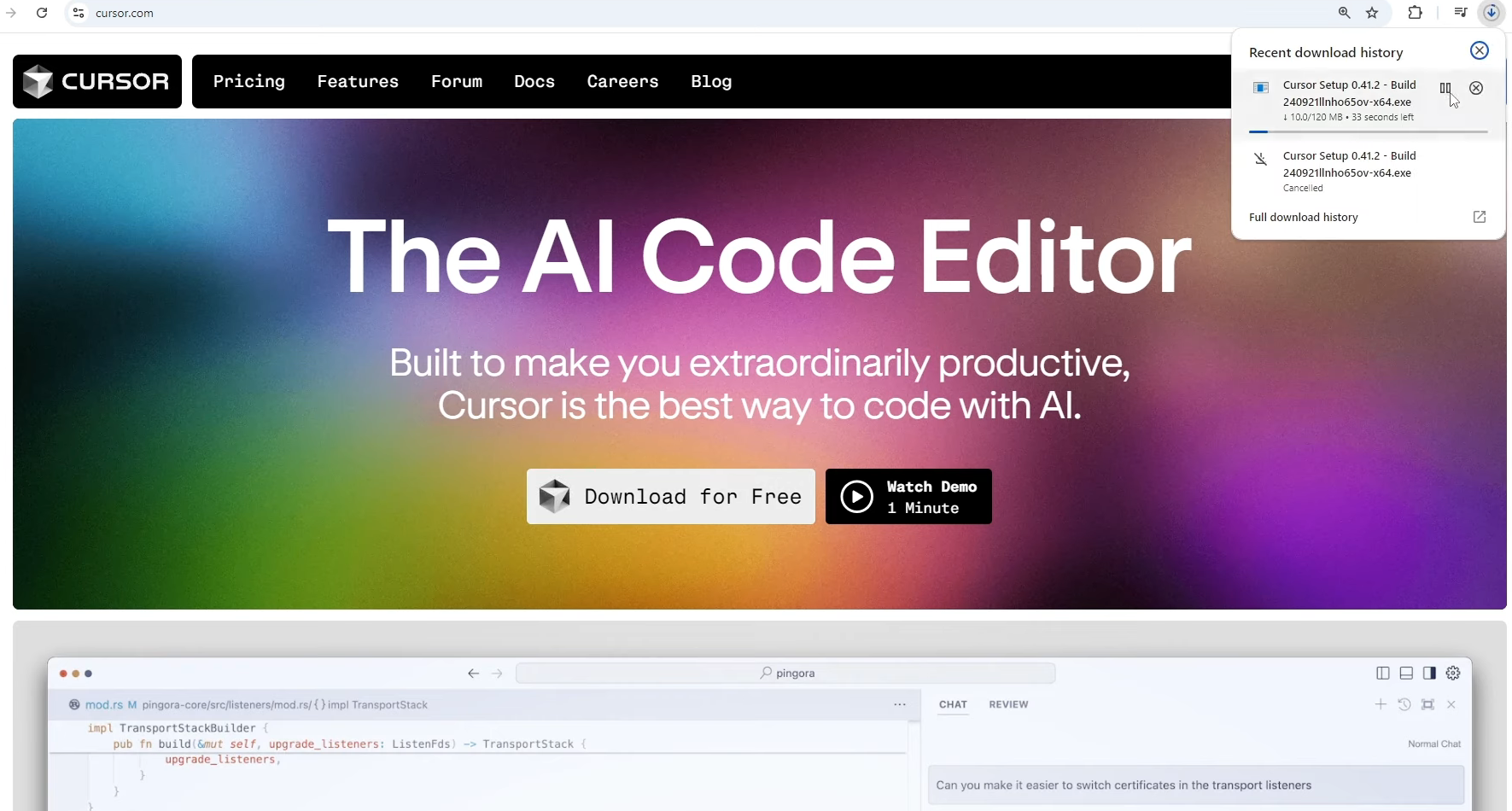
Install the Application:
Once the download is complete, open the installer file.
The setup wizard will appear. You will see the basic setup interface.
Click on Continue to proceed with the default installation settings.
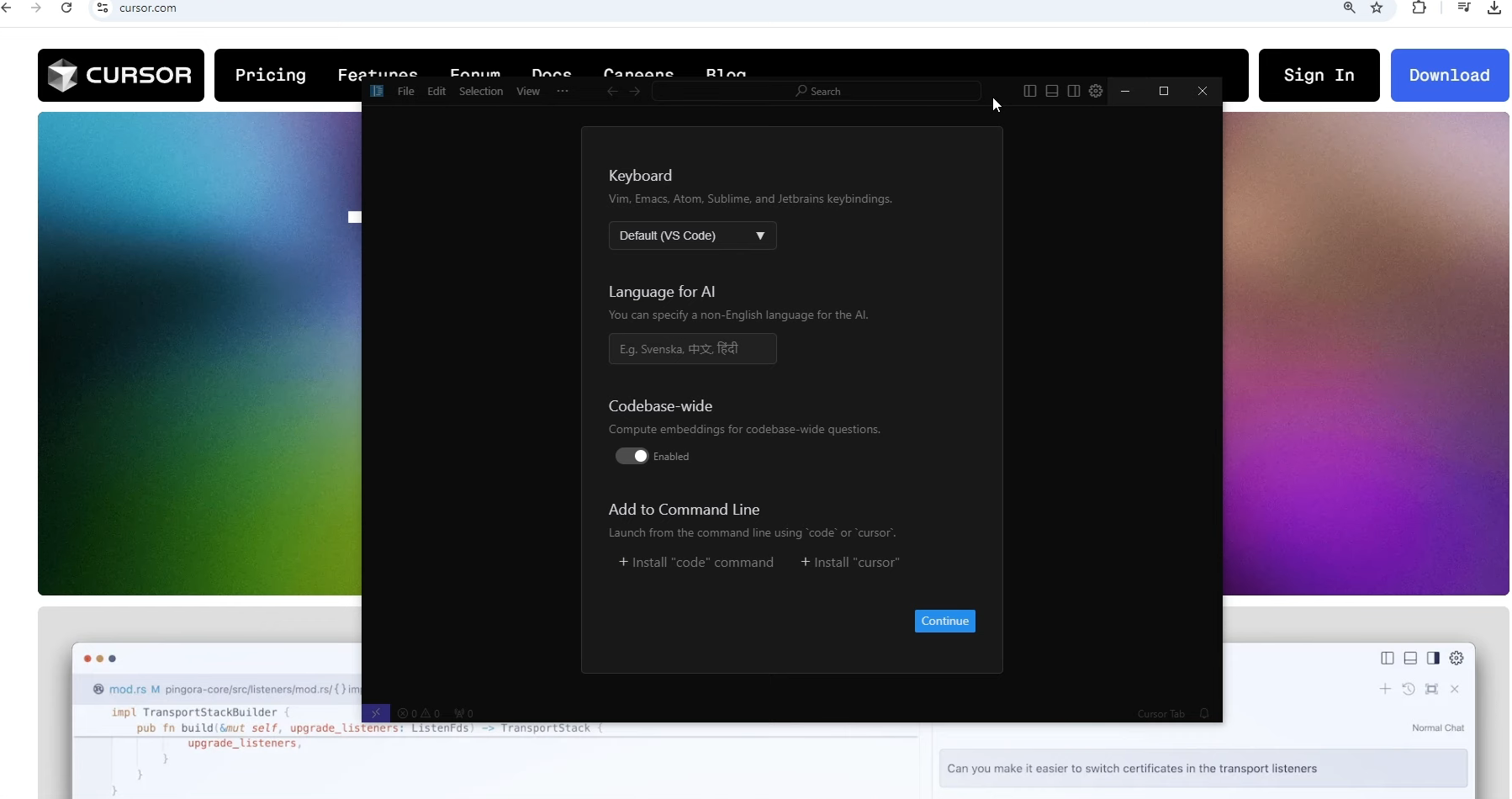
You will be given the option to import VS Code extensions. Since Cursor AI is built on Visual Studio Code, this step is optional. You can either import extensions or start from scratch. Choose "Start from Scratch" if you don’t need any extensions.
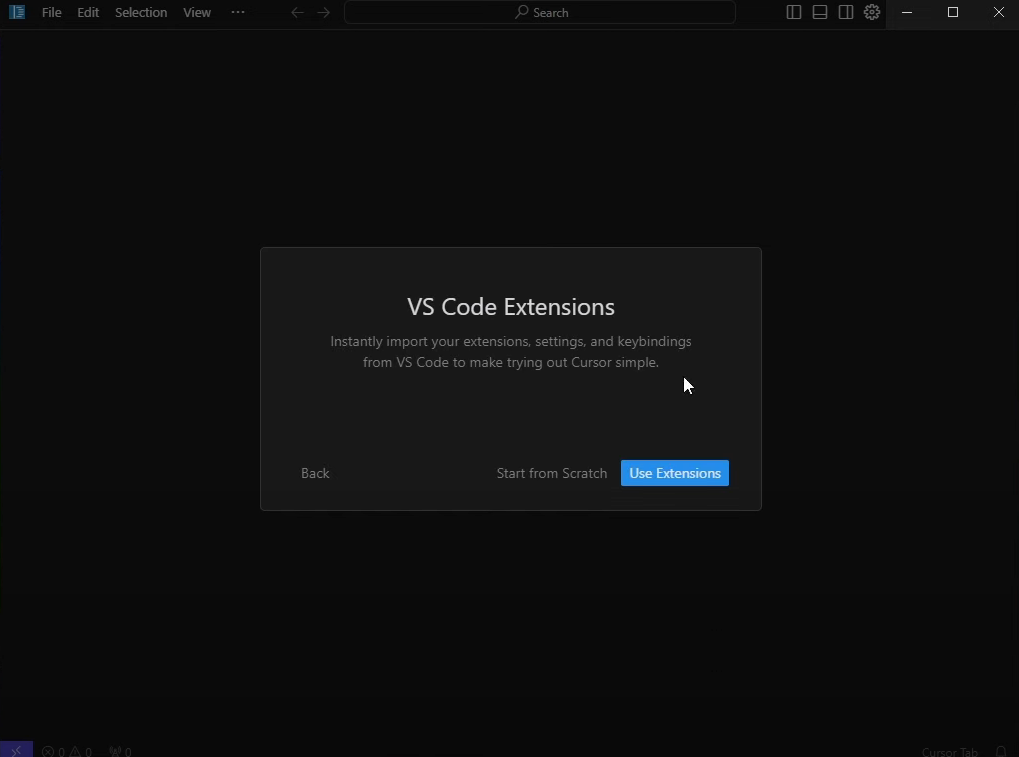
Choose Privacy Settings:
You will be prompted to choose your data preferences and whether to use privacy mode. You can review the options and proceed by clicking Continue.
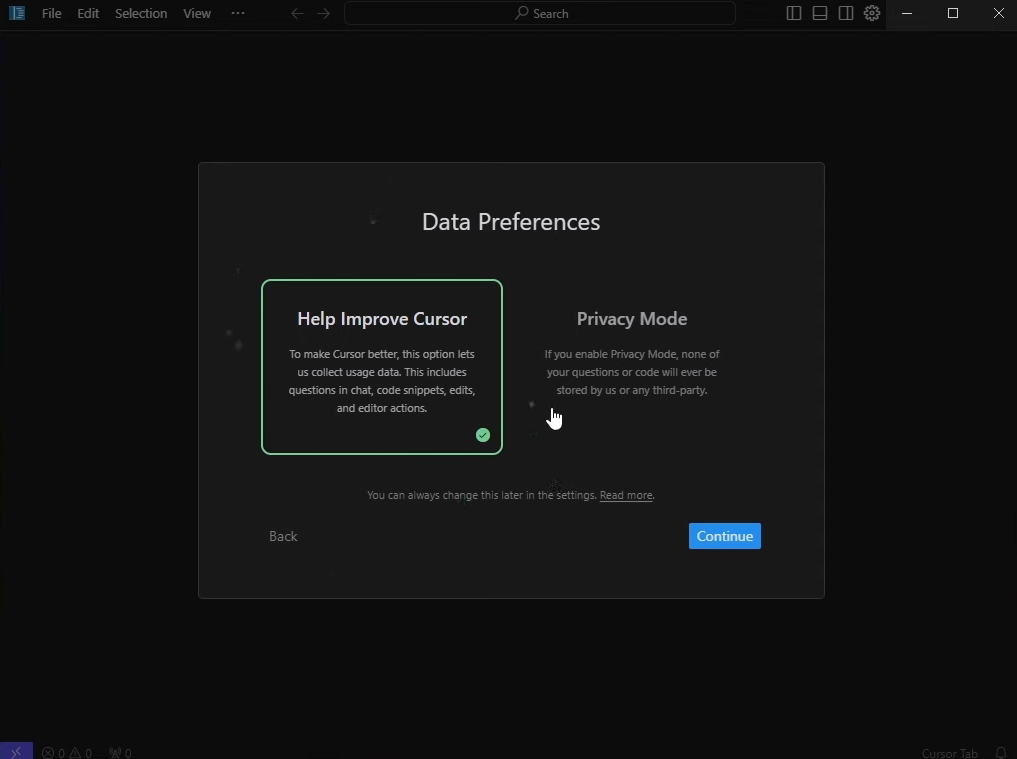
Sign Up or Sign In:
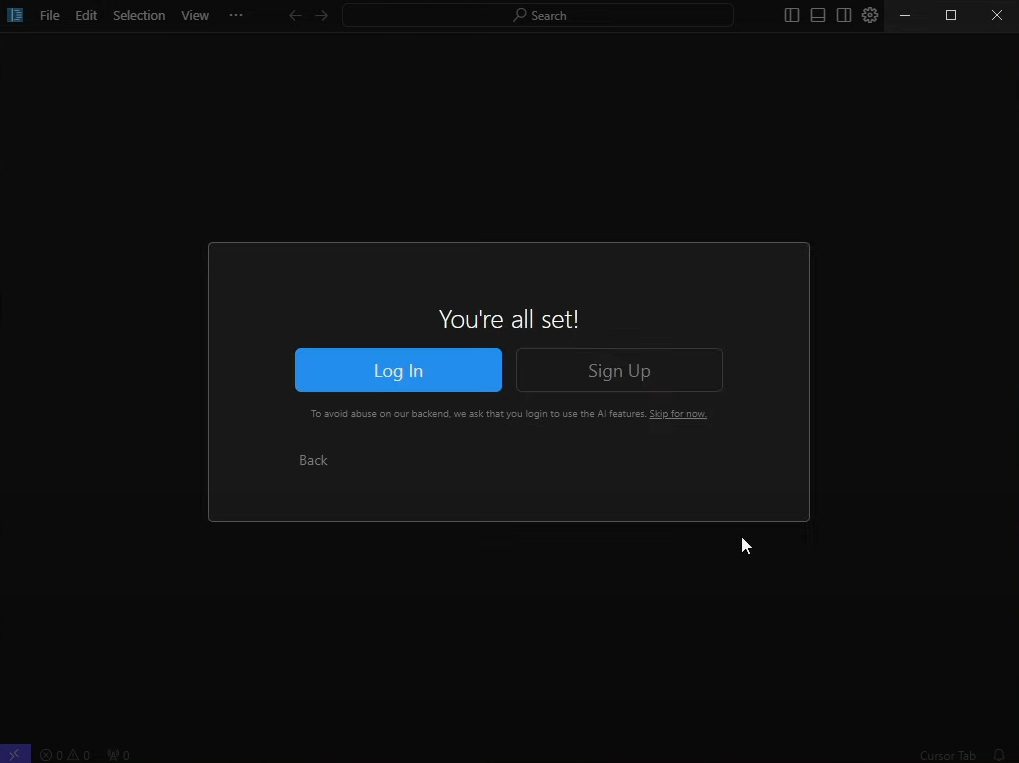
You will need to sign up for an account. You can use your Google account for easy login.
After signing in, you will be directed to the Cursor AI interface, which is similar to Visual Studio Code. You will see a default empty folder, which you can treat as your workspace.
Using the AI Chat (Optional):
To activate the AI chat feature, press Control + L on your keyboard. This will open the AI chat window on the right.
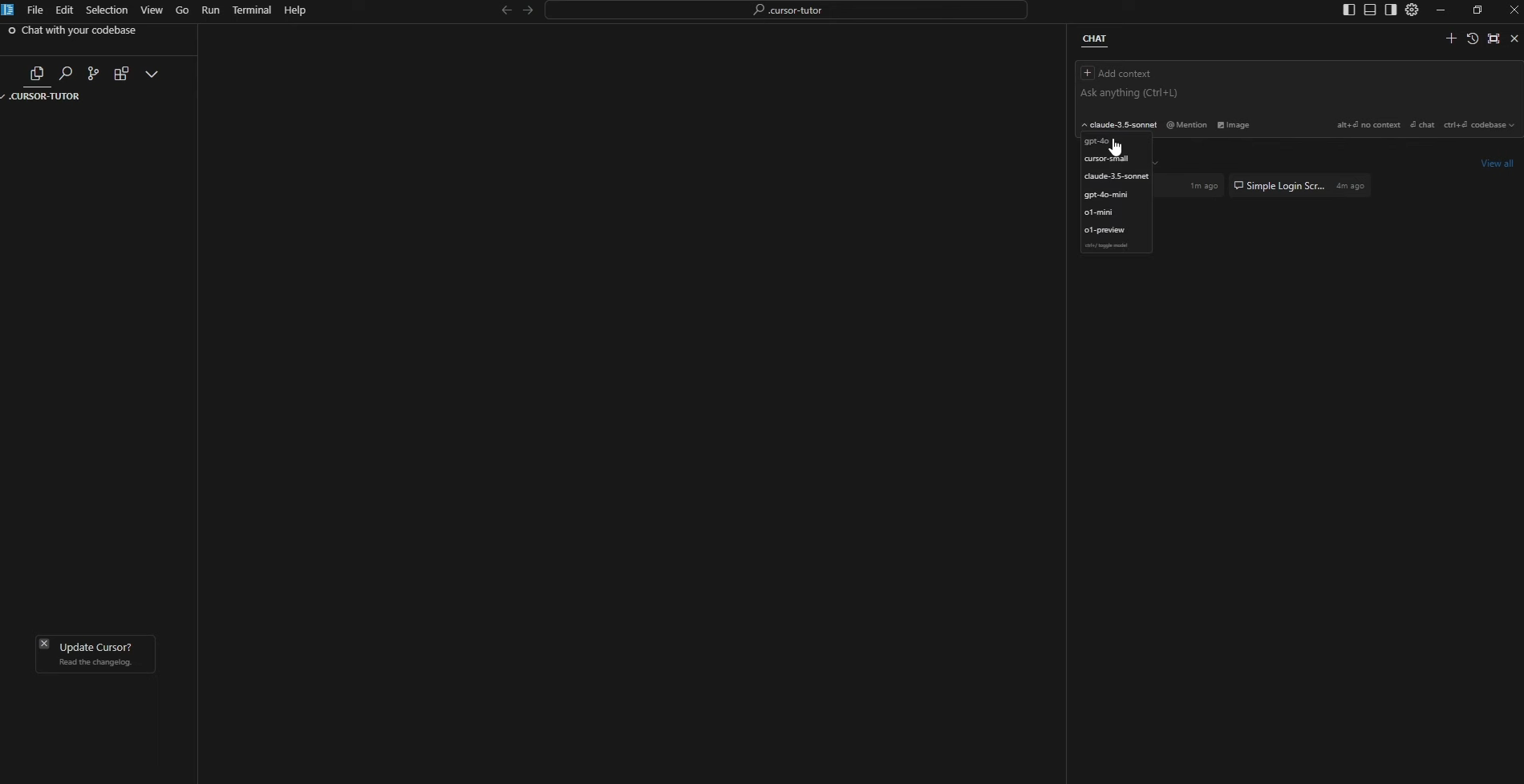
You can enter a prompt like, "Give me a single file with HTML and CSS code for a login screen."
The AI will generate the code for you. You can then click Apply to apply the changes to your new file.
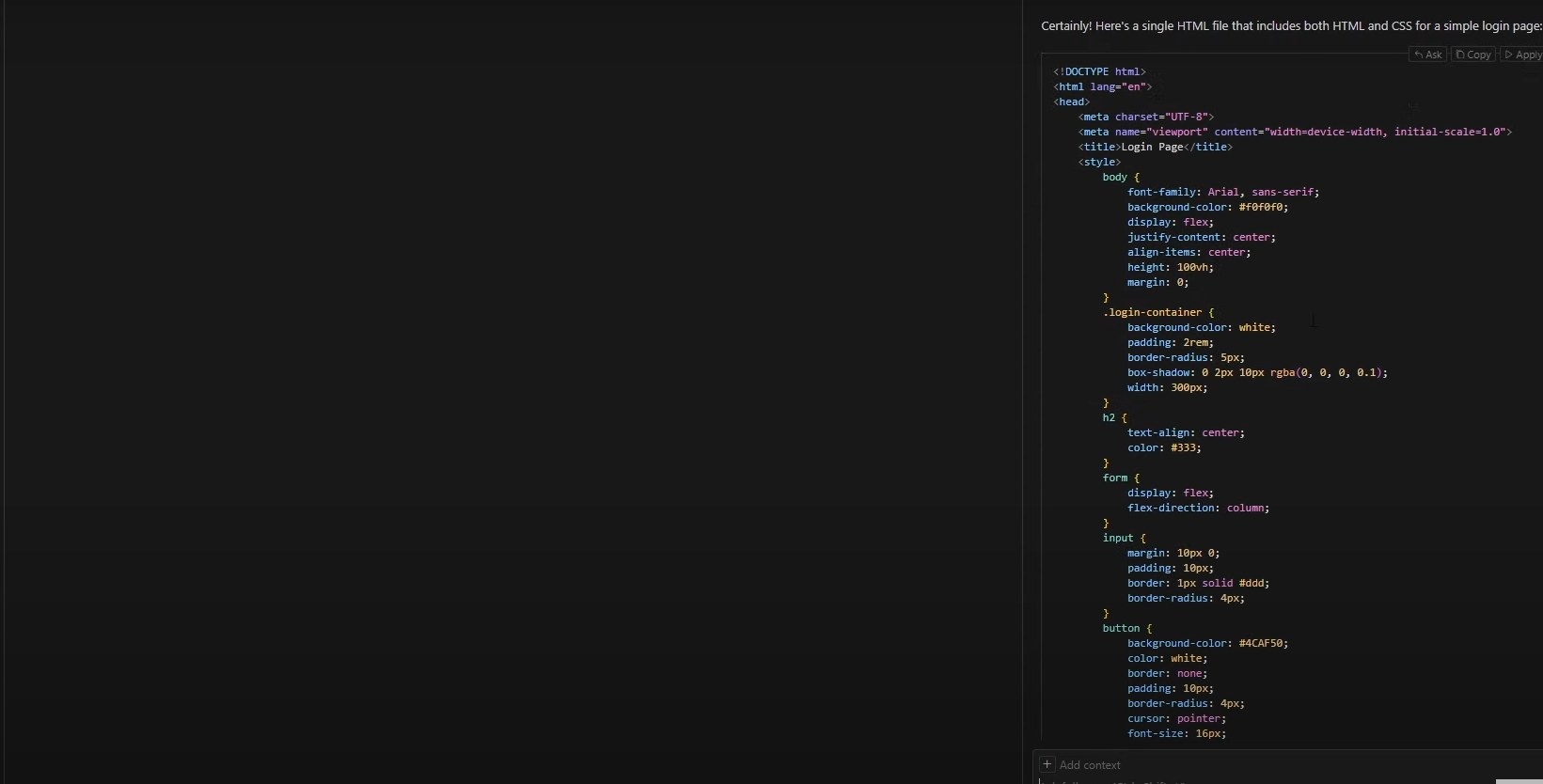
Editing Existing Code:
To edit existing code, press Control + K and select the code you want to edit.
You can prompt the AI to make specific changes (e.g., "Add a colorful gradient background") and it will live edit the code for you.
Once you're satisfied with the changes, click Accept to apply the modifications.
Save and Run Your Code:
After applying changes, save your work.
To view your code in action, navigate to File Explorer and open the file using a web browser like Chrome or Microsoft edge.
Additional Shortcuts:
- Control + L: Opens the AI chat interface.
- Control + K: Allows you to edit existing code.
Installing Cursor on Linux
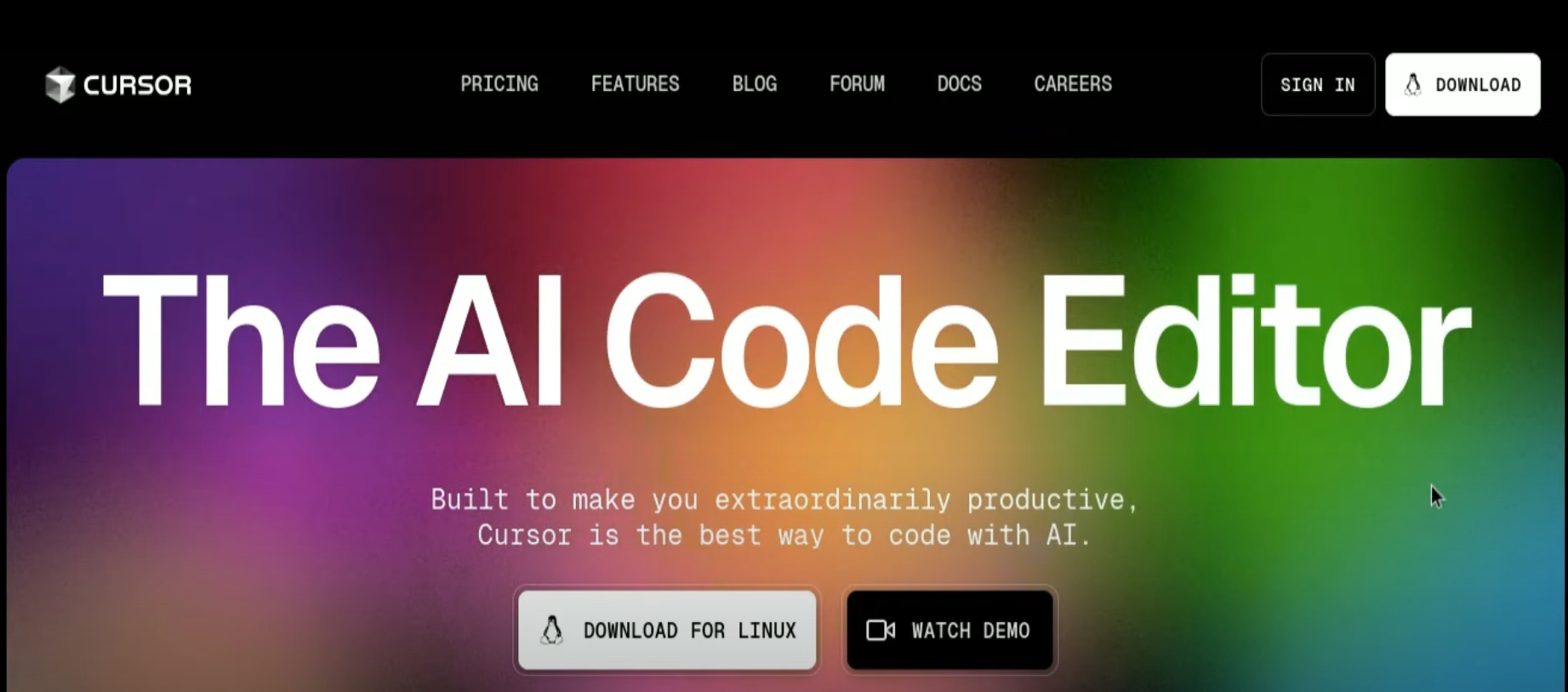
1. Download the AppImage
- Go to the official Cursor website
- Click the "Download for Free" button. This will download an AppImage file (e.g., `cursor-0.42.3-x86_64.AppImage`) to your Downloads folder.
2. Make the AppImage Executable:
- Open your terminal.
- Navigate to your Downloads directory: `cd Downloads`
- Make the AppImage executable: `chmod +x cursor-*.AppImage` (The `*` acts as a wildcard, so you don't need the full file name).

3. (Optional) Move the AppImage:
- It's good practice to keep applications in a dedicated directory. Create an "Applications" directory in your home folder (if you don't have one): `mkdir -p ~/Applications`
- Move the AppImage to this directory: `mv cursor-*.AppImage ~/Applications/`

4. Run Cursor:
- You can now run Cursor by double-clicking the AppImage file in your file manager, or by running it from the terminal: `~/Applications/cursor-*.AppImage`
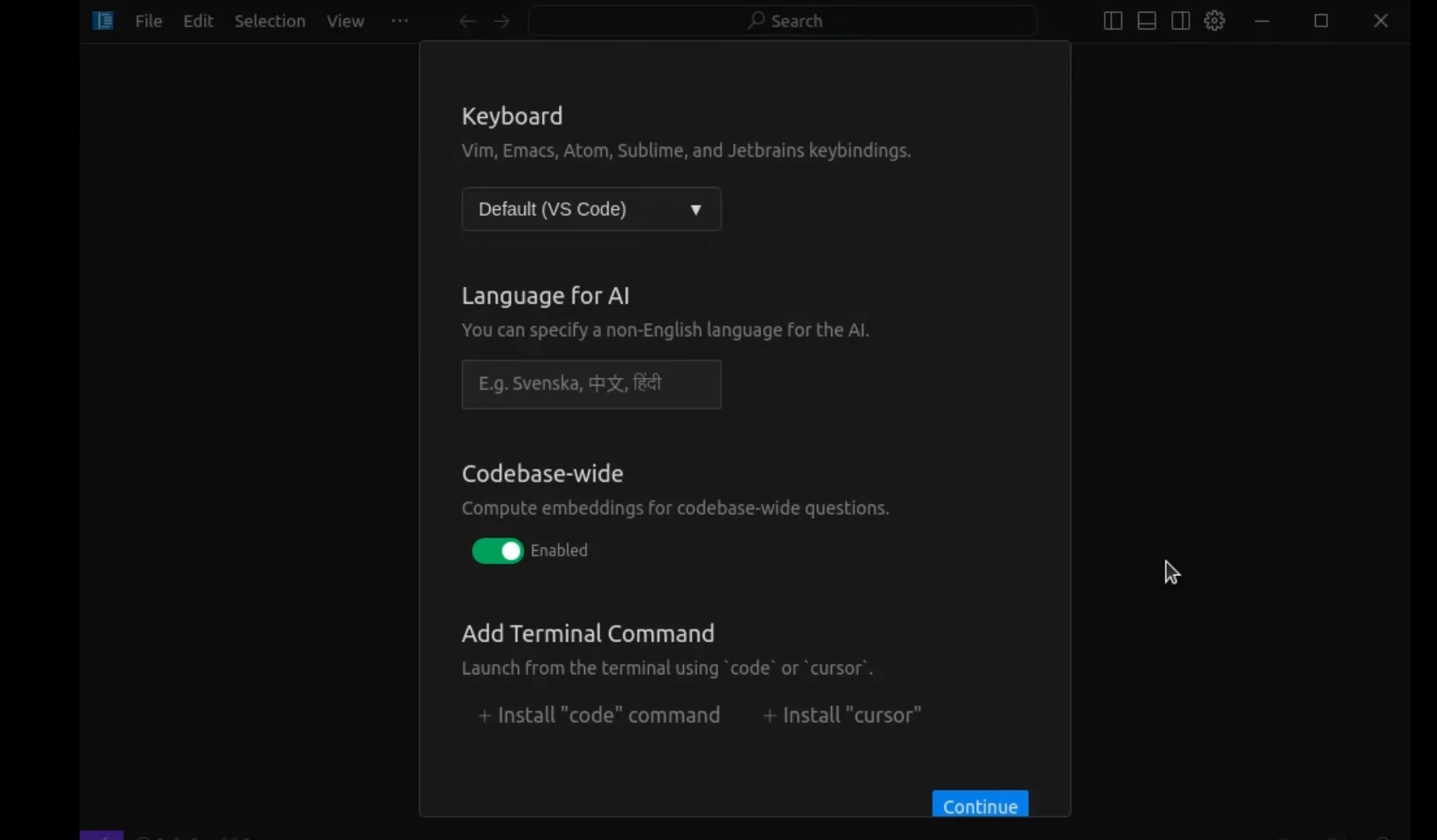
Editing Existing Code Using AI
If you want to edit your existing code using Cursor AI's features, simply highlight the code you want to modify and use the AI integration for suggestions or corrections:
Select the code you want to edit.
- Press
Ctrl + Kto initiate the AI's help with editing the selected code.
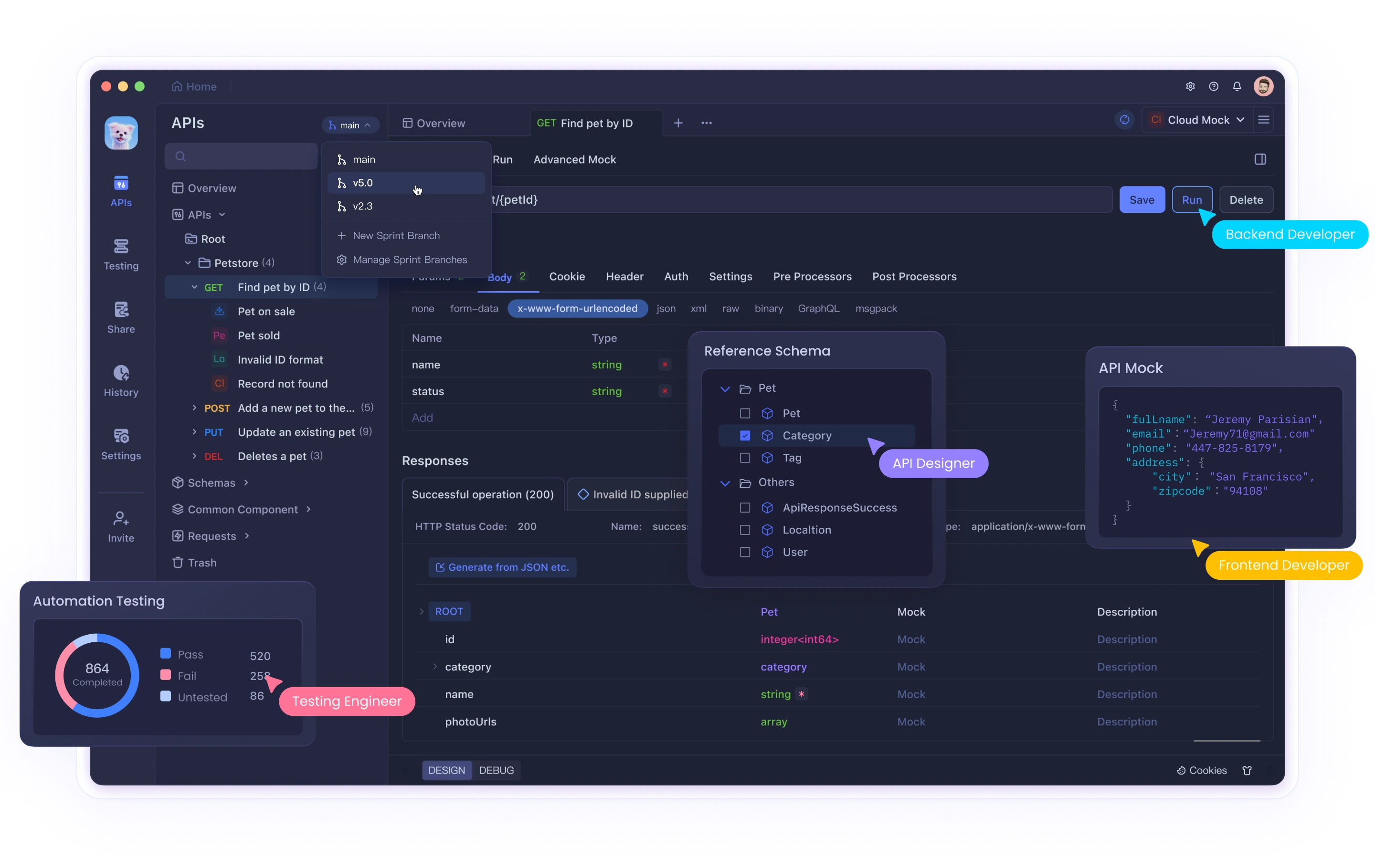
Conclusion
In conclusion, whether you're using Windows, Mac, or Linux, installing and working with Cursor AI is a straightforward process that can enhance your coding experience. The application provides an intuitive interface that integrates AI-powered code generation, enabling you to streamline your workflow and improve productivity.
Here are some useful commands across platforms to help you get the most out of Cursor AI:
For Windows users, you can easily launch Cursor AI and open your folders with a simple search or File Explorer commands. Use Ctrl + L to invoke the AI chat interface and generate code seamlessly. Additionally, creating new files and working with them directly from the command line is simple with notepad <filename.extension>.
For Mac users, launching Cursor AI from Launchpad or Spotlight provides easy access. Similarly, open folders via open <path-to-folder>, and use Command + L to bring up the AI chat interface for code generation.
For Linux users, the terminal gives you quick access to Cursor AI. Use the open command to open folders and invoke the AI chat interface for smart code generation using the appropriate shortcuts. With these commands at your fingertips, you can navigate Cursor AI more effectively and focus on writing clean, efficient code with the help of artificial intelligence.
By mastering these basic commands, you’ll be able to enhance your programming capabilities with Cursor AI, making it an indispensable tool for developers on any platform.