Some Postman users reported an issue with Postman 0.9.6 where they could not replicate user sessions due to Chrome's restrictions on allowing Postman to access user cookies. However, the Postman team has devised a solution to this problem by creating a new plugin called Postman Interceptor.
This plugin allows users to route their Postman requests and retrieve user cookies, thus enabling them to replicate user sessions once again. With Postman Interceptor, users can continue to enjoy seamless testing and debugging of their APIs. In this article, you will learn further how to install and use Postman Interceptor, as well as some common FAQs. Keep reading.
How to Install and Configure Postman Interceptor in Chrome
Postman Interceptor is a powerful tool that allows users to intercept and modify HTTP/HTTPS requests sent from your devices. It acts as a proxy between the device and the server, allowing users to capture and manipulate the requests and responses.
With Postman Interceptor, users can intercept requests made by any application on their device, not just the requests sent through Postman. This makes it a versatile tool for debugging and testing APIs.
To use Postman Interceptor, users need to install and configure it on your device. The installation process is straightforward and can be done by adding the Postman Interceptor extension to the browser or by downloading and installing the standalone application.
To install and connect Postman Interceptor, follow these steps:
1. Download and install the Postman desktop app first.
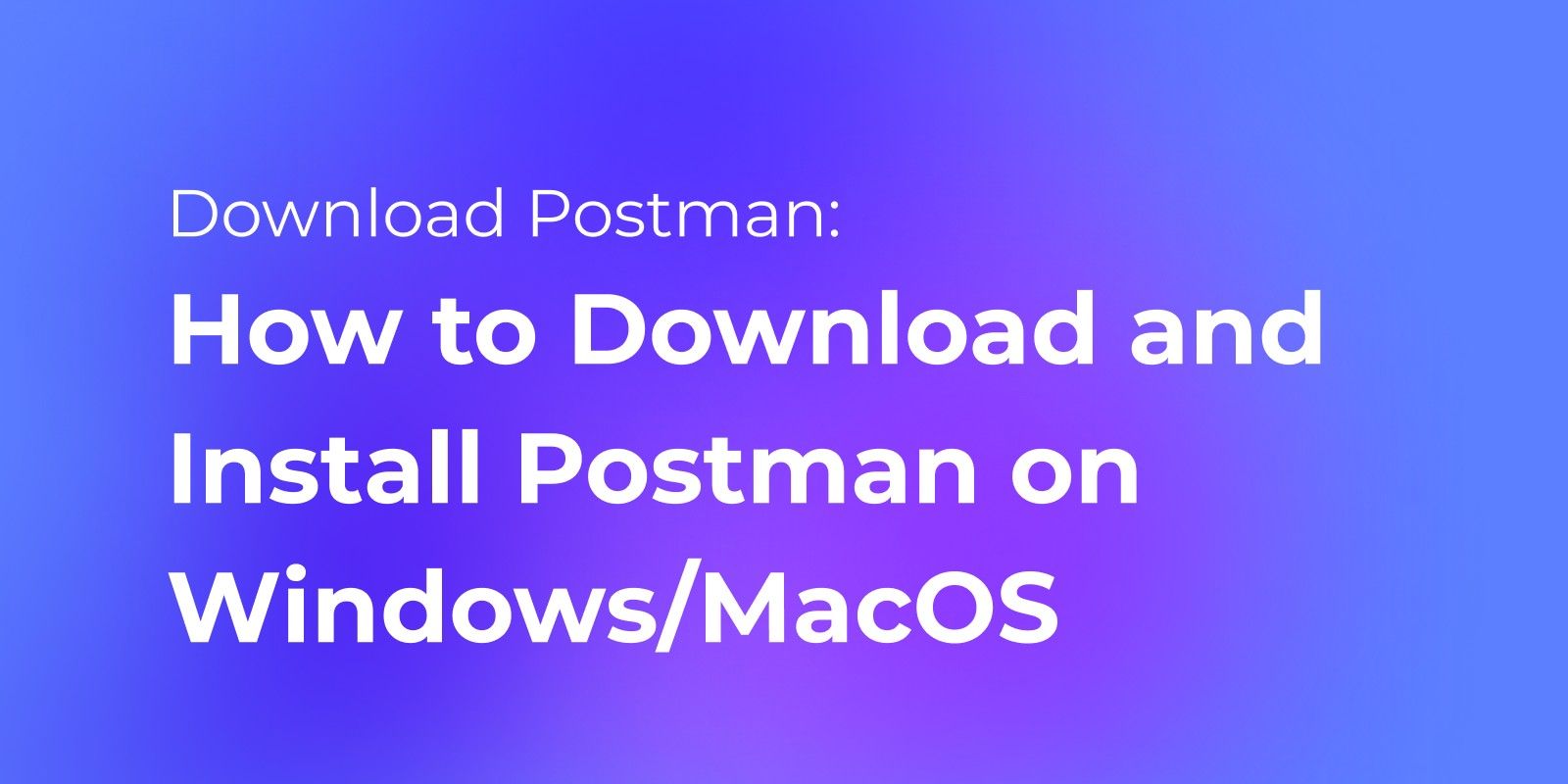
2. You can download Postman Interceptor from the Chrome Web store. If you installed the extension, check for an upgrade to make sure it's version v0.2.26 or later.
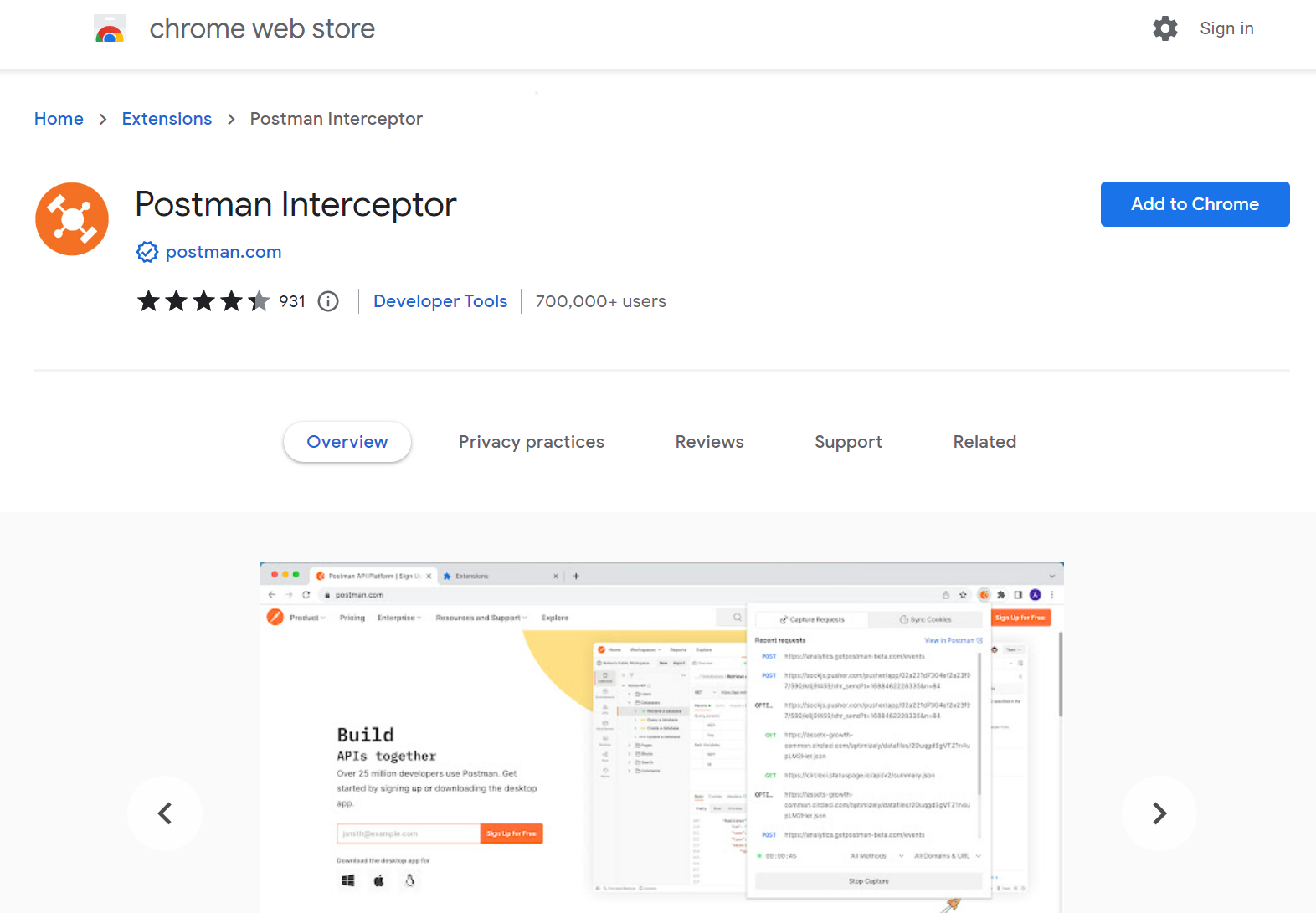
3. To enable Interceptor in Postman, simply click on the "Capture requests" button located in the footer.
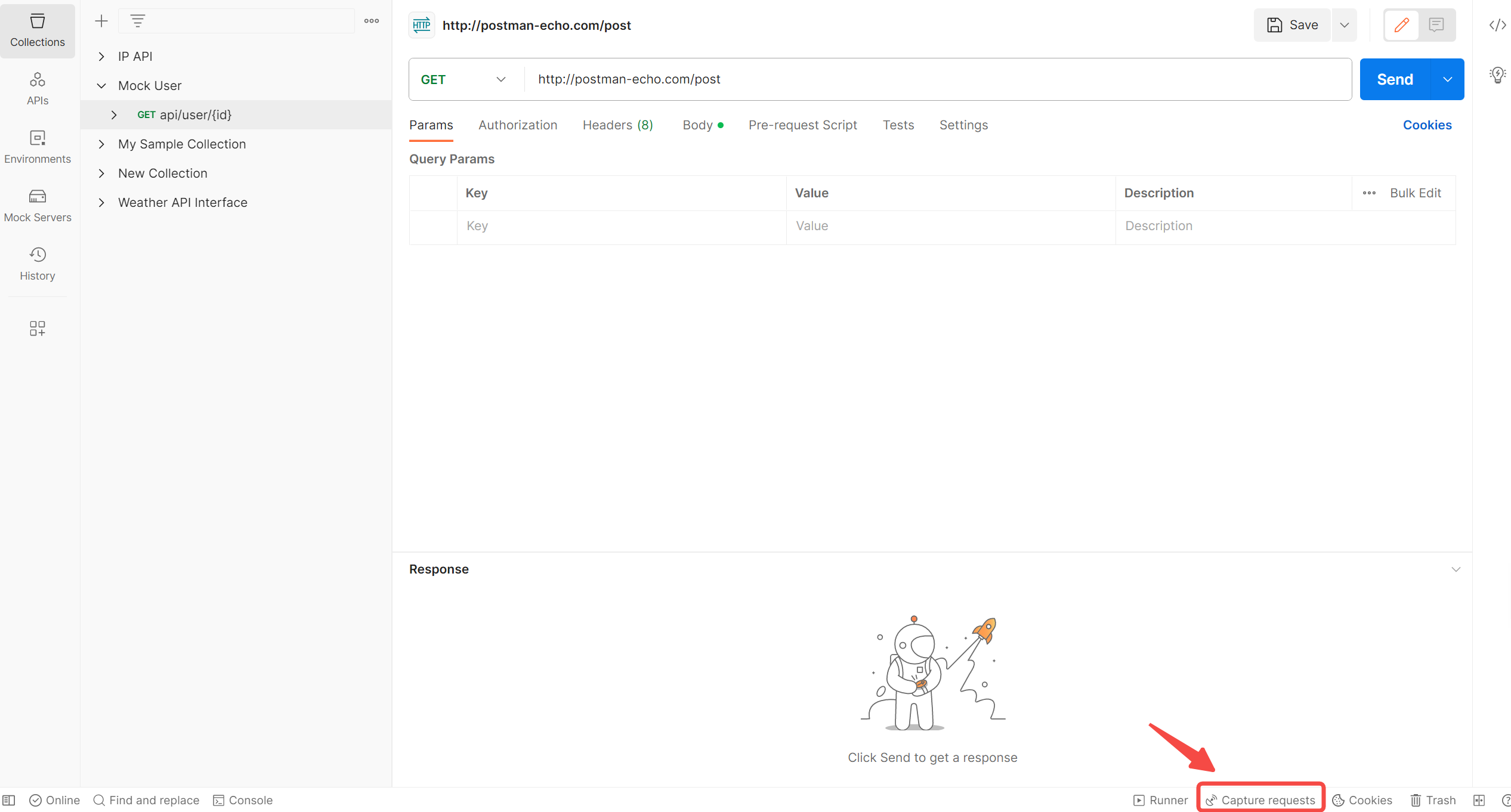
4. Once the Capture requests window appears, select the Via Interceptor tab.
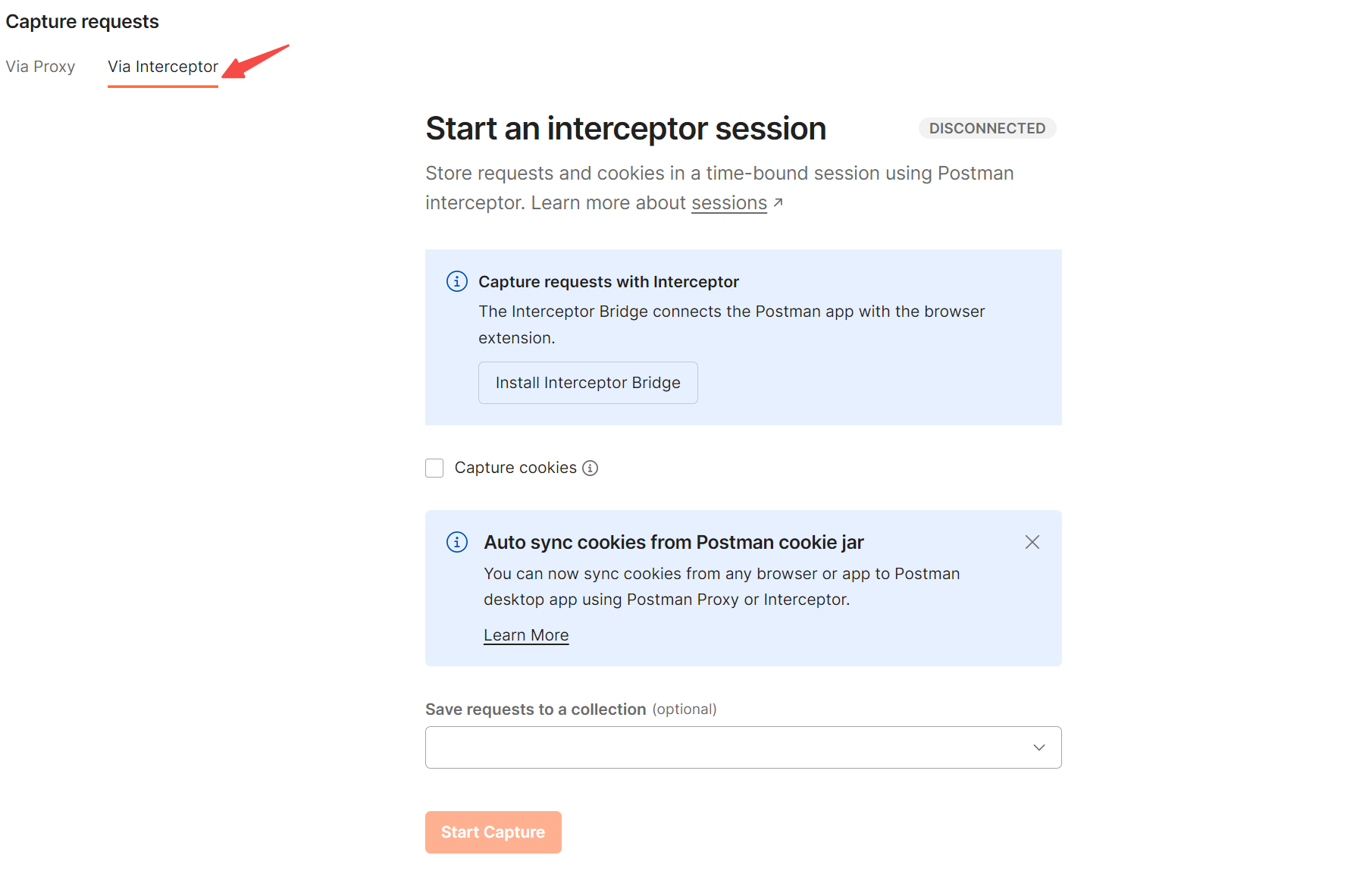
5. Choose the "Install Interceptor Bridge" option to download the Bridge, a standalone executable that enables communication with Interceptor. After installation, it will turn like below.
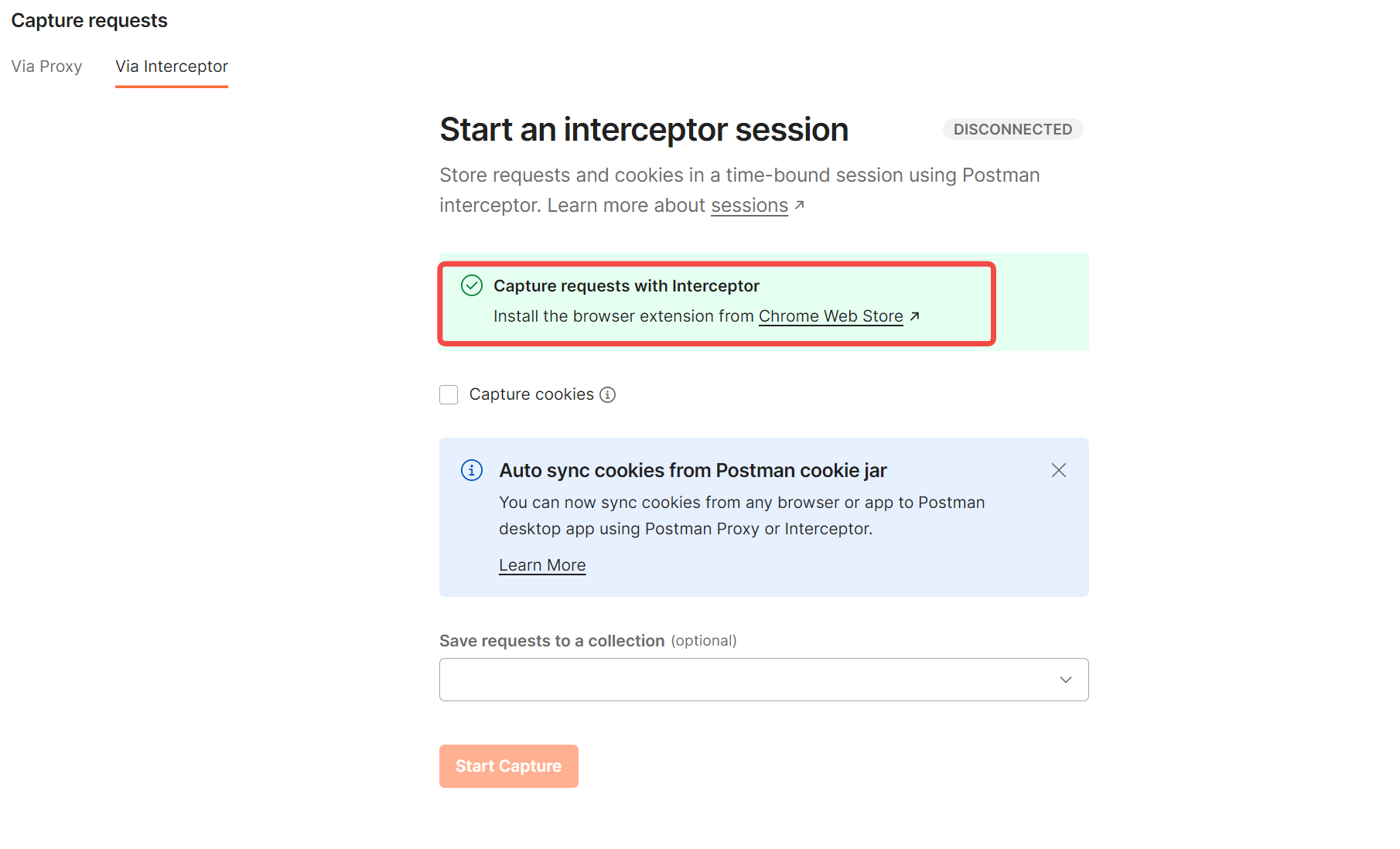
Note:
Windows and Linux users do not need to do anything else, as Postman will automatically handle the installation process. However, macOS users may be prompted to install NodeJS if it is not already installed on their computer. If the download option is not available, you can manually download and install the Bridge using one of the following links: macOS, Linux, or Windows.
6. You can find that the CONNECTED status in the upper right is green. You can capture requests from your browser and cookies from any domain to use in Postman.
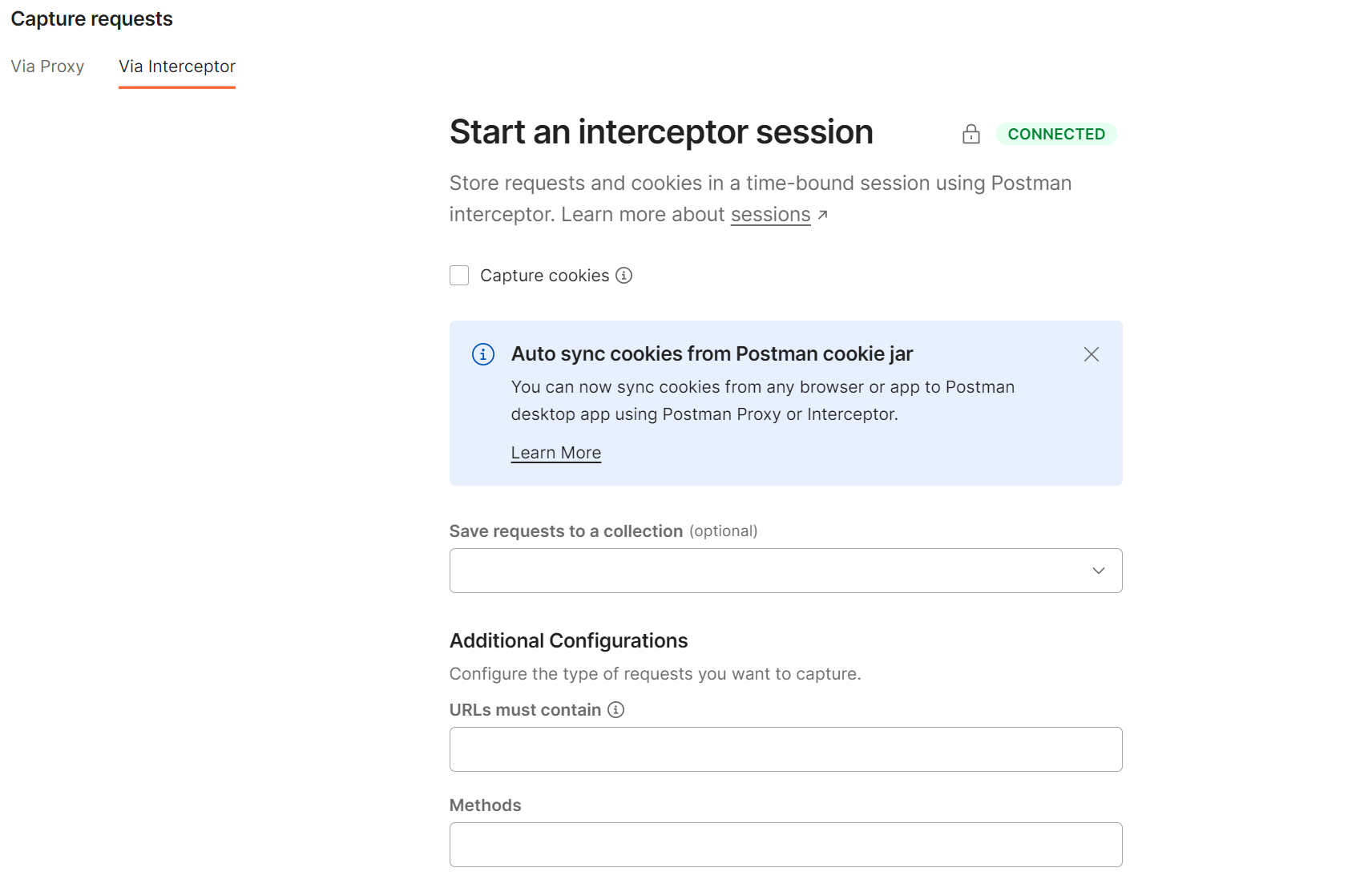
How to Use Postman Interceptor (Start an Interceptor Session)
Now that you have set up Postman Interceptor, let's see how to use it to request interception and modification.
To begin an interceptor session, navigate to the Via Interceptor tab within the Capture requests window.
From there, you can choose to capture cookies along with requests during the debug session by selecting "Capture Cookies". These cookies can then be used in your Postman requests.
Additionally, you can capture cookies and sync them to Postman without starting a debug session. For more information about syncing cookies, refer to our documentation.
By default, requests will be saved in a debug session within the History tab located in the sidebar. If you would like to save requests to a collection as well, simply select a collection from the list under "Save requests to a collection".
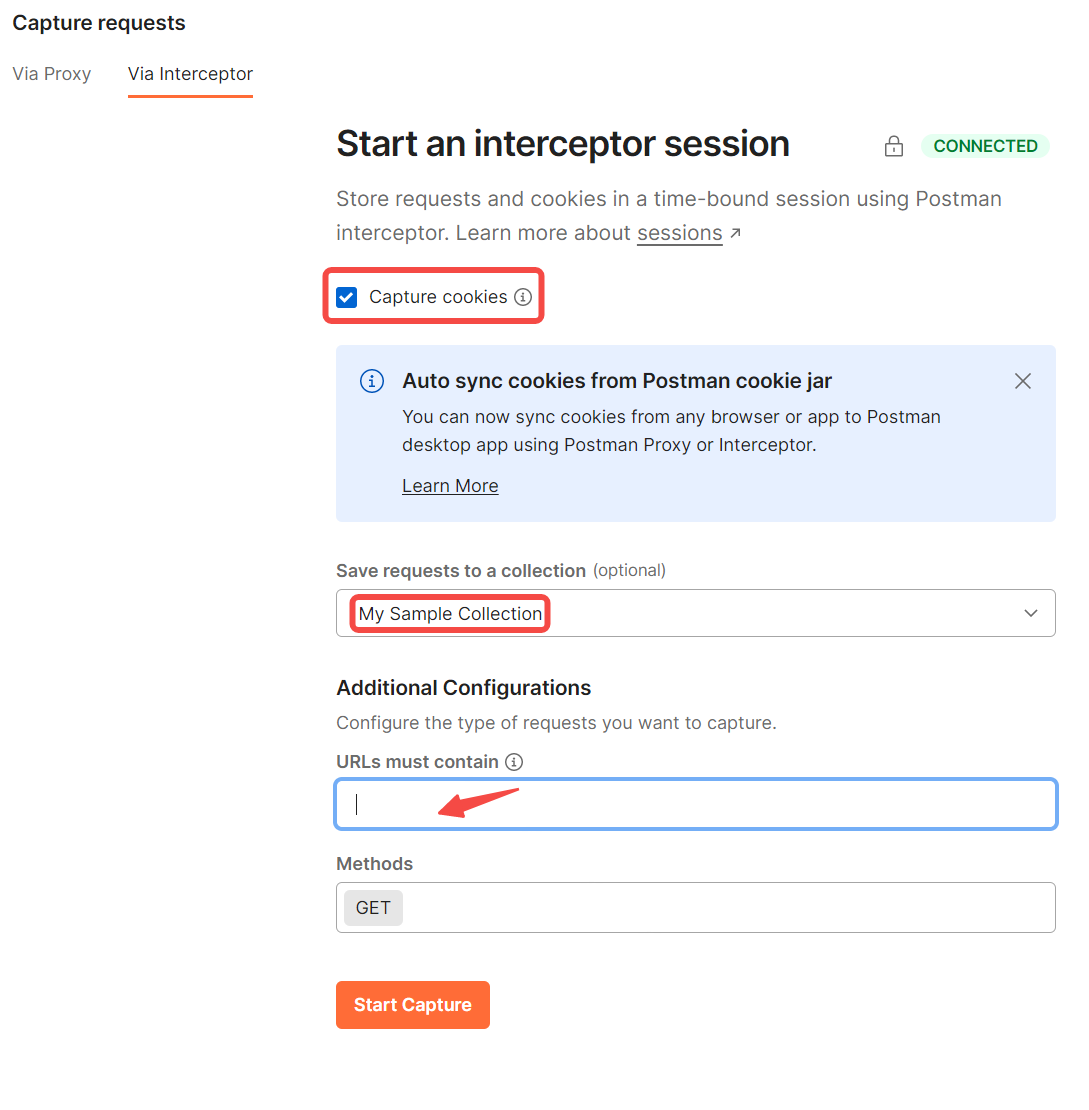
To capture only specific URLs, enter a string or regular expression under "URL must contain". Only URLs that match this pattern will be captured.
Under "Methods", select one or more HTTP methods to capture only those methods.
Finally, click "Start Capture" to begin capturing requests.
Common Use Cases for Postman Interceptor
Postman Interceptor can be used in various scenarios to test and debug API requests. Some common use cases include:
- Testing API authentication: Intercept requests to add or modify authentication headers.
- Debugging API calls: Inspect and modify requests to troubleshoot issues.
- Mocking API responses: Intercept requests and return custom responses for testing purposes.
- Load testing: Modify requests to simulate different scenarios and analyze the server's response.
Postman Alternative:Apidog
Compared to Postman, Apidog is the best alternative API tool. It is an All-in-One workspace for API design, documentation, debugging, mock, and test. With Apidog, you can design and debug APIs faster and more efficiently, while generating documentation, mock data, and tests automatically.

Apidog is a widely-used API development tool that allows developers to design, test, and document APIs. Here are some advantages and disadvantages of using Postman:
- User-friendly interface: Apidog has a well-designed interface that is easy to use and navigate, making it simple to create and test APIs.
- Wide range of features: Postman offers a range of features to support API development, including API design, testing, mocking, automation, and documentation tools, as well as collaboration and team management features.
- Active community: Apidog has a large and active community of developers, which can be a valuable resource for troubleshooting issues and learning best practices.
- Integration with other tools: Apidog integrates with a range of other tools and platforms, including Jenkins and GitHub, which provides flexibility and choice for developers.
- Easy to use: Apidog with clear navigation is easy for beginners to get started with due to its low entry barrier.
FAQs of Postman Interceptor
How do I install the Postman Interceptor plugin?
For Chrome browser: Search for "Postman Interceptor" in the Chrome Web Store and click "Add to Chrome" to install.
For Firefox browser: Search for "Postman Interceptor" on the Firefox Add-ons page and click "Add to Firefox" to install.
How to fix Postman Interceptor disconnected?
To fix the "Postman Interceptor disconnected" error, try the following steps:
- Ensure that both Postman and the Interceptor extension are up-to-date.
- Restart both Postman and the Interceptor extension.
- Check your network connection to ensure that you are connected to the internet.
- disable any VPN or firewall software that may be blocking the connection.
- If you are using a proxy server, make sure that it is configured correctly in both Postman and your browser.
- Try uninstalling and reinstalling the Interceptor extension in your browser.
- If the issue persists, consult Postman's documentation or contact their support team for further assistance.
How do I enable Postman Interceptor?
In Chrome browser, click on the Postman icon in the browser toolbar and select "Enable Interceptor".
In the Firefox browser, click on the Postman icon in the browser toolbar and select "Enable Interceptor".
How to uninstall the Postman Interceptor extension?
In the Chrome browser, right-click on the Postman Interceptor plugin icon and select "Remove from Chrome".
In the Firefox browser, right-click on the Postman Interceptor plugin icon and select "Remove from Firefox".




