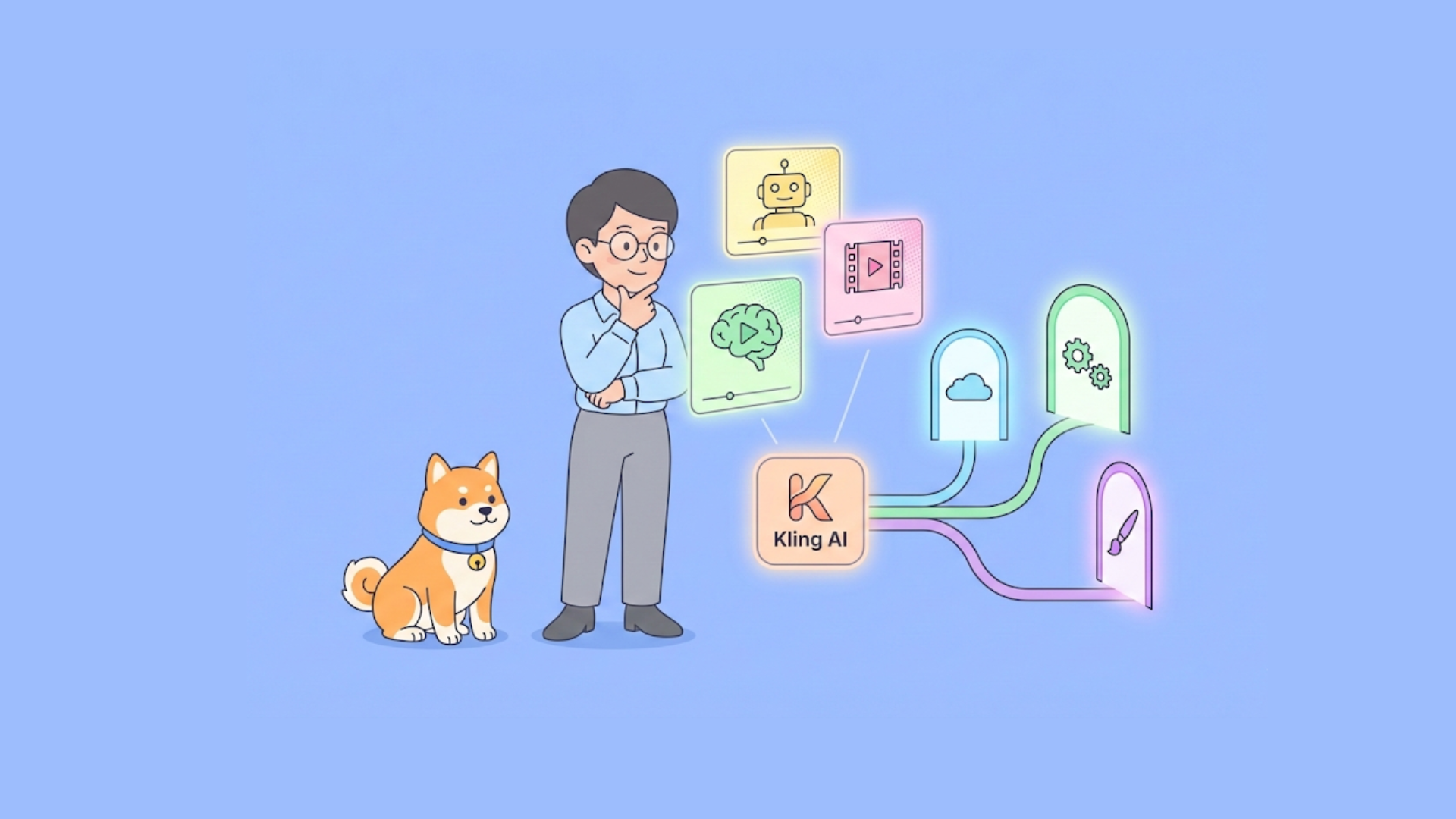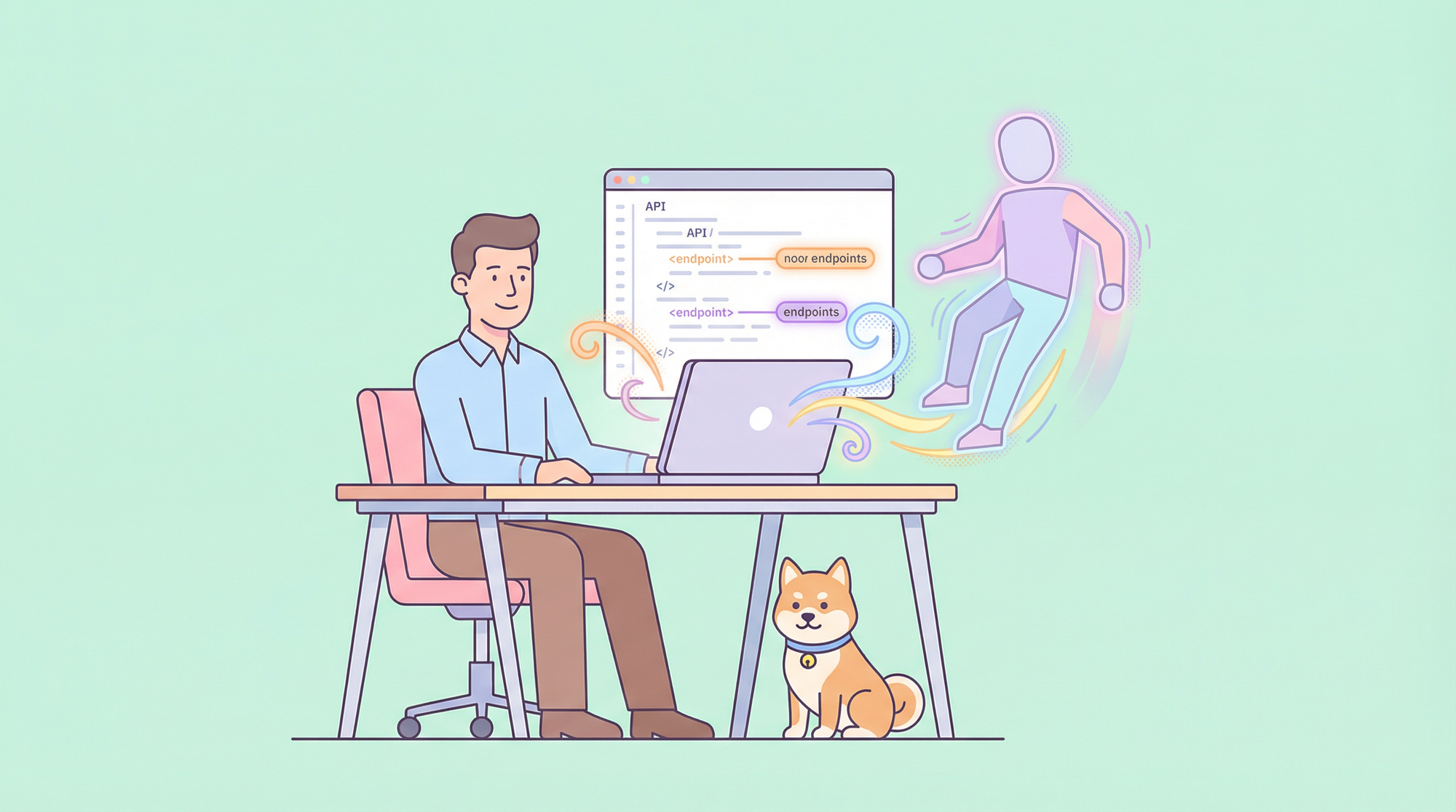The HTTP 405 Method Not Allowed error is a common issue encountered by developers when working with APIs in Postman. This error occurs when the server recognizes the request method but does not allow it for the specific resource. To effectively resolve this issue, it's essential to understand its causes and explore step-by-step solutions.
Understanding the 405 Error
Before diving into the solutions, it's crucial to comprehend the nature of the 405 error. When you encounter a 405 Method Not Allowed error, it signifies that:
- The server recognizes the HTTP method (GET, POST, PUT, DELETE, etc.) used in the request.
- The requested resource exists on the server.
- However, the server is configured to reject the specific HTTP method for that resource.
This error often stems from server-side configurations, mismatches between the client’s request and the server’s expectations, or restrictions imposed by the API.
Common Causes of 405 Errors in Postman
Several factors can lead to the HTTP 405 Method Not Allowed error:
- Incorrect HTTP Method Selection: Using an HTTP method not supported by the endpoint.
- Server-Side Restrictions: Some servers restrict certain HTTP methods for security reasons.
- Misconfigured API Endpoints: The server’s routing or endpoint configuration may not match the client’s request.
- Outdated API Documentation: Using deprecated or outdated API documentation can lead to unsupported methods.
- Postman Configuration Issues: Incorrect settings or configurations in Postman can trigger errors.
- Network or Firewall Restrictions: External factors such as firewalls or network settings may block specific HTTP methods.
Step-by-Step Solutions
To resolve the HTTP 405 error in Postman, follow these detailed steps:
1. Verify the HTTP Method
The most common cause of a 405 error is using the wrong HTTP method for a particular endpoint. Each API endpoint typically supports specific methods such as GET, POST, PUT, DELETE, etc. Using an unsupported method will result in this error.
Steps:
- Open your Postman request and locate the HTTP method dropdown (e.g., GET, POST, PUT, DELETE).
- Cross-reference the API documentation to ensure you are using the correct method for the endpoint you are trying to access.
- If the error persists, try alternative methods to see if the endpoint supports them.
This step is fundamental as using the correct method is the first and most straightforward way to avoid the 405 error.
2. Check API Documentation
APIs are constantly evolving, and their documentation can sometimes become outdated. This can lead to confusion about which HTTP methods are supported by specific endpoints.
Steps:
- Refer to the latest version of the API documentation, ensuring that it aligns with the current API implementation.
- Verify the correct HTTP method for the endpoint you’re attempting to use. Pay attention to any notes or restrictions on method usage.
- If the documentation is unclear or outdated, reach out to the API provider for clarification or additional guidance.
Keeping up with the latest documentation helps in ensuring that your requests are in line with the server’s expectations.
3. Examine Request Headers
Headers are a critical part of any HTTP request. Missing or incorrectly formatted headers can lead to errors, including the 405 Method Not Allowed error.
Steps:
- In Postman, navigate to the "Headers" tab of your request.
- Ensure all required headers are present and correctly formatted. For example, the
Content-Typeheader should match the format of your request body (e.g.,application/jsonfor JSON data). - Remove any unnecessary headers that might cause conflicts, such as headers that are irrelevant to the request or duplicated headers.
Proper header configuration is essential for ensuring that the server can correctly interpret and process your request.
4. Inspect the Request Body
For requests that include a body, such as POST, PUT, or PATCH, an improperly formatted request body can trigger the 405 error. The body must match the format expected by the server.
Steps:
- Go to the "Body" tab in your Postman request.
- Verify that the body format (e.g., JSON, XML, form-data) is correct and that it adheres to the API’s requirements.
- Carefully check for any syntax errors, such as missing commas or braces in JSON.
- Ensure all required fields are included and correctly formatted according to the API’s specifications.
A correctly formatted request body ensures that the server can process your data without rejecting the method.
5. Update Postman
Sometimes, unexpected behavior in Postman can be caused by using an outdated version of the tool. Keeping Postman updated ensures you benefit from the latest fixes and improvements.
Steps:
- Click on the settings icon in Postman and navigate to "About Postman" to check your current version.
- Visit the Postman website to download the latest version if an update is available.
- Install the update and restart Postman to apply the changes.
Updating Postman helps prevent issues that may arise from outdated software.
6. Clear Postman Cache
Cached data in Postman can sometimes cause requests to behave unpredictably. Clearing the cache ensures that your requests are processed fresh by the server.
Steps:
- Go to Postman settings and navigate to the "General" tab.
- Scroll down to find the "Clear Cache" option and click on it.
- Restart Postman and resend your request to see if the issue is resolved.
Clearing the cache can eliminate potential conflicts caused by stale data.
7. Check URL and Path Parameters
A 405 error can also be triggered by incorrect URL formatting or improperly included path parameters. It's crucial to ensure that the URL structure matches the API's requirements.
Steps:
- Review the endpoint URL in your Postman request for any mistakes or typos.
- Ensure all path parameters are correctly included and formatted, matching the API documentation.
- Check that the base URL is correct for the API environment (e.g., production, staging) you are targeting.
Proper URL formatting ensures that the server can correctly route your request to the appropriate resource.
8. Disable SSL Certificate Verification
SSL certificate issues can sometimes manifest as 405 errors, particularly when working in secure environments. Temporarily disabling SSL certificate verification can help diagnose the issue.
Steps:
- Go to Postman settings and navigate to the "General" tab.
- Find the "SSL certificate verification" option and toggle it off temporarily.
- Test your request again to see if the issue resolves. If successful, consider updating your SSL certificates rather than leaving verification disabled.
Disabling SSL verification should only be a temporary measure, as SSL is critical for secure communication.
9. Use Postman Console for Debugging
The Postman console is a powerful tool that provides detailed insights into what’s happening with your request. It can reveal hidden errors or discrepancies that are not immediately obvious.
Steps:
- Open the Postman console by going to View > Show Postman Console.
- Send your request and carefully examine the console output for any error messages or warnings.
- Look for any discrepancies between the request sent by Postman and the server’s expected request format.
The console can be invaluable for diagnosing complex issues that lead to the 405 error.
10. Test with cURL
Testing the request outside of Postman, using a tool like cURL, can help isolate whether the issue is with Postman or the API itself.
Steps:
- In Postman, click on the "Code" link next to the "Send" button.
- Select "cURL" from the language options and copy the generated cURL command.
- Open a terminal or command prompt, paste the command, and execute it.
- Compare the results with your Postman request to identify any discrepancies.
Testing with cURL helps determine if the issue is specific to Postman or exists at a broader level.
11. Check Network and Firewall Settings
Network configurations, firewalls, or proxy settings can sometimes block specific HTTP methods, leading to a 405 error.
Steps:
- Temporarily disable any VPNs or proxy settings that might be affecting your request.
- Check your firewall settings to ensure that it's not blocking specific HTTP methods.
- If you're on a corporate network, consult with your IT department about any restrictions that may be in place.
Network issues can often be the hidden cause of HTTP errors, especially when dealing with secure or restricted environments.
12. Examine Server Logs
If you have access to the server, the logs can provide detailed information about why the request was rejected. Server logs often contain specific error messages or configuration details that are not visible from the client side.
Steps:
- Access the server's error logs and search for entries related to your specific request.
- Look for configuration issues or specific error messages that explain the 405 error.
- If necessary, consult with your server administrator or DevOps team to adjust the server’s configuration.
Server logs are a direct source of truth and can pinpoint the exact cause of the error.
13. Use Postman's Collection Runner
If you suspect the issue might not be isolated to a single request, running a series of requests using Postman's Collection Runner can help identify broader issues.
Steps:
- Create a collection in Postman with multiple requests targeting the API.
- Open the Collection Runner and select your collection.
- Run all requests and analyze the results to see if the 405 error is isolated to a specific endpoint or is more widespread.
Using the Collection Runner helps in testing the API's behavior across multiple endpoints and scenarios.
14. Implement Error Handling in Your Code
While this doesn't directly fix the Postman issue, it's a good practice for handling 405 errors in your application.
Steps:
- In your application code, implement specific error handling for 405 responses.
- Log detailed information about the request that caused the error.
- Provide meaningful feedback to users when this error occurs.
Conclusion
Resolving the 405 Method Not Allowed error in Postman often requires a systematic approach to troubleshooting. By following these steps, you can identify and address the root cause of the issue, whether it's a simple misconfiguration or a more complex server-side problem. Remember that patience and thorough documentation review are key to solving API-related issues.
Switching to Apidog: The Best Postman Alternative
While Postman is a popular tool for API development and testing, some users might find Apidog to be a compelling alternative. Here's a brief overview of how to switch to APIdog and why it's considered one of the best Postman alternatives:
Why Consider Apidog?

Apidog enhances API security by offering robust API design, documentation, debugging, mocking, and testing in a single platform, streamlining your workflow. Apidog also aids in compliance with industry standards like GDPR and HIPAA, ensuring your APIs protect user data effectively.
Additionally, Apidog supports team collaboration, fostering a security-focused development environment. By integrating Apidog, you can build secure, reliable, and compliant APIs, protecting your data and users from various security threats.
If you’re considering switching from Postman to Apidog, the following steps will guide you through the process, ensuring a smooth transition and effective use of Apidog’s features.
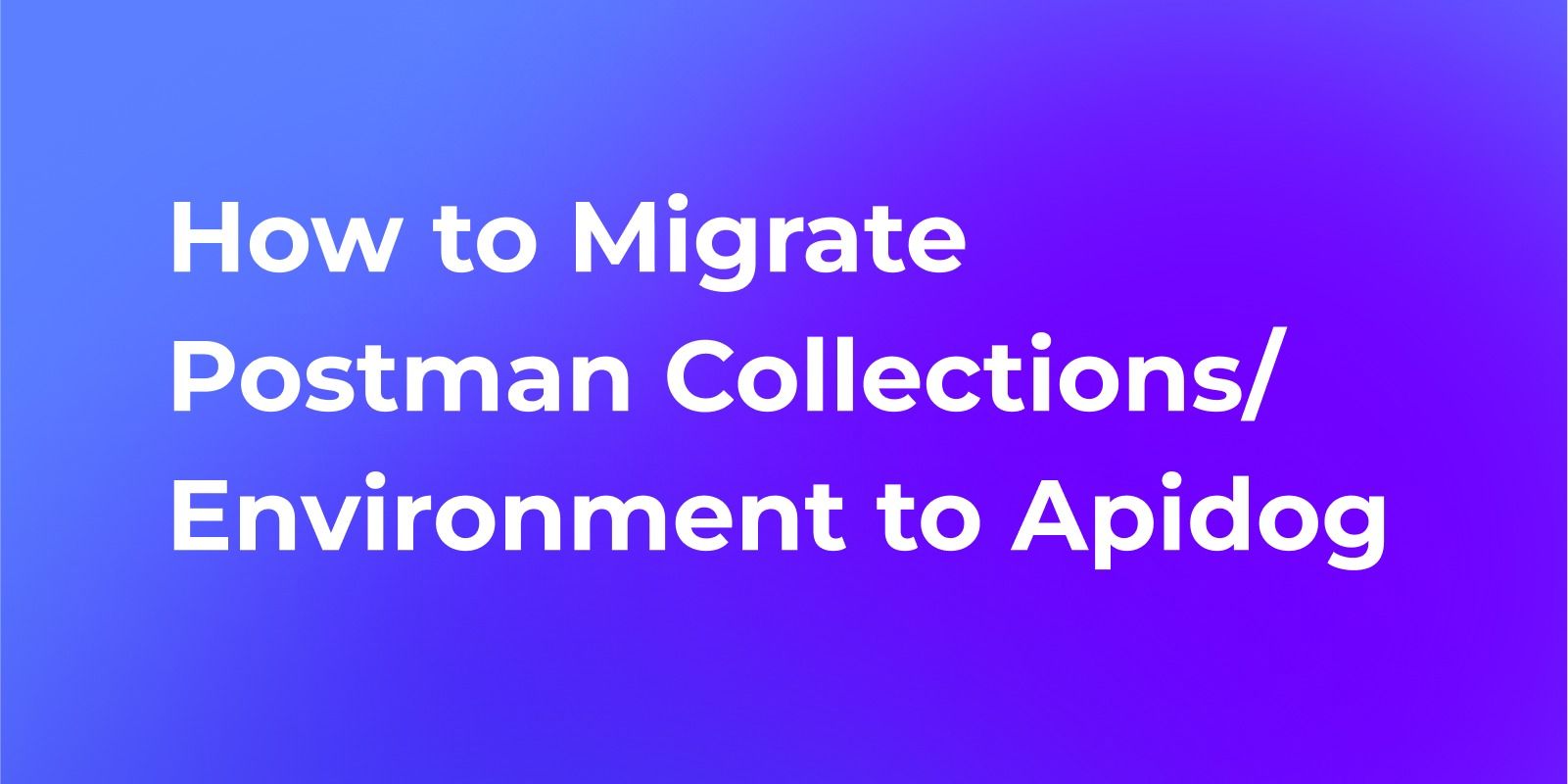
1. Export Your Postman Collections
Begin by exporting your existing Postman collections. This step involves saving your API requests and configurations from Postman in a format that Apidog can recognize. To do this, open Postman, navigate to the collection you want to export, and select the export option. Choose the JSON format for compatibility with Apidog.
2. Sign Up for an Apidog Account
Next, create an account on the Apidog website. Visit the Apidog registration page and complete the sign-up process. This will grant you access to Apidog’s features and allow you to manage your API collections.
3. Import Collections into Apidog
Once you have your collections exported and an Apidog account set up, you can proceed with importing your Postman collections into Apidog. Log in to your Apidog account, navigate to the import section, and upload the JSON files you exported from Postman. Apidog will parse these files and recreate your API requests and configurations within its interface.
4. Adjust Settings in Apidog
After importing your collections, review and adjust any environment variables or authentication settings. Ensure that any environment-specific details, such as API keys or tokens, are correctly configured in Apidog. This step is crucial to ensure that your API requests function as expected in the new environment.
5. Explore Apidog’s Features
Familiarize yourself with Apidog’s interface and its unique features. Apidog offers various functionalities that may differ from Postman, such as automatic documentation generation and integrated mock servers. Spend some time exploring these features to understand how they can enhance your API development and testing workflows.
6. Migrate Gradually
To ensure a seamless transition, consider using Apidog for new projects while continuing to maintain and use Postman for your existing projects. This gradual migration approach allows you to become comfortable with Apidog’s interface and features at your own pace, reducing the risk of disruptions in your workflow.
By switching to Apidog, you may find that some of the issues you've encountered in Postman, including 403 errors, are easier to diagnose and resolve due to the platform's enhanced features and user-friendly interface.
FAQs About HTTP 403 Forbidden Error
How do I fix HTTP 403 forbidden error?
To fix an HTTP 403 Forbidden error, first check your authentication credentials and ensure you have the necessary permissions to access the resource. Verify that your account is not locked or suspended. Clear your browser cache and cookies, and try accessing the resource from a different browser or device. If the issue persists, contact the website administrator for assistance.
Why do I get a 403 Forbidden when performing a post?
A 403 Forbidden error during a POST request often indicates insufficient permissions or incorrect authentication. Ensure you're using the correct API key or access token, and that your account has the necessary rights to perform the action. Check if the API has rate limiting or if you've exceeded your quota. Review the API documentation for any specific requirements for POST requests.
How to fix error code 403?
To fix error code 403, first ensure you're logged in with the correct account and have the necessary permissions. Check for any typos in the URL. Disable browser extensions or VPNs that might interfere with access. If you're a website owner, review your server's .htaccess file for any restrictive rules. For API-related 403 errors, verify your API key and authentication method. If all else fails, contact the website or API support for further assistance.
Does 403 Forbidden mean I'm blocked?
A 403 Forbidden error doesn't necessarily mean you're blocked. While it can indicate that your access has been restricted, it more commonly suggests that you lack the required permissions to access a specific resource. This could be due to incorrect login credentials, insufficient account privileges, or server-side restrictions. However, if you consistently receive this error across an entire site or API, it's possible that your IP or account has been blocked, and you should contact the site administrator for clarification.