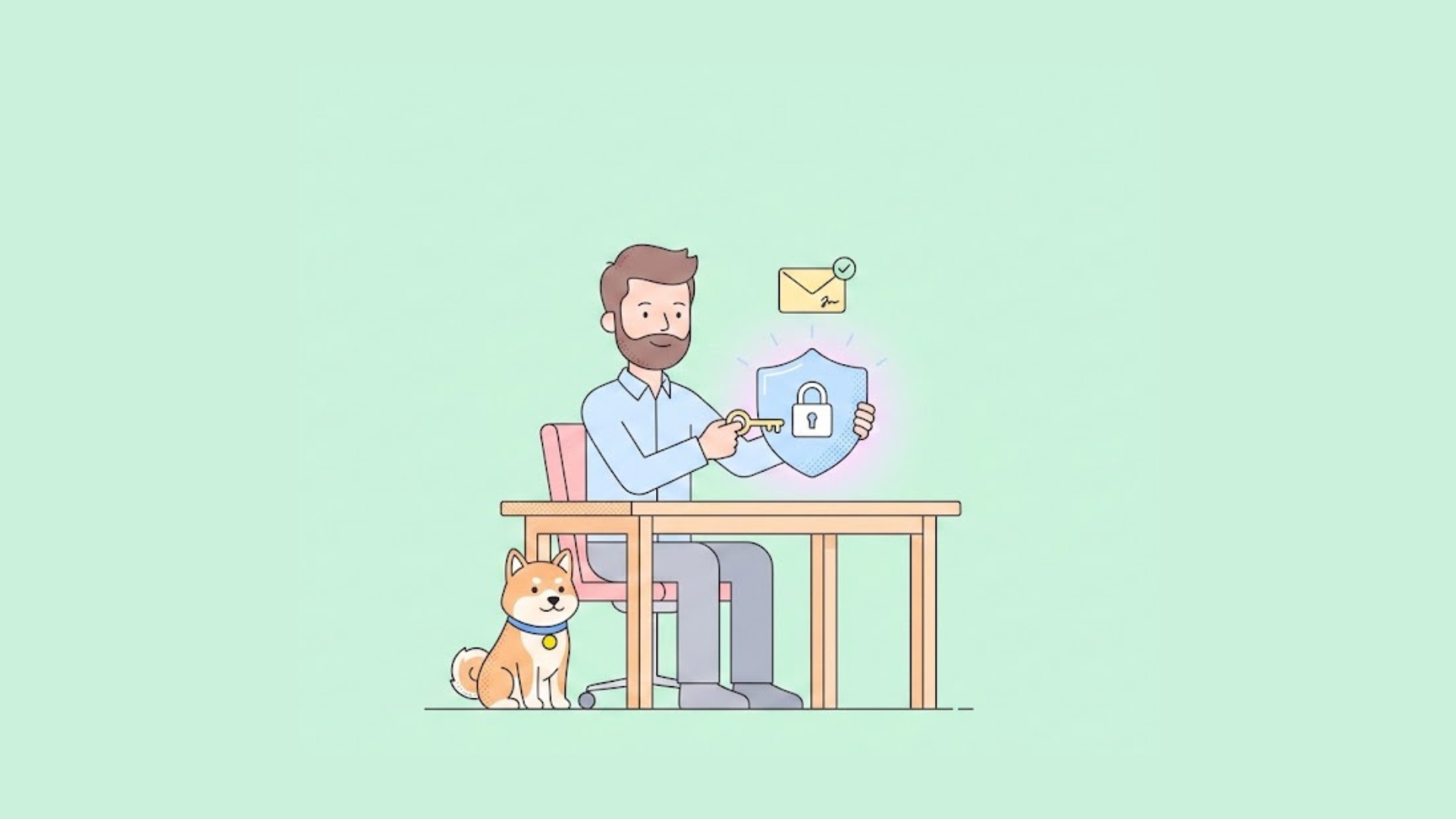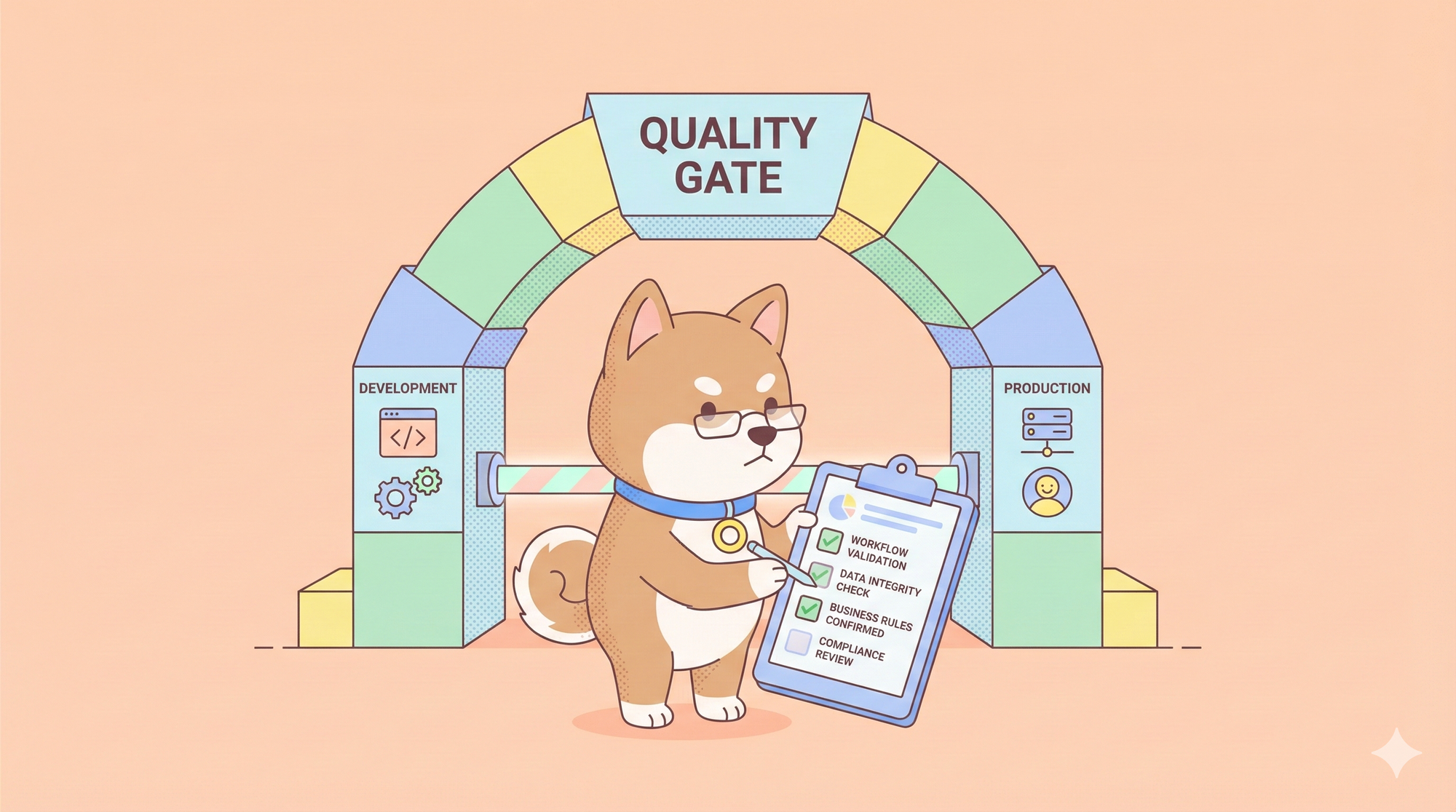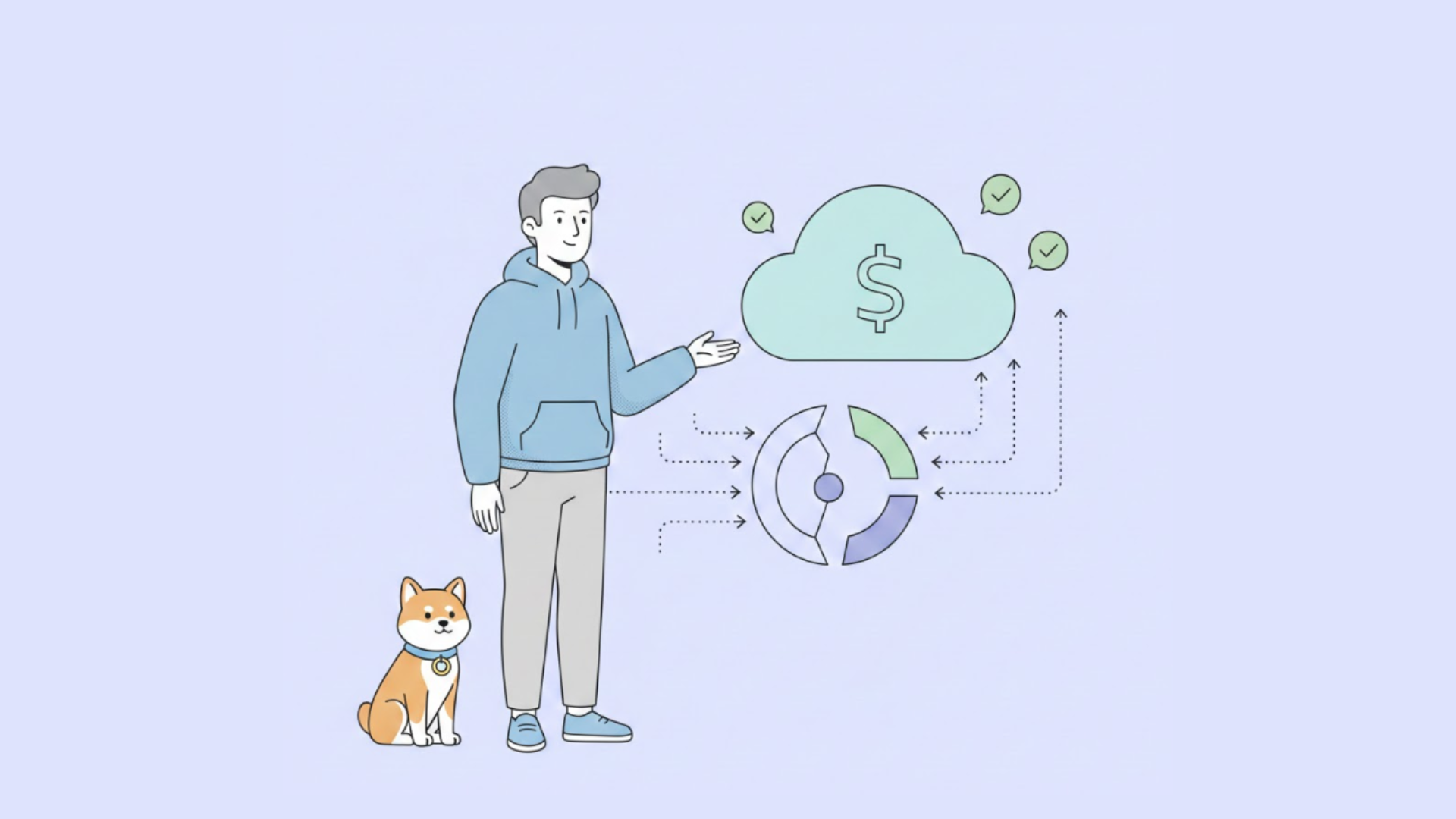Converting BSON to JSON simplifies data interpretation, making it human-readable and developer-friendly. This process is crucial for efficient database management, enabling seamless integration and data sharing through APIs.
Discover the crucial reasons behind converting BSON files to JSON and learn the process for seamless transformation with the Apidog online Tool.
Why Convert BSON to JSON with Human-Readable Date Format?
The conversion from BSON to JSON is essential due to the significant differences between BSON and JSON. The specific reasons include:
- Binary Representation: BSON documents are encoded in binary, while JSON is human-readable and doesn't require parsing, making it easier for developers to read.
- Parsing Requirements: BSON requires parsing as it is machine-generated and not human-readable. In contrast, JSON can be easily read without parsing, simplifying the reading process for developers.
- Size Consideration: BSON data tends to have a slightly larger byte size compared to JSON.
- Read and Write Speed: While BSON reading speed is slower, its construction and scanning speeds are faster. Converting to JSON is beneficial, especially when sending data through APIs.
How to Convert BSON to JSON
This conversion proves instrumental when working with databases like MongoDB, enabling developers to effortlessly read, manipulate, and share data in a format that is both developer-friendly and conducive to seamless integration with various systems through APIs.
Tools like Apidog streamline this process, making BSON to JSON conversion an essential skill for effective database management and data interchange.
Conversion Between BSON to JSON in Apidog
Apidog, an advanced API toolkit simplifying development, integrates MongoDB as one of its databases. When operating MongoDB with Apidog, storing API mocks and tests in MongoDB becomes seamless. Let's delve into the conversion between JSON and BSON in Apidog online.
MongoDB stores data in BSON document format, a superset of JSON. When working with MongoDB in Apidog, JSON is used to compose content. Apidog automatically maps each field to the corresponding BSON data type based on the actual content of JSON.
The '_id' field holds a unique position, adhering to MongoDB specifications, requiring every document to have an '_id' field as the primary key. The default data type for '_id' is ObjectId, not a string.
With Apidog, declaring an '_id' field of the ObjectId type is straightforward. If the string content matches the ObjectId format, Apidog automatically maps it to BSON's ObjectId type.
Assuming there is a BSON document in MongoDB like this:
{
"_id": ObjectId('654e056de3662b1c09477cc3'),
"name": "Apidog"
}
To query this document through Apidog using '_id', the JSON input in the "Query Condition" would be:
{
"_id": "654e056de3662b1c09477cc3"
}
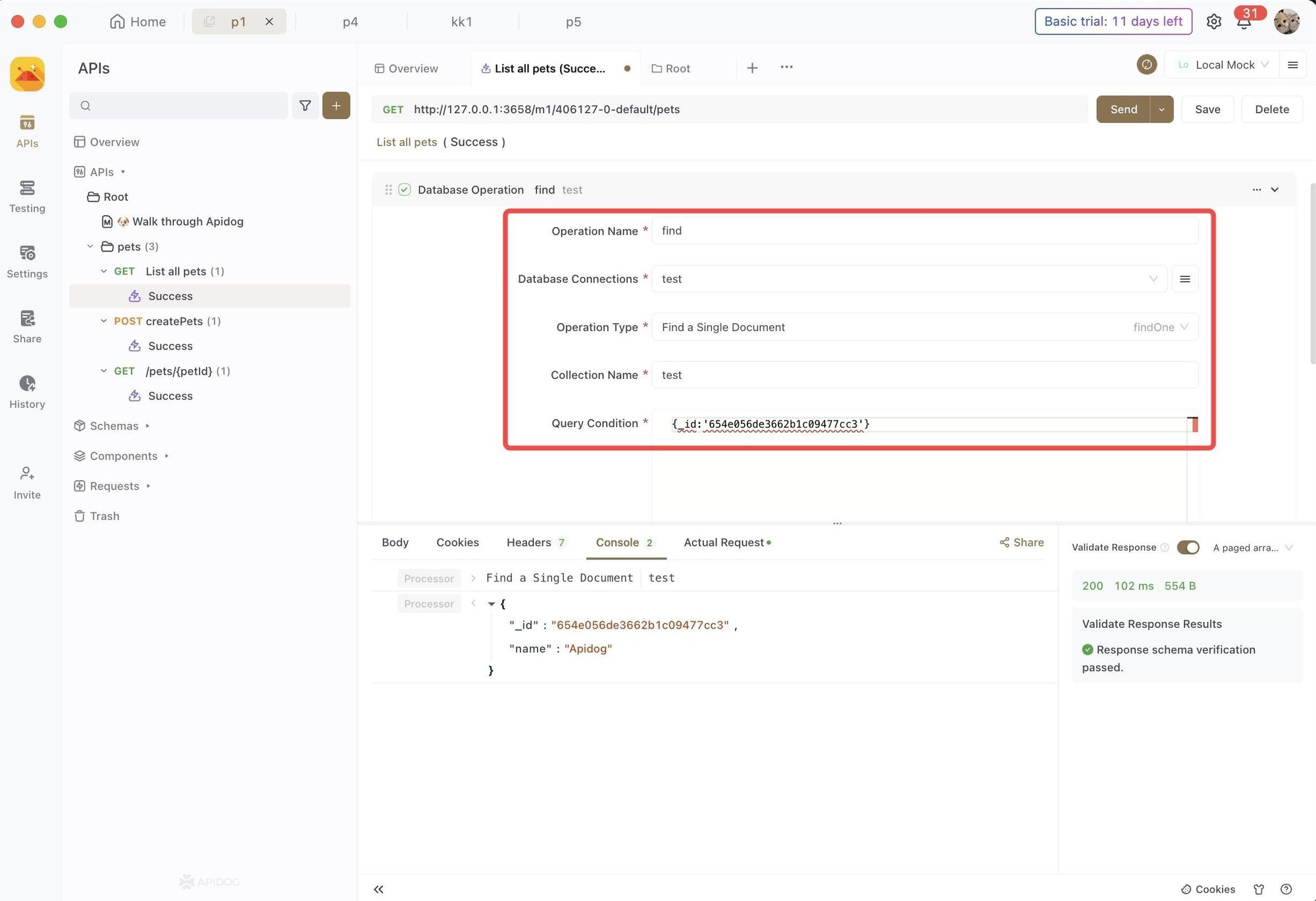
CRUD Operations
Apidog simplifies common CRUD operations through a visual interface without requiring JavaScript code. Choose the operation type, specify the "Collection Name," and compose content in JSON.
For example, the query interface looks like the following:
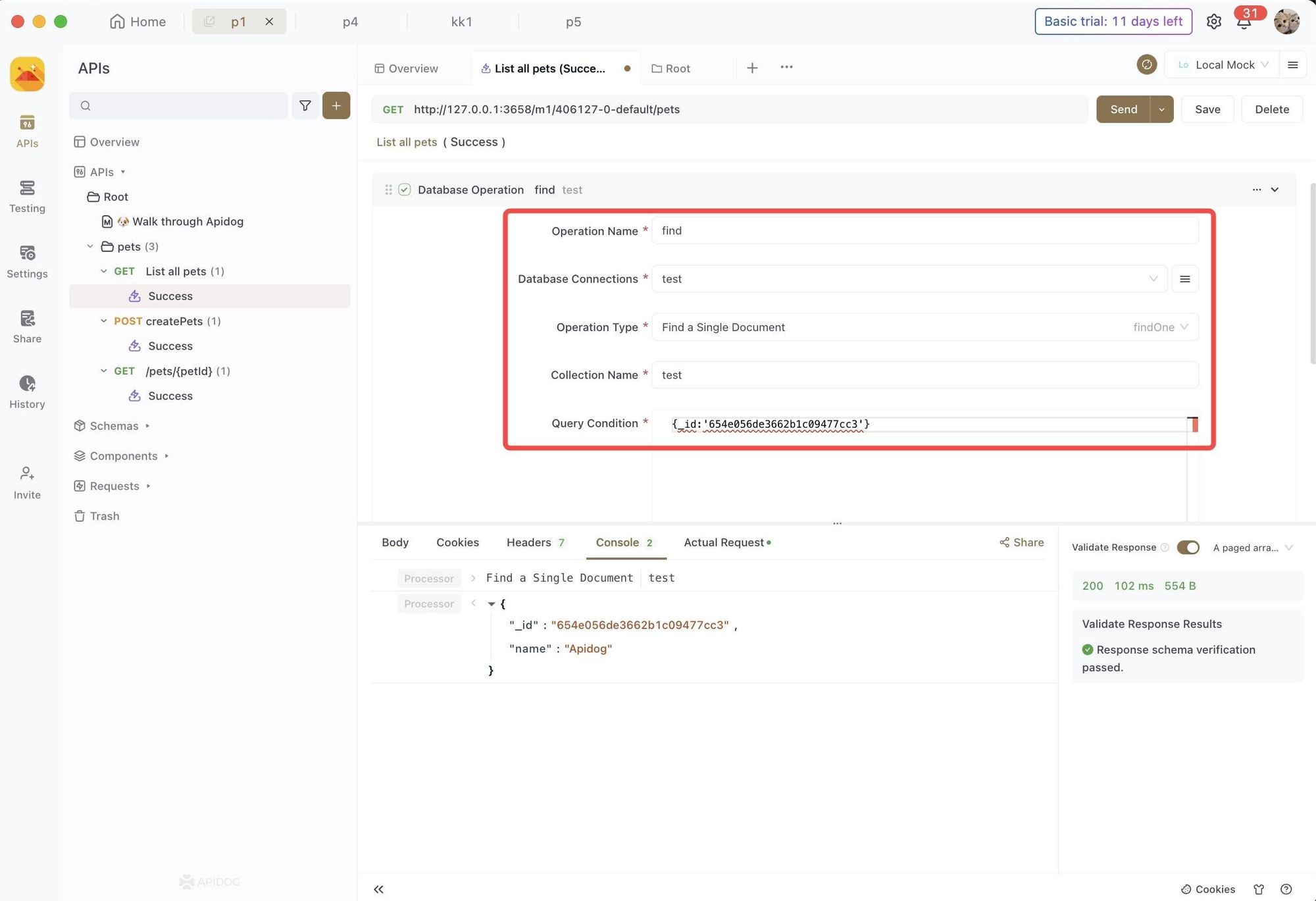
The query result document will be printed in the console when "Print Result in Console" is enabled.
Running Database Commands
For advanced operations, Apidog supports running raw database commands directly. Choose "Run Database Command" as the operation type and input the database command in JSON format.
Note that these commands are not method calls likedb.collection.findOne().
To count documents in the 'users' collection, you can run the count database command:
{
"count": "users"
}
The response interface will display the documentation number of the MongoDB collection on the console.