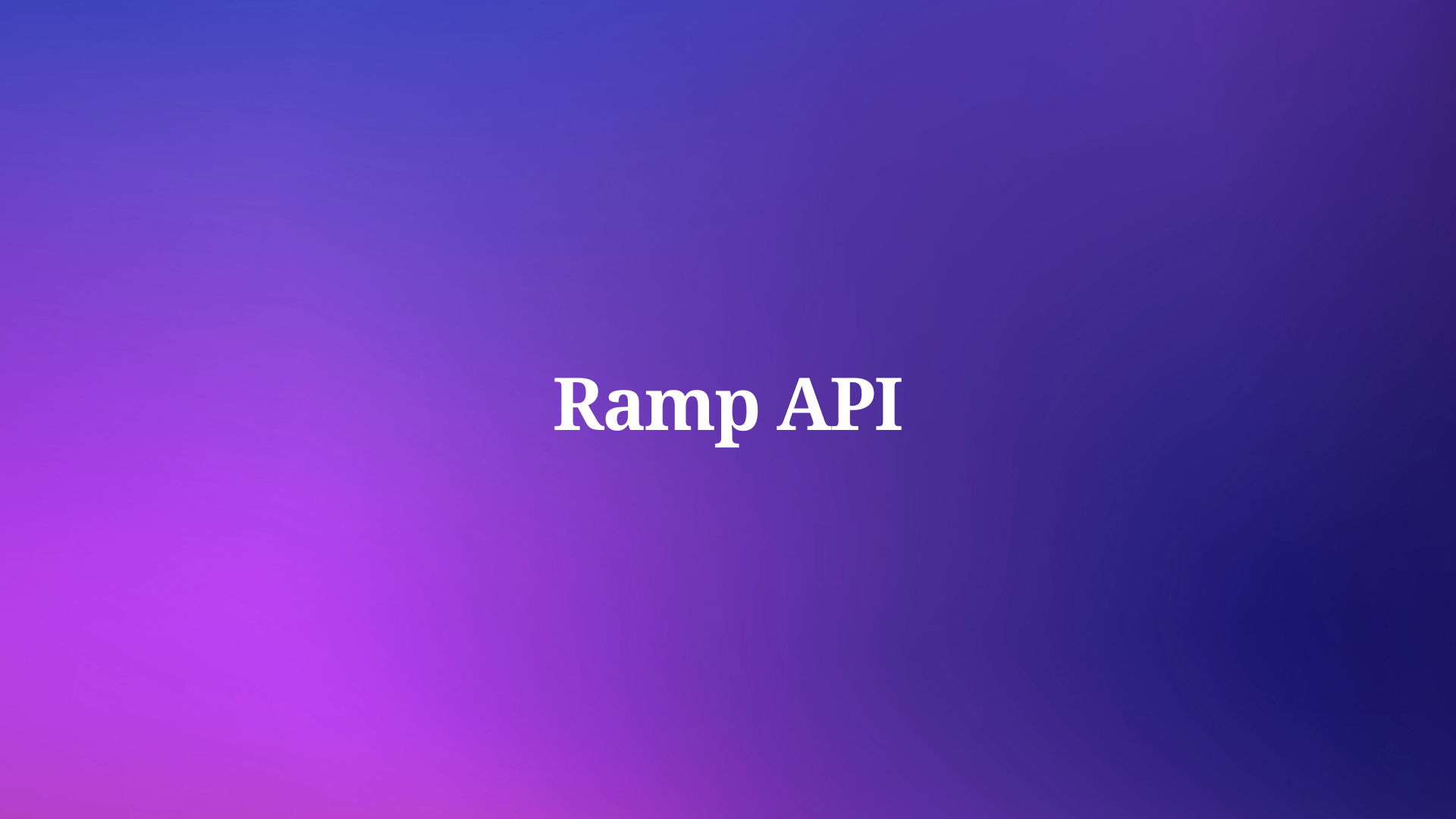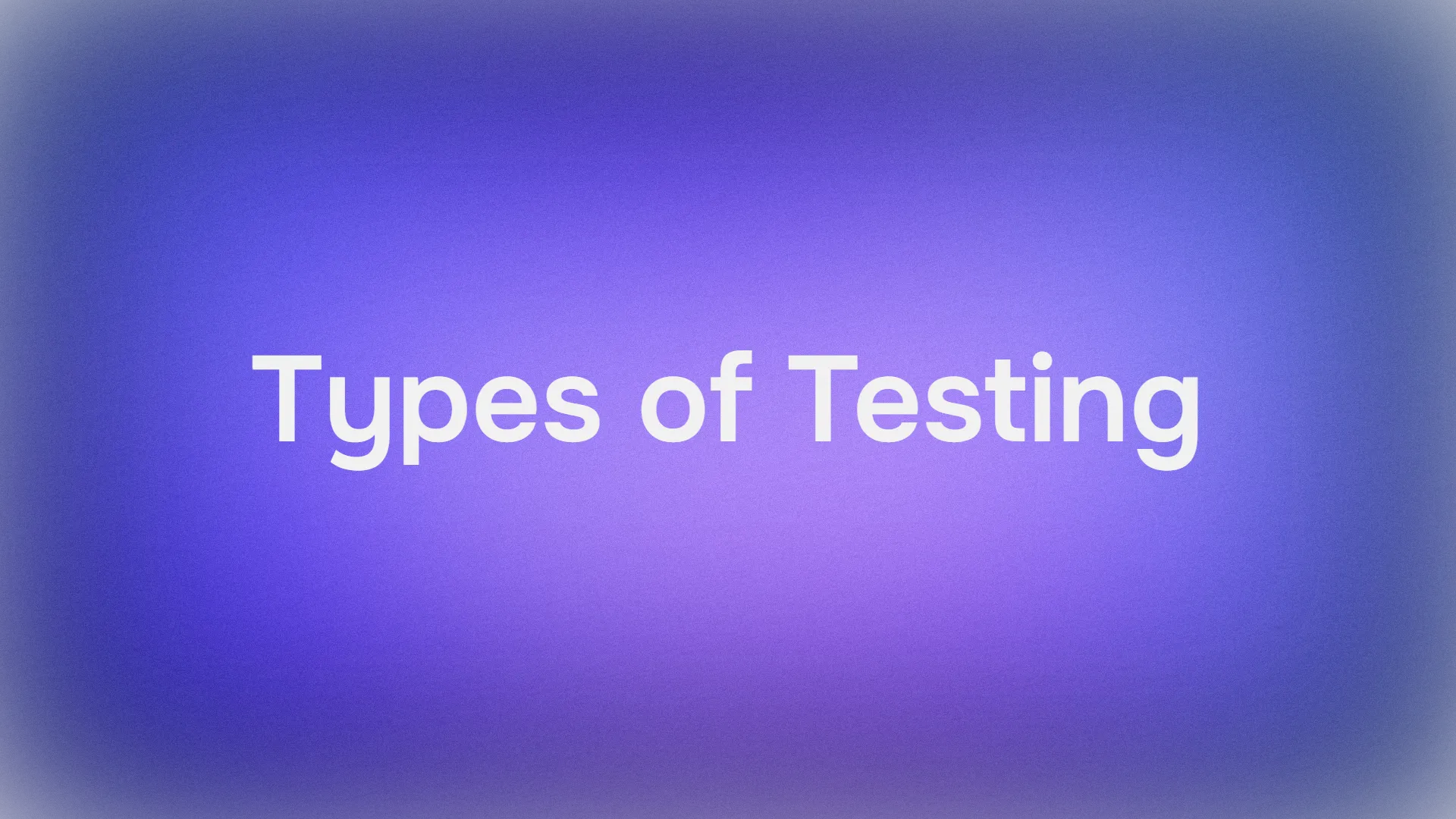YAML is a powerful data serialization format that's both human-readable and straightforward, making it popular for configuration files and data exchange between languages with different data structures. However, knowing how to comment effectively in YAML is crucial for maintaining clarity and organization in your YAML files. In this guide, we'll explore the ins and outs of commenting in YAML, with a friendly, conversational tone to make learning enjoyable.
What is YAML?
YAML stands for "YAML Ain't Markup Language." It's a human-friendly data serialization standard for all programming languages. YAML is often used for configuration files and in applications where data is being stored or transmitted.
Why Comments Matter in YAML
Comments are essential in any coding or configuration environment. They help explain what a particular section of the code is doing, why certain values are set, and can provide context that might not be immediately obvious. This is especially useful in YAML files used for configuration, where different users or systems might need to understand the reasoning behind certain settings.
The Basics of YAML Comments
In YAML, comments start with the # character. Everything after the # on that line is considered a comment and is ignored by the YAML parser.
# This is a comment in YAML
key: value # This is also a comment
Best Practices for Commenting in YAML
1. Explain the Purpose of Sections
When dealing with large YAML files, it's helpful to comment on the purpose of different sections.
# Database configuration settings
database:
host: localhost
port: 3306
2. Clarify Complex Configurations
Use comments to explain complex configurations or values that might not be self-explanatory.
# Maximum number of connections allowed
max_connections: 100
# Timeout value in seconds
timeout: 30 # Adjust according to server capacity
3. Mark TODOs and FIXMEs
Comments are a great way to leave notes for future improvements or to highlight areas that need fixing.
# TODO: Update the API endpoint to the new version
api_endpoint: https://api.example.com/v1
Advanced Commenting Techniques
Inline Comments
Inline comments are useful for providing quick notes or explanations next to a specific configuration.
username: admin # Default username
password: secret # Change this to a secure password
Block Comments
For more detailed explanations, you can use block comments. Although YAML does not have a distinct syntax for block comments, you can achieve this by using multiple comment lines.
# The following settings are for the production environment.
# Make sure to review these values before deploying.
# Adjust the memory and CPU limits according to the server specifications.
production:
memory_limit: 2048MB
cpu_limit: 2
Common Mistakes to Avoid
1. Incorrect Indentation
YAML is indentation-sensitive. Ensure comments do not disrupt the correct indentation of your configuration.
database:
host: localhost
# port: 3306 # Incorrect: Comment here disrupts the structure
port: 3306 # Correct
2. Commenting Out Blocks Incorrectly
When you need to comment out a block of code, ensure each line is properly commented.
# database:
# host: localhost
# port: 3306
3. Over-commenting
While comments are helpful, over-commenting can make your YAML file harder to read. Strike a balance between necessary explanations and clutter.
# Database settings
database:
host: localhost
port: 3306 # Database port
username: root # Database username
password: secret # Database password, keep it secure
Commenting in YAML for API Configurations
If you’re working with APIs, especially with tools like Apidog, commenting in YAML becomes even more crucial. API configurations often have many moving parts, and clear comments can help you keep track of endpoints, parameters, and authentication methods.
# API Configuration for Apidog
apidog:
# Base URL for the API
base_url: https://api.apidog.com
# Endpoints
endpoints:
# User authentication endpoint
auth: /auth/login
# Data retrieval endpoint
data: /data/get
# API Key for authentication
api_key: YOUR_API_KEY_HERE # Replace with your actual API key
Tools to Manage YAML Files: Apidog
Apidog is a tool that supports API design and debugging. It allows developers to create APIs quickly, define API-related information, and handle request and response parameters.
Using YAML for configuration and data representation creates a robust environment for API development and testing. YAML, helps you configure your development and testing environment, define test data, and manage various settings.
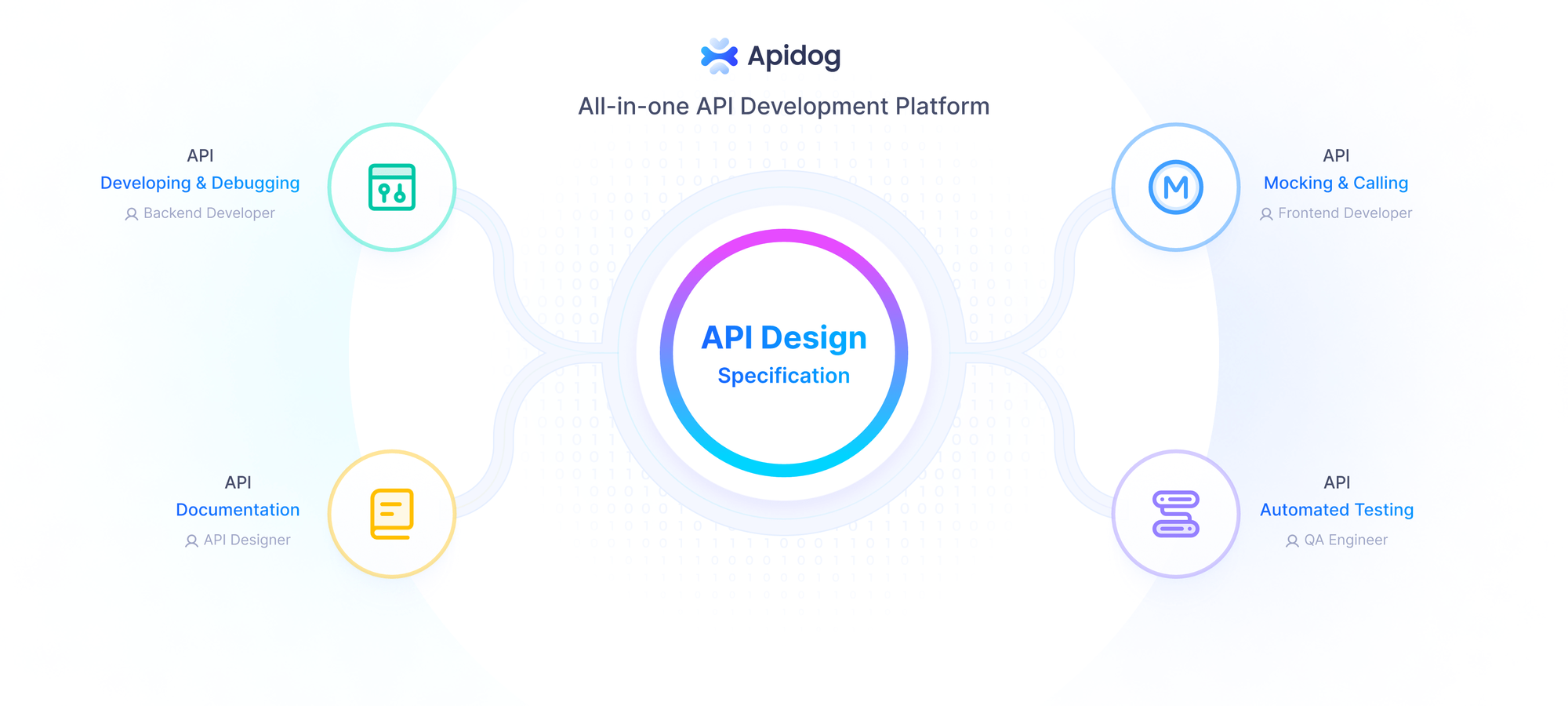
If you’re working with APIs, Apidog can be quite helpful as it provides a visual interface for sending requests and supports the use of mock data for API debugging.
Import APIs into Apidog using a YAML
- Open Apidog and navigate to the project where you want to import the APIs.
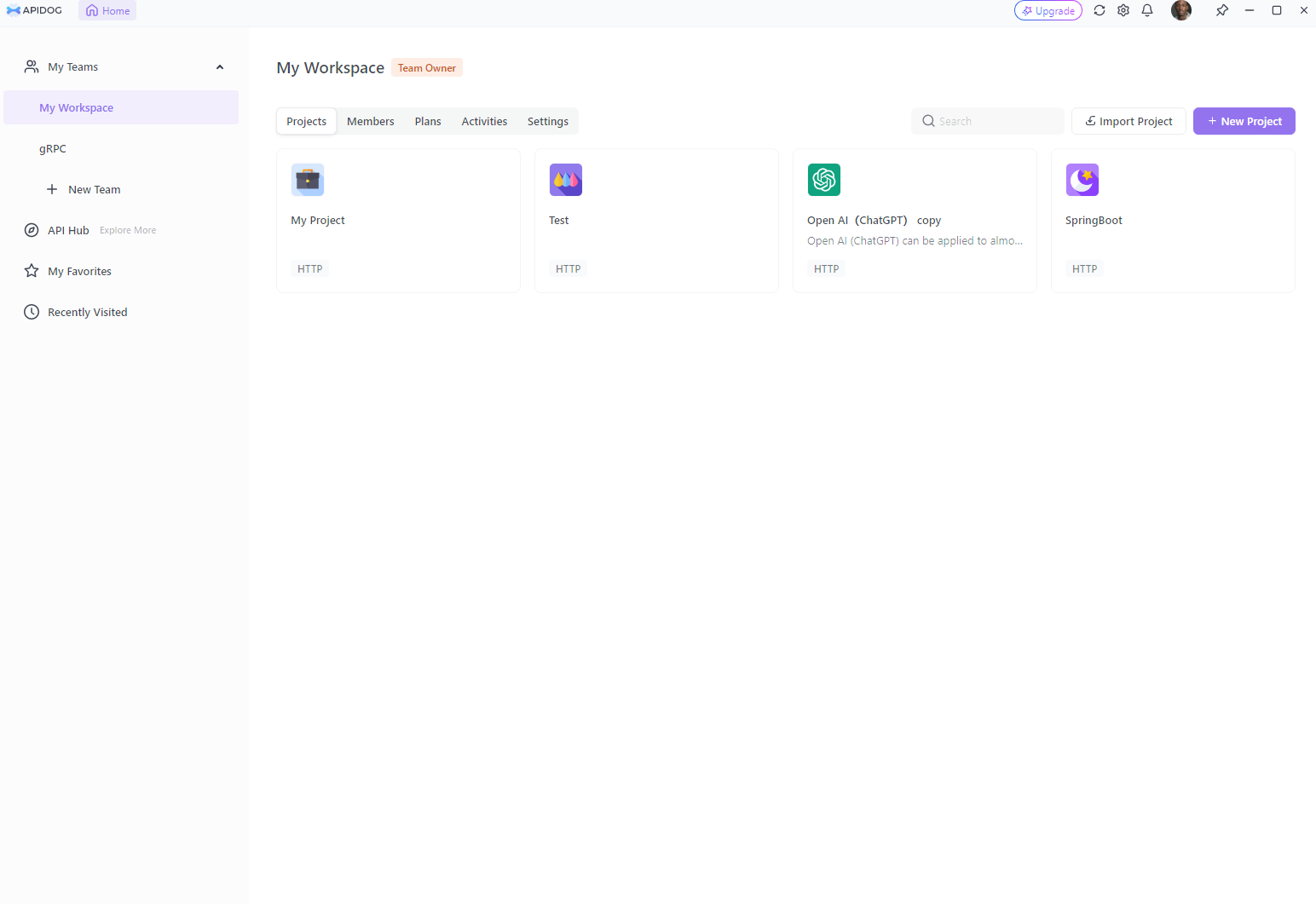
2. Go to Settings and click on “Import Data”.
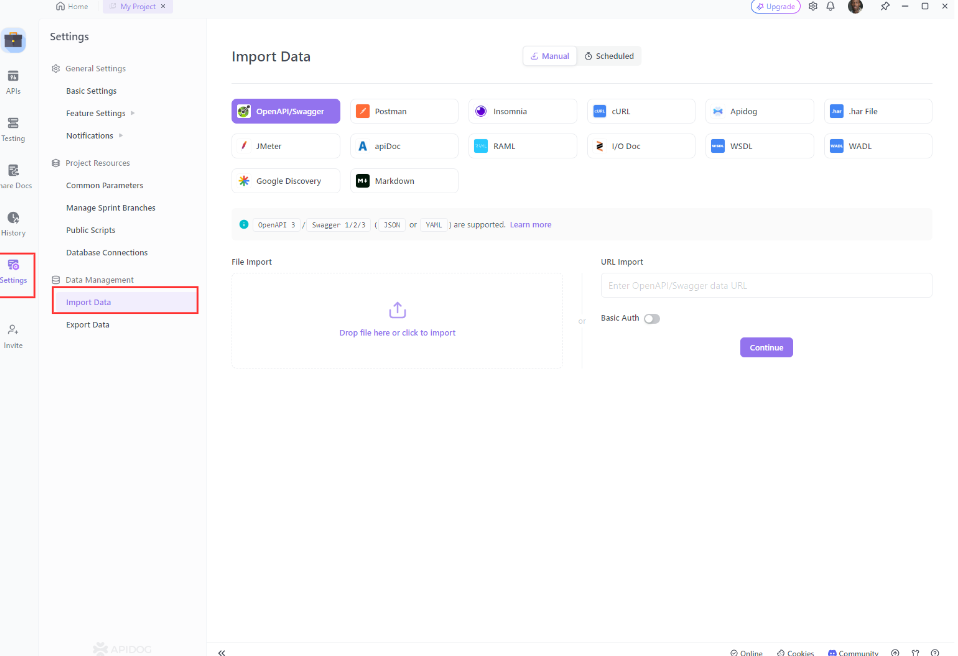
3. Choose “File Import” if you have the YAML file on your system. You can either drag and drop the file into the designated area or click the area to open the file manager and select your file.
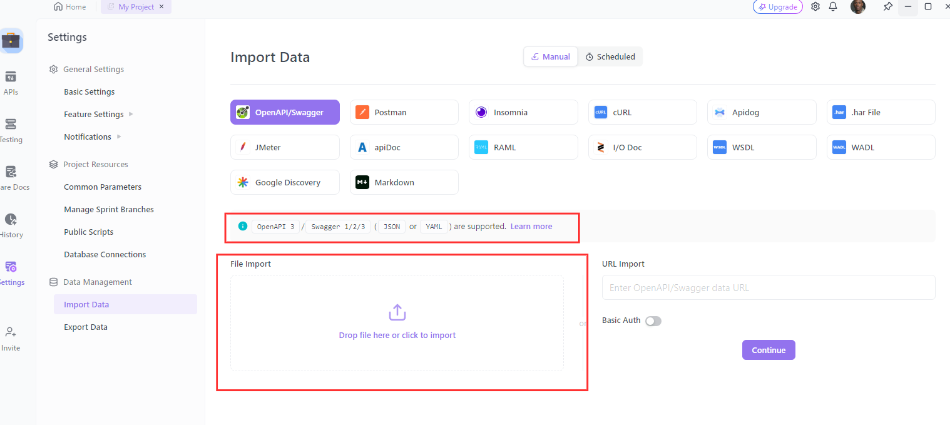
4. If you have the file hosted online, select “URL Import” and provide the URL of the YAML data file.
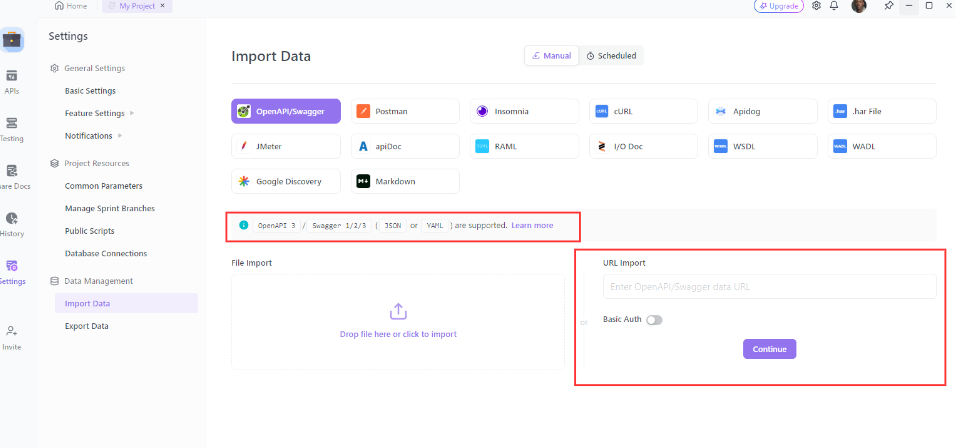
Apidog will then present you with Advanced Settings where you can configure the API Coverage Mode and decide whether to import to a specific group or include API test cases.
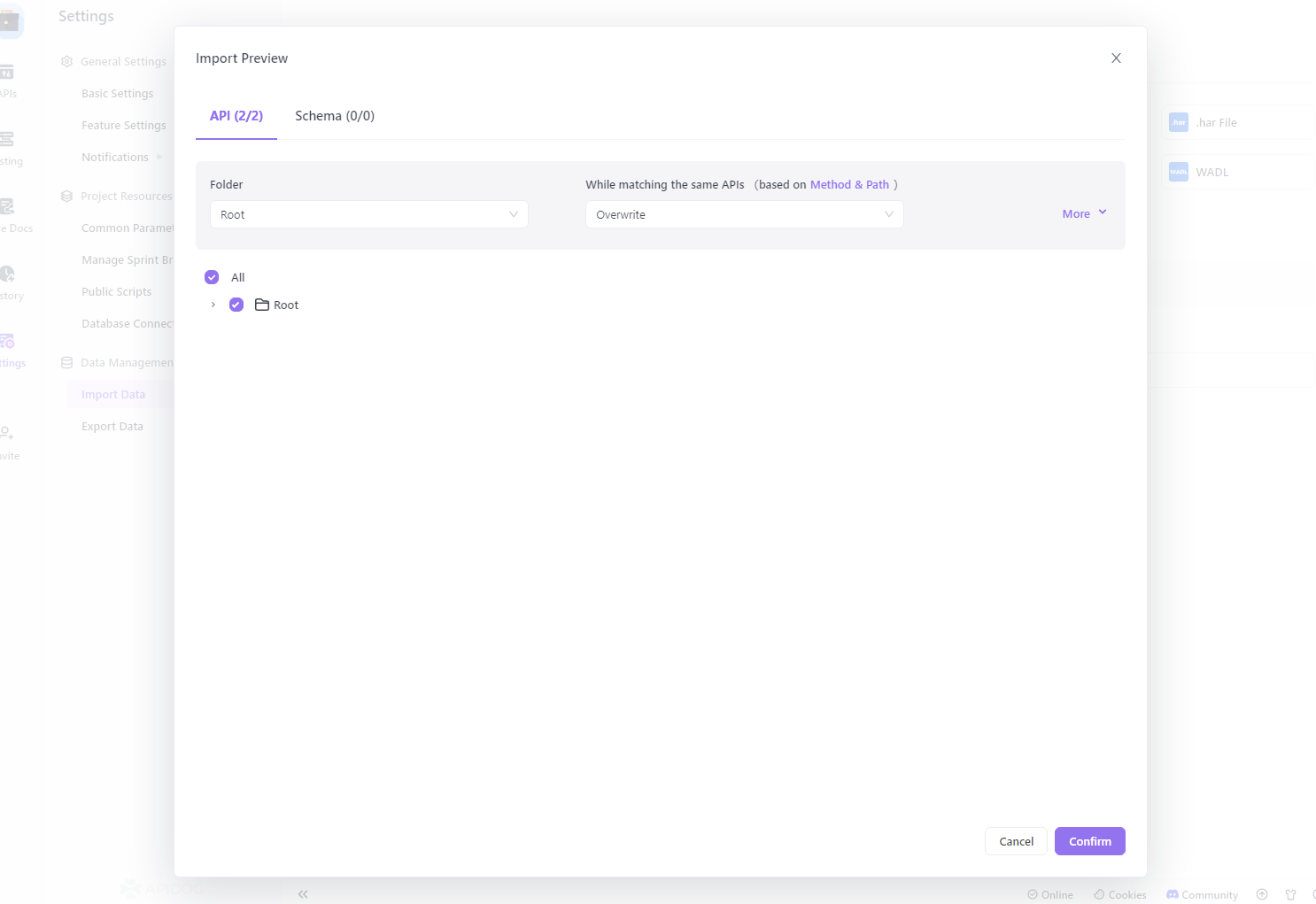
Conclusion
Commenting in YAML is a skill that can significantly enhance the readability and maintainability of your configuration files. By following best practices and avoiding common mistakes, you can ensure that your YAML files are well-documented and easy to understand. Remember to download Apidog for free to make your API and YAML management even more efficient.