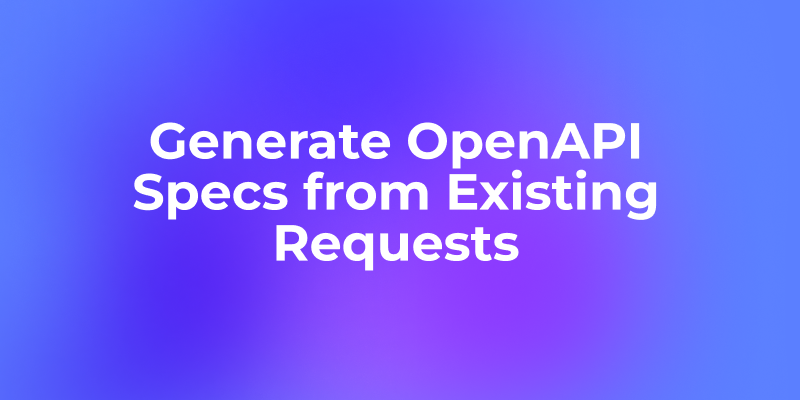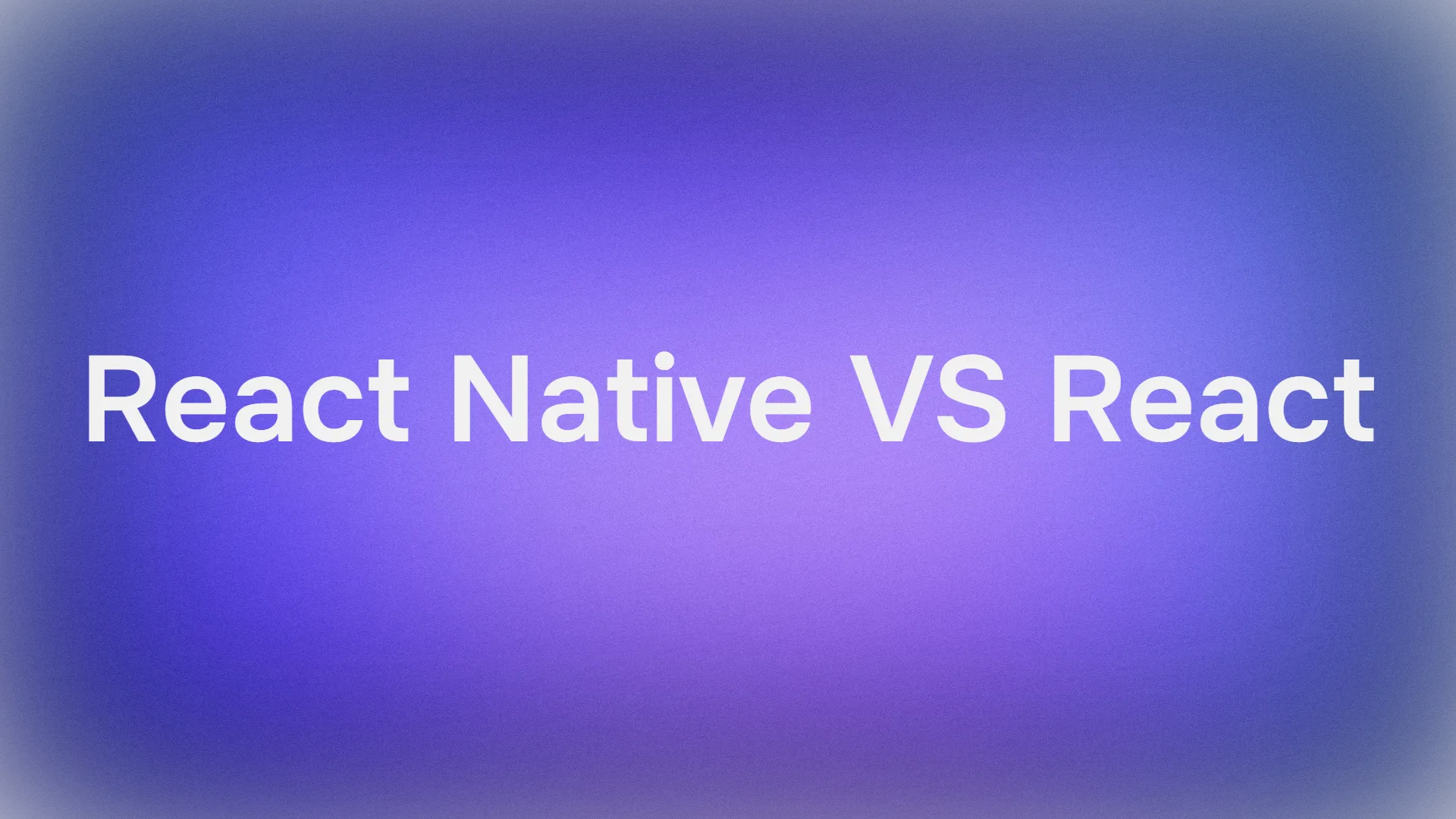Want an integrated, All-in-One platform for your Developer Team to work together with maximum productivity?
Apidog delivers all your demands, and replaces Postman at a much more affordable price!
For frontend devs, the demand for aesthetically pleasing, highly performant, and deeply customizable user interfaces has never been greater. Developers are constantly searching for tools that can accelerate their workflow without sacrificing quality or creative control. While monolithic UI component libraries have served the community well for years, a new paradigm is emerging—one that prioritizes developer ownership, modularity, and seamless integration with modern frameworks. It is within this new paradigm that HeroUI carves its niche.
HeroUI is not just another component library; it is a meticulously crafted collection of reusable UI components designed to be integrated directly into your projects. It champions a philosophy that gives developers ultimate control over their codebase. Instead of importing opaque components from a node module, you use the HeroUI Command Line Interface (CLI) to add the actual source code of the components you need into your project. This "copy-and-paste" evolution means every button, card, and dialog box becomes a part of your own application, ready to be tweaked, restyled, and adapted to your specific needs.
Built on the shoulders of giants like React, Tailwind CSS, and Next.js, HeroUI provides the building blocks for creating beautiful, accessible, and responsive user interfaces. It is designed for the modern developer who values both speed and specificity, offering a robust starting point that doesn't lock you into a rigid design system. This article will serve as a comprehensive guide to understanding the core principles of HeroUI, installing it in your project, customizing its look and feel, and leveraging its powerful CLI to build the next generation of web applications.
Part 1: Deconstructing HeroUI - Philosophy and Core Features
Before diving into the technical specifics of installation and usage, it is crucial to understand the "why" behind HeroUI. What problems does it solve, and what makes it a compelling choice in a crowded field of UI tools?
The Philosophy: Ownership and Uncompromised Customization
The fundamental difference between HeroUI and traditional UI libraries like Material-UI or Ant Design lies in the concept of ownership. When you install a traditional library, you are adding a dependency to your package.json. Your application then imports pre-compiled components from this package. While this is convenient, it comes with several drawbacks:
- Limited Customization: Styling overrides can be complex, often requiring you to fight against the library's default styles with
!importanttags or convoluted theme provider configurations. - Black Box Components: The internal logic of the components is hidden away in the
node_modulesfolder. Debugging unexpected behavior or understanding the inner workings becomes significantly harder. - Bundle Size Bloat: You often import the entire library, or at least a significant portion of it, even if you only use a handful of components, potentially increasing your application's final bundle size.
- Dependency Hell: You are beholden to the library's update cycle and its dependencies. A breaking change in the library can force a major refactor in your application.
HeroUI sidesteps these issues entirely. By having the CLI place the component's source code directly into your project's directory (e.g., /components/ui), it empowers you in several key ways:
- You Own the Code: The component is now yours. You can change its structure, its styles, its logic—anything. There are no artificial limitations. If you need a button with a unique animation or a slightly different internal structure, you can simply edit the file.
- Total Transparency: You can read the code for every component you use. This is invaluable for learning, debugging, and gaining a deeper understanding of how to build accessible and robust UI elements.
- Zero Unused Code: Your application's bundle will only include the code for the components you have explicitly added. Nothing more.
- Decoupled and Future-Proof: Since the components are part of your codebase, you are not tied to HeroUI's versioning in the same way. You can update components on your own schedule or choose not to update them at all.
This philosophy is aimed at developers and teams who want to build a unique design system for their product without starting from scratch. It provides the foundational, unstyled (or lightly styled) primitives, and you provide the brand identity.
Key Features at a Glance
HeroUI is more than just its installation method. It comes packed with features designed for a modern development workflow.
- Rich Component Collection: HeroUI offers a comprehensive set of the most commonly needed UI components, including buttons, forms, dialogs, dropdowns, data tables, and more. Each component is thoughtfully designed with accessibility (ARIA attributes) and user experience in mind.
- Powered by Tailwind CSS: At the heart of HeroUI's styling capabilities is Tailwind CSS, the utility-first CSS framework. This means that customization is not done through overriding CSS classes but by composing utility classes. This approach is incredibly fast, intuitive, and helps maintain a consistent design language. HeroUI uses Tailwind's theming capabilities to their full potential, allowing for project-wide changes with just a few lines of configuration.
- Deep Theming and Customization: The entire look and feel of the components can be controlled through a central theme configuration. This includes colors, fonts, border radii, spacing, and more. All of this is powered by CSS variables, which makes dynamic theming, such as implementing a dark mode, incredibly straightforward.
- Powerful Command Line Interface (CLI): The
heroui-cliis your primary tool for interacting with the HeroUI ecosystem. It handles project initialization, adds new components, and ensures your project is configured correctly, saving you hours of manual setup. - Framework-First Integration: HeroUI is designed to integrate seamlessly with modern frameworks. The documentation provides first-class support and guides for Next.js, demonstrating a commitment to working well within the React ecosystem's most popular tools. It is built with React and can be adapted to other React-based frameworks like Vite or Create React App.
- Dark Mode by Default: Dark mode is not an afterthought. The entire system is built with dark mode in mind, leveraging CSS variables and Tailwind's
dark:variant to make implementation trivial. - TypeScript and RSC Support: HeroUI is written in TypeScript, providing excellent type safety out of the box. It is also compatible with React Server Components (RSC), aligning it with the latest advancements in the Next.js and React ecosystems.
Who is HeroUI For?
HeroUI is an ideal choice for a specific type of developer and project:
- Developers who crave control: If you've ever been frustrated by the rigidity of a component library, HeroUI will feel like a breath of fresh air.
- Projects with a strong, unique brand identity: It provides the perfect foundation for building a custom design system that doesn't look like every other website.
- Startups and product teams: Teams that need to move fast but also want to build a scalable and maintainable front-end architecture will find HeroUI to be a powerful accelerator.
- Learning and development: Because you get the source code, it's an excellent tool for learning how to build high-quality, accessible React components.
It may be less suitable for absolute beginners who prefer a more "out-of-the-box," batteries-included solution where minimal configuration is required. The power of HeroUI lies in its configurability, which requires a foundational understanding of Tailwind CSS and the modern front-end development environment.
Part 2: Getting Started - A Detailed Walkthrough of Installation and Setup
Now that we understand the philosophy, let's get our hands dirty. This section provides a meticulous, step-by-step guide to integrating HeroUI into a new or existing project. The recommended and most efficient method is using the official HeroUI CLI.
Prerequisites
Before we begin, ensure your development environment meets the following requirements:
- Node.js: You must have a recent version of Node.js installed (typically version 18 or newer). You can check your version by running
node -vin your terminal. - Package Manager: You will need a package manager like
npm,yarn, orpnpm. This guide will usenpx, which is included withnpm. - A React Framework Project: HeroUI is designed to be added to a project built with a React framework. The primary guide focuses on Next.js, but it can be adapted for others like Vite or Create React App. For the best experience, we will assume you are starting with a fresh Next.js project. You can create one with the command: Bash
npx create-next-app@latest my-heroui-app
During the Next.js setup, it is recommended to choose TypeScript and Tailwind CSS, as these are foundational to the HeroUI ecosystem.
The HeroUI CLI init Command: Your Starting Point
The init command is the magical entry point into the HeroUI world. It intelligently inspects your project, asks you a series of questions, and then automatically configures everything you need.
Navigate into your project directory:Bash
cd my-heroui-app
Now, run the initialization command:Bash
npx heroui-cli@latest init
The CLI will now guide you through the setup process. Let's break down each question it asks and what your choices mean.
1. "Which style would you like to use?"
- Options:
Default,New York - Explanation: This choice defines the base aesthetic of the components.
Defaultis a more modern, minimalist style, whileNew Yorkoffers a slightly more traditional, corporate look. This choice primarily affects the default styling, such as border radii and spacing, that the CLI will set up. You are not locked into this choice; it is merely a starting point that can be fully customized later. For a clean slate,Defaultis often a great choice.
2. "Which color would you like to use as a base color?"
- Options:
Slate,Gray,Zinc,Neutral,Stone - Explanation: HeroUI's entire color system is based on shades of a neutral base color. This choice determines the primary palette for backgrounds, text, borders, and component states. For example, choosing
Slatewill give your UI a cool, blue-ish gray tone, whileStonewill provide a warmer, more earthy feel. The CLI will automatically generate a full spectrum of CSS variables based on your selection.
3. "Where is your global CSS file?"
- Default:
app/globals.css(for Next.js App Router) orstyles/globals.css(for Pages Router). - Explanation: The CLI needs to know where to inject the core CSS variables and Tailwind directives. It is usually smart enough to detect the correct path in a standard Next.js project. You should only change this if you have a non-standard project structure.
4. "Do you want to use CSS variables for colors?"
- Default:
Yes - Explanation: You should almost always say yes. Using CSS variables is the cornerstone of HeroUI's theming system. It allows you to define your color palette in one place (
globals.css) and have it automatically apply everywhere. More importantly, it is what makes dynamic features like dark mode possible.
5. "Where is your tailwind.config.js file?"
- Default:
tailwind.config.js - Explanation: The CLI needs to modify your Tailwind configuration to integrate HeroUI's theme presets and plugins. Again, it should detect this automatically.
6. "Configure import alias for components:"
- Default:
@/components - Explanation: Path aliases are a best practice for clean import statements. Instead of writing
import { Button } from '../../../components/ui/button', you can writeimport { Button } from '@/components/ui/button'. The CLI needs to know what alias you want to use for components so it can configure it in yourtsconfig.json(orjsconfig.json). The default@/componentsis a sensible choice.
7. "Configure import alias for utils:"
- Default:
@/lib/utils - Explanation: HeroUI relies on a few utility functions, most notably a function to conditionally merge Tailwind classes (often called
cn). The CLI will create this utility file for you and needs to know where to place it and what alias to use. The default@/lib/utilsis standard.
8. "Are you using React Server Components?"
- Default: It will auto-detect based on your Next.js version and setup.
- Explanation: This is crucial for modern Next.js applications using the App Router. Answering
Yesensures that the components added by the CLI include the"use client"directive where necessary. This directive marks components that require client-side interactivity (like handlingonClickevents or using hooks likeuseState), making them compatible with React Server Components.
Once you have answered all the questions, the CLI will perform its magic. It will:
- Install necessary dependencies (
tailwindcss-animate,class-variance-authority,lucide-react, etc.). - Create a
components.jsonfile in your project's root. - Modify your
tailwind.config.jswith the correct theme settings. - Populate your
globals.csswith base styles and all the CSS variables for your chosen color theme. - Update your
tsconfig.jsonorjsconfig.jsonwith the path aliases you configured. - Create the
lib/utils.tsfile with thecnutility function.
Your project is now fully configured and ready for HeroUI.
Anatomy of the Changes
Let's look closer at the key files the CLI has modified or created.
components.json
This file is the manifest for HeroUI within your project. It stores the choices you made during the init process and tells the CLI how your project is configured.JSON
{
"style": "default",
"rsc": true,
"tsx": true,
"tailwind": {
"config": "tailwind.config.js",
"css": "app/globals.css",
"baseColor": "slate",
"cssVariables": true
},
"aliases": {
"utils": "@/lib/utils",
"components": "@/components"
}
}
You should rarely need to edit this file manually, but it's helpful to understand its purpose. It's the brain behind the CLI's operations.
tailwind.config.js
Your Tailwind config will be extended to look something like this. The key additions are the theme extensions and the tailwindcss-animate plugin.JavaScript
/** @type {import('tailwindcss').Config} */
module.exports = {
darkMode: ["class"],
content: [
'./pages/**/*.{ts,tsx}',
'./components/**/*.{ts,tsx}',
'./app/**/*.{ts,tsx}',
'./src/**/*.{ts,tsx}',
],
theme: {
container: {
center: true,
padding: "2rem",
screens: {
"2xl": "1400px",
},
},
extend: {
colors: {
border: "hsl(var(--border))",
input: "hsl(var(--input))",
// ... and many more color definitions linked to CSS variables
primary: {
DEFAULT: "hsl(var(--primary))",
foreground: "hsl(var(--primary-foreground))",
},
// ...
},
borderRadius: {
lg: "var(--radius)",
md: "calc(var(--radius) - 2px)",
sm: "calc(var(--radius) - 4px)",
},
keyframes: {
// ... keyframes for animations
},
animation: {
// ... animation utilities
},
},
},
plugins: [require("tailwindcss-animate")],
}
Notice how colors like primary are not defined with a hex code but with hsl(var(--primary)). This tells Tailwind to use the CSS variable named --primary, which is defined in your global CSS.
app/globals.css
This file is now the heart of your design system's theme. It will contain the base Tailwind directives and a large block of CSS variables.CSS
@tailwind base;
@tailwind components;
@tailwind utilities;
@layer base {
:root {
--background: 0 0% 100%;
--foreground: 222.2 84% 4.9%;
--card: 0 0% 100%;
/* ... many more variables for the light theme */
--radius: 0.5rem;
}
.dark {
--background: 222.2 84% 4.9%;
--foreground: 210 40% 98%;
--card: 222.2 84% 4.9%;
/* ... many more variables for the dark theme */
}
}
Here you can see the power of this setup. All your light theme colors are defined in the :root scope, and all your dark theme colors are defined inside the .dark class scope. When the .dark class is added to the <html> element, the browser will automatically use the dark theme variables.
Part 3: Mastering Customization - Theming, Layout, and Dark Mode
With HeroUI initialized, the real fun begins: making it your own. The architecture is explicitly designed for deep and intuitive customization.
The Art of Theming with CSS Variables
Theming in HeroUI is a departure from the complex JavaScript-based theme objects you might find in other libraries. It's simpler, more powerful, and leverages modern CSS features. The entire theme—colors, border radii, fonts—is controlled by CSS variables defined in your globals.css file.
Changing Colors
Let's say you want to change your primary brand color. You don't need to go into the Tailwind config. You simply find the relevant CSS variables in globals.css and change their values.
The colors are defined using HSL (Hue, Saturation, Lightness) values, but without the hsl() wrapper. For example:CSS
:root {
/* ... */
--primary: 221.2 83.2% 53.3%;
--primary-foreground: 210 40% 98%;
/* ... */
}
.dark {
/* ... */
--primary: 217.2 91.2% 59.8%;
--primary-foreground: 210 40% 98%;
/* ... */
}
To change your primary color to a vibrant green, you could use an online color picker to find the HSL values for your chosen shade and update the variables:CSS
/* In globals.css */
:root {
/* ... */
--primary: 142.1 76.2% 36.3%; /* New Green Primary Color */
--primary-foreground: 355.7 100% 97.3%; /* A contrasting light color for text on the primary color */
/* ... */
}
.dark {
/* ... */
--primary: 142.1 70.2% 46.3%; /* A slightly different green for dark mode */
--primary-foreground: 355.7 100% 97.3%;
/* ... */
}
Once you save this file, every component that uses the "primary" color (like <Button>) will instantly update across your entire application to reflect this new green color. This is incredibly powerful.
Changing Border Radius
The roundness of corners on components like cards and inputs is controlled by a single CSS variable: --radius.CSS
/* In globals.css */
:root {
/* ... */
--radius: 0.5rem; /* The default value */
}
If you prefer a sharper, more squared-off look, you can reduce this value:CSS
:root {
--radius: 0.25rem; /* Less rounded */
}
Or, for a very soft, rounded aesthetic, you can increase it:CSS
:root {
--radius: 1.5rem; /* Very rounded */
}
This single line change will cascade through all your components, ensuring a consistent border radius across your entire UI.
Adding New Colors
You are not limited to the colors provided by the init command. You can easily add your own semantic colors. For instance, let's add a "special" brand color.
Define the CSS variables in globals.css:CSS
/* In globals.css */
:root {
/* ... */
--special: 320 86% 59%;
--special-foreground: 330 100% 98%;
}
.dark {
/* ... */
--special: 320 80% 69%;
--special-foreground: 330 100% 98%;
}
Expose them to Tailwind in tailwind.config.js:JavaScript
// In tailwind.config.js
// ...
extend: {
colors: {
// ...
special: {
DEFAULT: "hsl(var(--special))",
foreground: "hsl(var(--special-foreground))",
},
},
},
// ...
Now you can use these colors in your components with Tailwind's utility classes, such as bg-special and text-special-foreground.
Building Responsive Layouts
HeroUI components are built with Tailwind CSS, which means they are inherently responsive. You can use Tailwind's responsive prefixes (sm:, md:, lg:, xl:) on any utility class to change a component's style at different screen sizes.
Let's imagine building a simple page layout with a sidebar that is visible on desktop but collapses on mobile. While HeroUI provides the low-level components (Card, Button), you are responsible for composing them into a larger layout.
Here's an example of how you might structure this in a Next.js page component:TypeScript
import { Card, CardContent, CardHeader, CardTitle } from "@/components/ui/card";
import { Button } from "@/components/ui/button";
export default function DashboardPage() {
return (
<div className="flex min-h-screen flex-col md:flex-row">
{/* Sidebar */}
<aside className="w-full border-b bg-muted p-4 md:w-64 md:border-b-0 md:border-r">
<h2 className="text-lg font-semibold">Navigation</h2>
<nav className="mt-4 flex flex-row space-x-2 md:flex-col md:space-x-0 md:space-y-2">
<Button variant="ghost" className="justify-start">Dashboard</Button>
<Button variant="ghost" className="justify-start">Settings</Button>
<Button variant="ghost" className="justify-start">Profile</Button>
</nav>
</aside>
{/* Main Content */}
<main className="flex-1 p-8">
<h1 className="text-4xl font-bold tracking-tight">Dashboard</h1>
<p className="mt-2 text-muted-foreground">
Welcome to your dashboard.
</p>
<div className="mt-8 grid gap-4 sm:grid-cols-2 lg:grid-cols-3">
<Card>
<CardHeader>
<CardTitle>Revenue</CardTitle>
</CardHeader>
<CardContent>
<p className="text-3xl font-bold">$45,231.89</p>
</CardContent>
</Card>
<Card>
<CardHeader>
<CardTitle>Subscriptions</CardTitle>
</CardHeader>
<CardContent>
<p className="text-3xl font-bold">+2350</p>
</CardContent>
</Card>
<Card>
<CardHeader>
<CardTitle>Active Users</CardTitle>
</CardHeader>
<CardContent>
<p className="text-3xl font-bold">+573</p>
</CardContent>
</Card>
</div>
</main>
</div>
);
}
In this example:
- The main container is a
flexcontainer. On mobile (flex-col), the sidebar is on top. On medium screens and up (md:flex-row), it switches to a side-by-side layout. - The
asidehas a full width on mobile (w-full) but a fixed width on desktop (md:w-64). - The main content area uses a
gridlayout that adjusts the number of columns based on the screen size (sm:grid-cols-2,lg:grid-cols-3).
This demonstrates the core principle: HeroUI provides the styled primitives (Card, Button), and you use the full power of Tailwind CSS to arrange them into responsive, complex layouts.
Implementing Flawless Dark Mode
One of HeroUI's most elegant features is its built-in support for dark mode. Because the init command already set up the color variables for both light (:root) and dark (.dark) themes, implementing it is surprisingly simple.
The most common approach is to use the next-themes package, which handles theme switching and persists the user's choice in local storage.
Install next-themes:Bash
npm install next-themes
Create a Theme Provider:
Create a new file, for example, at components/theme-provider.tsx.TypeScript
"use client";
import * as React from "react";
import { ThemeProvider as NextThemesProvider } from "next-themes";
import { type ThemeProviderProps } from "next-themes/dist/types";
export function ThemeProvider({ children, ...props }: ThemeProviderProps) {
return <NextThemesProvider {...props}>{children}</NextThemesProvider>;
}
Wrap your Root Layout with the Provider:
In your Next.js root layout (app/layout.tsx), import and use the ThemeProvider.TypeScript
import { ThemeProvider } from "@/components/theme-provider";
import type { Metadata } from "next";
import { Inter } from "next/font/google";
import "./globals.css";
const inter = Inter({ subsets: ["latin"] });
export const metadata: Metadata = {
title: "Create Next App",
description: "Generated by create next app",
};
export default function RootLayout({
children,
}: Readonly<{
children: React.ReactNode;
}>) {
return (
<html lang="en" suppressHydrationWarning>
<body className={inter.className}>
<ThemeProvider
attribute="class"
defaultTheme="system"
enableSystem
disableTransitionOnChange
>
{children}
</ThemeProvider>
</body>
</html>
);
}
The key props here are:
attribute="class": Tellsnext-themesto toggle themes by adding/removing a class to the<html>element.defaultTheme="system": Automatically sets the theme based on the user's operating system preference.enableSystem: Enables the "system" theme option.
Create a Theme Toggle Button:
Now, you just need a UI element to let the user switch themes.TypeScript
"use client";
import * as React from "react";
import { Moon, Sun } from "lucide-react";
import { useTheme } from "next-themes";
import { Button } from "@/components/ui/button";
export function ModeToggle() {
const { setTheme, theme } = useTheme();
const toggleTheme = () => {
setTheme(theme === "light" ? "dark" : "light");
};
return (
<Button variant="outline" size="icon" onClick={toggleTheme}>
<Sun className="h-[1.2rem] w-[1.2rem] rotate-0 scale-100 transition-all dark:-rotate-90 dark:scale-0" />
<Moon className="absolute h-[1.2rem] w-[1.2rem] rotate-90 scale-0 transition-all dark:rotate-0 dark:scale-100" />
<span className="sr-only">Toggle theme</span>
</Button>
);
}
This1 component uses the useTheme hook from next-themes to check the current theme and set a new one. The rotating sun and moon icons provide a nice visual transition. Simply place this <ModeToggle /> component somewhere in your UI (like a header), and you have a fully functional, persistent dark mode toggle.
Part 4: The HeroUI CLI and Its Component-Centric Workflow
The heroui-cli is more than just an installer. It is the primary tool you will use to manage and grow your component library. Its main purpose after initialization is to add new components to your project.
Adding Components: The Core Workflow
Let's say you need a dialog modal for your application. Instead of writing one from scratch, you can ask the CLI to add HeroUI's pre-built, accessible Dialog component.
The command is simple:Bash
npx heroui-cli@latest add dialog
The CLI will perform the following actions:
- It reads your
components.jsonfile to understand your project's structure (path aliases, TypeScript usage, etc.). - It fetches the latest source code for the
Dialogcomponent and any of its dependencies (for example,Dialogmight depend onButton). - It places the component files directly into your components directory, for example:
components/ui/dialog.tsx. - It will inform you of any other dependencies you might need to install.
Now, you have a dialog.tsx file in your project. You can inspect its code, learn from it, and even modify it. If the default Dialog has a transition you don't like, you can simply open the file and change the Tailwind classes that control the animation. This level of control is the cornerstone of the HeroUI experience.
You can add multiple components at once:Bash
npx heroui-cli@latest add card button input label
This command will add all four components and their dependencies to your project in one go.
Understanding the CLI API: components.json
The components.json file is the contract between your project and the HeroUI CLI. Let's revisit its properties to understand how they influence the CLI's behavior.
style: Reminds the CLI which base style (defaultornew-york) to use when fetching component code, ensuring stylistic consistency.rsc: Determines whether the CLI should add the"use client"directive to components. This is critical for Next.js App Router compatibility.tsx: Tells the CLI whether to fetch TypeScript (.tsx) or JavaScript (.jsx) versions of the component files.tailwind:config: The path to yourtailwind.config.js. The CLI may need this for future updates or analysis.css: The path to your global CSS file where variables are stored.baseColor: The neutral color palette you chose duringinit.cssVariables: Confirms that your project is set up to use CSS variables for theming.aliases:utils: Defines the import path for shared utilities like thecnfunction. When the CLI adds a component that needs this utility, it will use this alias in the import statement.components: Defines the import path for the UI components themselves. This allows components to import other components (e.g., aDialogmight import aButton) using a clean, consistent path.
By understanding this configuration, you can even manually adjust the CLI's behavior if you decide to refactor your project's structure, for example, by moving your components directory from @/components to @/ui.
Conclusion: Build Your Way with HeroUI
HeroUI represents a significant shift in how developers can think about and use UI libraries. It moves away from the one-size-fits-all, black-box model and towards a transparent, empowering, and deeply customizable developer experience. By providing unstyled, accessible components directly as source code, it strikes the perfect balance between rapid development and bespoke design.
The core strengths of HeroUI are clear:
- Ultimate Ownership: The components are your code. You can modify, extend, and adapt them without limitation.
- Deep Customization: A powerful theming system based on CSS variables makes it trivial to change colors, spacing, and radii across your entire application.
- Modern Architecture: Built with TypeScript, Tailwind CSS, and first-class support for Next.js and React Server Components, it is a tool designed for the future of web development.
- Developer-Friendly Tooling: The intelligent CLI automates the tedious setup process and makes adding new components a seamless experience.
HeroUI is for the builders, the craftspeople, and the teams who believe that their user interface is a core part of their product's identity. It doesn't give you a finished house; it gives you the highest quality materials and a perfectly organized workshop to build the house of your dreams. For your next project that demands a unique, polished, and maintainable front-end, look no further than HeroUI. It might just be the tool that empowers you to build your most heroic UI yet.
Want an integrated, All-in-One platform for your Developer Team to work together with maximum productivity?
Apidog delivers all your demands, and replaces Postman at a much more affordable price!