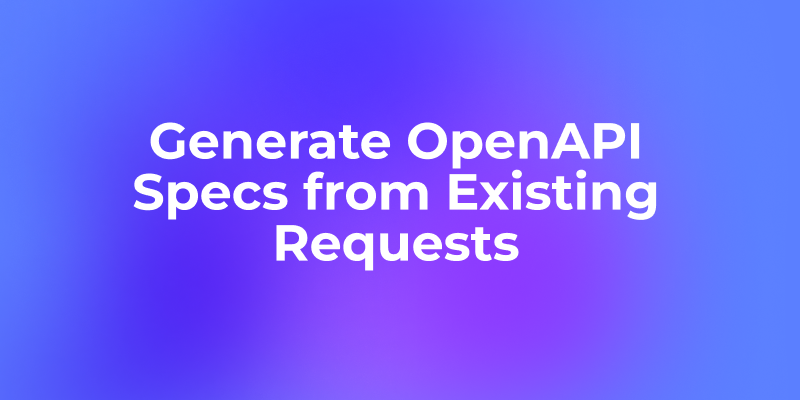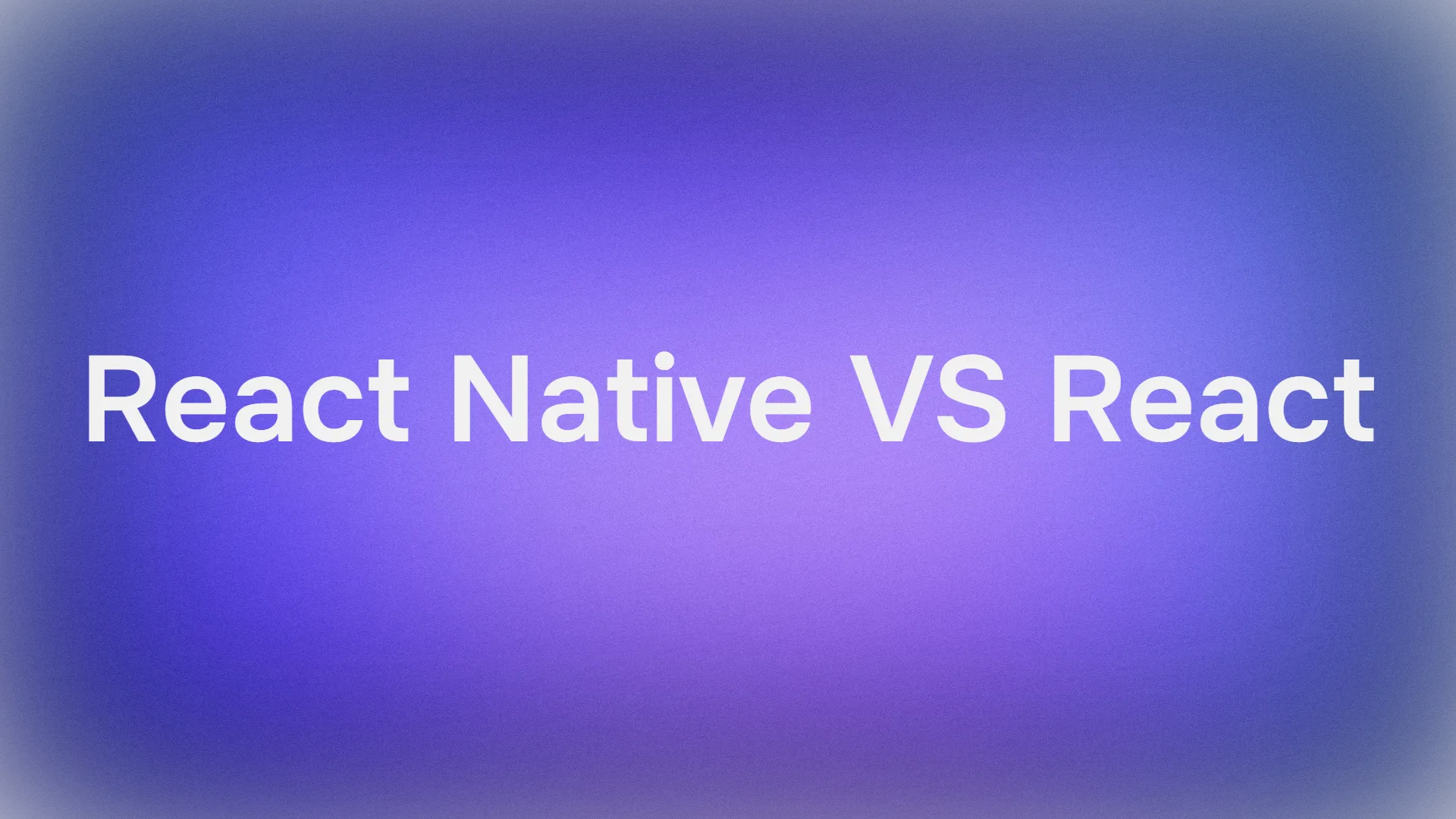An Introduction to the MCP Toolbox
The MCP Toolbox is a free tool from Google that helps your AI applications talk to your databases. Think of it as a special translator. Your AI can ask for information in a simple way, and the MCP Toolbox translates that request into the language your database understands, like SQL. It uses something called the Model Context Protocol (MCP), which is just a standard set of rules for this kind of communication.
Want an integrated, All-in-One platform for your Developer Team to work together with maximum productivity?
Apidog delivers all your demands, and replaces Postman at a much more affordable price!
Why You Should Use the MCP Toolbox

The MCP Toolbox isn't just a translator; it also makes building your AI applications much easier and better.

MCP Toolbox Makes Your Code Simpler
Without the MCP Toolbox, you have to write a lot of code just to connect your AI to your database. You need code for connecting, for handling errors, and for security. With the MCP Toolbox, you just define your database actions in a simple text file called tools.yaml. This file tells the toolbox what actions are possible, and the toolbox handles all the hard work of connecting to the database securely.
MCP Toolbox Improves Speed and Security
The MCP Toolbox is designed to be fast. It uses a technique called "connection pooling," which means it keeps database connections open and reuses them. This saves a lot of time compared to opening a new connection for every single request. It's also secure because you manage all database access in one central place, reducing the risk of mistakes.
MCP Toolbox Shows You What's Happening
When you have an AI, a toolbox, and a database all working together, it can be hard to see what's going on. The MCP Toolbox has built-in support for "observability," which means it can create logs and traces of every action. This helps you understand what your tools are doing, find any problems, and see how to make things faster.
How the MCP Toolbox Fits in Your Project
The MCP Toolbox sits in the middle of your application. The flow looks like this:
- Your AI Application: This is where your AI model lives. It decides it needs some information from the database to answer a question.
- The MCP Toolbox: The AI application sends a request to the MCP Toolbox. The toolbox looks at its
tools.yamlfile, finds the right tool for the job, and runs the corresponding command on your database. - Your Database: The database runs the command and sends the data back to the MCP Toolbox, which then passes it to your AI.
This setup means your main AI application doesn't need to know the messy details of how your database works. You can even change your tools or database without having to rewrite your AI application code.
A Step-by-Step Guide to Using the MCP Toolbox
Let's walk through how to get the MCP Toolbox working on your computer.
Step 1: Prepare Your Database for the MCP Toolbox
First, you need a database. These steps use PostgreSQL as an example. You'll create a special user and a database for the toolbox to use.
Connect to your PostgreSQL server.
Run these SQL commands to create a user named toolbox_user and a database named toolbox_db:
CREATE USER toolbox_user WITH PASSWORD 'my-password';
CREATE DATABASE toolbox_db;
GRANT ALL PRIVILEGES ON DATABASE toolbox_db TO toolbox_user;
Create a sample table, like a hotels table, so your tools have some data to work with.
Step 2: Install and Configure the MCP Toolbox
Next, you'll set up the toolbox itself.
Download the MCP Toolbox program from its official release page on GitHub. Make sure to get the right version for your computer (like Windows, Mac, or Linux).
Create a new file named tools.yaml. This file is where you will define all the actions your AI can take. Here's a simple example:
sources:
my-pg-source:
kind: postgres
host: 127.0.0.1
port: 5432
database: toolbox_db
user: toolbox_user
password: my-password
tools:
search-hotels-by-location:
kind: postgres-sql
source: my-pg-source
description: Finds hotels in a specific city.
parameters:
- name: location
type: string
description: The city to search for hotels in.
statement: SELECT * FROM hotels WHERE location = $1;
Step 3: Run the MCP Toolbox Server
Now you can start the toolbox. Open your terminal, go to the folder where you downloaded the toolbox, and run this command:
./toolbox --tools-file "tools.yaml"
The server will start and load the tools you defined.
How to Test with the MCP Toolbox Inspector
The MCP Toolbox comes with a testing tool called the Inspector. This is a web page that lets you try out your tools without having to write any code.
- Run the Inspector from your terminal with this command:
npx @modelcontextprotocol/inspector. - Open the web address it gives you in your browser.
- Tell it to connect to your running MCP Toolbox server (usually at
http://127.0.0.1:5000/mcp/sse). - Once connected, you can see a list of your tools, fill in their parameters, and run them to see if they work correctly.
How to Connect Your App to the MCP Toolbox
After testing, you can connect your real AI application. The MCP Toolbox has SDKs (software development kits) to make this easy. Here is a simple Python example:
Install the Python SDK: pip install toolbox-core.
Use this code to connect to the toolbox and load your tools:
from toolbox_core import ToolboxClient
import asyncio
async def main():
async with ToolboxClient("http://127.0.0.1:5000") as client:
tools = await client.load_toolset()
# The 'tools' variable now holds your database tools
# and you can give them to your AI model.
print("Tools loaded successfully!")
asyncio.run(main())
This code connects to the toolbox server and downloads the tools you defined. You can then give these tools to your AI agent, and it will be able to use them to interact with your database.
Final Thoughts on the MCP Toolbox
Google's MCP Toolbox is a fantastic tool for any developer working with AI and databases. It simplifies your code, makes your application faster and more secure, and gives you the visibility you need to understand how everything is working. By following the steps in this guide, you can start using the MCP Toolbox to build more powerful and data-driven AI applications.
Want an integrated, All-in-One platform for your Developer Team to work together with maximum productivity?
Apidog delivers all your demands, and replaces Postman at a much more affordable price!