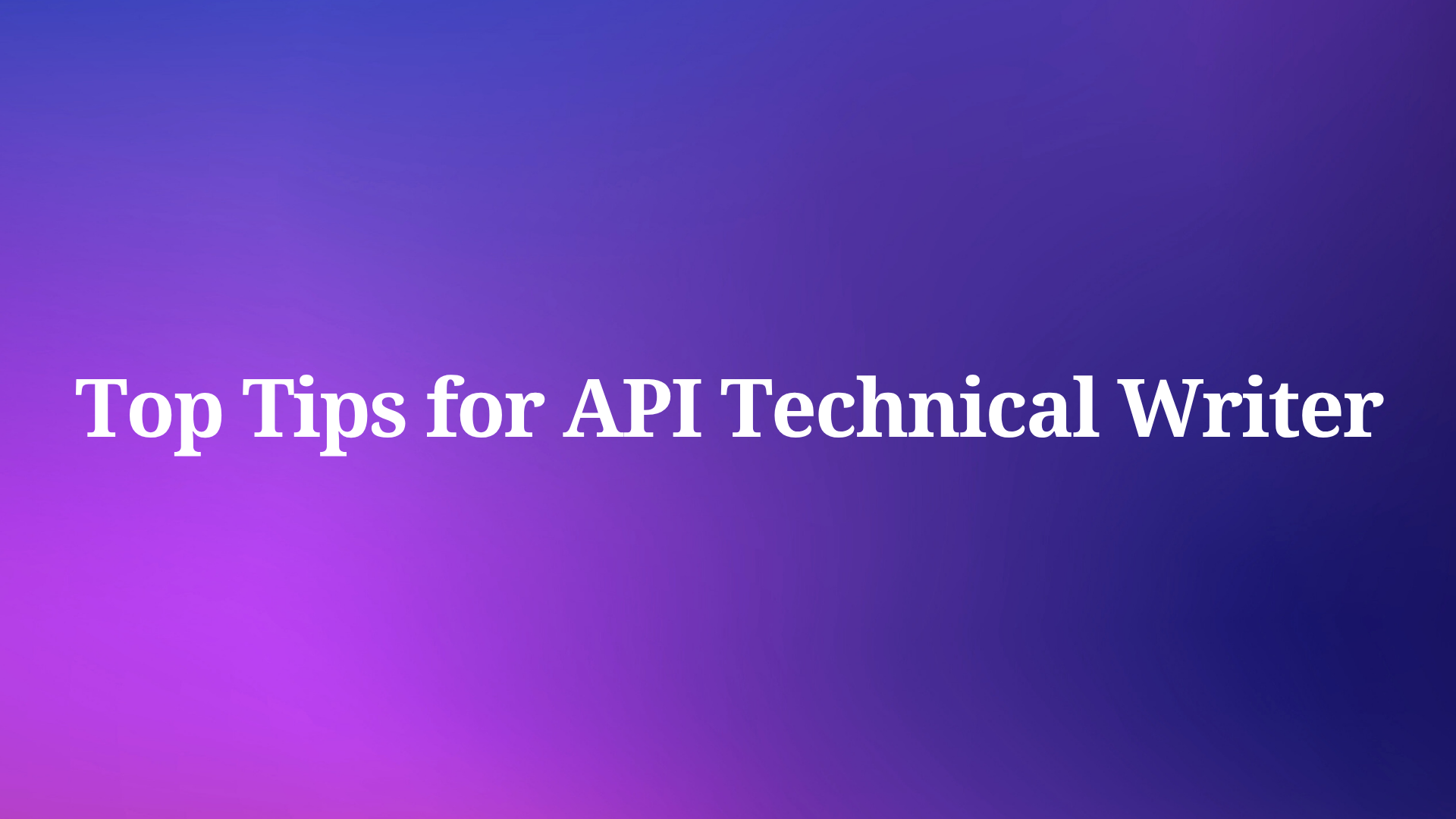Model Context Protocol (MCP) servers bridge AI assistants with specialized knowledge sources, enabling them to access structured API information and more. This technology transforms development by providing AI tools with direct access to specifications, documentation, and functionality.
Google Maps MCP Server connects AI assistants to Google's location-based services, allowing natural language interaction with complex mapping APIs. When combined with Apidog MCP Server, developers gain a comprehensive environment for building sophisticated applications that leverage both location services and custom APIs.
Exploring Google Maps MCP Server Capabilities
The Google Maps MCP Server provides specialized tools that enable AI assistants to interact directly with Google's location-based services. This powerful integration allows developers to perform Google Maps operations through natural language instructions.
Key Features of Google Maps MCP Server
Google Maps MCP Server offers seven primary tools:
Geocoding (maps_geocode): Convert addresses to geographic coordinates, returning location data, formatted addresses, and place IDs.
Reverse Geocoding (maps_reverse_geocode): Convert coordinates to addresses, providing formatted addresses, place IDs, and address components.
Place Search (maps_search_places): Search for places using text queries, with optional location and radius parameters.
Place Details (maps_place_details): Retrieve comprehensive information about specific places, including contact details, ratings, and opening hours.
Distance Matrix (maps_distance_matrix): Calculate distances and travel times between multiple origins and destinations.
Elevation Data (maps_elevation): Access elevation information for specific geographic coordinates.
Directions (maps_directions): Get detailed route information between points, including step-by-step navigation instructions.
Setting Up Google Maps MCP Server: A Step-by-Step Guide
Implementing the Google Maps MCP Server requires minimal configuration but does require a Google Maps API key.
Prerequisites
- Node.js (version 14 or higher)
- A Google Maps API key
- An AI tool supporting the Model Context Protocol (Cursor, Claude Desktop, etc.)
Obtaining a Google Maps API Key
Before setting up the MCP server, you'll need to obtain a Google Maps API key:
- Visit the Google Cloud Console
- Go to the Google Maps Platform > Credentials page.
- Click "Create Credentials" and select "API Key". The API key created dialog will display your newly created API key.
- Click Close. The new API key is listed on the Credentials page under API keys.
- Enable the necessary Google Maps APIs for your project
Installation Steps
Google Maps MCP Server can be set up using NPX:
1. Configure your MCP client with the following JSON:
{
"mcpServers": {
"google-maps": {
"command": "npx",
"args": [
"-y",
"@modelcontextprotocol/server-google-maps"
],
"env": {
"GOOGLE_MAPS_API_KEY": "<YOUR_API_KEY>"
}
}
}
}Replace <YOUR_API_KEY> with your actual Google Maps API key.
2. For Windows users, modify the configuration to use cmd:
{
"mcpServers": {
"google-maps": {
"command": "cmd",
"args": [
"/c",
"npx",
"-y",
"@modelcontextprotocol/server-google-maps"
],
"env": {
"GOOGLE_MAPS_API_KEY": "<YOUR_API_KEY>"
}
}
}
}Restart your MCP client to apply the changes
Test the connection by asking your AI assistant to perform a Google Maps operation:
"Geocode the address '1600 Amphitheatre Parkway, Mountain View, CA'"Integrating Apidog MCP Server with Google Maps MCP
Combining the Google Maps MCP Server with Apidog MCP Server creates a powerful, unified development environment where AI assistants can access both Google's location-based services and your custom API specifications.
Setting Up Apidog MCP Server
Apidog MCP Server supports three primary data sources:
- Apidog Project: Connect to API specifications within your Apidog team
- Online API Documentation: Access publicly available API documentation published via Apidog
- OpenAPI Files: Read local or online Swagger/OpenAPI files
Prerequisites:
- Node.js (version 18 or higher)
- An Apidog account with access to your API project
- Your Apidog API access token and project ID
Configuration Steps:
Generate an Apidog Access Token:
- Log into your Apidog account
- Navigate to Account Settings > API Access Token
- Create a new token and copy it to a secure location
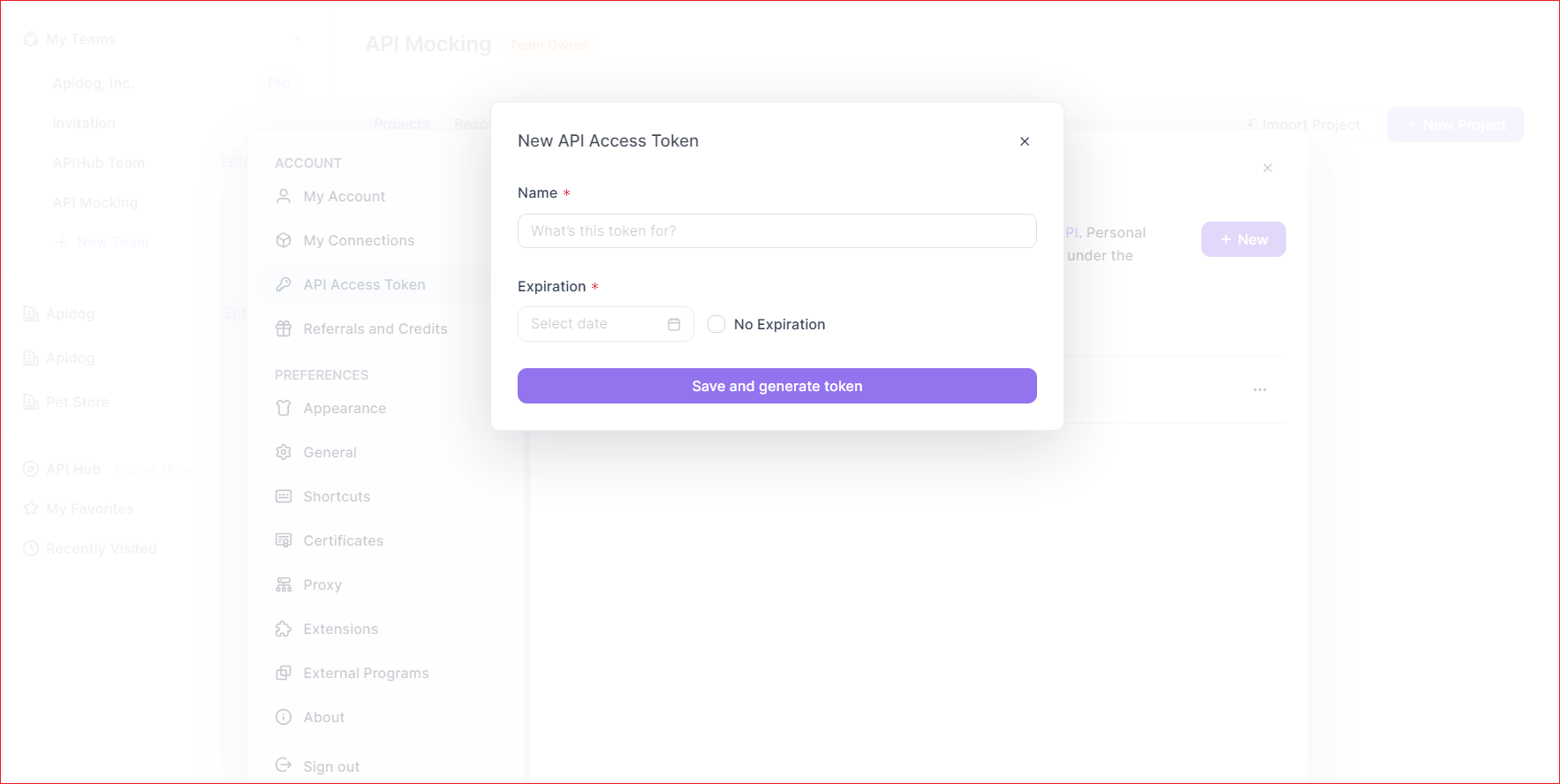
Locate Your Apidog Project ID:
- Open your project in Apidog
- Go to Settings in the left sidebar
- Find and copy the Project ID from Basic Settings
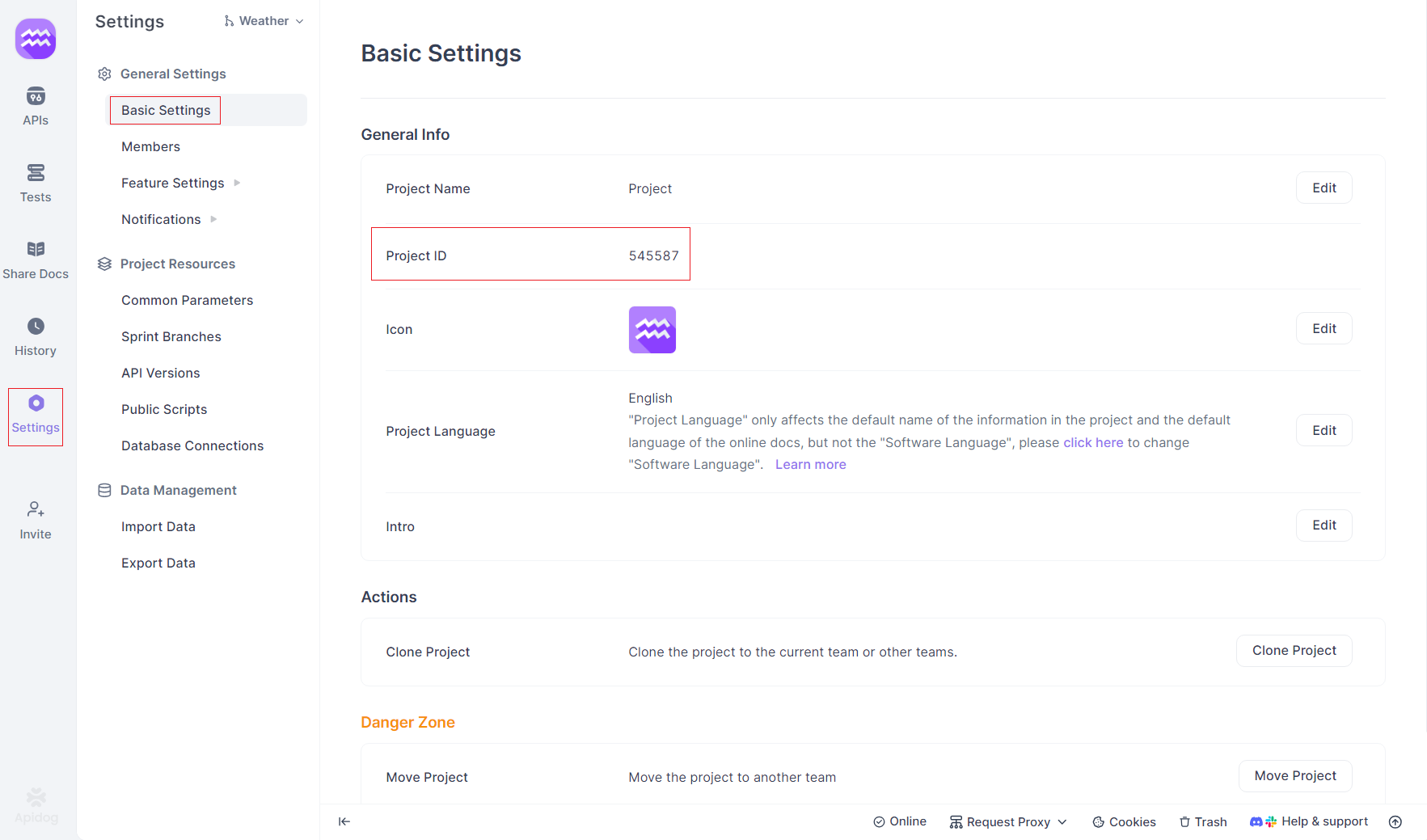
Combining Google Maps and Apidog MCP Servers
To integrate both MCP servers in your AI tool, update your configuration file:
{
"mcpServers": {
"google-maps": {
"command": "npx",
"args": [
"-y",
"@modelcontextprotocol/server-google-maps"
],
"env": {
"GOOGLE_MAPS_API_KEY": "<YOUR_API_KEY>"
}
},
{
"mcpServers": {
"API specification": {
"command": "npx",
"args": [
"-y",
"apidog-mcp-server@latest",
"--project=<project-id>"
],
"env": {
"APIDOG_ACCESS_TOKEN": "<access-token>"
}
}
}
}Replace <YOUR_API_KEY>, <project-id>, and <access-token> with your actual values.
Verifying the Integration
To confirm that both MCP servers are working together:
Ask the AI assistant to perform a Google Maps operation:
"Find nearby restaurants in San Francisco using Google Maps"Then ask about your custom API in Apidog:
"Fetch my API specification via Apidog MCP and tell me about the available endpoints"Practical Applications: Leveraging Google Maps MCP and Apidog MCP
The combination of Google Maps MCP Server and Apidog MCP Server creates powerful workflows that transform API development.
Building Location-Aware Applications with AI Assistance
With both MCP servers configured, developers can:
Generate Google Maps Integration Code:
"Generate TypeScript code to geocode addresses and display them on a map"The AI will create code that correctly implements Google Maps API patterns.
Implement Custom API Endpoints:
"Based on our API specification in Apidog, create an endpoint that stores user locations"The AI can generate server-side code that aligns perfectly with your API documentation.
Create Data Transformation Functions:
"Write a function that converts Google Maps place data to match our internal location schema"The AI understands both data structures and can create accurate transformation logic.
Real-World Development Scenarios
Scenario 1: Building a Store Locator Application
A developer needs to create a system that helps users find nearby stores. Using the integrated MCP servers, they can:
- Generate Google Maps API client code for location search
- Create custom API endpoints for storing and retrieving store information
- Implement distance calculation between user location and stores
- Generate comprehensive tests that verify correct behavior across both systems
Scenario 2: Creating a Delivery Tracking SystemWhen building a system that tracks deliveries in real-time, developers can:
- Generate route optimization code using Google Maps Directions API
- Create custom endpoints for delivery status updates
- Implement ETA calculations based on traffic conditions
- Generate documentation that explains the integration patterns
Conclusion: Transforming API Development with Google Maps and Apidog MCP Integration
The integration of Google Maps MCP Server with Apidog MCP Server represents a significant advancement in API development methodology. By creating a unified environment where AI assistants can access both Google's location-based services and your custom API specifications, this combination addresses the persistent challenges of working with multiple API systems.
This integrated approach delivers tangible benefits across the entire development lifecycle. Developers spend less time switching between documentation sources and more time creating value. Code generation maintains perfect alignment with both Google Maps' requirements and your custom API specifications.
For businesses that rely on location-based features, this integration transforms how these features are built and maintained. The combination of Google Maps' powerful location capabilities with custom backend services becomes more manageable, with AI assistance ensuring consistency across the entire application architecture.
By embracing the integration of Google Maps MCP Server and Apidog MCP Server, development teams position themselves at the forefront of modern API development practices—ready to deliver better, more consistent integrations in less time.