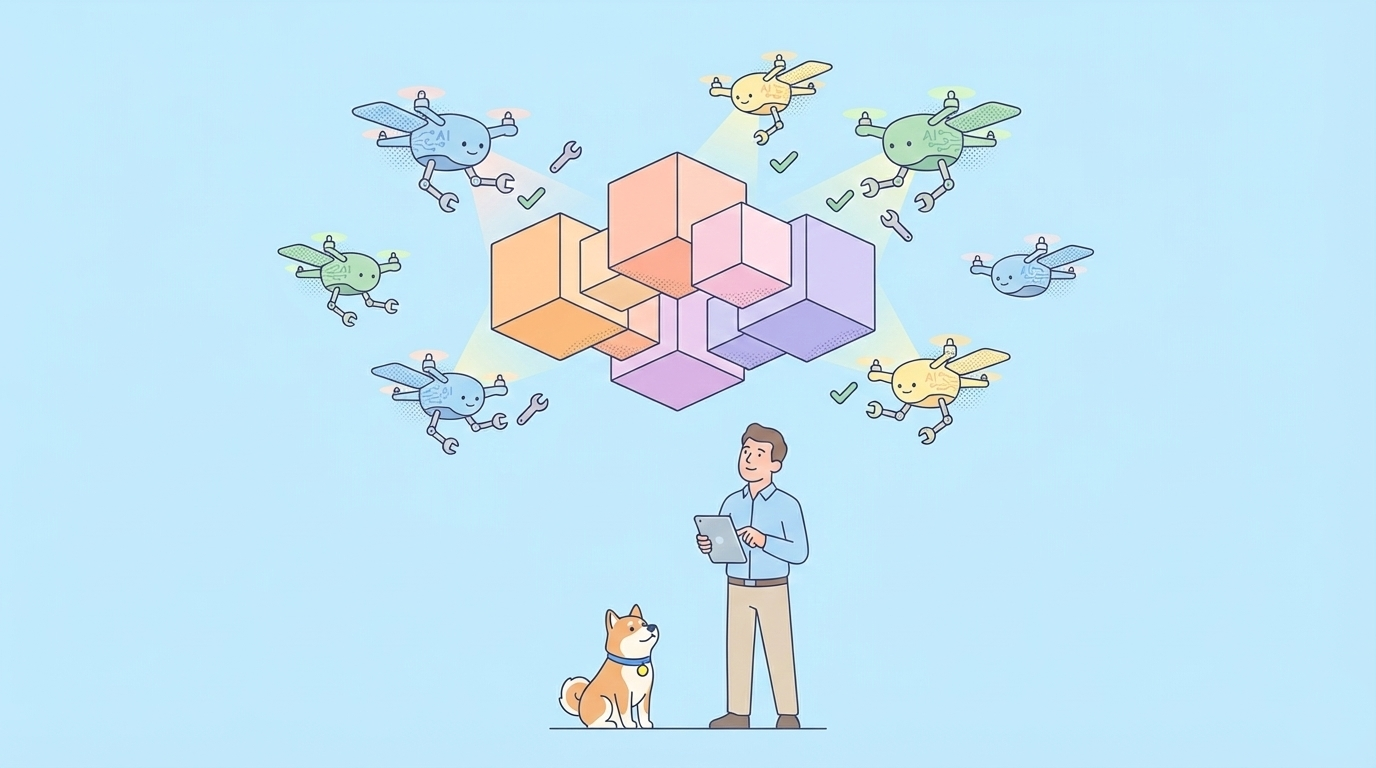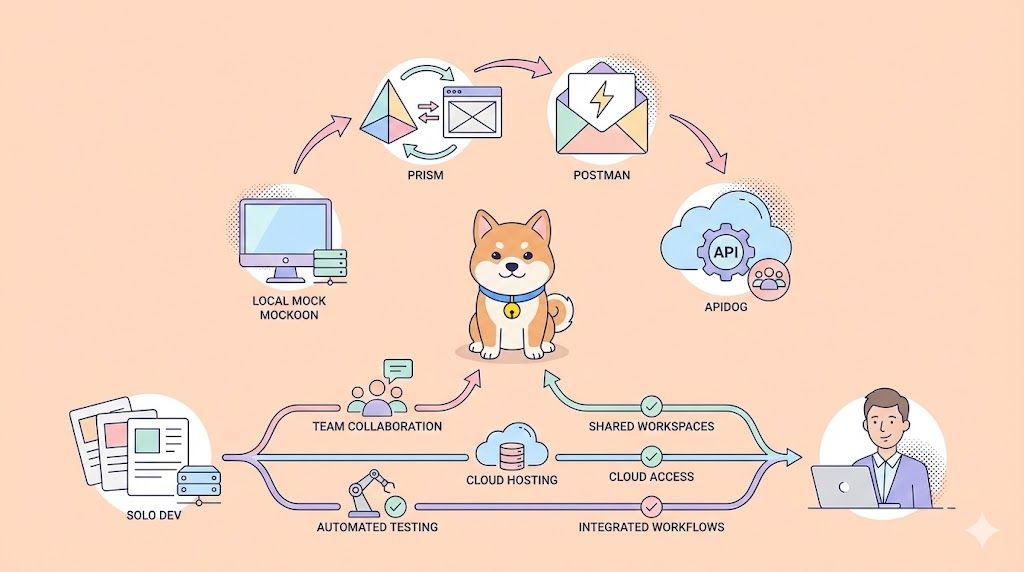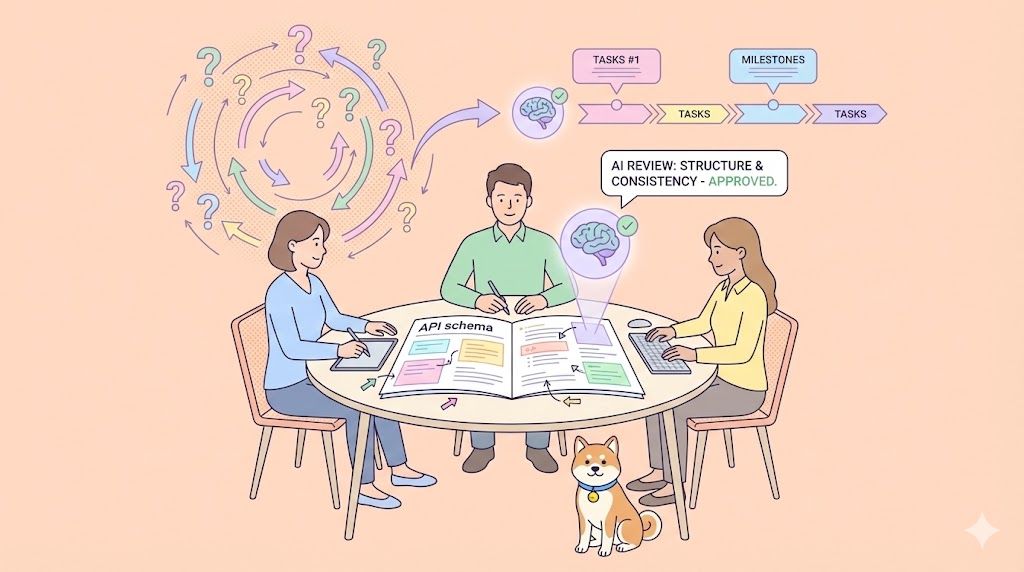The landscape of software development is rapidly evolving, with Artificial Intelligence (AI) playing an increasingly pivotal role. For AI to be truly effective, especially in complex coding tasks, it needs access to relevant data and context. This is where Model Context Protocol (MCP) servers come into play, acting as bridges that connect AI models with diverse data sources. By enabling AI to tap into specific information, MCP servers significantly enhance its capabilities, leading to more accurate, context-aware assistance.
This article delves into two such MCP servers. First, we'll explore the Google Drive MCP Server, a tool for general file access that can augment your AI coding endeavors. Then, we'll introduce the Apidog MCP Server, a specialized solution from Apidog designed to revolutionize API development by connecting your API specifications directly to AI, paving the way for powerful API assisted development.
Understanding and Utilizing the Google Drive MCP Server for Enhanced AI Coding
The Google Drive MCP Server is a valuable tool for developers looking to integrate their Google Drive files with AI-powered IDEs. Its primary function is to allow AI agents to list, read, and search through files stored in your Google Drive, thereby providing a rich source of context for various AI coding tasks.
Key Components and Capabilities of the Google Drive MCP Server
The Google Drive MCP Server offers straightforward yet effective components:
Tools:
search: This is the main tool provided. You can input a search query (string), and the server returns the file names and MIME types of matching files within your Google Drive. This is incredibly useful for locating specific documents, code snippets, or data files that an AI might need.
Resources:
- Files (
gdrive:///<file_id>): The server grants access to all file types stored in Google Drive.
A significant advantage is its handling of Google Workspace files:
- Google Docs are automatically exported to Markdown.
- Google Sheets are converted to CSV.
- Google Presentations become plain text.
- Google Drawings are exported as PNG images.
- Other file types are provided in their native format.
This capability to access and process diverse file types makes the Google Drive MCP Server a versatile asset for AI-assisted development, allowing AI to pull in information from project plans, documentation, datasets, and more.
Step-by-Step: Getting Started with Google Drive MCP Server
Setting up the Google Drive MCP Server involves a few preliminary steps, primarily centered around Google Cloud Platform configuration:
1. Google Cloud Project Setup:
- Create a new Google Cloud project via the Google Cloud Console.
- Enable the Google Drive API for your project.
- Configure an OAuth consent screen. For testing, an "internal" screen is sufficient.
- Crucially, add the OAuth scope:
https://www.googleapis.com/auth/drive.readonly. This ensures the server only has read access to your Drive. - Create an OAuth Client ID for the application type "Desktop App".
- Download the JSON file containing your client's OAuth keys. Rename this file to
gcp-oauth.keys.json. The reference material suggests placing it inservers/gcp-oauth.keys.jsonif you are working within its repository structure.
2. Build the Server (if applicable):
- If you're running from source, you might need to build it using
npm run buildornpm run watch.
3. Authentication Process:
- To authenticate and save your credentials, run the server with the
authargument (e.g.,node ./dist authif running a built version from its typical location). - This action will open an authentication flow in your system browser.
- Complete the authentication process by logging into your Google account and granting the necessary permissions.
- Upon successful authentication, credentials will be saved locally (e.g.,
servers/.gdrive-server-credentials.json).
Integrating Google Drive MCP Server with Your IDE
Once set up and authenticated, you can integrate the Google Drive MCP Server into your AI-powered IDE. Here’s an example configuration for VS Code using NPX, which is a common and straightforward method:
{
"mcp": {
"servers": {
"gdrive": {
"command": "npx",
"args": [
"-y",
"@modelcontextprotocol/server-gdrive"
],
"env": {
"GDRIVE_CREDENTIALS_PATH": "/path/to/.gdrive-server-credentials.json"
}
}
}
}
}Remember to replace "/path/to/.gdrive-server-credentials.json" with the actual path to your saved credentials file.
With this integration, your AI assistant can leverage the Google Drive MCP Server to access project documentation, retrieve code snippets you've saved, or analyze data from spreadsheets, significantly enhancing its utility in your AI coding workflow.
Revolutionizing API Development: Introducing the Apidog MCP Server
While the Google Drive MCP Server offers broad utility for file-based AI assistance, specialized domains like API development demand a more tailored approach. This is where the Apidog MCP Server shines, offering a robust solution to connect your detailed API specifications directly with AI, thereby supercharging your API assisted development process.
What is the Apidog MCP Server?
The Apidog MCP Server is a powerful tool from Apidog, an all-in-one API development platform. It allows you to use your API specification as a direct data source for AI-powered IDEs like Cursor or VS Code with appropriate plugins. This means your AI assistant can access and understand the intricacies of your API design—endpoints, schemas, parameters, responses, and more—leading to:
- Accelerated Development: AI can generate boilerplate code, DTOs, and service implementations much faster.
- Efficient Workflows: Tedious tasks like updating DTOs based on spec changes can be automated.
- Enhanced Code Quality: AI-generated code is based on your actual API specifications, ensuring alignment and reducing errors.
- Streamlined AI Coding for APIs: Prompts become more effective as the AI has precise context.
How Apidog MCP Server Enhances AI-Assisted API Development
Once the Apidog MCP Server is configured, it automatically reads and caches all API specification data from your chosen source (e.g., Apidog project, OpenAPI file) on your local machine. The AI can then retrieve and utilize this data seamlessly.
Imagine instructing your AI with prompts like:
- *"Use MCP to fetch the API specification and generate Java records for the 'Product' schema and all related schemas."*
- *"Based on the API specification, add the new 'price' and 'stock' fields to the 'Product' DTO."*
- *"Add Javadoc comments for each field in the 'Product' class based on its description in the API specification."*
- *"Generate all the Spring Boot MVC code (Controller, Service, Repository) related to the endpoint '/users' according to the API specification."*
The Apidog MCP makes such interactions highly effective because the AI isn't guessing; it's working from the single source of truth for your API design.
Setting Up Apidog MCP Server: A Step-by-Step Guide
Getting started with the Apidog MCP Server is straightforward. Here’s a guide focusing on using an Apidog project as the data source, a common scenario for Apidog users:
Prerequisites:
- Node.js: Version 18 or later(latest LTS version recommended).
- IDE supporting MCP: Such as Cursor or VS Code with the Cline plugin.
Configuration Steps:
Obtain API Access Token & Project ID from Apidog:
API Access Token:
- Open Apidog, hover over your profile picture (top-right).
- Select
Account Settings→API Access Token. - Click to
Create a new API access token. Copy this token.
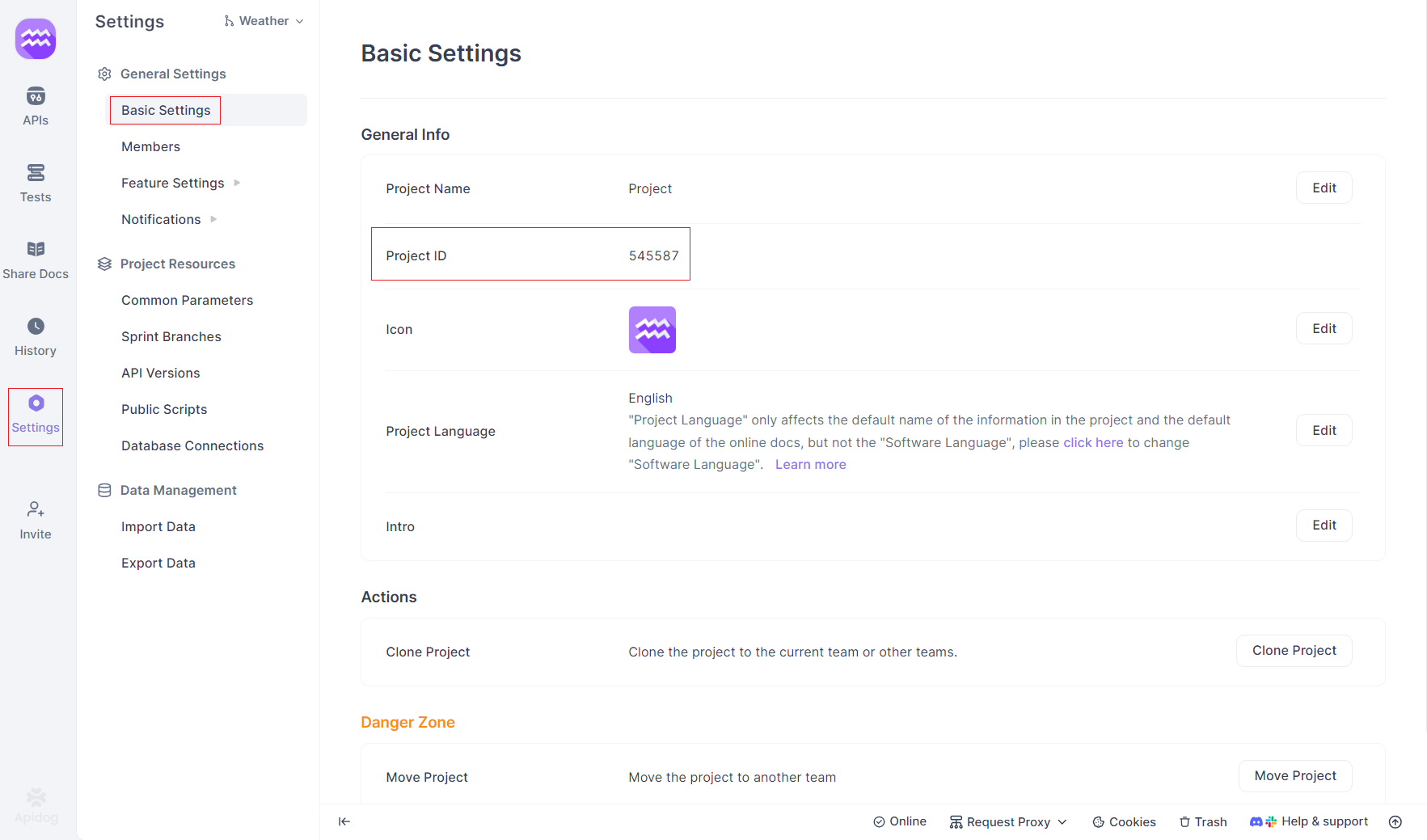
Project ID:
- Open your target project in Apidog.
- Click "Project Settings" in the left sidebar.
- Copy the
Project IDfrom the "Basic Settings" tab.
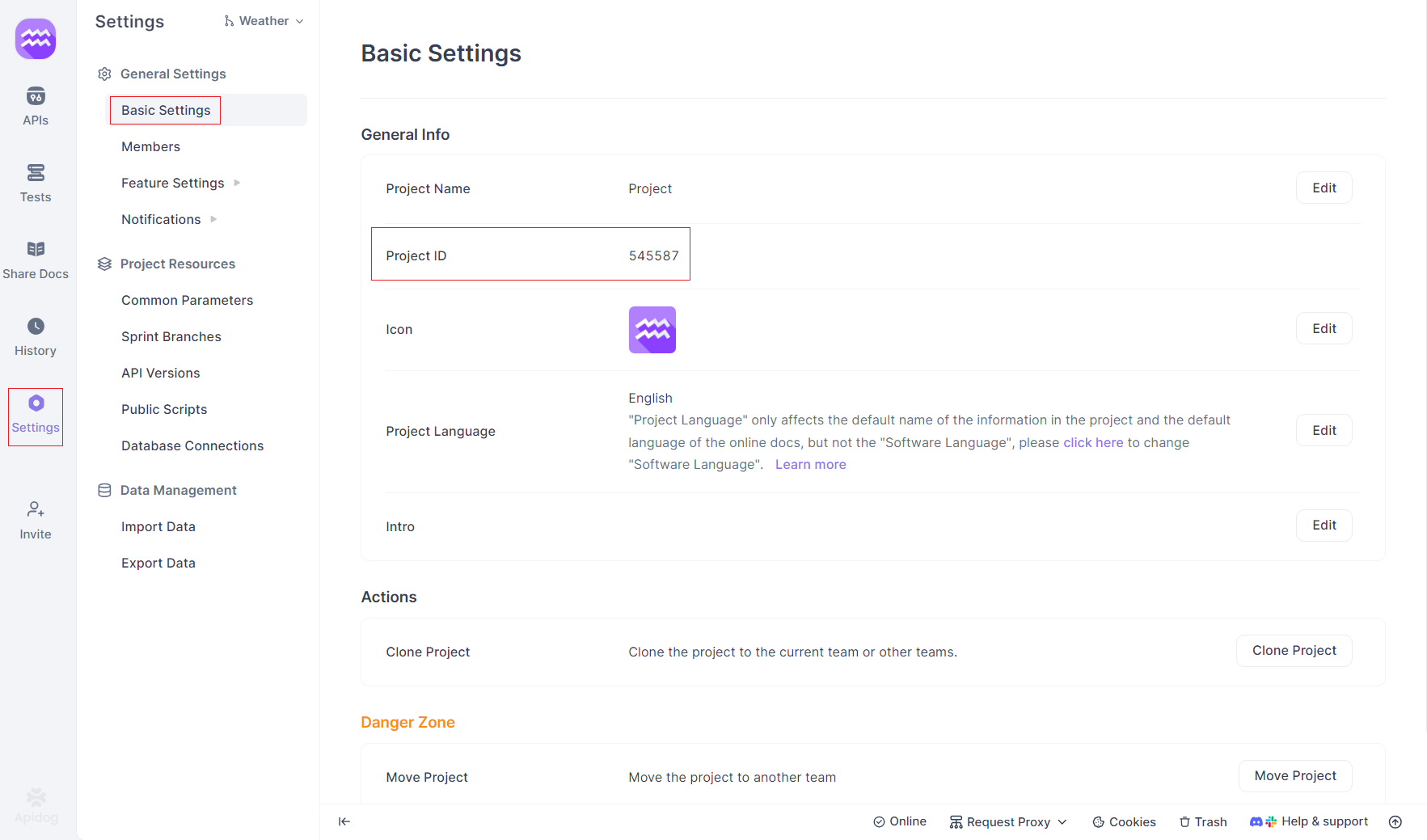
Configure MCP in Your IDE (Example: Cursor on Windows):
- In Cursor (or your compatible IDE), navigate to the MCP settings. This is often found via a settings icon, then selecting "MCP" or "Model Context Protocol".
- Click to "+ Add new global MCP server".
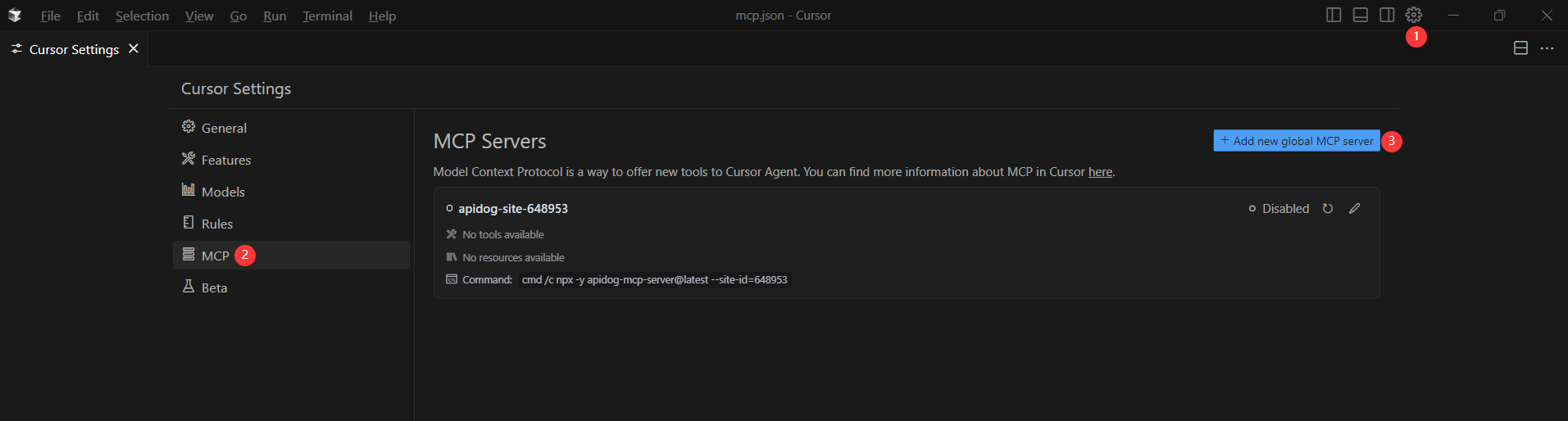
- You'll typically be presented with a JSON configuration file (e.g.,
mcp.json). Paste the following configuration, replacing the placeholders:
{
"mcpServers": {
"API specification": {
"command": "cmd",
"args": [
"/c",
"npx",
"-y",
"apidog-mcp-server@latest",
"--project=<project-id>"
],
"env": {
"APIDOG_ACCESS_TOKEN": "<access-token>"
}
}
}
}For macOS/Linux users, the configuration is slightly simpler as cmd and /c are not needed:
{
"mcpServers": {
"API specification": {
"command": "npx",
"args": [
"-y",
"apidog-mcp-server@latest",
"--project=<project-id>"
],
"env": {
"APIDOG_ACCESS_TOKEN": "<access-token>"
}
}
}
}Verify Configuration:
- After saving the configuration, test the connection. A good way is to open a chat with your AI (in Agent mode if applicable) and ask: Please fetch the API specification via MCP and tell me how many endpoints exist in the project.
- If the AI successfully returns information about your Apidog project's APIs, the connection is established!
PRO TIP: Apidog MCP Server allows you to connect to any OpenAPI files to AI.
Key Advantages of Apidog MCP for API-Centric AI Coding
The Apidog MCP Server offers distinct advantages for API development:
- Deep API Context: Provides AI with direct access to rich API specification data, including endpoints, schemas, parameters, request/response bodies, and descriptions.
- Accurate Code Generation: Ensures AI-generated code (DTOs, client libraries, server stubs) perfectly aligns with your API design, minimizing rework.
- Versatile Data Sources: Beyond Apidog projects, it also supports using online API documentation published by Apidog and local or online Swagger/OpenAPI files as data sources.
- Efficiency Boost: Automates repetitive coding tasks related to API contracts, freeing up developers for more complex logic.
Apidog MCP Server vs. Google Drive MCP Server: Choosing the Right AI Coding Assistant for Your Needs
Both the Google Drive MCP Server and the Apidog MCP Server enhance AI coding by providing crucial context, but they serve different primary purposes. Understanding their distinctions helps in choosing the right tool for your specific API assisted development or general coding tasks.
| Feature | Google Drive MCP Server | Apidog MCP Server |
|---|---|---|
| Primary Use Case | General file access & search in Google Drive | AI-assisted API development using API specifications |
| Data Focus | Documents, spreadsheets, presentations, generic files | API endpoints, schemas, parameters, responses, etc. |
| AI Assistance | File retrieval, summarization, context from Drive files | Code generation, DTO updates, API specification tasks |
| Ideal For | AI coding needing broad file context from Google Drive | Developers building/consuming APIs, AI-driven API workflows |
| Specificity | General Purpose | API-Specific |
While the Google Drive MCP Server is excellent for AI tasks involving general documentation or files stored in your Drive, the Apidog MCP Server is the specialized, more potent choice when it comes to API development. It empowers AI with a deep, structured understanding of your API specifications, which is paramount for generating accurate and relevant API-related code.
Conclusion
Model Context Protocol (MCP) servers represent a significant step forward in making AI a more effective partner in software development. By providing AI models with direct access to specific, relevant data sources, they unlock new levels of productivity and accuracy.
We've seen how the Google Drive MCP Server can be a handy tool for general AI coding tasks that require access to files stored in Google Drive. It offers a convenient way to bring your documents, spreadsheets, and other files into the AI's context.
However, for the specialized and often complex domain of API development, the Apidog MCP Server emerges as a game-changer. By seamlessly integrating your API specifications—whether from an Apidog project, an online Apidog-published document, or a local/remote OpenAPI file—directly into your AI's working environment, Apidog empowers developers to leverage AI for tasks that were previously manual, error-prone, or time-consuming.