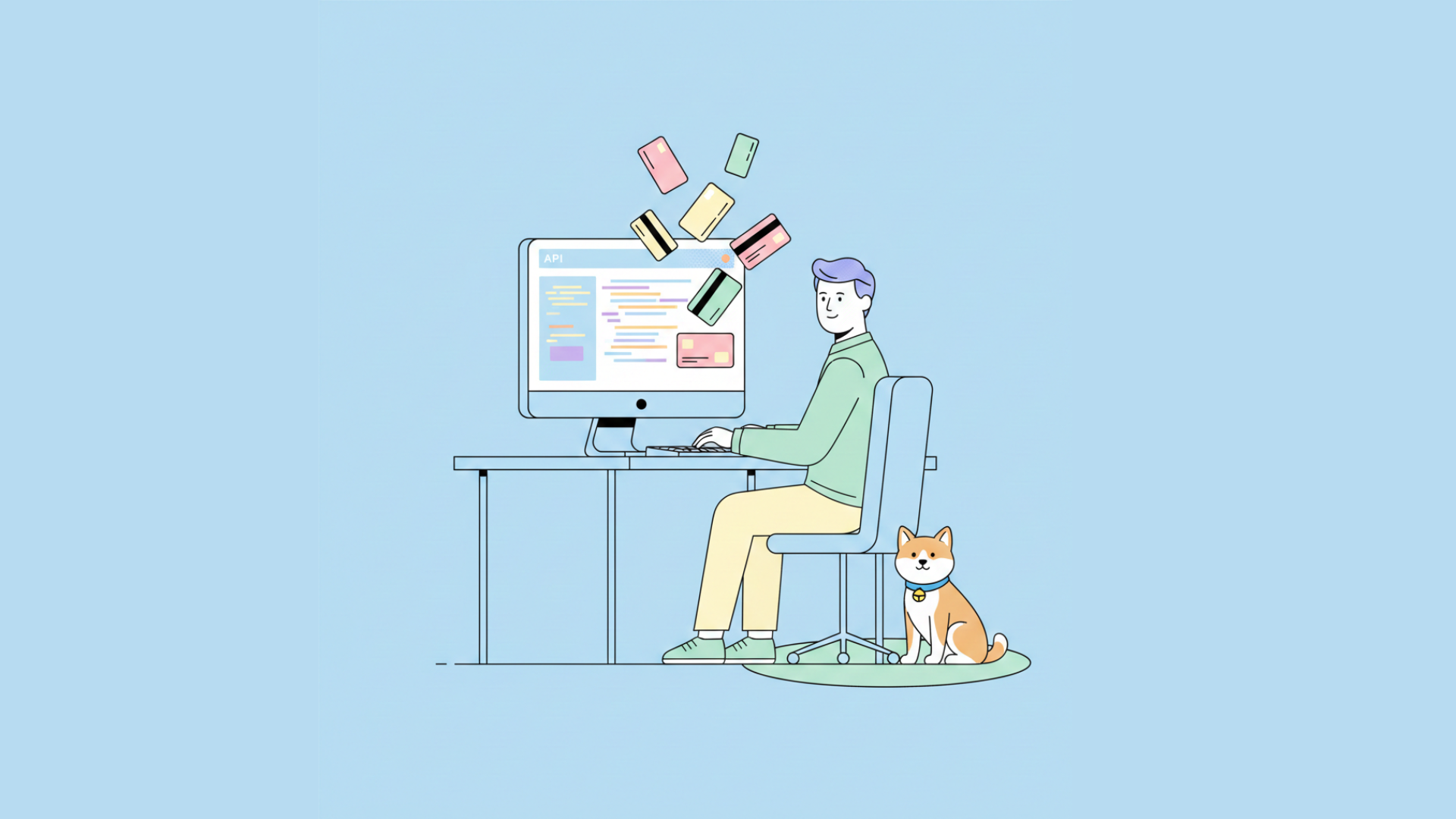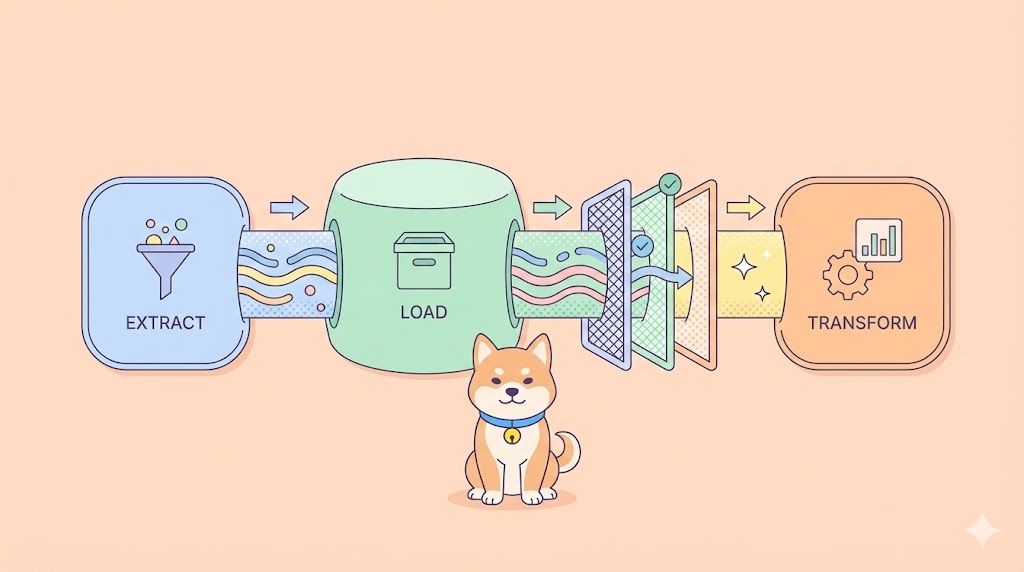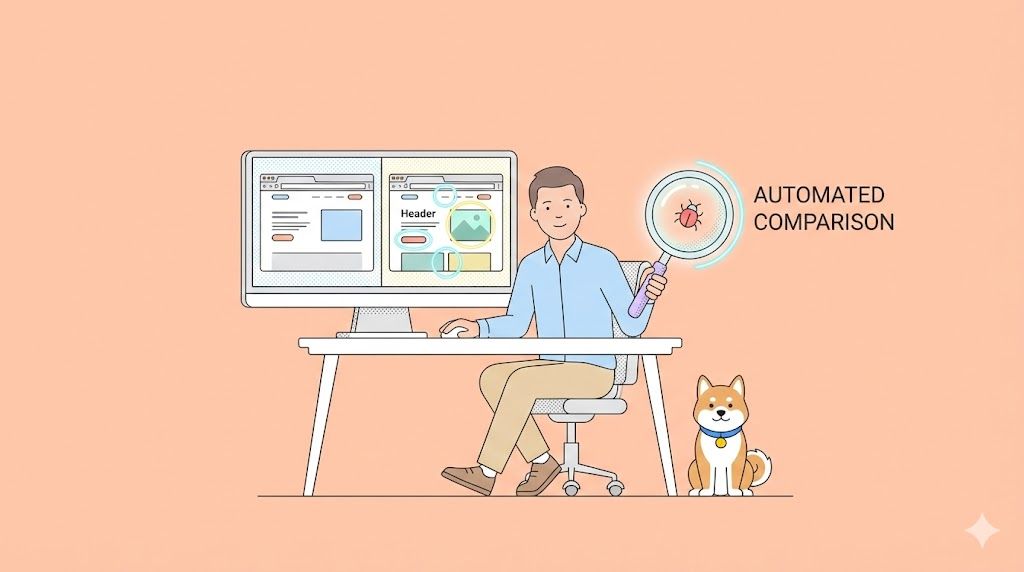The integration of AI through Model Context Protocol (MCP) servers is revolutionizing how developers build, deploy, and manage applications. MCP servers act as a crucial bridge, enabling AI agents to interact with various development tools and services.
This article will delve into two significant MCP server implementations: the Google Cloud Run MCP Server, focusing on cloud deployment, and the Apidog MCP Server, which enhances AI-assisted API development by deeply integrating with API specifications. Understanding these tools will empower you to leverage AI more effectively in your workflows, particularly for API development and AI coding.
Understanding the Google Cloud Run MCP Server for Cloud Deployments
The Google Cloud Run MCP Server is a powerful tool designed to enable MCP-compatible AI agents to deploy applications directly to Google Cloud Run. This functionality streamlines the deployment process, allowing developers to utilize AI assistants in IDEs like Cursor or standalone AI applications such as Cloud to manage their cloud services.
This server primarily facilitates interaction with Google Cloud resources, making it an essential component for developers looking to automate and enhance their cloud deployment strategies through AI.
Key Capabilities of the Google Cloud Run MCP Server
The Google Cloud Run MCP Server offers a suite of tools tailored for managing and deploying applications on Google Cloud Run. These tools are accessible to AI agents, thereby automating tasks that would traditionally require manual intervention through the Google Cloud SDK or console. Here’s a breakdown of its core functionalities:
deploy-file-contents: This tool is pivotal for AI-assisted development, allowing the AI agent to deploy files to Cloud Run by providing their contents directly. This is particularly useful for quick updates or deploying configurations without needing a full CI/CD pipeline for minor changes.list-services: For effective API development and management, knowing the current state of your services is crucial. This tool allows the AI to list all Cloud Run services within a specified project and region, providing an overview of deployed applications.get-service: To get more granular information, this tool fetches detailed information for a specific Cloud Run service. This can be used by an AI to check the status, configuration, or endpoint URLs of a service.deploy-local-files*: When running the MCP server locally, this tool enables the deployment of files directly from the local file system to a Google Cloud Run service. This is highly beneficial during the development phase for testing changes in a real cloud environment.deploy-local-folder*: Similar to deploying local files, this tool allows for the deployment of an entire local folder to a Google Cloud Run service, simplifying the process of deploying multi-file applications or updates.list-projects*: For developers managing multiple Google Cloud Platform (GCP) projects, this tool (available locally) lists all accessible GCP projects, helping the AI to target deployments or queries correctly.create-project*: A significant automation capability, this tool (available locally) can create a new GCP project and attach it to the first available billing account. An optional project ID can be specified, streamlining project setup for new initiatives.
(Tools marked with an asterisk are only available when the MCP server is running locally.)
These tools collectively empower AI agents to perform a wide range of deployment and management tasks, making the Google Cloud Run MCP Server a valuable asset for teams leveraging AI in their cloud operations and, by extension, their API development lifecycle when APIs are hosted on Cloud Run.
Setting Up the Google Cloud Run MCP Server
To effectively utilize the Google Cloud Run MCP Server for your API development and AI coding tasks, setting it up locally provides the most flexibility, especially when working with AI-assisted IDEs or desktop AI applications. Here’s how to configure it:
Install Prerequisites:
- Ensure you have Node.js installed (LTS version is recommended). You can download it from nodejs.org.
- Install the Google Cloud SDK. Follow the instructions at cloud.google.com/sdk/docs/install to set it up for your operating system.
Authenticate with Google Cloud:
Log in to your Google Cloud account by running the following command in your terminal:
gcloud auth loginThis command will open a browser window for you to authenticate.
Set Up Application Default Credentials:
For local applications to authenticate with Google Cloud services, you need to set up application default credentials. Run:
gcloud auth application-default loginConfigure Your MCP Client (e.g., Cursor):
Open the MCP configuration file in your AI-powered IDE or application. For Cursor, this is typically mcp.json.
Add the following configuration to enable the Google Cloud Run MCP server:
{
"mcpServers": {
"cloud-run": {
"command": "npx",
"args": ["-y", "https://github.com/GoogleCloudPlatform/cloud-run-mcp"]
}
}
}This configuration tells your MCP client to use npx to run the Cloud Run MCP server package directly from its GitHub repository.
Once these steps are completed, your AI agent should be able to interact with your Google Cloud Run services using the tools provided by the Google Cloud Run MCP Server. You can test this by asking your AI assistant to list services in one of your GCP projects, for example: "Using the cloud-run MCP, list the services in my project 'my-api-project' in region 'us-central1'."
While the Google Cloud Run MCP server excels at cloud deployment tasks, for developers whose primary focus is on the design, development, and testing of APIs themselves, a more specialized MCP server might be beneficial. This is where tools like the Apidog MCP Server come into play, offering deeper integration with API specifications.
Supercharge Your AI-Assisted API Development with Apidog MCP Server
While the Google Cloud Run MCP Server provides robust capabilities for cloud deployment, the Apidog MCP Server is specifically engineered to enhance the AI-assisted API development lifecycle by connecting AI directly to your API specifications.
Apidog, as an all-in-one API development platform, extends its powerful feature set with this MCP server, enabling AI agents in IDEs like Cursor to understand and interact with your API designs with unprecedented accuracy and efficiency. This direct line to API specifications means AI can generate more precise code, assist in documentation, and even help in testing, significantly boosting productivity and improving the quality of AI-generated outputs.
Step-by-Step Guide: Setting Up Apidog MCP Server for Optimal API Development
Integrating the Apidog MCP Server into your AI-assisted API development workflow is straightforward. This guide focuses on connecting to an Apidog project, which is a common scenario for teams using Apidog as their central API platform. For connecting to online documentation or OpenAPI files, the process is similar, with slight variations in configuration parameters as detailed in the Apidog documentation.
Prerequisites:
- Node.js: Ensure version 18 or higher is installed (latest LTS recommended).
- MCP-Compatible IDE: Such as Cursor or VS Code with the Cline plugin.
- Apidog Account and Project: You'll need an Apidog project containing the API specifications you want the AI to access.
Configuration Steps:
Obtain API Access Token and Project ID from Apidog:
- API Access Token: In Apidog, navigate to
Account Settings(usually by hovering over your profile picture) >API Access Token. Generate a new token if you don't have one. Copy this token securely.

- Project ID: Open your target project in Apidog. Go to
Project Settings(typically in the left sidebar) >Basic Settings. Copy theProject ID.

Configure MCP in Your IDE (e.g., Cursor):
- Open your IDE's MCP configuration file. In Cursor, click the settings icon (often top-right), select
MCPfrom the menu, and then click+ Add new global MCP server. This will open themcp.jsonfile.

- Paste the following JSON configuration, replacing
<access-token>with your Apidog API access token and<project-id>with your Apidog Project ID.
For macOS / Linux:
{
"mcpServers": {
"API specification": {
"command": "npx",
"args": [
"-y",
"apidog-mcp-server@latest",
"--project=<project-id>"
],
"env": {
"APIDOG_ACCESS_TOKEN": "<access-token>"
}
}
}
}For Windows:
{
"mcpServers": {
"API specification": {
"command": "cmd",
"args": [
"/c",
"npx",
"-y",
"apidog-mcp-server@latest",
"--project=<project-id>"
],
"env": {
"APIDOG_ACCESS_TOKEN": "<access-token>"
}
}
}
}Verify the Configuration:
- Save the
mcp.jsonfile. - In your IDE's AI chat (in Agent mode), try a command like:
"Please fetch API specification via MCP and tell me how many endpoints exist in the project." - If the AI successfully returns information about your Apidog project's APIs, the connection is established.
By following these steps, you can seamlessly integrate your Apidog API specifications with your AI coding assistant, unlocking a more intelligent and productive API development experience.
Core Advantages of Apidog MCP Server for API Specifications and AI Coding
The Apidog MCP Server is not just another MCP tool; it's a dedicated solution for developers who want to leverage AI for tasks intrinsically tied to API specifications. Its design philosophy centers around making API data readily and accurately available to AI agents. Here are its primary benefits:
1. Direct Access to API Specifications: The Apidog MCP Server allows AI to read directly from Apidog projects, online API documentation published by Apidog, or local/online Swagger/OpenAPI files. This means the AI works with the single source of truth for your API contracts.
2. Enhanced Code Generation Quality: By providing AI with detailed and accurate API specifications (schemas, endpoints, parameters, responses), the Apidog MCP Server enables the generation of higher-quality, context-aware code. This includes client SDKs, server stubs, DTOs, and more, all tailored to your API design.
3. Local Caching for Speed and Privacy: API specification data is cached locally once fetched. This significantly speeds up subsequent AI interactions as there's no need for repeated remote lookups. It also enhances privacy as sensitive API details might not need to traverse the network constantly.
4. Streamlined AI-Assisted Development Workflows: Developers can instruct AI to perform complex tasks based on API specifications. Examples include:
- "Use MCP to fetch the API specification and generate Java records for the 'Product' schema and related schemas."
- "Based on the API specification, update the 'Order' DTO to include the new 'trackingId' field."
- "Add Javadoc comments for each field in the 'User' class based on its description in the API specification."
5. Support for Multiple Data Sources: Whether your API specifications are managed within an Apidog team project, published as online documentation, or stored as OpenAPI files, the Apidog MCP Server can connect AI to them. This flexibility caters to various team workflows and toolchains.
6. Seamless IDE Integration: Designed to work flawlessly with popular AI-powered IDEs like Cursor and VS Code (with the Cline plugin), the Apidog MCP Server integrates smoothly into existing development environments.
By focusing on the API specification as the core data source, the Apidog MCP Server empowers developers to truly harness AI for intricate API development tasks, moving beyond generic code completion to intelligent, specification-aware assistance.
Conclusion
As AI continues to reshape software development, MCP servers are becoming essential tools that connect intelligent agents with the services and data they need to boost productivity. The Google Cloud Run MCP Server excels in automating cloud deployment workflows, while the Apidog MCP Server specializes in deeply integrating AI with API specifications to improve code generation, documentation, and testing. By leveraging both servers according to your development focus—cloud infrastructure or API-centric workflows—you can unlock smarter, faster, and more context-aware AI-assisted development experiences.