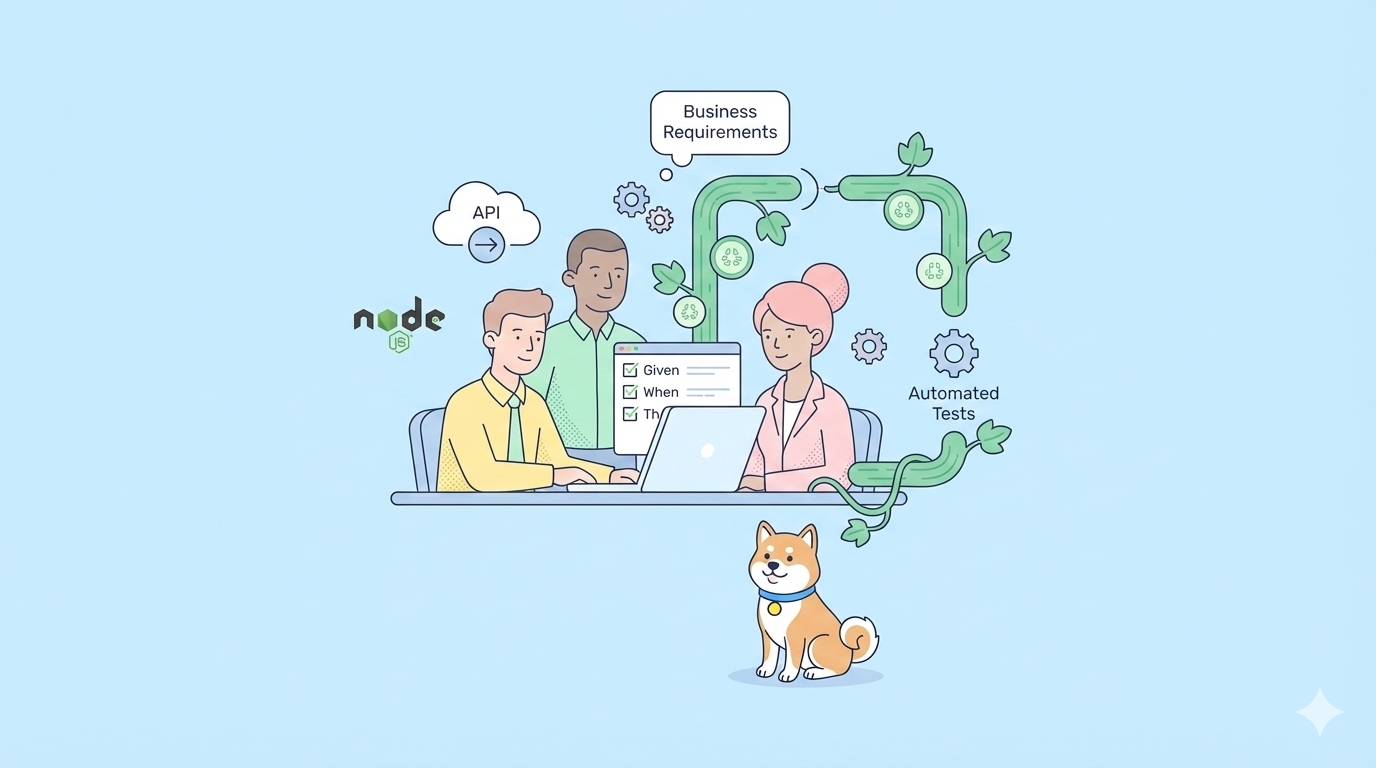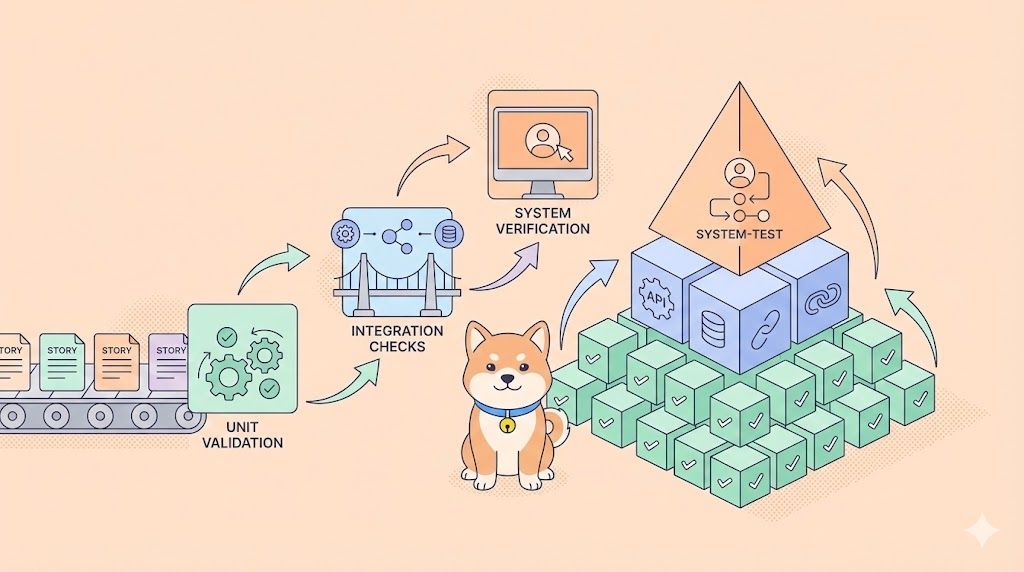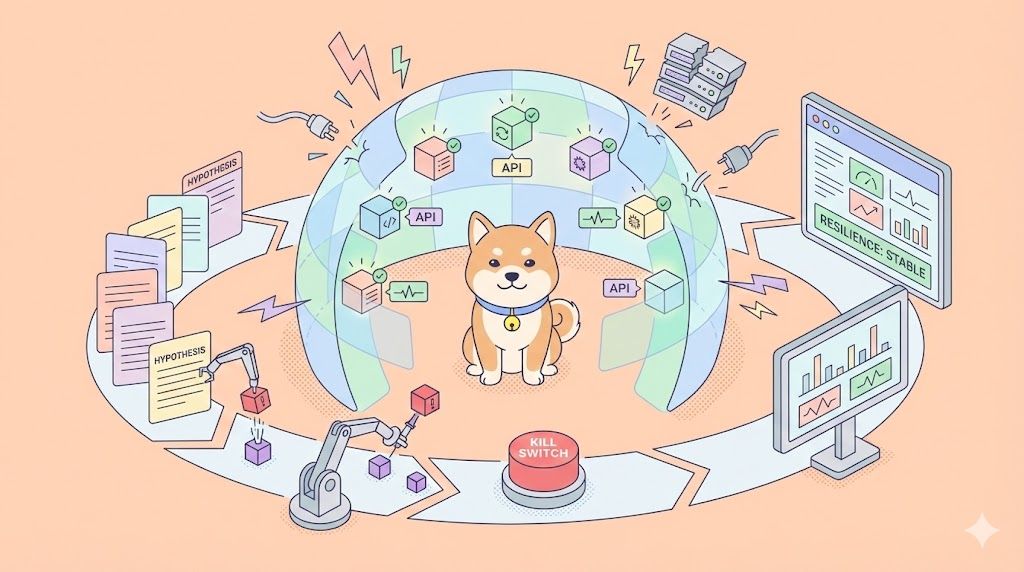Introduction to GitHub MCP and Its Purpose
GitHub MCP Server represents an exciting advancement in developer tools, providing seamless integration between artificial intelligence and GitHub's robust ecosystem. Model Context Protocol (MCP) is a standardized way for Large Language Models (LLMs) to interact with external tools and data sources. GitHub's official MCP server bridges this gap specifically for GitHub repositories, enabling AI assistants to access, search, and interact with GitHub data through a structured interface.
In this tutorial, we'll explore how to set up, configure, and effectively use GitHub MCP Server to enhance your development workflow. Whether you're looking to automate routine GitHub tasks, gain deeper insights into repositories, or build AI-powered tools that interact with GitHub, this guide will provide you with the knowledge to get started.

Understanding GitHub MCP Server Basics
GitHub MCP Server implements the Model Context Protocol to provide a standardized interface between AI models and GitHub's APIs. Rather than having AI tools parse raw HTML or interact with GitHub in unpredictable ways, the MCP server provides structured tools and resources that AI assistants can reliably use.
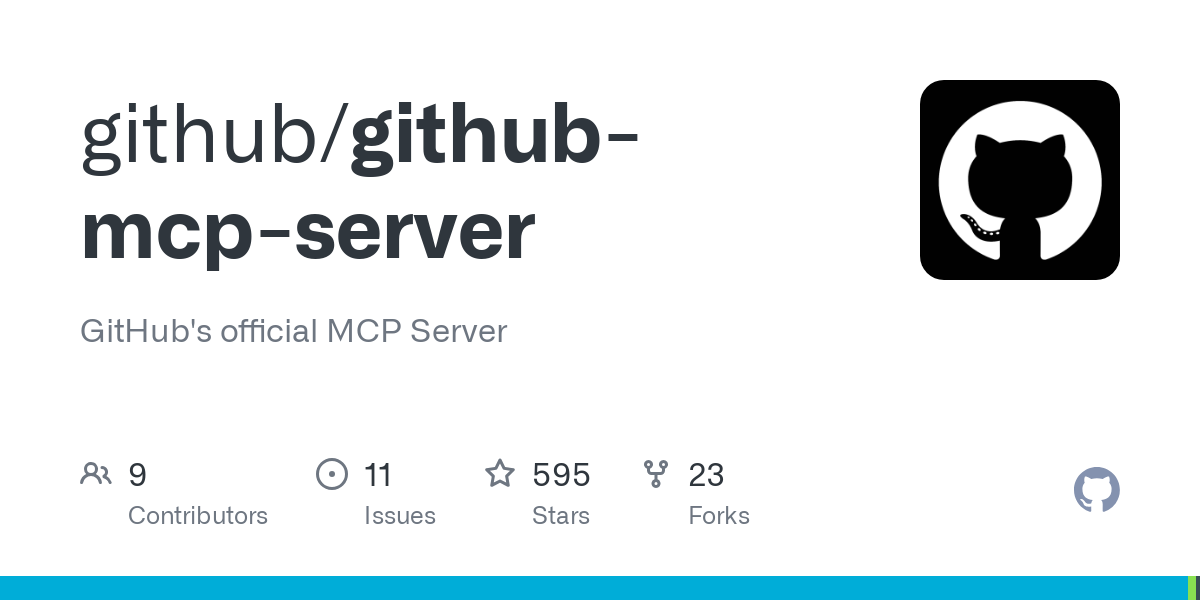
Here's what the GitHub MCP Server enables:
- Automated GitHub workflow execution
- Extraction and analysis of repository data
- Interaction with issues, pull requests, and code
- Integration with AI coding assistants like GitHub Copilot
When an AI assistant needs information from GitHub, it sends a request to the MCP server, which then processes this request and returns structured data. This creates a more reliable and consistent experience when working with AI tools that need to access GitHub resources.
Setting Up Your GitHub MCP Server Environment
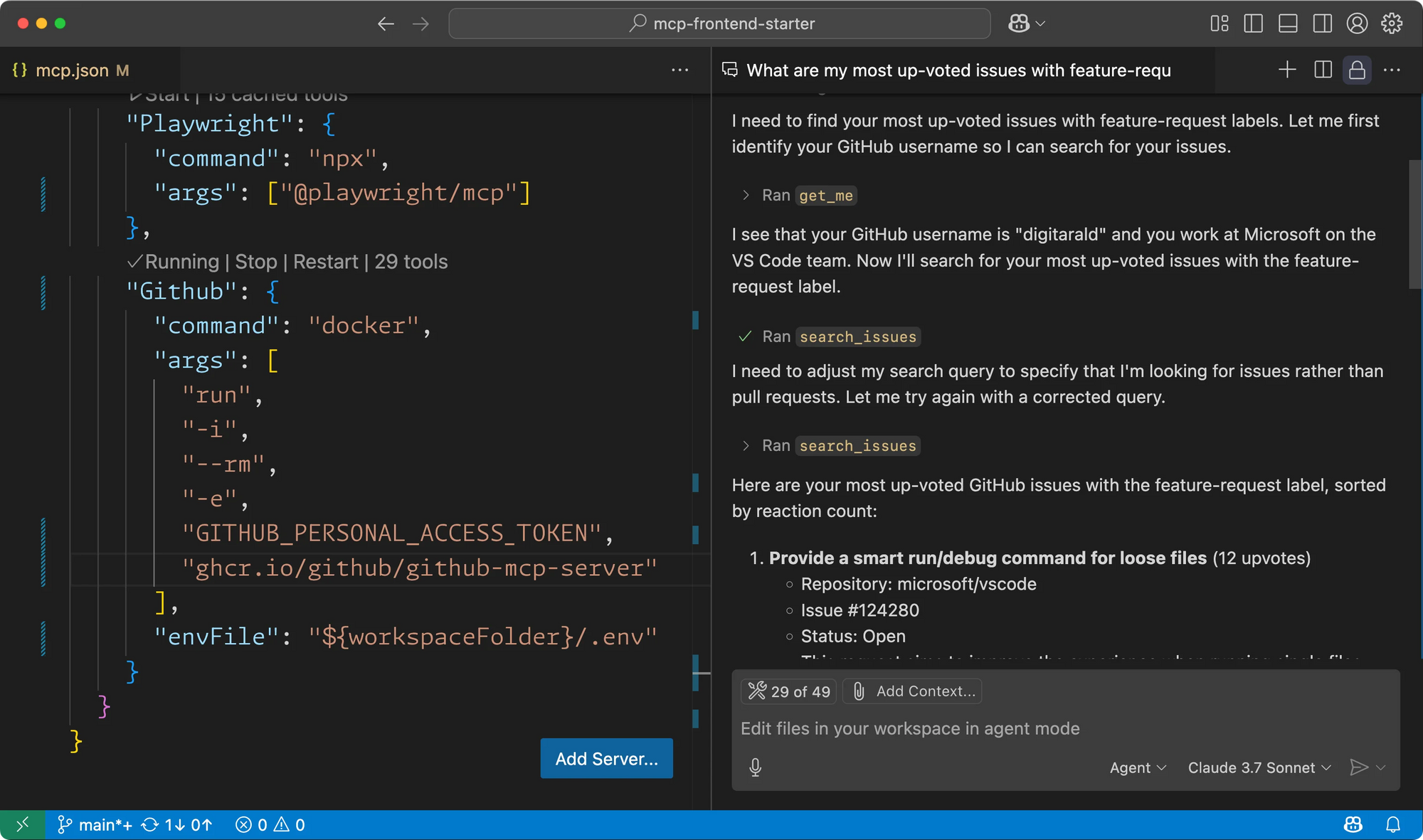
Before you can start using GitHub MCP Server, you'll need to set up your environment. The primary prerequisite is Docker, which is required to run the server in a container. You'll also need a GitHub Personal Access Token (PAT) to authenticate with GitHub's APIs.
Creating a GitHub MCP Personal Access Token
- Go to your GitHub account settings
- Navigate to Developer settings > Personal access tokens > Fine-grained tokens
- Click "Generate new token"
- Give your token a descriptive name
- Set the expiration date
- Select the repositories you want the token to access
- Choose the necessary permissions based on what GitHub MCP tools you'll be using
- Click "Generate token" and copy it to a secure location
Remember to keep your token secure, as it provides access to your GitHub account. The permissions you grant should be limited to what's required for your specific use case.
Installing GitHub MCP Server for Different IDEs
GitHub MCP for VS Code Setup
VS Code offers one of the most straightforward ways to integrate with GitHub MCP Server. Here's how to set it up:
- Open VS Code
- Press Ctrl + Shift + P (or Cmd + Shift + P on macOS)
- Type "Preferences: Open User Settings (JSON)"
- Add the following JSON configuration to your settings file:
{
"mcp": {
"inputs": [
{
"type": "promptString",
"id": "github_token",
"description": "GitHub Personal Access Token",
"password": true
}
],
"servers": {
"github": {
"command": "docker",
"args": [
"run",
"-i",
"--rm",
"-e",
"GITHUB_PERSONAL_ACCESS_TOKEN",
"ghcr.io/github/github-mcp-server"
],
"env": {
"GITHUB_PERSONAL_ACCESS_TOKEN": "${input:github_token}"
}
}
}
}
}
Alternatively, you can create a .vscode/mcp.json file in your workspace to share this configuration with others. In this case, you don't need the "mcp" top-level key.
GitHub MCP for Claude Desktop Implementation
Claude Desktop also supports MCP servers. Here's how to configure it:
- Create the following configuration:
{
"mcpServers": {
"github": {
"command": "docker",
"args": [
"run",
"-i",
"--rm",
"-e",
"GITHUB_PERSONAL_ACCESS_TOKEN",
"ghcr.io/github/github-mcp-server"
],
"env": {
"GITHUB_PERSONAL_ACCESS_TOKEN": "<YOUR_TOKEN>"
}
}
}
}
- Replace
<YOUR_TOKEN>with your actual GitHub Personal Access Token
GitHub MCP Server for Enterprise Users
If you're using GitHub Enterprise Server instead of github.com, you'll need to specify your Enterprise instance's hostname. This can be done using the --gh-host flag when running the server or by setting the GH_HOST environment variable.
For example, in your VS Code configuration, you would modify the "args" array to include:
"args": [
"run",
"-i",
"--rm",
"-e",
"GITHUB_PERSONAL_ACCESS_TOKEN",
"-e",
"GH_HOST=github.mycompany.com",
"ghcr.io/github/github-mcp-server"
]
This ensures that the MCP server communicates with your Enterprise GitHub instance rather than the public github.com.
Exploring GitHub MCP Server Tools
GitHub MCP Server provides a comprehensive set of tools categorized by functionality. Here are some of the key tool categories:
GitHub MCP User Tools Overview
The User tools allow AI assistants to retrieve information about the authenticated GitHub user. The primary tool is:
- get_me: Retrieves details about the currently authenticated user without requiring any parameters.
GitHub MCP Issues Management Tools
Issues tools enable AI assistants to interact with GitHub issues:
- get_issue: Retrieves issue details by specifying owner, repository, and issue number
- create_issue: Creates new issues with customizable title, body, assignees, and labels
- add_issue_comment: Adds comments to existing issues
- list_issues: Lists and filters repository issues with various criteria
- update_issue: Updates existing issues
- search_issues: Searches for issues across GitHub
GitHub MCP Pull Requests Management
Pull Request tools enable interaction with GitHub PRs:
- get_pull_request: Retrieves PR details
- list_pull_requests: Lists and filters repository PRs
- merge_pull_request: Merges open pull requests
- get_pull_request_files: Retrieves files changed in a PR
- create_pull_request: Creates new PRs
- update_pull_request_branch: Updates a PR branch with latest changes from base
GitHub MCP Repository Tools Exploration
Repository tools provide access to repository contents and management:
- create_or_update_file: Modifies single files in repositories
- push_files: Commits multiple file changes at once
- search_repositories: Searches for repositories across GitHub
- create_repository: Creates new repositories
- get_file_contents: Retrieves file contents from repositories
- create_branch: Creates new branches in repositories
GitHub MCP Resources for Repository Content
In addition to tools, GitHub MCP Server provides resource templates that enable direct access to repository content. These templates follow specific URL patterns:
- Basic Repository Content:
repo://{owner}/{repo}/contents{/path*} - Branch-Specific Content:
repo://{owner}/{repo}/refs/heads/{branch}/contents{/path*} - Commit-Specific Content:
repo://{owner}/{repo}/sha/{sha}/contents{/path*} - Tag-Specific Content:
repo://{owner}/{repo}/refs/tags/{tag}/contents{/path*} - PR-Specific Content:
repo://{owner}/{repo}/refs/pull/{prNumber}/head/contents{/path*}
These resources allow AI assistants to directly access specific versions of repository content.
Customizing GitHub MCP Server Descriptions
You can customize the descriptions of GitHub MCP tools to better match your workflow or language preferences. There are two main approaches:
- Using a configuration file:
Create agithub-mcp-server-config.jsonfile in the same directory as the binary with overridden descriptions:
{
"TOOL_ADD_ISSUE_COMMENT_DESCRIPTION": "an alternative description",
"TOOL_CREATE_BRANCH_DESCRIPTION": "Create a new branch in a GitHub repository"
}
- Using environment variables:
Set environment variables with the prefixGITHUB_MCP_:
export GITHUB_MCP_TOOL_ADD_ISSUE_COMMENT_DESCRIPTION="an alternative description"
To export the current translations as a starting point, run:
./github-mcp-server --export-translations
Building GitHub MCP Server from Source
If you prefer not to use Docker, you can build GitHub MCP Server from source:
- Clone the repository:
git clone https://github.com/github/github-mcp-server.git - Navigate to the repository directory:
cd github-mcp-server - Use Go to build the binary in the
cmd/github-mcp-serverdirectory - Run the server using
github-mcp-server stdiowith theGITHUB_PERSONAL_ACCESS_TOKENenvironment variable set
Conclusion: Maximizing GitHub MCP for Development
GitHub MCP Server represents a significant advancement in the integration of AI tools with GitHub's ecosystem. By providing a standardized interface through the Model Context Protocol, it enables AI assistants to interact with GitHub data in structured, predictable ways.
Throughout this tutorial, we've covered how to set up and configure GitHub MCP Server, explored its various tools and resources, and learned how to customize it to meet specific needs. By leveraging GitHub MCP Server in your development workflow, you can enhance productivity, streamline GitHub interactions, and unlock new possibilities for AI-powered development tools.
As AI continues to transform software development, tools like GitHub MCP Server will play an increasingly important role in creating seamless integration between AI assistants and developer platforms. By mastering GitHub MCP Server now, you're positioning yourself at the forefront of this exciting intersection of AI and software development.