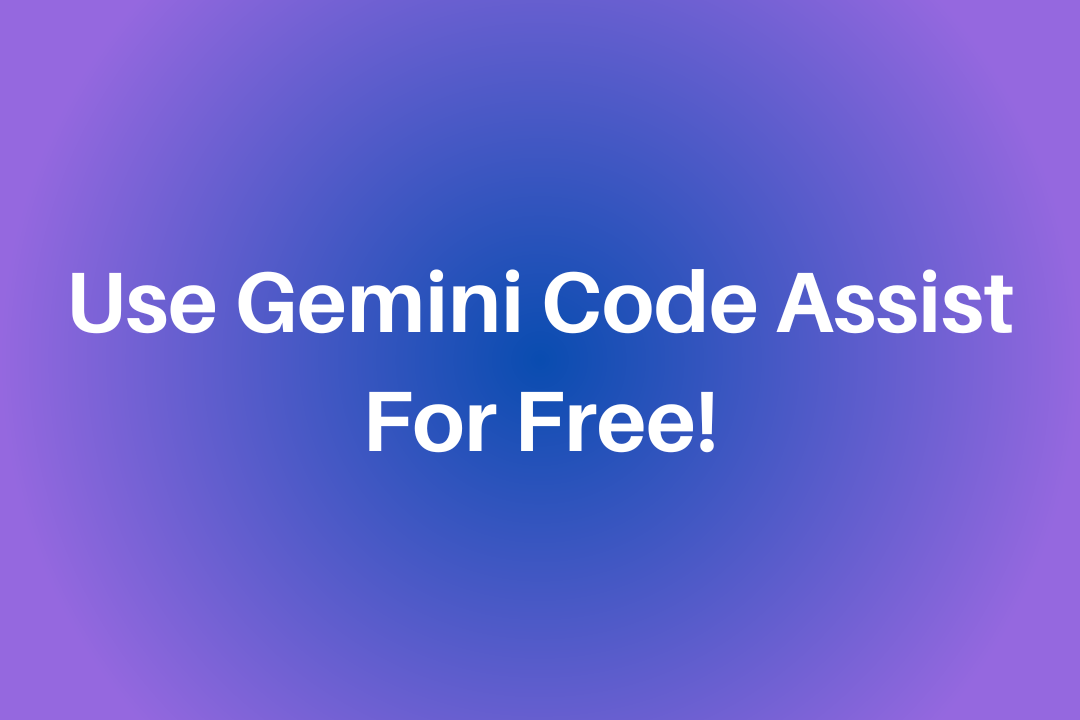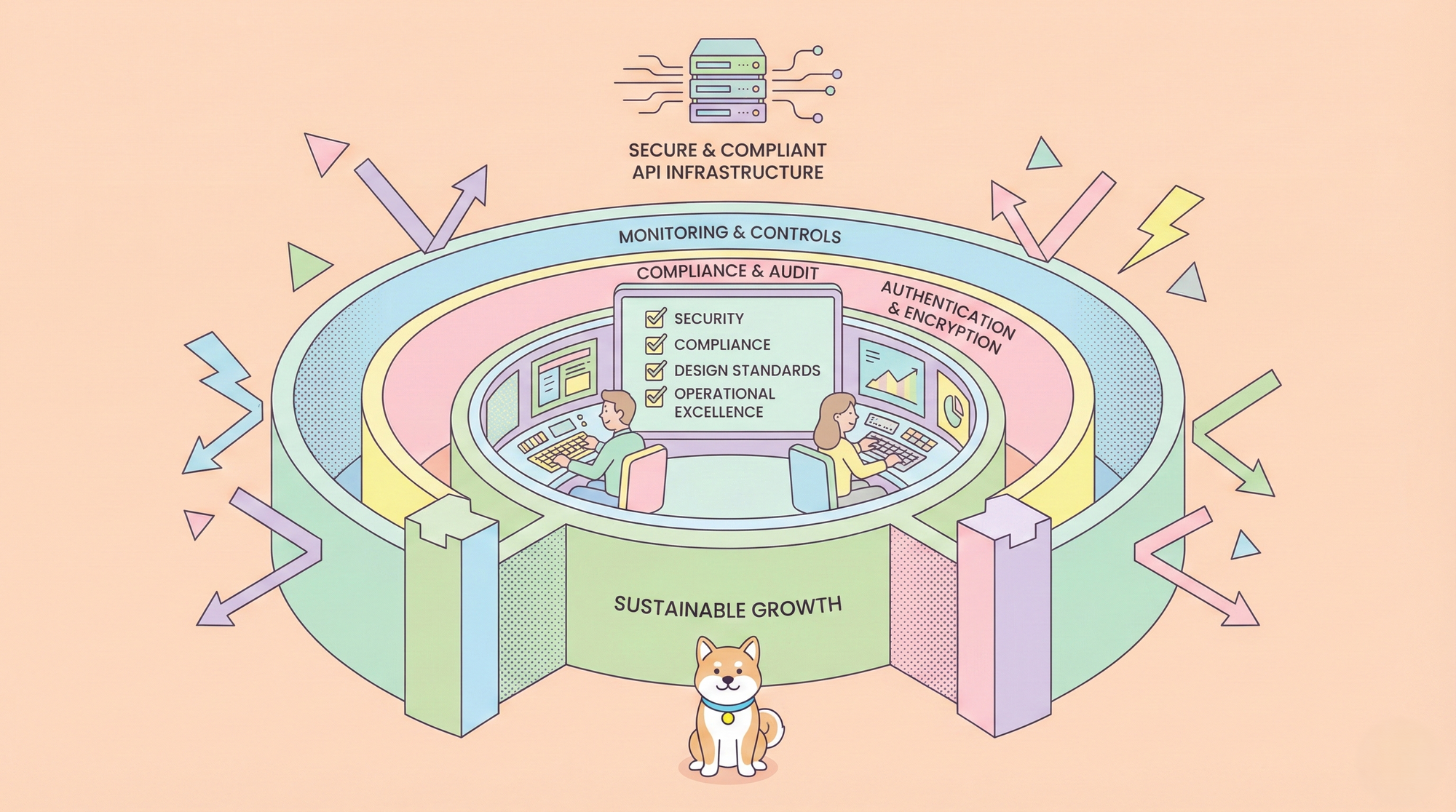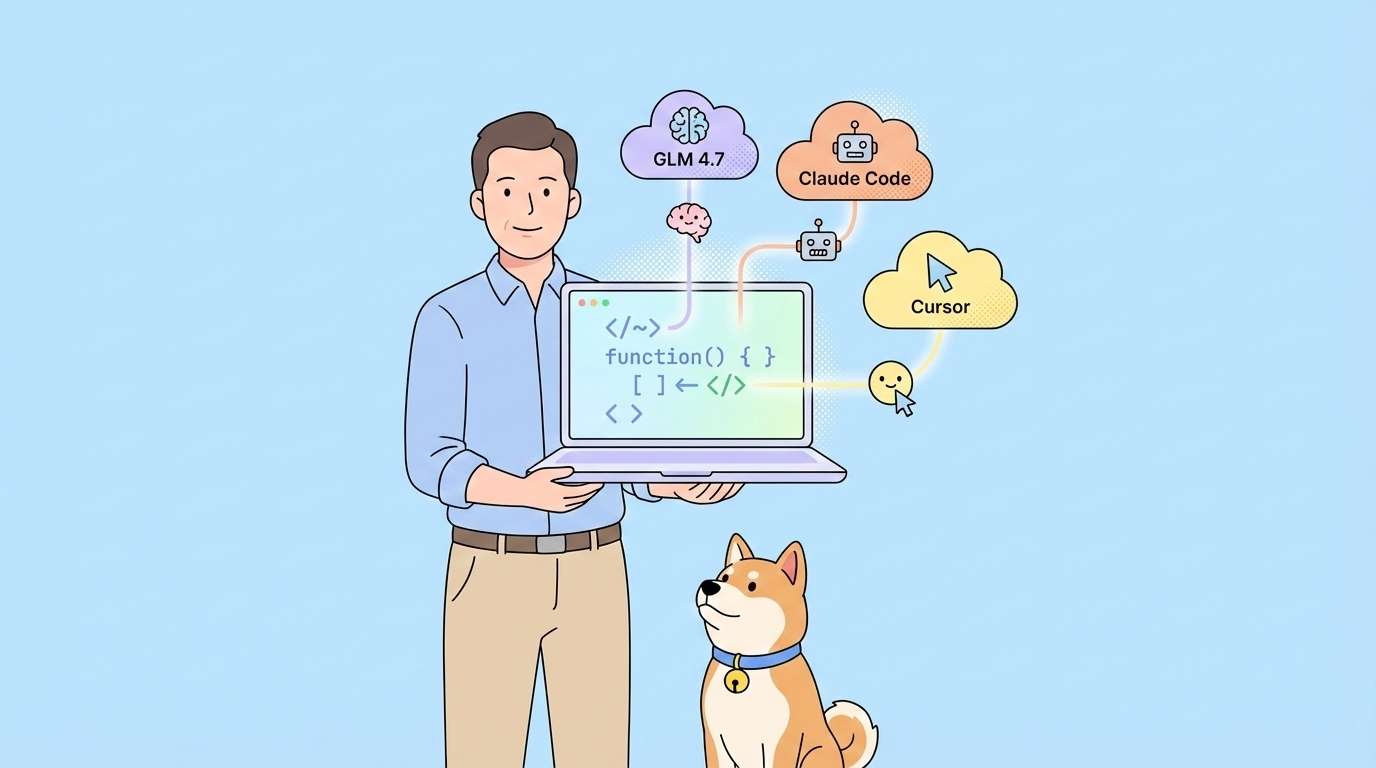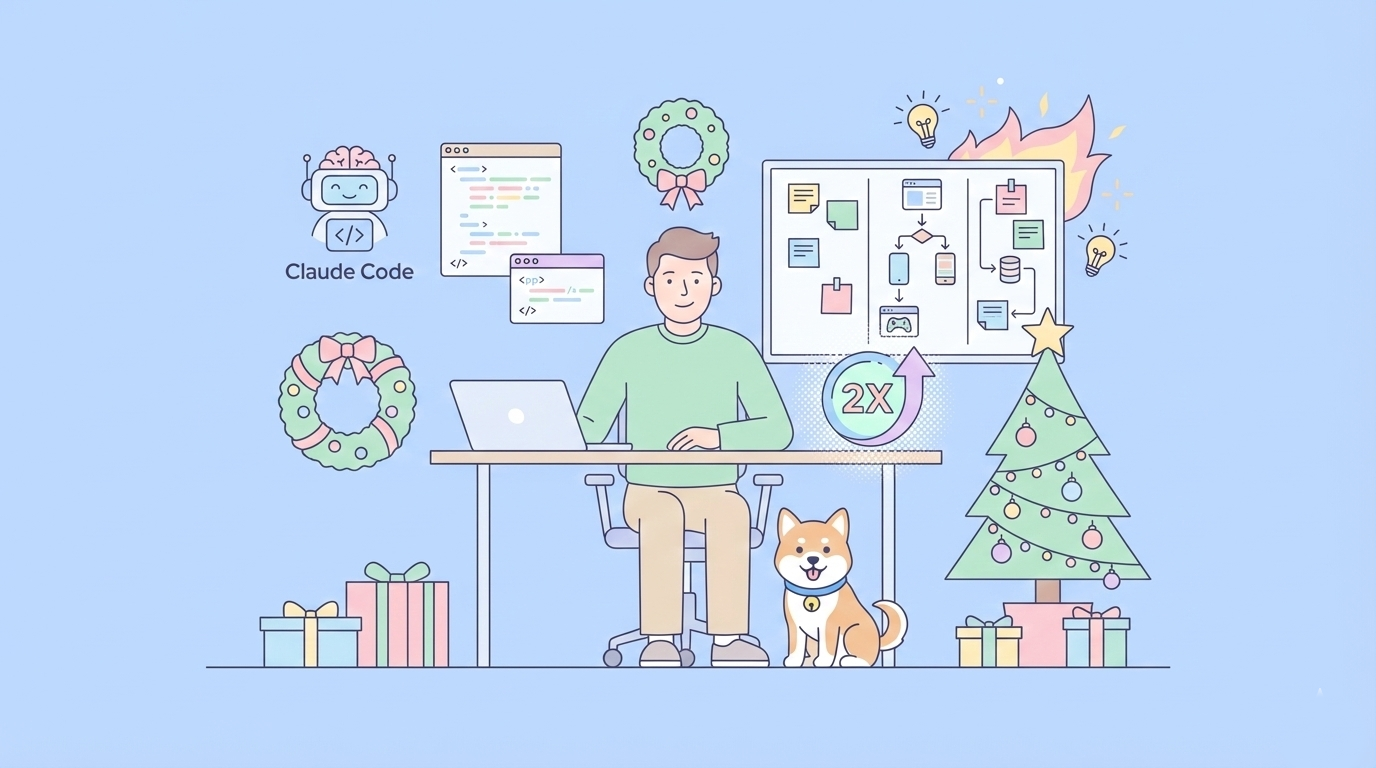What if you had a powerful AI assistant right by your side, offering intelligent suggestions, generating code snippets, and helping you navigate complex problems? That's the promise of Gemini Code Assist, and guess what? You can tap into its power for free!
In this article, we're going to explore how to use Gemini Code Assist without breaking the bank, focusing specifically on using it within Visual Studio Code and integrating with GitHub. We'll delve into the various options available, from leveraging free tiers to utilizing integrations that offer limited-but-valuable access. Get ready to supercharge your coding skills and become a more efficient and productive developer!
We’re thrilled to share that MCP support is coming soon to Apidog! 🚀
— Apidog (@ApidogHQ) March 19, 2025
Apidog MCP Server lets you feed API docs directly to Agentic AI, supercharging your vibe coding experience! Whether you're using Cursor, Cline, or Windsurf - it'll make your dev process faster and smoother.… pic.twitter.com/ew8U38mU0K
What is Gemini Code Assist?
Gemini Code Assist (powered by Gemini, Google's cutting-edge AI model) is an AI-powered coding companion designed to help you write code faster and more efficiently. It leverages the power of machine learning to understand your code and provide intelligent assistance in real-time.

Why Use Gemini Code Assist?
So, what makes Gemini Code Assist so special? Here are just a few of the benefits it offers:
1. Improved Development Workflow:
- Smart Code Completion: Predicts your next lines with frightening accuracy
- Instant Code Generation: Build entire functions from natural language prompts
- Real-Time Error Detection: Catches bugs before they reach your terminal
2. Knowledge Enhancement:
- Clear Code Explanations: Understand complex codeblocks in plain English
- Intelligent Refactoring: Automatically improves code structure without breaking logic
3. Professional-Grade Results:
- 2-3x Productivity Boost: Ship features faster with AI handling boilerplate
- Enterprise-Grade Code Quality: Maintain consistent standards across your codebase
- Continuous Learning: Discover better patterns and modern best practices
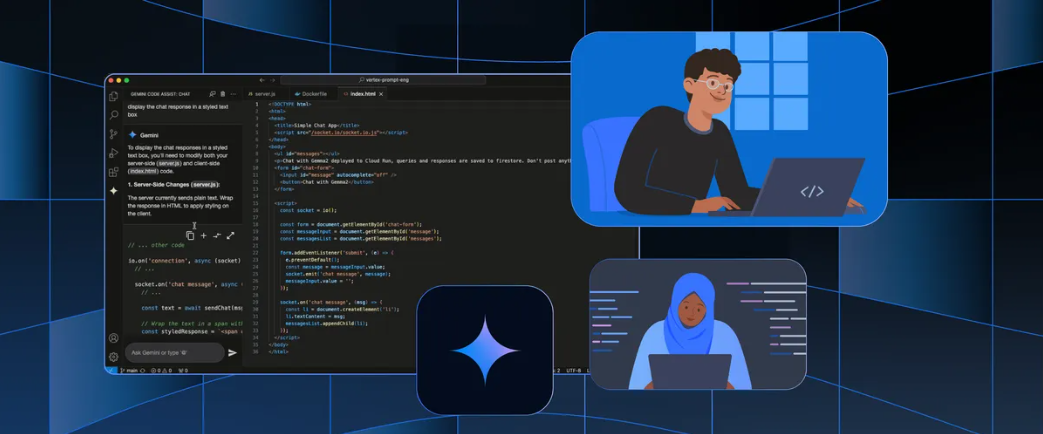
How to Access Gemini Code Assist for Free
Okay, now for the part you've been waiting for: how to use Gemini Code Assist without spending a dime!
How to Install Gemini Code Assist in Visual Studio Code with Free Extensions (The Recommended Approach!)
This is the most practical and widely accessible method for leveraging Gemini Code Assist for free. Several VS Code extensions offer integrations with AI code completion services, often with a limited free tier. Let's walk through the general process, noting that specific extension names and UI might change.
Step-by-Step Guide for VS Code:
1. Install Visual Studio Code: If you don't have it already, download and install VS Code from their official website.
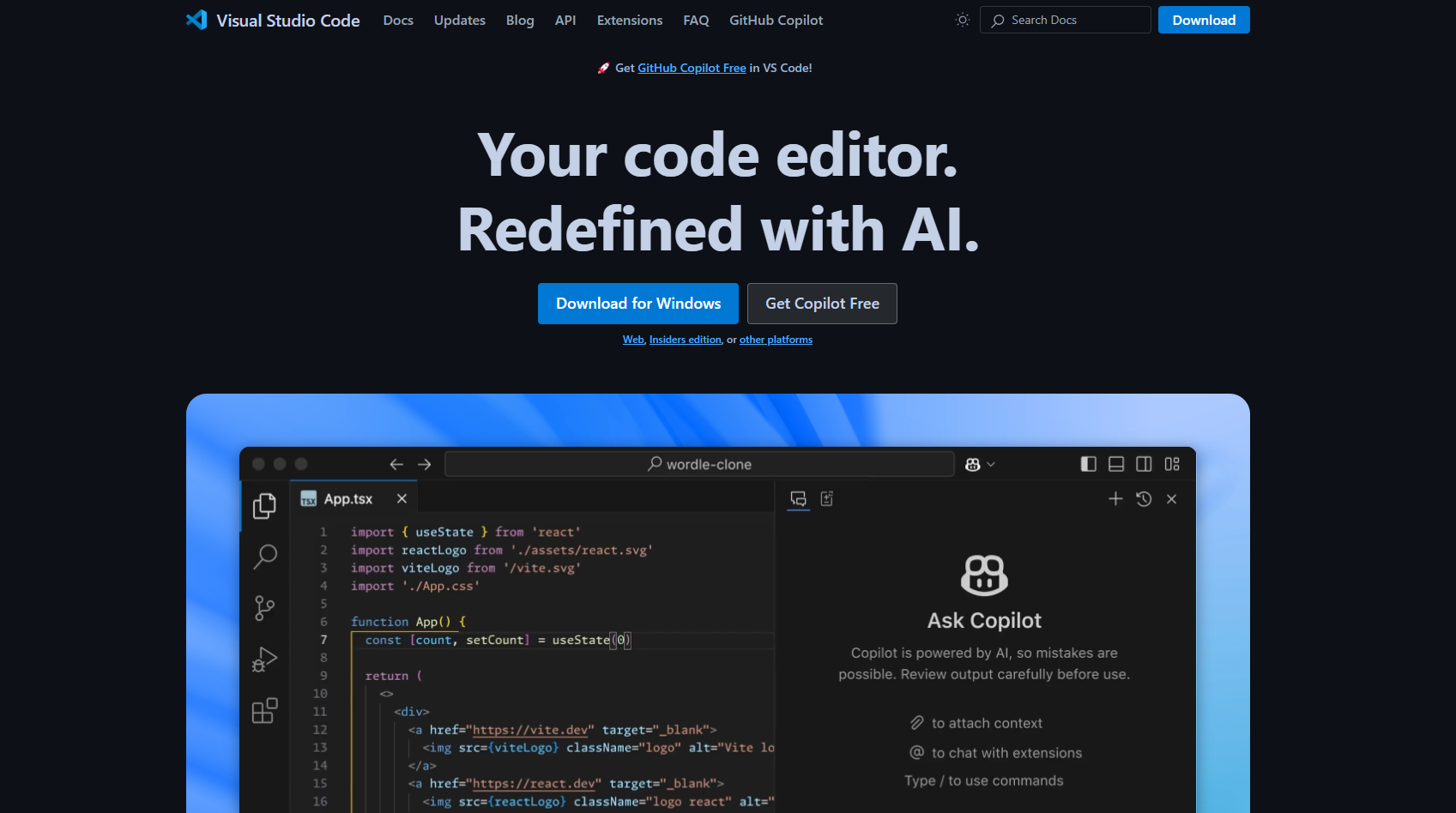
2. Browse the VS Code Marketplace: Click on the Extensions icon in the Activity Bar on the side of VS Code (or press Ctrl+Shift+X or Cmd+Shift+X).
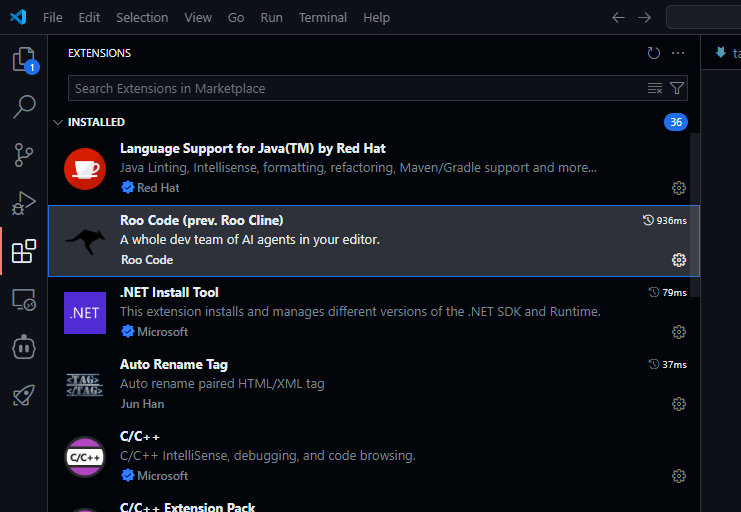
3. Search for "Gemini Code Assist": Use keywords to find extensions that offer AI-powered code assistance. Look for extensions that specifically mention Gemini, Google AI, or integrations with AI models. Popular options might include (but are not limited to - research current offerings):
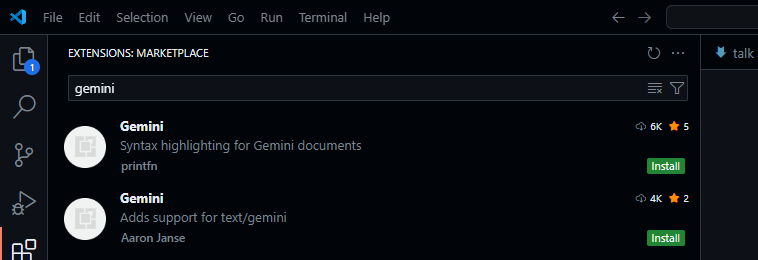
- Note: Extension names and free offerings change frequently. Search the VS Code marketplace for 'AI Code Completion' and look for extensions that offer Gemini support or integration.
- Example Placeholder: AI Code Completion X (Free Tier Available)
4. Install a Suitable Extension: Choose an extension with good reviews. In this case we install the extension that was developed by Google (can be verified by a blue tick). Click "Install" to add the extension to VS Code.
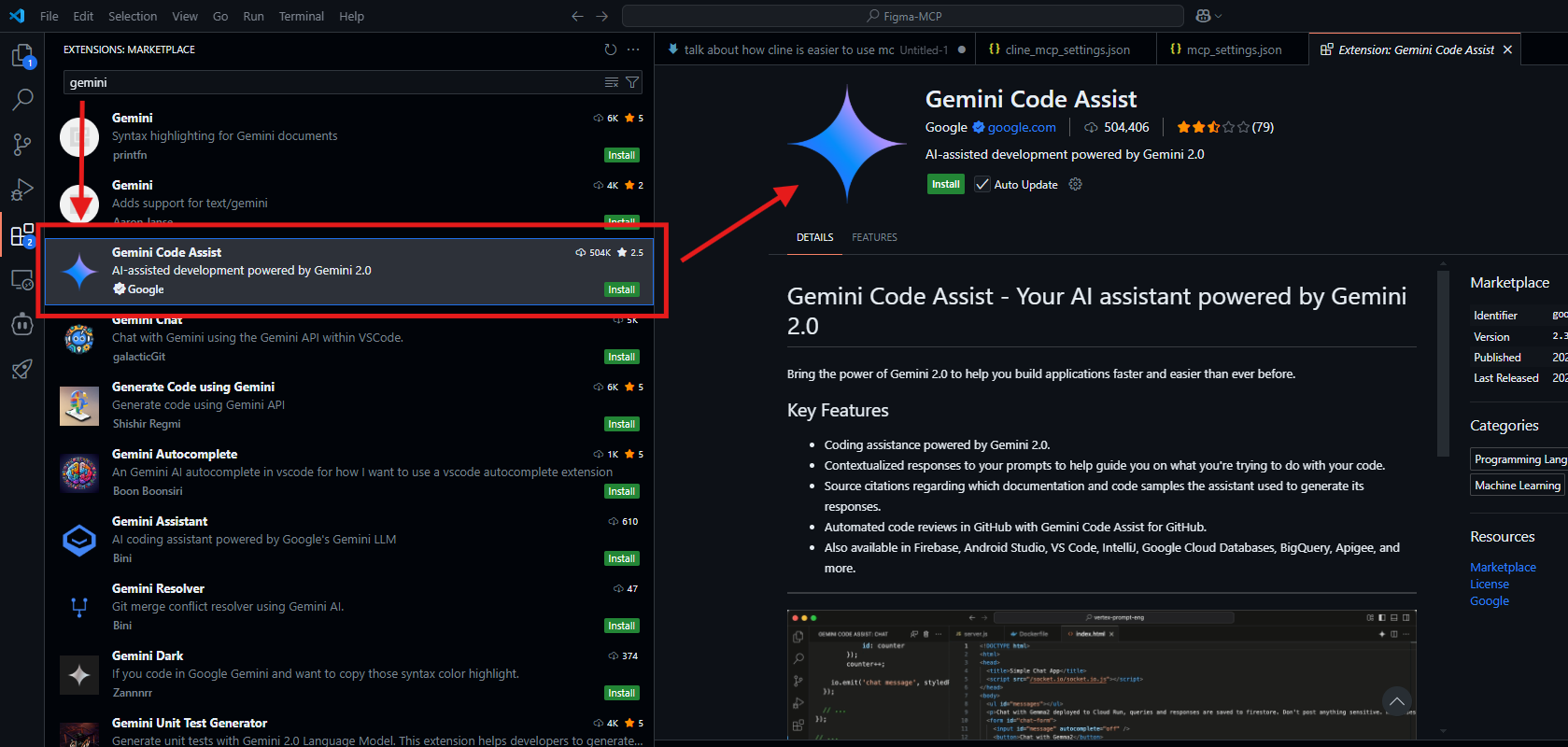
5. Sign in: After successful installation, you will see a new icon for Gemini Code Assist in your side bar. Click it to use the tool. But before you can get started with Gemini code assist, you will be prompted to sign in to your google account.
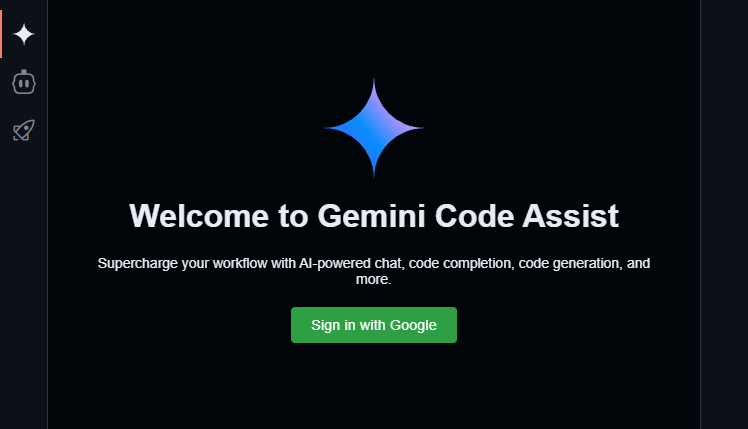
6. Reload VS Code (only if prompted): Occasionally after installing a new extension, VS Code might ask you to reload the window to activate the extension.
7. Configure the Extension (if you installed a different extension): Most extensions will require some configuration. This usually involves:
- Connecting to an AI service: You might need to sign up for a free account or obtain an API key from the AI service provider (if it's not directly using Gemini and is using an intermediary service).
- Authentication: Follow the extension's instructions to authenticate with the AI service. This might involve logging in through your browser or pasting an API key into the extension's settings.
- Settings Customization: Explore the extension's settings to customize its behavior. You might be able to adjust the level of assistance, choose specific AI models, or configure other options.
8. Use Gemini Code Assist:
- Start Coding: Open a code file in VS Code and start typing. The extension should automatically provide code suggestions, completions, and other assistance as you code. Look for visual cues, like grayed-out code suggestions or pop-up windows with code snippets.
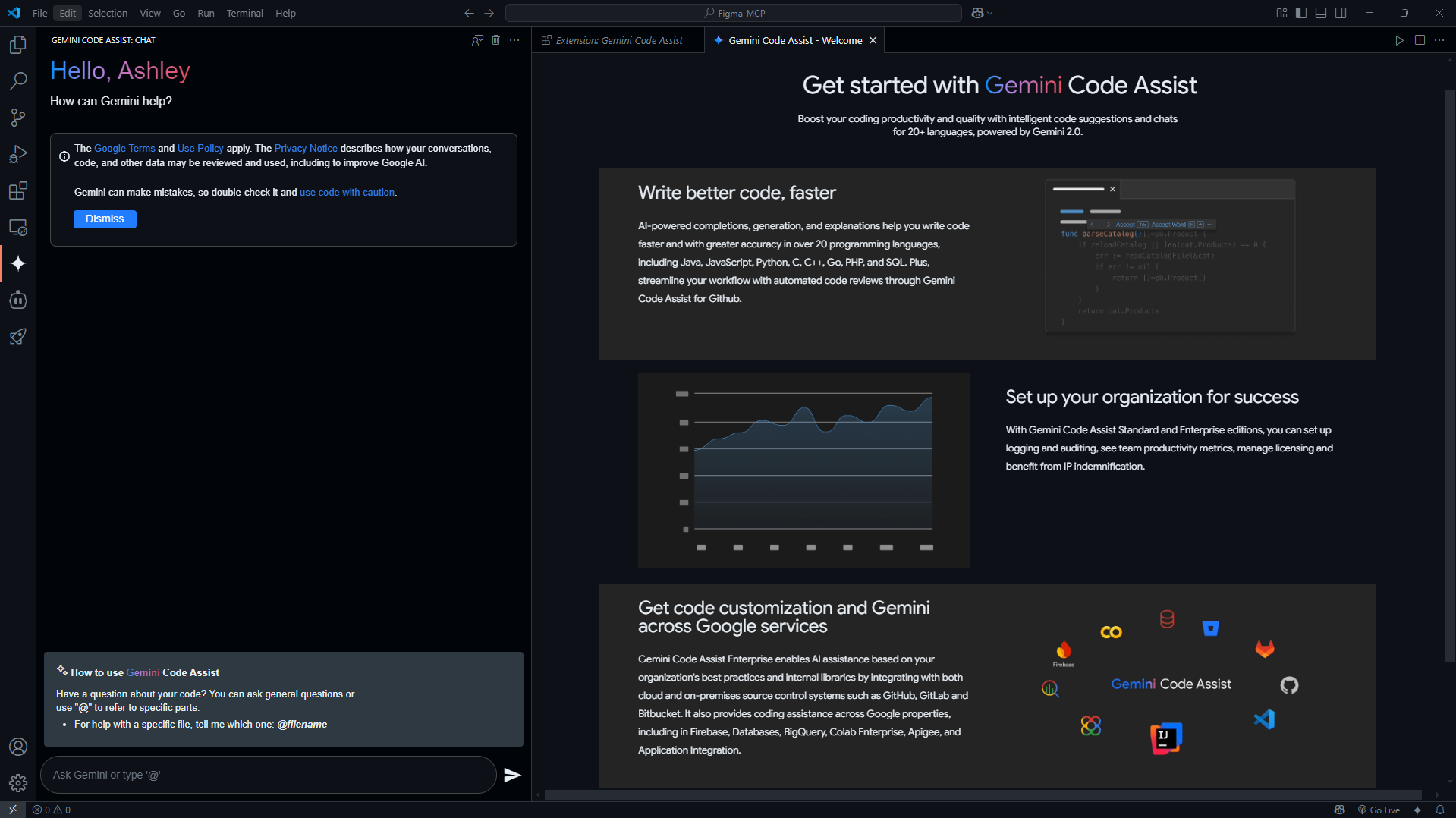
- Test and Explore Features: Try out the different features of the extension. See how it handles code completion, code generation, error detection, and code explanations.
9. Track Usage: Be mindful of any usage limits associated with the free tier. Some extensions might display a counter showing how many suggestions or code generations you have left.
Benefits of This Approach:
- Direct Integration: Get AI assistance directly within your coding environment.
- Real-time Suggestions: Receive code suggestions and completions as you type.
- Customizable Settings: Tailor the extension's behavior to your preferences.
- Widely Accessible: VS Code is a free and popular code editor.
Limitations:
- Free tiers often have usage limits.
- You might need to upgrade to a paid subscription to unlock full functionality.
- The quality of the suggestions depends on the extension and the AI model it uses. So, make sure you download the extension that is by Google.

Tips for Maximizing Free Access
Here are some tips to help you make the most of your free access to Gemini Code Assist:
- Be Strategic with Your Usage: Focus on using Gemini Code Assist for the tasks where it can provide the most value, such as generating complex code snippets or debugging tricky problems.
- Explore Different Integrations: Try out different VS Code extensions and online coding platforms to find the ones that offer the best free tier for your needs.
- Contribute to Open-Source Projects: If you're using an open-source project that integrates with a code completion tool, consider contributing back to the project by fixing bugs, adding new features, or improving the documentation.
- Stay Up-to-Date: The landscape of AI-powered coding tools is constantly evolving. Keep an eye out for new free options and integrations as they become available.
- Consider Local API Usage: If your code completion tool offers both remote and local (on your machine) AI model usage, you might be able to reduce cost by experimenting with open-source local models - but this will require advanced setup and potentially powerful hardware.
Conclusion
You don't need to break the bank to experience the power of Gemini Code Assist. By leveraging free tiers, VS Code extensions, and exploring the possibilities of MCP, you can tap into the capabilities of this amazing technology and take your coding skills to the next level.
So, what are you waiting for? Start exploring the options outlined in this article and unleash your inner coding potential today! The world of AI-assisted coding is waiting for you.