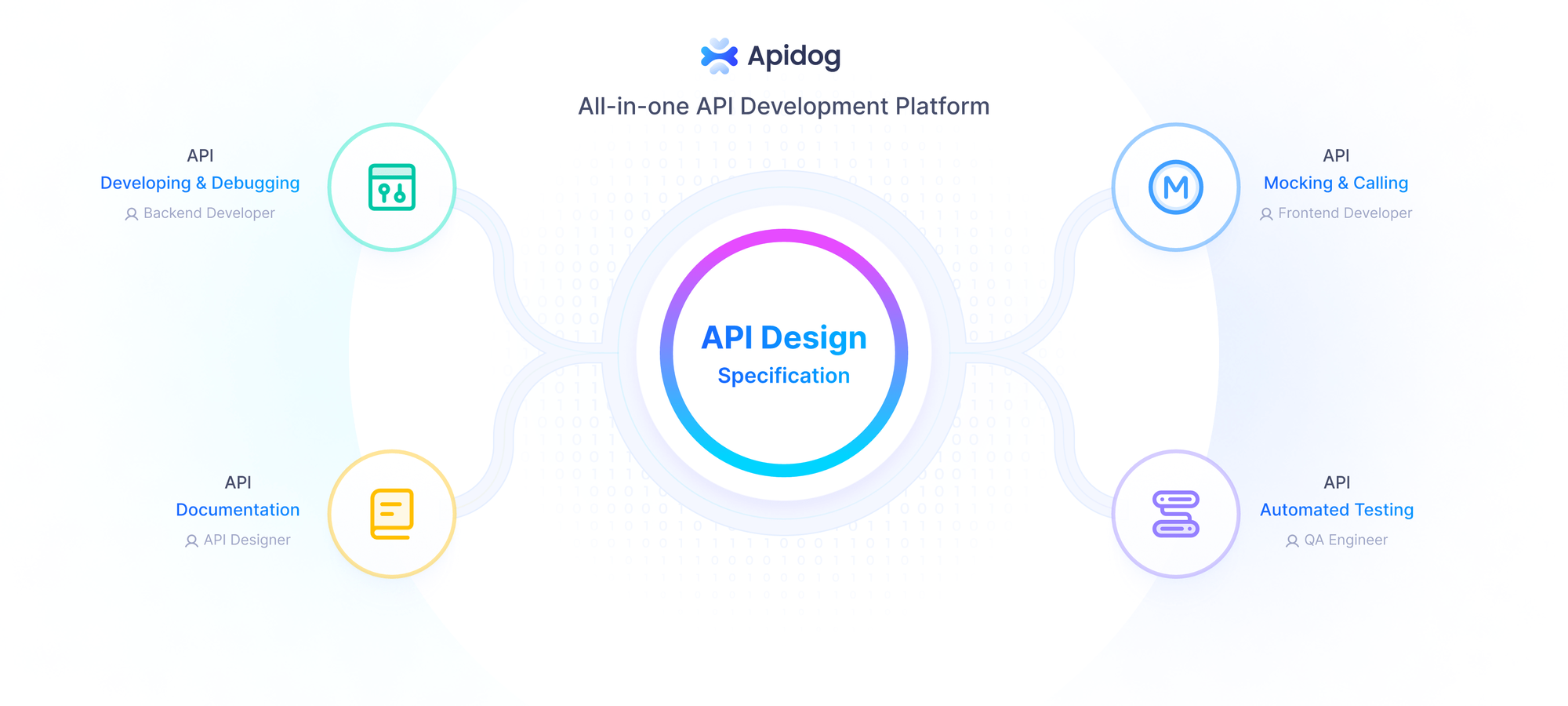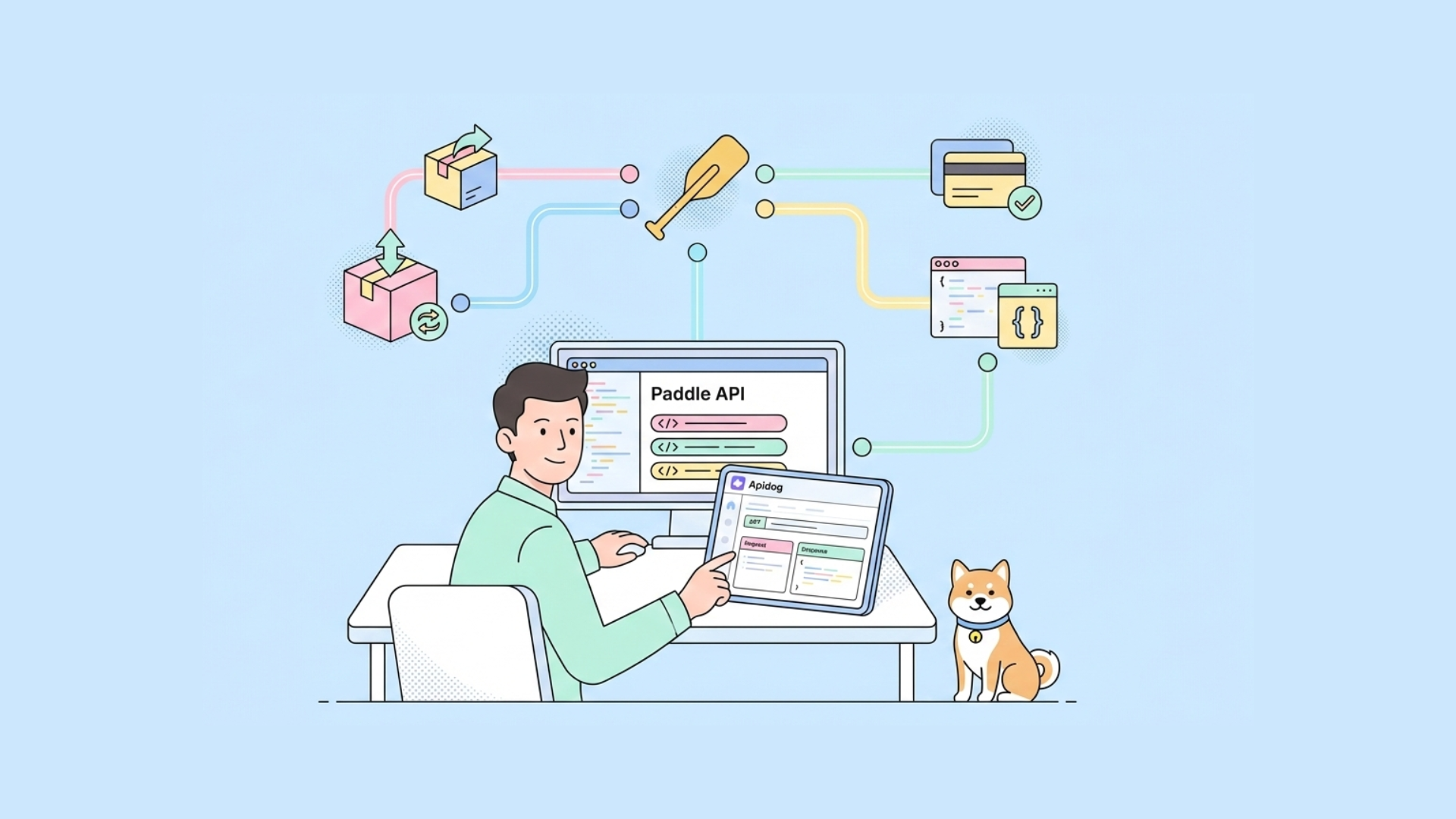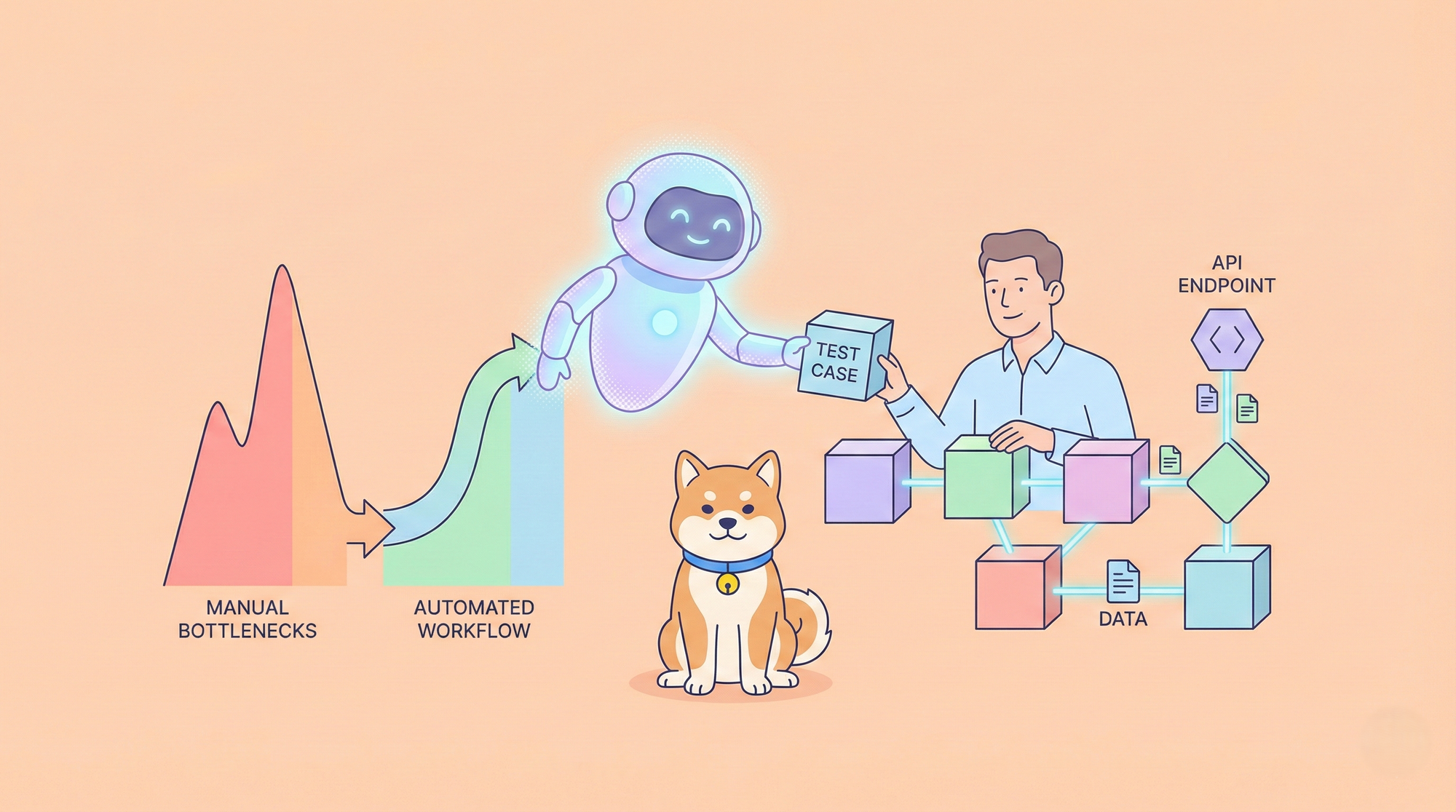Google’s latest AI model, Gemini-2.5-Pro-preview-05-06, has taken the developer community by storm with its advanced coding and reasoning capabilities. Announced recently by Google AI Developers, this model excels in building interactive web applications, transforming code, and even understanding video content for app generation . For developers using tools like Cursor—an AI-powered code editor—integrating Gemini-2.5-Pro-preview-05-06 can supercharge your workflow, enabling you to prototype faster, debug efficiently, and build aesthetically pleasing applications with minimal effort. In this technical guide, we’ll explore what Gemini-2.5-Pro-preview-05-06 is, its key features, and how you can use it with Cursor to streamline your development process. Additionally, we’ll leverage tools like Apidog to optimize API interactions with Gemini 2.5 Pro.
What is Gemini-2.5-Pro-preview-05-06? A Deep Dive into Google’s Advanced AI Model
Overview of Gemini-2.5-Pro-preview-05-06
Gemini-2.5-Pro-preview-05-06 , developed by Google DeepMind, is a multimodal AI model designed for advanced reasoning, coding, and problem-solving . Launched as part of the Gemini 2.5 family, this model builds on its predecessors with a massive 1-million-token context window—expandable to 2 million—making it ideal for processing large codebases, documents, and multimedia inputs like images and videos. According to Google’s blog, the I/O edition of Gemini 2.5 Pro introduces significant improvements in front-end web development, UI design, and video-to-code capabilities .
The model ranks #1 on the WebDev Arena Leaderboard, surpassing its previous version by +147 Elo points, and scores an impressive 84.8% on the VideoMME benchmark for video understanding .
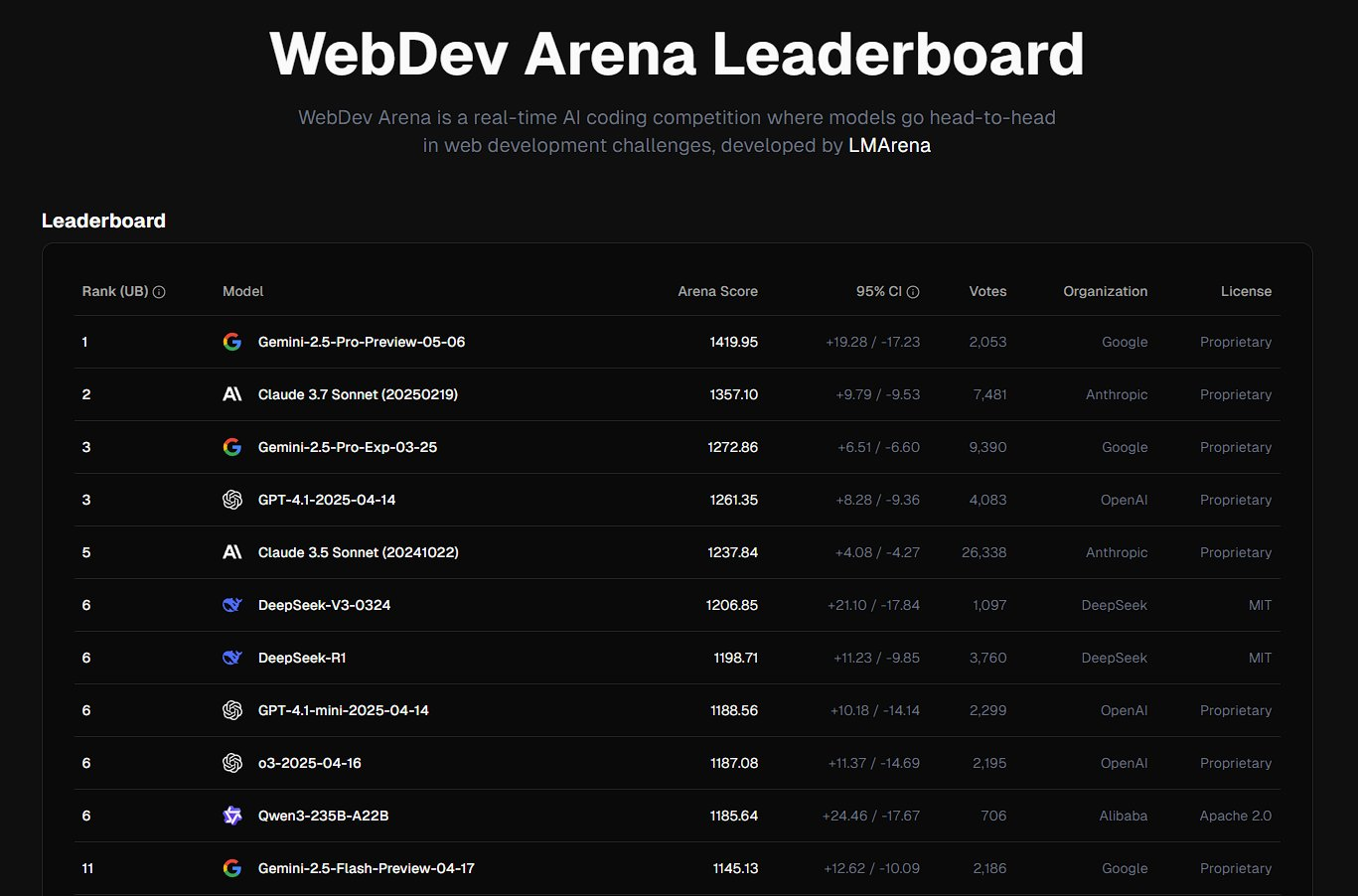
Developers can use Gemini-2.5-Pro-preview-05-06 to build interactive web apps, games, and simulations with fewer prompts, thanks to its enhanced reasoning and automatic style-matching features.
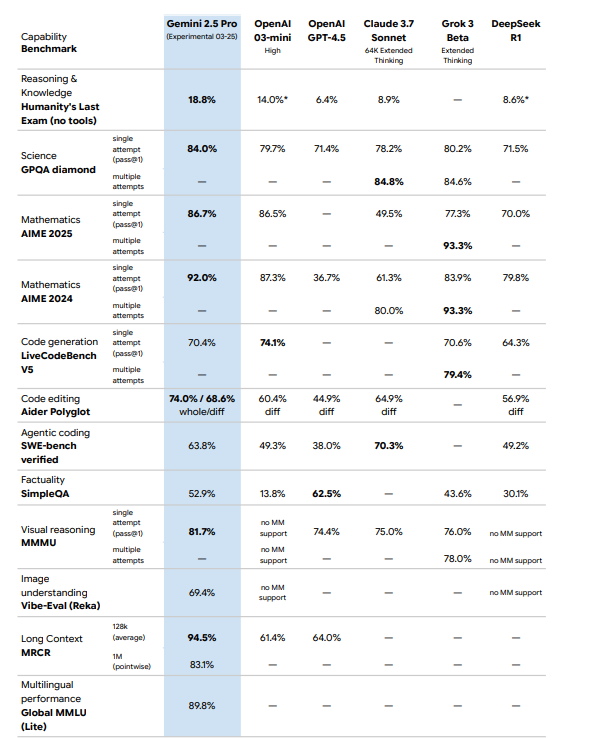
Key Features of Gemini-2.5-Pro-preview-05-06
Let’s break down the core features that make Gemini-2.5-Pro-preview-05-06 a game-changer for developers:
- Large Context Window: With a 1-million-token context window, Gemini-2.5-Pro-preview-05-06 can process entire codebases or lengthy documents in one pass, eliminating the need for retrieval-augmented generation (RAG).
- Multimodal Capabilities: The model understands text, images, videos, and audio, enabling use cases like generating learning apps from YouTube videos or creating UI animations from design files.
- Advanced Coding Skills: Gemini-2.5-Pro-preview-05-06 excels in front-end web development, code transformation, and editing. It can match UI styles automatically, such as adding a media player that aligns with an app’s existing design.
- Tool Use and Function Calling: The model supports external function calls, structured output generation (e.g., JSON), and code execution, making it versatile for API integrations and multi-step workflows.
- Reasoning and Problem-Solving: Gemini 2.5 Pro mimics human thought processes, reasoning step-by-step through complex tasks like math, logic, and science.
These features position Gemini-2.5-Pro-preview-05-06 as a powerful tool for developers, especially when paired with an AI-driven editor like Cursor.
Why Use Gemini-2.5-Pro-preview-05-06 with Cursor?
What is Cursor?
Cursor is an AI-powered code editor that integrates with large language models (LLMs) to assist developers in writing, debugging, and optimizing code. It offers features like code autocompletion, inline suggestions, and the ability to interact with AI models directly within the editor. Developers have expressed interest in adding Gemini-2.5-Pro-preview-05-06 to Cursor due to its superior coding performance .
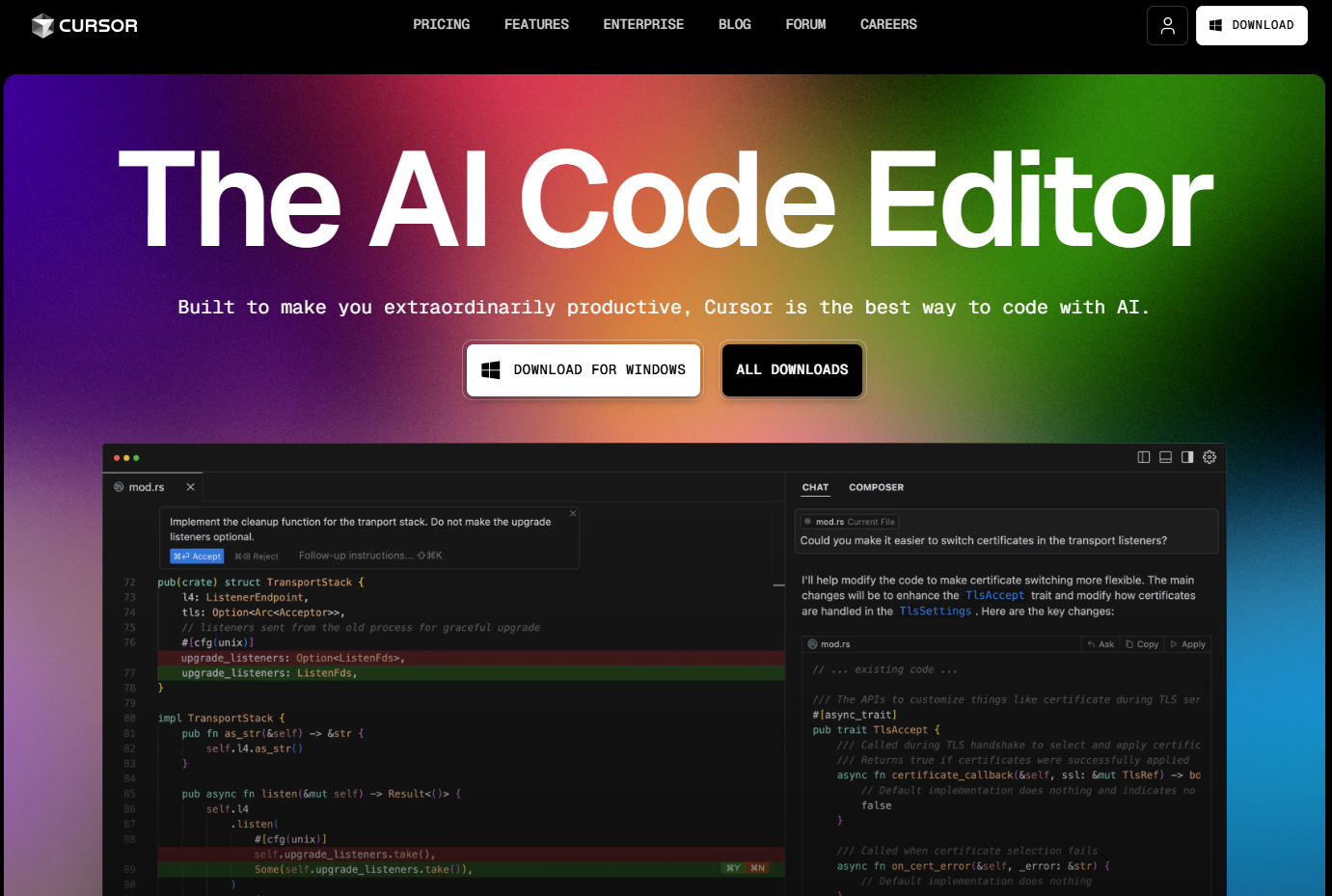
Benefits of Integration
Integrating Gemini-2.5-Pro-preview-05-06 with Cursor offers several advantages:
- Faster Prototyping: Gemini-2.5-Pro-preview-05-06’s ability to generate functional web apps with a single prompt aligns perfectly with Cursor’s real-time coding assistance, enabling rapid prototyping.
- Improved Code Quality: The model’s reasoning capabilities help Cursor suggest cleaner, more efficient code, reducing bugs and improving maintainability.
- Seamless UI Development: Gemini-2.5-Pro-preview-05-06’s knack for matching UI styles ensures that Cursor can assist in building visually consistent applications without manual CSS tweaking.
- Multimodal Debugging: With support for images and videos, Gemini 2.5 Pro can analyze screenshots or recordings of your app within Cursor, offering precise debugging suggestions.
Now that we understand the benefits, let’s move on to the technical steps for setting up and using Gemini-2.5-Pro-preview-05-06 with Cursor.
How to Set Up Gemini-2.5-Pro-preview-05-06 for Use with Cursor
Step 1: Obtain Access to the Gemini-2.5-Pro-preview-05-06 API
To use Gemini-2.5-Pro-preview-05-06, you first need access to its API. Follow these steps to get started:
Generate an API Key: Visit the Google AI Studio API Key page and log in with your Google account. Click “Get an API Key” and securely store the key.
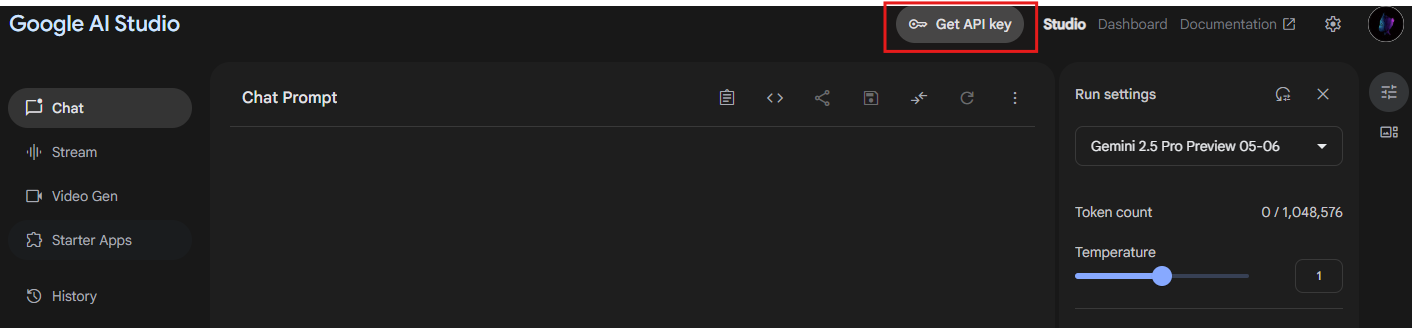
Step 2: Configure Cursor to Use Gemini-2.5-Pro-preview-05-06
Currently, Cursor does not natively support Gemini-2.5-Pro-preview-05-06, but you can integrate it via a custom API setup. Here’s how:
Check Cursor’s Model Support: Open Cursor’s settings and navigate to the AI model configuration section. Cursor typically supports models like GPT-4 or Claude, but you can add custom models via API.
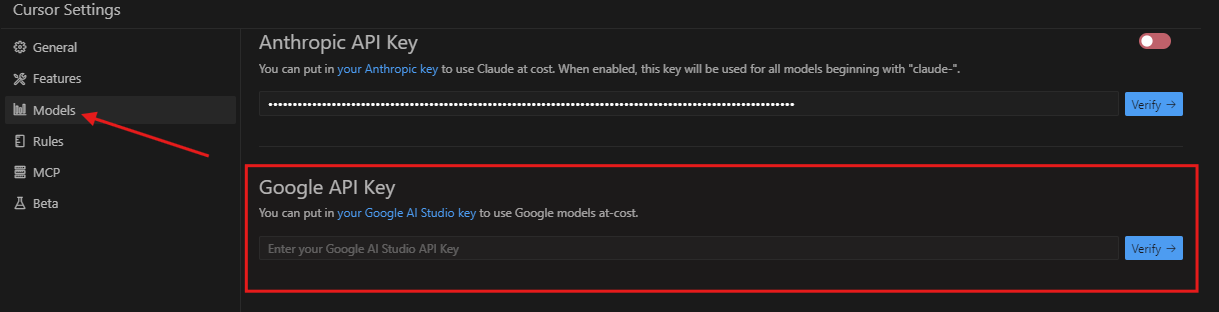
Step 3: Test the Integration
Once configured, test the integration by opening a new file in Cursor and typing a prompt like, “Generate a pixelated dinosaur game using p5.js.” If set up correctly, Cursor will forward the prompt to Gemini-2.5-Pro-preview-05-06 via your proxy endpoint and display the generated code.
How to Use Gemini-2.5-Pro-preview-05-06 with Cursor: Practical Examples
Example 1: Building an Interactive Web App
Let’s use Gemini-2.5-Pro-preview-05-06 and Cursor to build a dictation app with a microphone UI animation, similar to the one showcased by Google AI Developers .
- Open Cursor: Create a new JavaScript file in Cursor.
- Write a Prompt: Type the following prompt in Cursor’s AI chat interface:
Build a dictation app with a microphone UI animation using HTML, CSS, and JavaScript. Include wavelength animations and responsive design.
- Generate Code: Cursor, powered by Gemini-2.5-Pro-preview-05-06, will generate the code. Here’s a simplified version of what you might get:
<!DOCTYPE html>
<html lang="en">
<head>
<meta charset="UTF-8">
<meta name="viewport" content="width=device-width, initial-scale=1.0">
<title>Dictation App</title>
<style>
body { display: flex; justify-content: center; align-items: center; height: 100vh; margin: 0; background: #f0f0f0; }
.mic-container { position: relative; width: 100px; height: 100px; }
.mic { width: 100%; height: 100%; background: #ff4d4d; border-radius: 50%; cursor: pointer; }
.mic:hover { background: #ff6666; }
.wave { position: absolute; top: 50%; left: 50%; width: 120px; height: 120px; border: 2px solid #ff4d4d; border-radius: 50%; transform: translate(-50%, -50%); animation: pulse 1s infinite; }
@keyframes pulse { 0% { opacity: 1; transform: translate(-50%, -50%) scale(0.8); } 100% { opacity: 0; transform: translate(-50%, -50%) scale(1.2); } }
</style>
</head>
<body>
<div class="mic-container">
<div class="mic"></div>
<div class="wave"></div>
</div>
<script>
const mic = document.querySelector(".mic");
mic.addEventListener("click", () => alert("Dictation started!"));
</script>
</body>
</html>
- Run the App: Open the file in a browser to see the animated microphone UI. Use Cursor to tweak the design or add features like speech-to-text functionality.
Example 2: Debugging Code with Multimodal Input
Gemini-2.5-Pro-preview-05-06’s multimodal capabilities shine when debugging. Suppose your app has a UI glitch. Take a screenshot and upload it to Cursor’s chat interface with the prompt:
Analyze this screenshot and suggest fixes for the UI glitch.
Gemini-2.5-Pro-preview-05-06 will analyze the image, identify issues (e.g., misaligned elements), and suggest CSS or JavaScript fixes directly within Cursor.
Optimizing API Requests with Apidog
Why Use Apidog?
When integrating Gemini-2.5-Pro-preview-05-06 with Cursor via a custom API endpoint, you’ll need to test and optimize your API requests. This is where Apidog comes in. Apidog is a powerful API testing tool that simplifies the process of configuring, sending, and analyzing API requests.
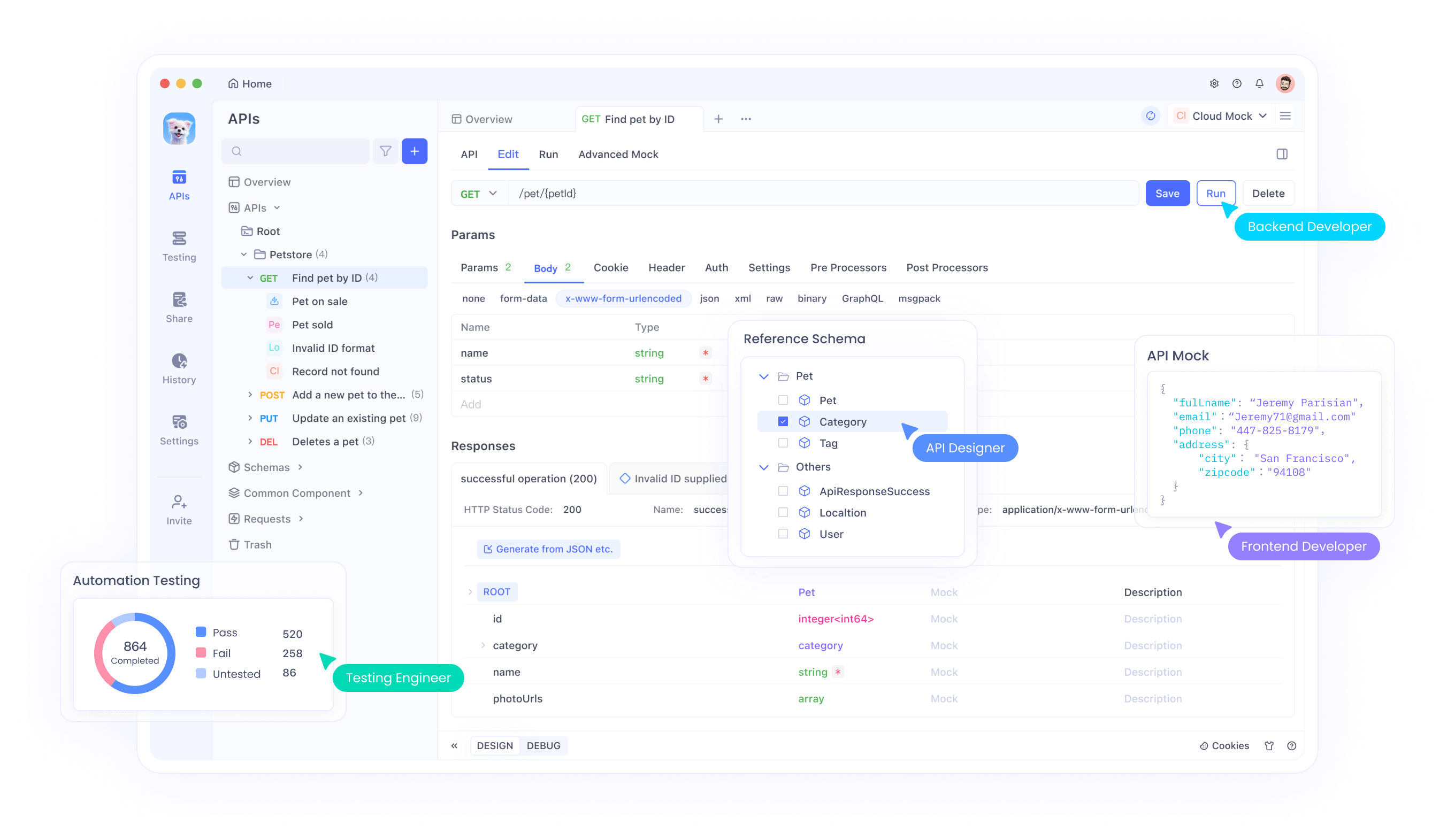
Steps to Optimize with Apidog
- Set Up Apidog: Download and install Apidog.
- Configure the Request: Create a new request in Apidog and set the endpoint to your proxy server (e.g.,
http://localhost:5000/generate). Add the prompt as a JSON payload:
{ "prompt": "Generate a web app with Gemini 2.5 Pro" }
- Send and Analyze: Send the request and use Apidog’s response analyzer to check for errors, latency, or malformed responses.
- Optimize: Adjust your proxy server code or API parameters based on Apidog’s insights to improve performance.
Using Apidog ensures that your API integration with Gemini-2.5-Pro-preview-05-06 is efficient and error-free, enhancing your experience with Cursor.
Best Practices for Using Gemini-2.5-Pro-preview-05-06 with Cursor
To maximize the benefits of this integration, follow these best practices:
- Write Clear Prompts: Gemini-2.5-Pro-preview-05-06 performs best with specific, detailed prompts. For example, instead of “Build a game,” say, “Build a p5.js endless runner game with pixelated dinosaurs and a forest background.”
- Leverage Multimodal Inputs: Use images, videos, or code snippets as inputs to get more accurate suggestions from Gemini-2.5-Pro-preview-05-06.
- Iterate Quickly: Use Cursor’s inline suggestions to refine the code generated by Gemini 2.5 Pro, iterating until you achieve the desired result.
- Monitor API Usage: Keep an eye on your Gemini-2.5-Pro-preview-05-06 API usage to avoid exceeding rate limits, especially if you’re running multiple requests through Cursor.
Challenges and Limitations
While Gemini-2.5-Pro-preview-05-06 and Cursor make a powerful duo, there are some challenges to be aware of:
- Custom Integration Effort: Since Cursor does not natively support Gemini-2.5-Pro-preview-05-06, setting up a proxy endpoint requires additional effort.
- Latency: API calls to Gemini 2.5 Pro may introduce latency, especially for complex prompts. Optimize your proxy server to minimize delays.
- Cost: Using the Gemini-2.5-Pro-preview-05-06 API may incur costs, depending on your usage. Monitor your Google Cloud billing to avoid surprises.
Despite these challenges, the benefits of using Gemini-2.5-Pro-preview-05-06 with Cursor far outweigh the drawbacks, especially for developers focused on web development and rapid prototyping.
Conclusion: Supercharge Your Development with Gemini-2.5-Pro-preview-05-06 and Cursor
Gemini-2.5-Pro-preview-05-06 is a revolutionary AI model that brings advanced coding, reasoning, and multimodal capabilities to the table. When paired with Cursor, it becomes a powerful tool for developers looking to build interactive web apps, debug code efficiently, and prototype ideas quickly. By following the steps outlined in this guide—setting up the API, configuring Cursor, and optimizing with Apidog—you can harness the full potential of Gemini-2.5-Pro-preview-05-06 in your development workflow. Start experimenting today and unlock new possibilities in your coding projects.