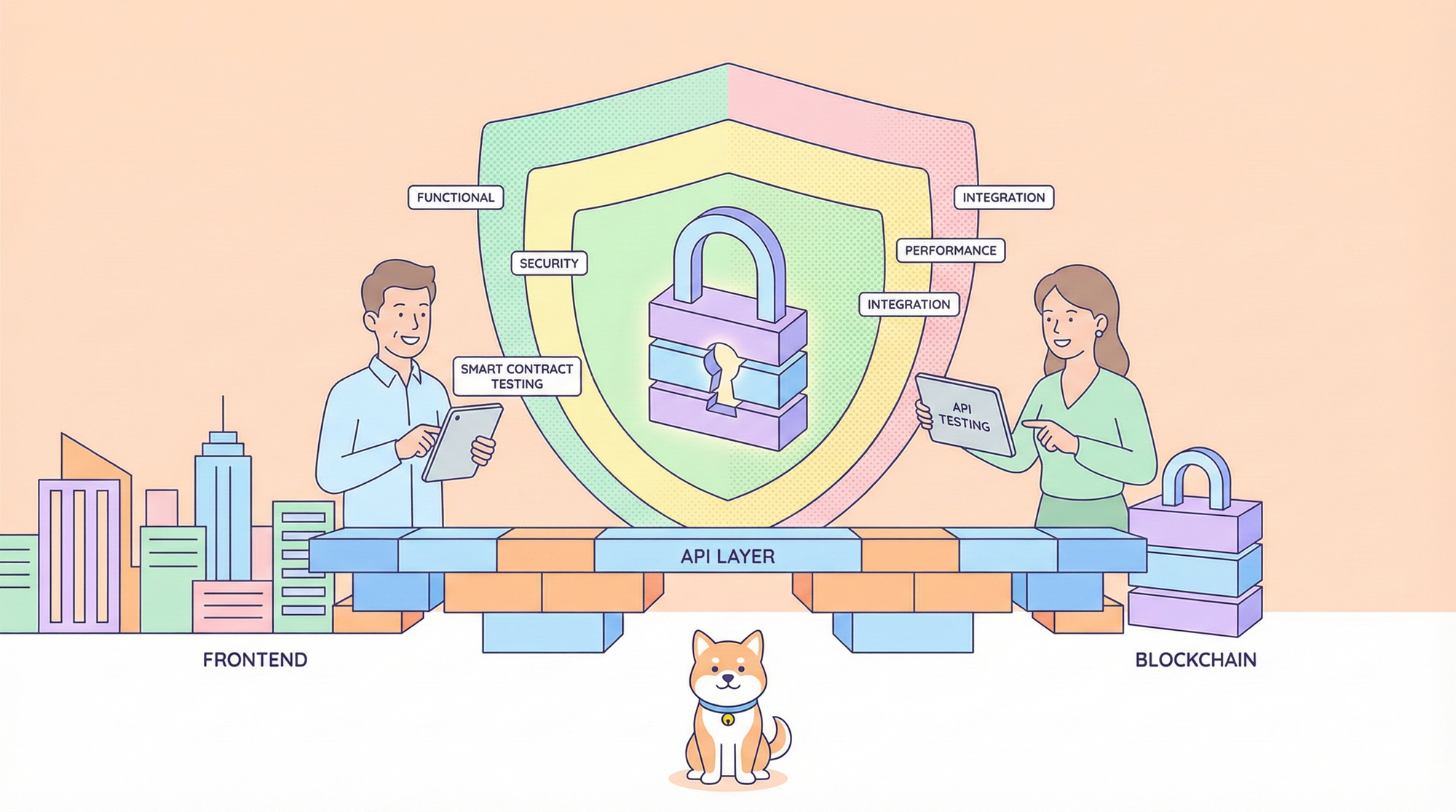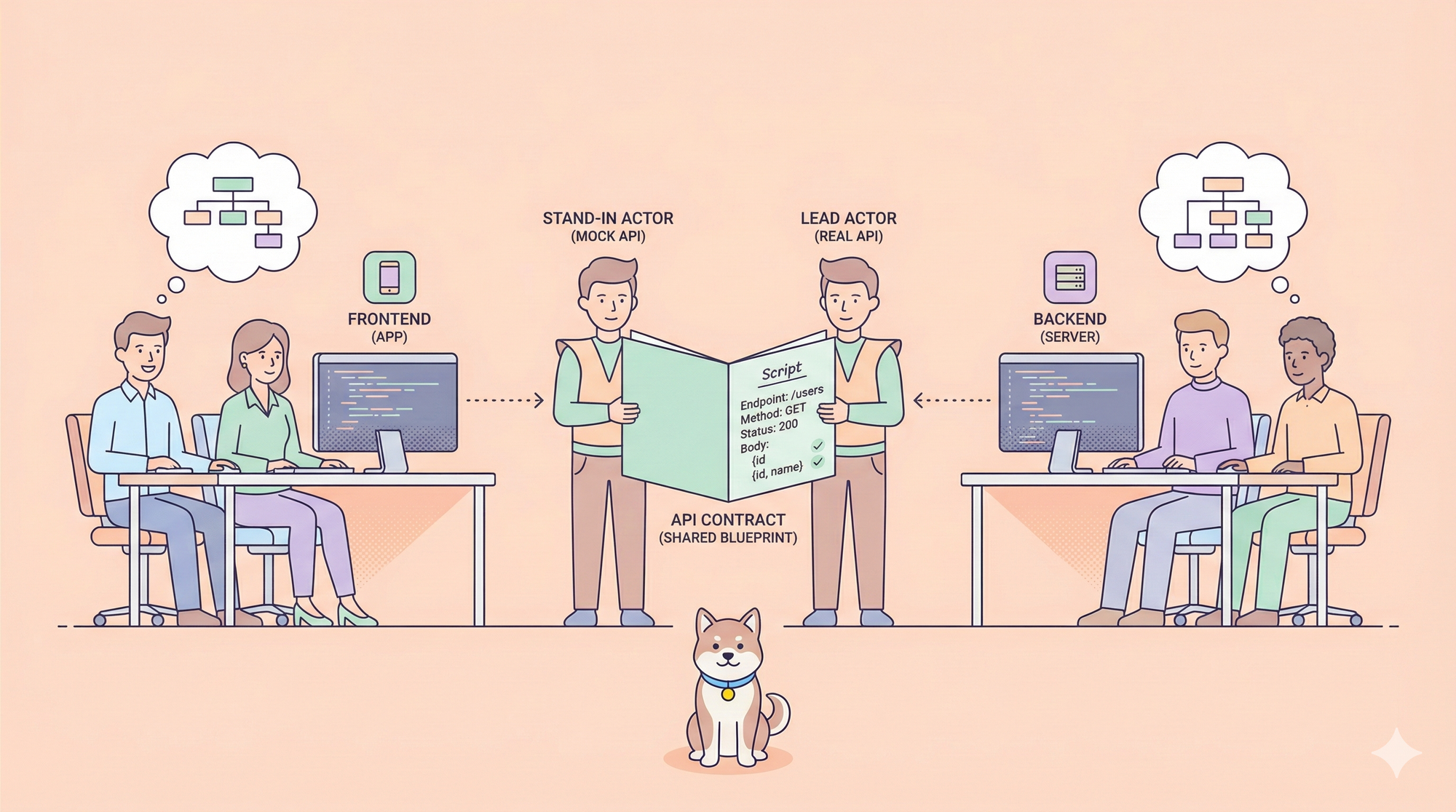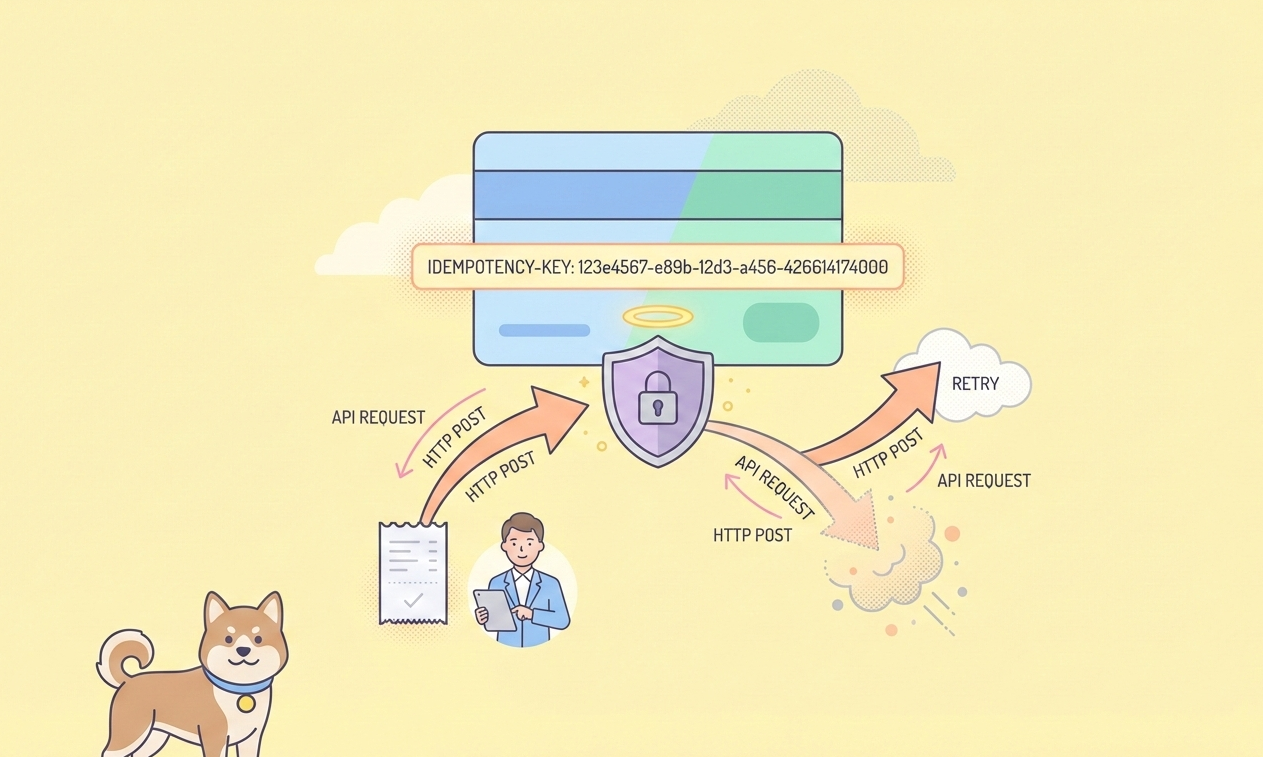In the rapidly evolving world of AI, Google Veo 3 is making waves as a next-gen video generation and creative tool. But with premium features locked behind a paywall, many are asking: How can I use Google Veo 3 for free? In this guide, we’ll delve into three proven methods to unlock Free Google Veo 3 access.
Why Everyone Wants Free Google Veo 3 (and How to Get It)
Google Veo 3 is more than just another AI tool—it’s a creative powerhouse for generating high-quality videos, analyzing textbooks, and even turning course materials into podcasts.

Overview of 3 Free Google Veo 3 Access Methods:
| Method | Who’s Eligible | Duration | Key Features |
|---|---|---|---|
| Student Promo | University students | 15 months | Full suite, Veo 3, Gemini Pro |
| Google AI Free Trial | Anyone (new users) | 1 month | Veo 3, Gemini Pro, NotebookLM |
| Google Cloud $300 Free Credit | New Cloud users | Until credits run out | Veo 3 API via Vertex AI |
Method 1: Free Google Veo 3 via Student Promo

Delve into the student advantage: If you’re a university student (or can get a student email), you can indulge in 15 months of Free Google Veo 3 access. Here’s how:
Step 1: Get a Student Email
- If you’re a student, use your real university email.
- Not a student? Use a temporary education email from tempemail.id (verify you’re human, generate an edu email for receiving the verification code).
Step 2: Sign Up for Google AI Student Promo
- Go to the Google One Student page and start the student verification process.
- Paste your student email and complete verification.
- If you’re in Brazil, Indonesia, Japan, the UK, or the US, you’re eligible. (Use a VPN if needed.)
Step 3: Enjoy Free Google Veo 3
- Once verified, you get 15 months of access to Veo 3, Gemini Pro, NotebookLM Pro, and more.
- Tip: Must re-verify student status before August 2025.
Note: Offer expires June 30, 2025. Must provide a valid payment method. Get more details here.
Method 2: Free Google Veo 3 with Google AI Pro Free Trial
Indulge in a free month: Not a student? No problem. Anyone can get Free Google Veo 3 for one month by signing up for the Google AI Pro plan trial.

Step 1: Start Your Free Trial
- Go to Google AI Plans and sign up for the free trial.
- You’ll get 1 month of full access (then $19.99/mo).
Step 2: Unlock Premium Features
- Use Veo 3 for video generation (limited access)
- Try Gemini Pro, Deep Research, and NotebookLM
- Upload and analyze large files (up to 1,500 pages)
- Enjoy 2TB storage and premium benefits
Method 3: Free Google Veo 3 API Access with Google Cloud $300 Trial
Delve into the developer’s route: If you want to use the Google Veo 3 in Vertex AI API directly, Google Cloud offers a $300 free trial for new users. Here’s how to get started:
Step 1: Set up Google Cloud and Vertex AI
- Sign up for a Google Cloud account and enable billing.(No automatic charges. You only start paying if you decide to activate a full, pay-as-you-go account or choose to prepay. Any remaining free credit is yours to keep.)
- Create a new project and enable the Vertex AI API.
Step 2: Set up Authentication for Your Environment.
When you use the Google Cloud console to access Google Cloud services and APIs, you don't need to set up authentication. To use the REST API samples on this page in a local development environment, you use the credentials you provide to the gcloud CLI.
- After installing the Google Cloud CLI, initialize it by running the following command:
gcloud init- If you're using an external identity provider (IdP), you must first sign in to the gcloud CLI with your federated identity.
For more information, see Authenticate for using REST in the Google Cloud authentication documentation.
Step 3: Generate videos from text(Let's use consle)
- In the Google Cloud console, go to the Vertex AI Studio > Media Studio page.
- Click Video.
- Optional: In the Settings pane, configure the following settings:
- Model: choose a model from the available options.
- Aspect ratio: choose either 16:9 or 9:16.
- Note: The 9:16 aspect ratio isn't supported by
veo-3.0-generate-preview. - Number of results: adjust the slider or enter a value between 1 and 4.
- Video length: select a length between 5 seconds and 8 seconds.
- Output directory: click Browse to create or select a Cloud Storage bucket to store output files.
4. Optional: In the Safety section, select one of the following Person generation settings:
- Allow (Adults only): default value. Generate adult people or faces only. Don't generate youth or children people or faces.
- Don't allow: don't generate people or faces.
5. Optional: In the Advanced options section, enter a Seed value for randomizing video generation.
6. In the Write your prompt box, enter your text prompt that describes the videos to generate.
7. Click send Generate.
Step 4: Get started with free Google Veo 3
Use your $300 credit for API calls and video generation.
Explore the official documentation on how to use Vertex API for free Google Veo 3 here.
How to Test and Document the Google Veo 3 API with Apidog
In the rapidly changing world of API development, testing and documenting your API is as important as using it. This is where Apidog shines as the all-in-one API platform for modern teams.

Why Use Apidog for Vertex AI API with free Google Veo 3?
- Unified platform: Design, test, document, and manage APIs in one place
- Fast Request: Instantly send API requests and get response results
- Automated validation: Ensure your API responses match the specifications automatically
- Mock data generation: Test your frontend before the backend is ready with a one-click Mock Server link
- Collaboration: Share API docs and test cases with your team with a single link on a collaborative environment.

Step-by-Step: Using Apidog for Vertex AI API with free Google Veo 3
1. Sign Up for Apidog
- Go to Apidog and create a free account.
2. Import the Google Veo 3 API Spec
- If you have the OpenAPI/Swagger spec, import it directly.
- Or, use Apidog’s visual editor to define endpoints.
- Select the Google Veo 3 API endpoint you want to test.
- Fill in parameters, headers, and body as needed.
- Hit “Send” and view the response instantly.
4. Validate and Document
- Use Apidog’s automated validation to check responses.
- Add assertions, extract variables, and save requests as test cases.
- Generate stripe-like API documentation in one click and share interactive API docs with your team.
Pro Tip: With Apidog MCP Server, you can connect your API specs to AI-powered IDEs like Cursor, letting your AI assistant generate code, search docs, and more—all based on your actual API.
Conclusion: Unlock Google Veo 3 and Supercharge Your API Workflow
In the rapidly changing landscape of AI, Google Veo 3 is a must-try for creators, students, and developers alike. Whether you’re leveraging a student promo, a free trial, or Google Cloud credits, there’s a way for everyone to experience Free Google Veo 3.
But don’t stop at just using the tool—test, document, and automate the Google Veo 3 API with Apidog, which is the all-in-one platform that takes your API workflow to the next level.
Key Takeaways:
- Three proven ways to get Free Google Veo 3: student promo, free trial, or Google Cloud credits
- Use Apidog to test, document, and automate the Google Veo 3 API
- Apidog MCP Server make API development faster, smarter, and more collaborative
Ready to unlock the full power of Google Veo 3 and your APIs? Sign up for Apidog today and experience the future of API development.