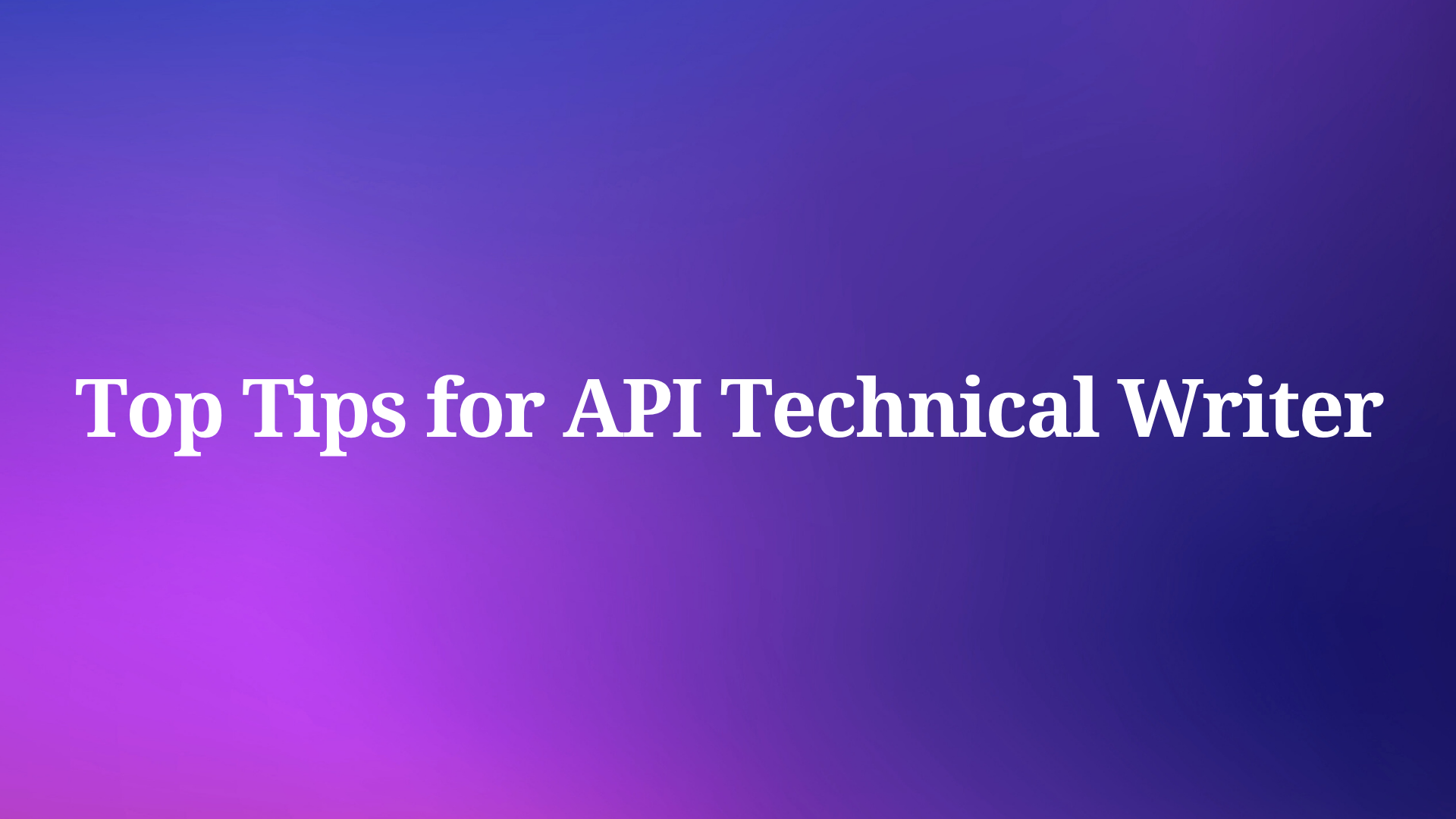If you've encountered the dreaded error message "Your request has been blocked as our system has detected suspicious activity from your account/ip address" while using Cursor AI, you're not alone. This error has been affecting both free and paid users alike, bringing productivity to a screeching halt just when you need AI assistance the most.
Let's explore what causes this error and how you can fix it without waiting for official support.
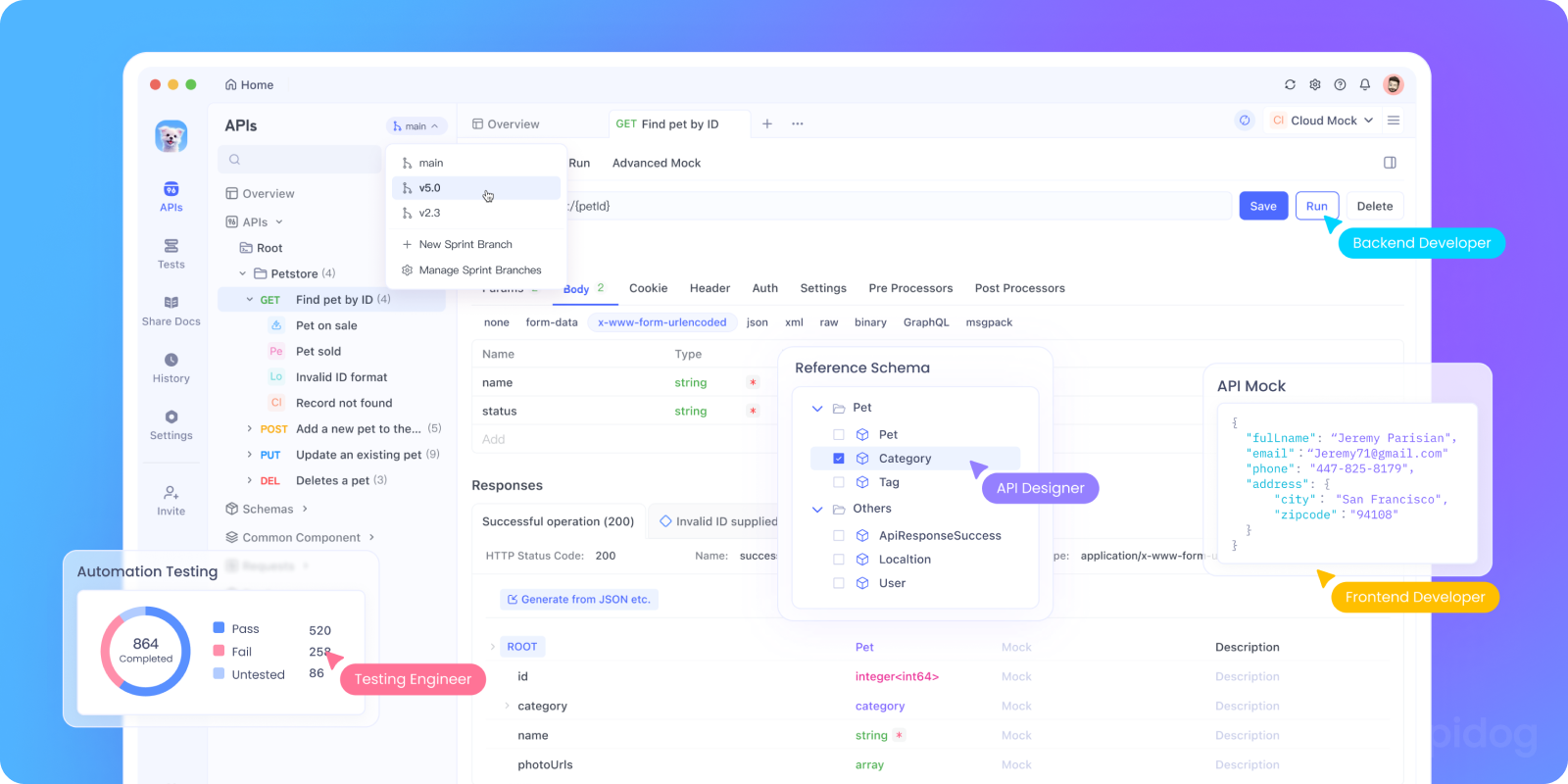
Why Does This Error Occur?
The "suspicious activity" error in Cursor AI typically happens for several reasons:
- Multiple login attempts from different locations or devices
- Excessive API usage that triggers rate limiting
- IP address flagging due to VPN usage or shared networks
- Machine ID conflicts when Cursor detects unusual changes to your device identifier
- Account-related issues such as trial expiration or payment problems
While Cursor AI's official recommendation is to contact support, there are several effective workarounds you can try immediately.
4 Proven Solutions to Fix the "Suspicious Activity" Error
Solution 1: Reset Your Cursor Machine ID
The most effective solution is to reset your machine identifier, which essentially gives you a fresh start with Cursor AI:
- Close Cursor AI completely (including any background processes)
- Download the Cursor Pro Trial Reset Tool from GitHub (available for Windows, macOS, and Linux)
3. Run the tool and click "Replace Identifier" to generate a new machine ID
4. Modify your configuration files by opening "storage.json" located at:
- Windows:
%APPDATA%\Cursor\User\globalStorage\storage.json
- macOS:
~/Library/Application Support/Cursor/User/globalStorage/storage.json
- Linux:
~/.config/Cursor/User/globalStorage/storage.json
5. Replace the telemetry values including telemetry.macMachineId, telemetry.machineId, and telemetry.devDeviceId with the new ones generated by the tool
6. Restart Cursor and log back in with your account
This method effectively "resets" how Cursor identifies your machine, bypassing the suspicious activity detection.
Solution 2: Use Cursor Free VIP to Bypass Verification
Another effective approach is to use Cursor Free VIP, an open-source tool that bypasses Cursor's verification mechanisms:
- Download the Cursor Free VIP script from GitHub
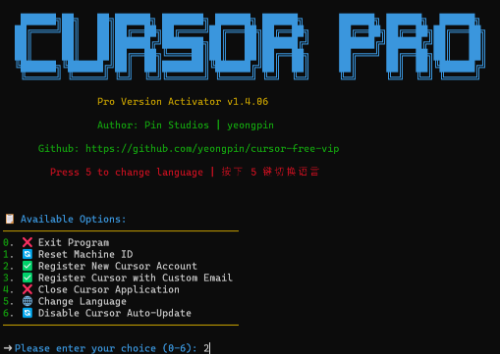
2. Install it by running the appropriate command in PowerShell (Windows) or Terminal (macOS/Linux)
- For Windows Users:
irm https://raw.githubusercontent.com/yeongpin/cursor-free-vip/main/scripts/install.ps1 | iex
- For macOS & Linux Users:
curl -fsSL https://raw.githubusercontent.com/yeongpin/cursor-free-vip/main/scripts/install.sh -o install.sh
chmod +x install.sh
sudo ./install.sh
3. Log out of your Cursor account before running the script
4. Run the script, restart Cursor AI, and enjoy access without the error message
5. If you experience slow responses, try switching between different modes like GPT-4O-mini, Cursor-Slow, or Cursor-Fast
This method not only fixes the error but also upgrades your account to Pro features without requiring payment.
Solution 3: Try the Fake Machine ID Plugin
The cursor-fake-machine plugin offers another way to bypass the suspicious activity detection:
- Download the "cursor-fake-machine" plugin
- Open Cursor AI and drag the plugin into the extension area
- Navigate to Cursor settings > General > Manage (you'll be redirected to the website)
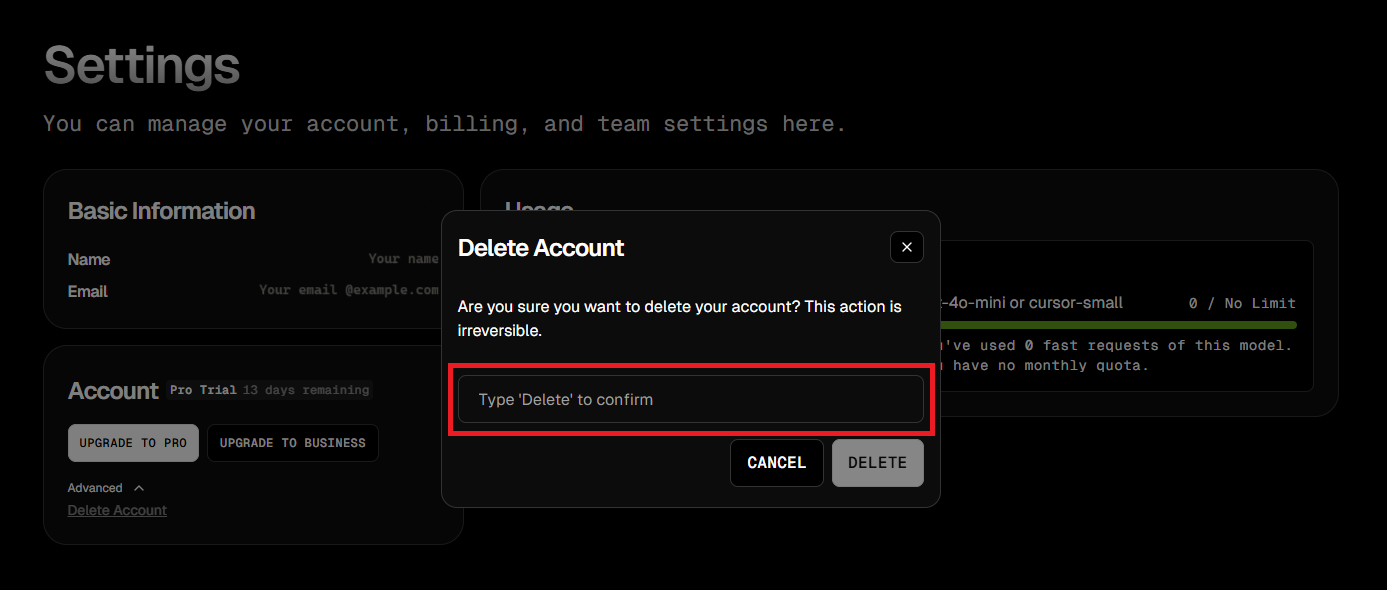
4. Delete your account temporarily
5. Log out of Cursor completely
6. Press Ctrl + Shift + P and search for "Fake Cursor"
7. Select it to generate a new machine ID
8. Log in again with the same account you deleted earlier
This method tricks Cursor into thinking you're using a different computer, effectively bypassing the suspicious activity detection.
Solution 4: Use Go-Cursor-Help for One-Click Reset
If the above methods seem too complex, Go-Cursor-Help offers a simpler solution:
- Run the appropriate command in your terminal:
- For Windows users, open PowerShell and run the Windows-specific command
irm https://raw.githubusercontent.com/yuaotian/go-cursor-help/main/scripts/install.ps1 | iex
- For macOS/Linux users, open Terminal and run the Unix-specific command
curl -fsSL https://raw.githubusercontent.com/yuaotian/go-cursor-help/master/scripts/install.sh | sudo bash
2. Wait for the installation to complete
3. Restart Cursor AI and enjoy another error-free session
This tool automates the reset process, making it easier to bypass the suspicious activity detection with minimal effort.
Additional Tips to Prevent Future Errors
To minimize the chances of encountering this error again:
- Sign in with Google, GitHub, or OAuth as suggested in the error message
- Use a consistent device and location when accessing Cursor AI
- Avoid using VPNs when working with Cursor AI
- Clear your browser cache and cookies regularly
- Update to the latest version of Cursor AI (currently 0.47.8+)
- Consider upgrading to a paid plan for more reliable access
Final Thoughts
The "Your request has been blocked" error in Cursor AI can be frustrating, but with the methods outlined above, you can quickly get back to coding with AI assistance. Whether you choose to reset your machine ID, use Cursor Free VIP, try the fake machine ID plugin, or opt for the one-click Go-Cursor-Help solution, you now have multiple ways to overcome this obstacle.
Remember that while these workarounds are effective, they may violate Cursor AI's terms of service. If you rely heavily on Cursor AI for your work, consider supporting the developers by purchasing a subscription once you've confirmed the tool meets your needs.