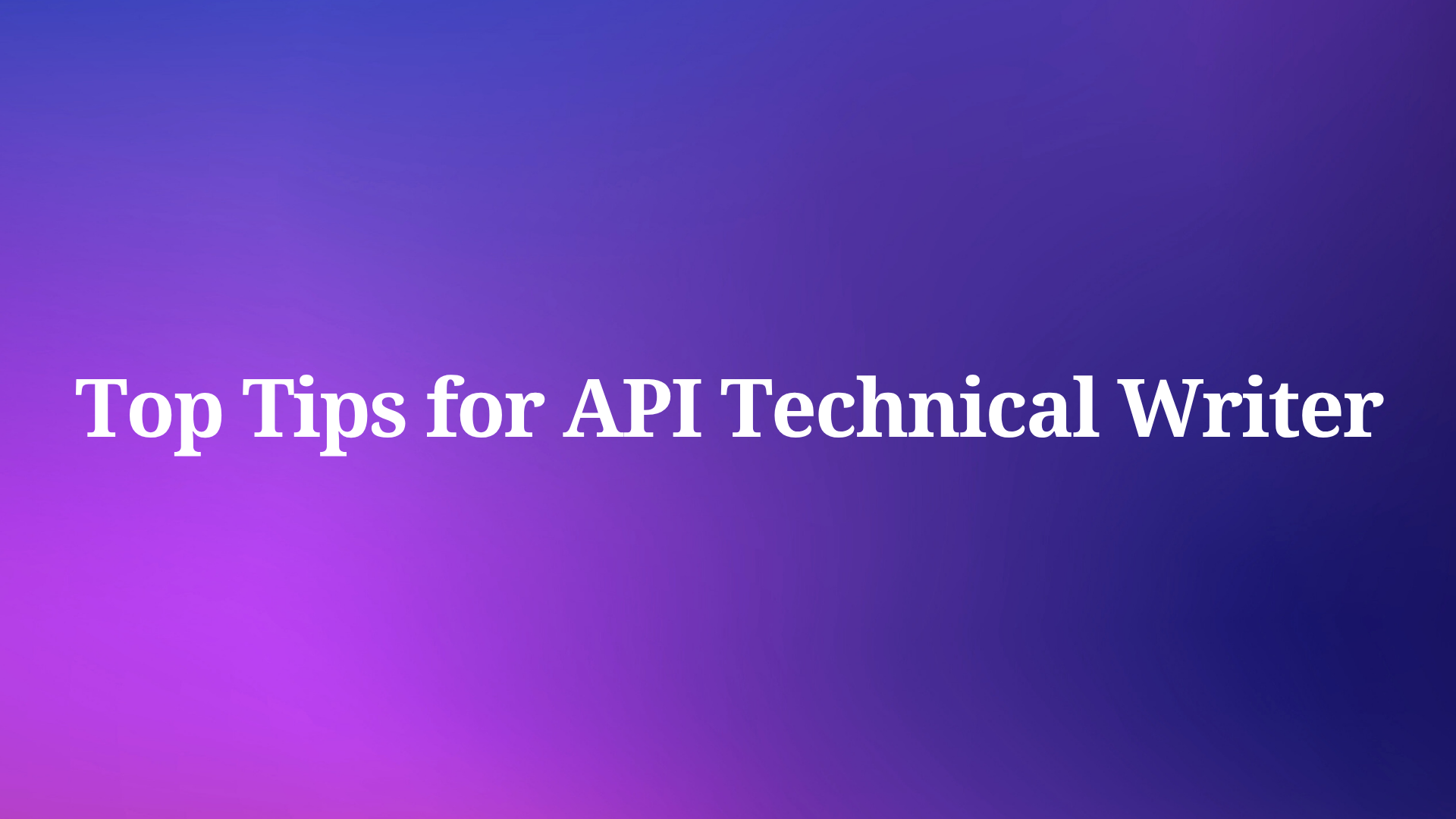Have you ever been in the middle of coding something brilliant when Cursor AI suddenly hits you with that dreaded message: "You've reached your trial request limit"? I know that feeling all too well. There I was, deep into debugging a particularly nasty recursive function when my AI assistant suddenly abandoned me.
But don't worry! After some digging and experimenting, I've found several reliable ways to get around this limitation. In this guide, I'll share exactly how I fixed this issue and got back to coding with full AI assistance.
Why Does Cursor Show the "Trial Request Limit" Message?
Before diving into solutions, it helps to understand what's happening. Cursor AI offers a free tier with limited AI interactions (about 50 queries per month). Once you hit that cap, you'll see the dreaded message until your quota resets or you upgrade to Pro.
As a developer who relies heavily on AI assistance but doesn't always have the budget for subscriptions, I needed to fix this without payment.
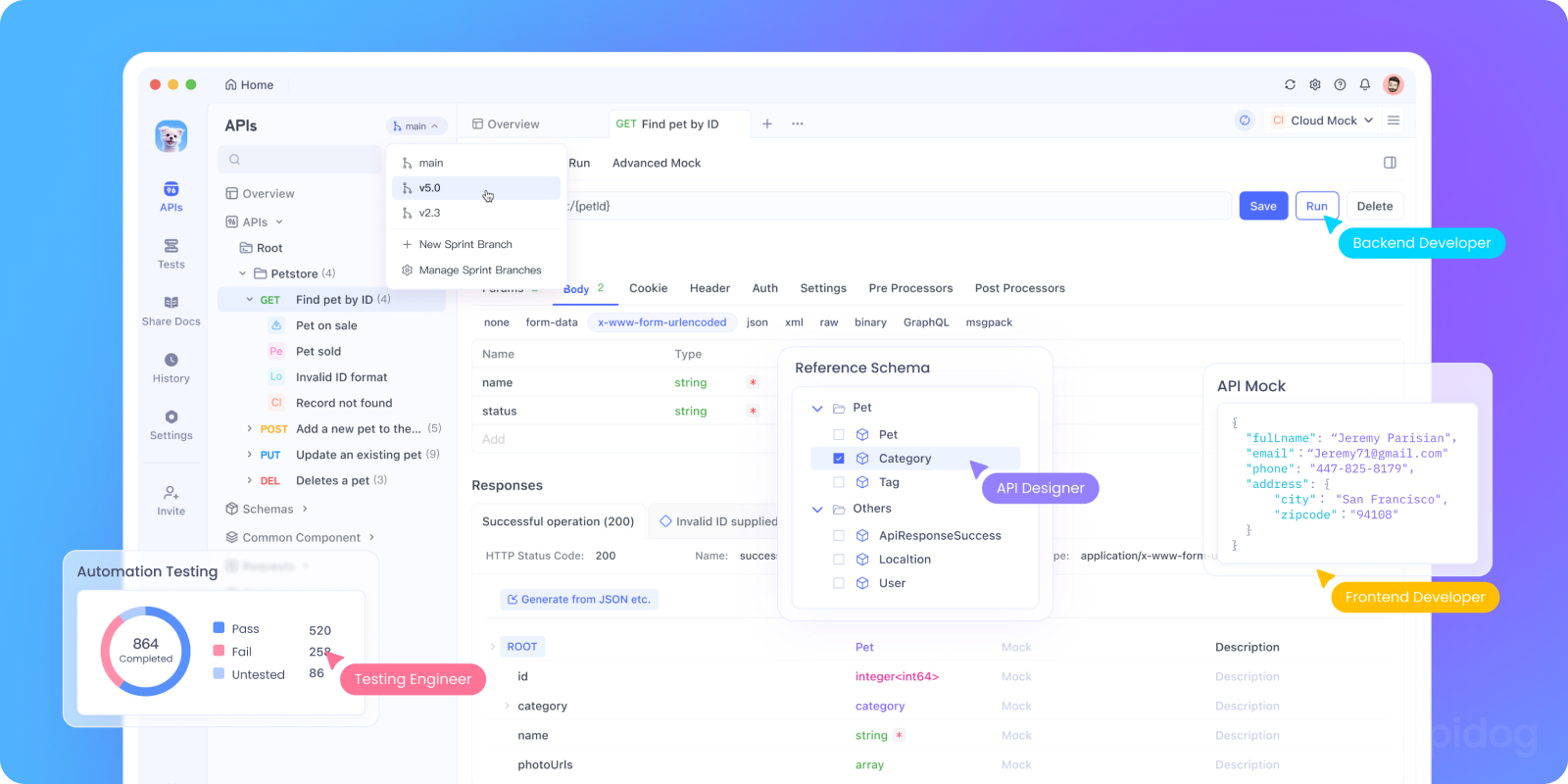
Solution 1: Leverage the Cursor's Free Tier Strategically
The simplest approach I found was to be more strategic with my free tier usage:
1. Download the official Cursor AI from their website.
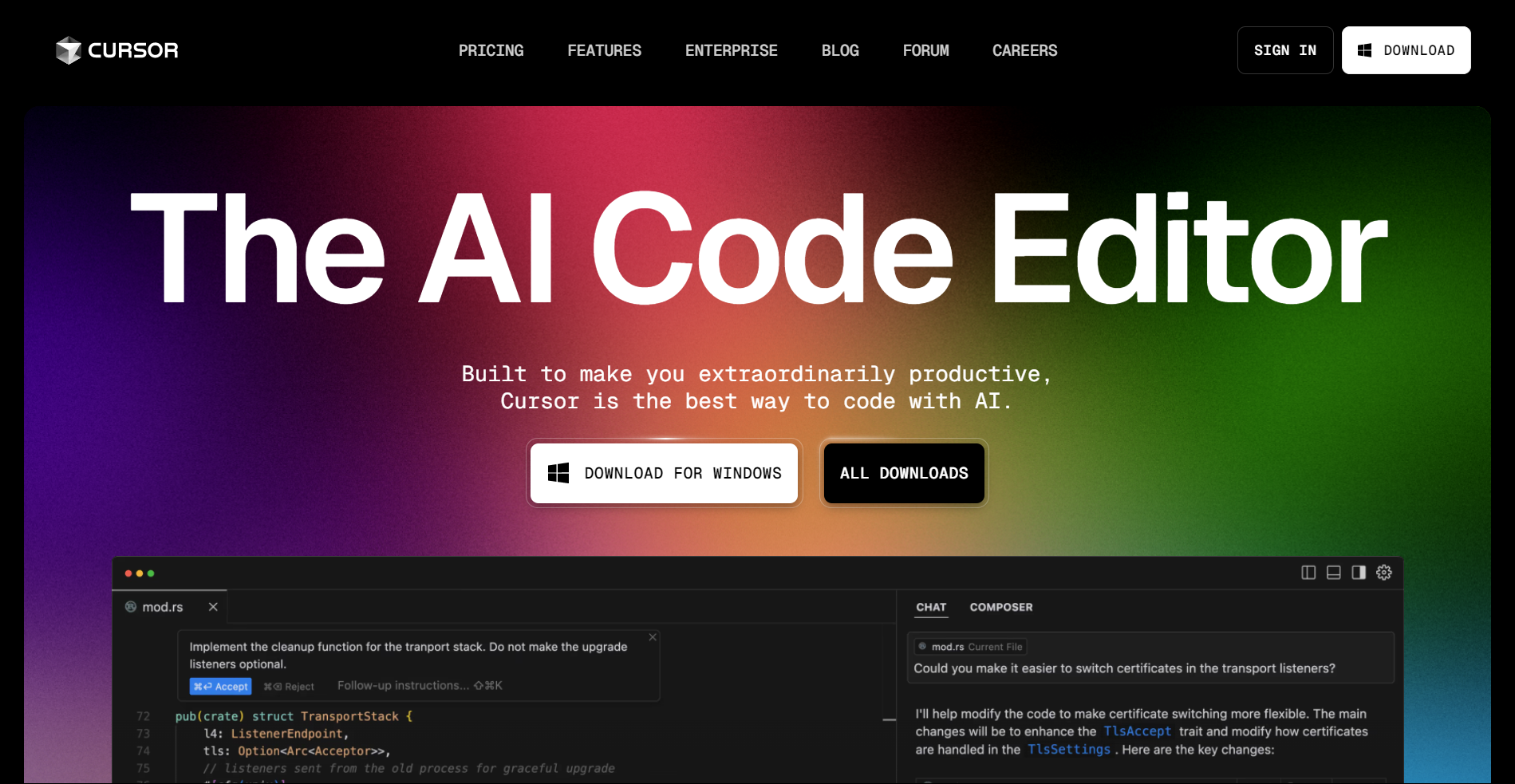
2. Use AI assistance selectively - I save my queries for complex problems rather than simple syntax checks.
3. Combine with other free tools - For basic code completion, I use GitHub Copilot's free tier for students or VSCode's built-in IntelliSense.
This approach works well if you're just occasionally hitting the limit, but it wasn't enough for my daily coding needs.
Solution 2: Reset Your Trial Period
When I hit the dreaded "You've reached your trial request limit" message, this became my go-to solution. The trial reset method is surprisingly simple and works like a charm every time by generating a new device identifier, making Cursor AI think you're a new user.
1. Download the Cursor Pro Trial Reset Tool: Get the Cursor Pro Trial Reset Tool from GitHub. It’s available for Windows, macOS, and Linux.
2. Log Out and Close Cursor AI:
- Sign out of your Cursor account.
- Ensure Cursor AI is fully closed, including background processes.
3. Run the Reset Tool:
- Open the tool and click "Replace Identifier."
- This generates a new machine ID, tricking Cursor AI into thinking it's a fresh installation.
4. Modify Configuration Files:
- Find and edit the "storage.json file" in the following directories:
- Windows:
%APPDATA%\Cursor\User\globalStorage\storage.json - macOS:
~/Library/Application Support/Cursor/User/globalStorage/storage.json - Linux:
~/.config/Cursor/User/globalStorage/storage.json
- Windows:
- Inside the file, update the following values with the new identifiers generated by the reset tool:
telemetry.macMachineIdtelemetry.machineIdtelemetry.devDeviceId
5. Restart the Cursor and Log Back In
- Open Cursor AI and sign in to your account.
- Your Pro trial should now be reset, allowing you to continue using premium features.
When I did this, Cursor recognized my system as a new installation and reset my trial period. Just like that, I was back to coding with full AI assistance!
Pro Tip: If you run into any issues, try creating a new email account for signing up. I've found this adds an extra layer of "newness" that helps bypass detection.
Solution 3: Use the Cursor Pro Trial Reset Tool
Another way to access Cursor Pro features without a subscription is by using Cursor Free VIP—an open-source tool that bypasses membership verification. This allows you to enjoy Pro features without an official upgrade.
1. Find a Cursor Pro Trial Reset Tool on GitHub (there are several available)
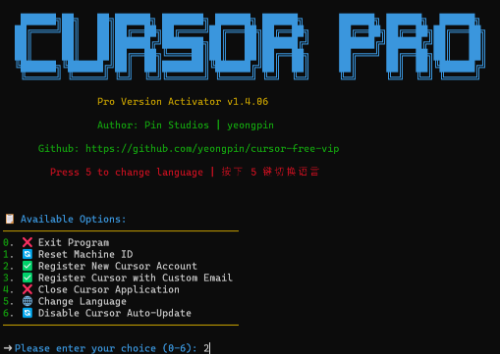
2. Install Cursor Free VIP
- For Windows Users:
Open PowerShell and run:
irm https://raw.githubusercontent.com/yeongpin/cursor-free-vip/main/scripts/install.ps1 | iex
- For macOS & Linux Users:
Open Terminal and run:
curl -fsSL https://raw.githubusercontent.com/yeongpin/cursor-free-vip/main/scripts/install.sh -o install.sh
chmod +x install.sh
sudo ./install.sh
3. Log Out and Restart Cursor AI
- Sign out of your Cursor account.
- Run the script.
- Restart Cursor AI—Pro features should now be unlocked!
This method saved me tons of time compared to the manual approach, and I've been using it regularly without issues.
Solution 4: The Fake Machine ID Plugin Method
This plug-in tricks Cursor AI into thinking you’re using a different computer, allowing you to bypass quota limits.
1. Download the "cursor-fake-machine" plug-in.
2. Open Cursor AI and drag the plug-in into the extension area.
3. Go to Cursor settings > General > Manage (you will be redirected to the official website) > Delete account.
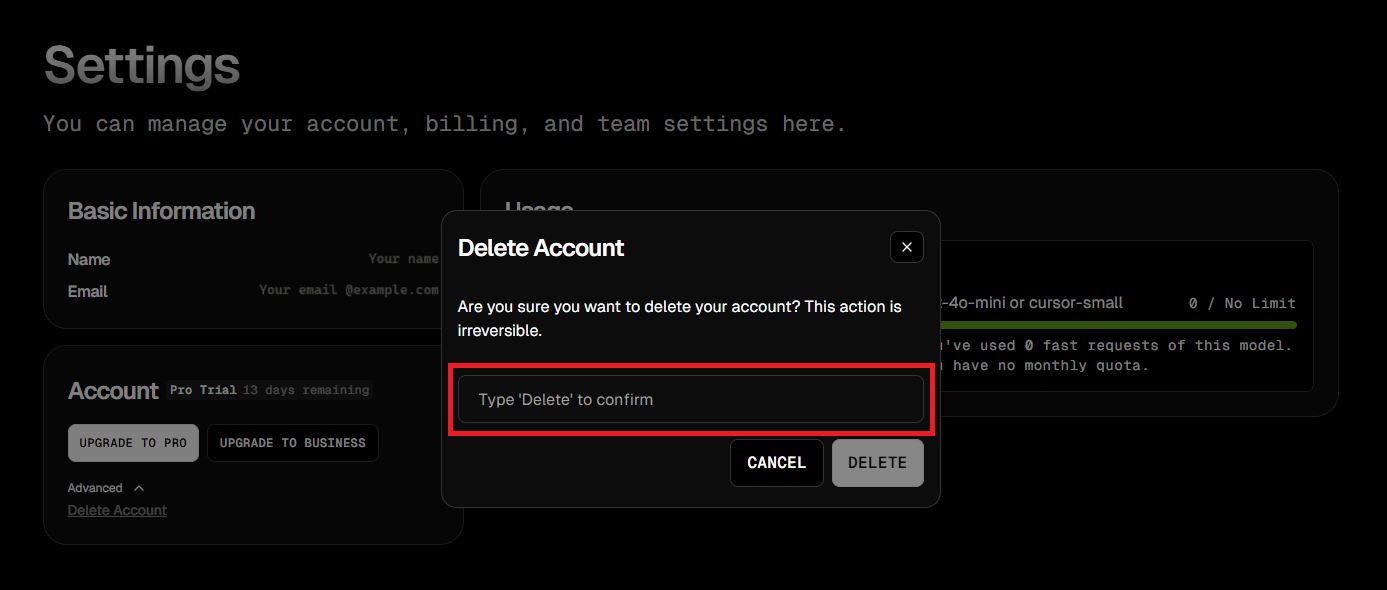
4. Go back and ensure you Logged out of Cursor completely.
5. Press Ctrl + Shift + P and search for "Fake Cursor".
6. Select it, and Cursor will generate a new machine ID.
7. Log back in with your original account.
Solution 5: Use Go-Cursor-Help for One-Click Reset
If you run into any problems with the plug-in, Go-Cursor-Help lets you reset the free trial period with just one command.
1. Run the following command in the terminal:
🔹 For macOS/Linux Users:
curl -fsSL https://raw.githubusercontent.com/yuaotian/go-cursor-help/master/scripts/install.sh | sudo bash
🔹 For Windows Users:
irm https://raw.githubusercontent.com/yuaotian/go-cursor-help/main/scripts/install.ps1 | iex
2. Complete the Setup: Once the command is executed, wait for the installation to finish. After that, restart Cursor AI, and you’ll be able to enjoy another free trial period!
Is This Safe and Ethical?
I've personally used these methods without issues, but there are some considerations:
- These workarounds may violate Cursor's terms of service
- Cursor might eventually detect unusual activity
- Updates to Cursor might disable some of these methods
- If you rely on Cursor professionally, consider supporting the developers
For my personal projects and learning, these methods have been lifesavers when I hit request limits. For professional work, I eventually subscribed to properly support the tool.
My Personal Experience
The first time I hit the "You've reached your trial request limit" message, I was frustrated and considered switching to another editor. But after discovering these workarounds, I've been able to continue using Cursor AI without interruption.
The trial reset method has been my most reliable solution - I've been using it for months without issues. Whenever I see that limit message, I can fix it in under 5 minutes and get back to coding.
Final Thoughts
Cursor AI is an incredible tool that has significantly improved my coding workflow. While these methods help bypass the trial request limit, consider supporting the developers if you use it regularly for professional work.
For now, I hope these solutions help you get back to coding when you hit that frustrating limit message. Happy coding!