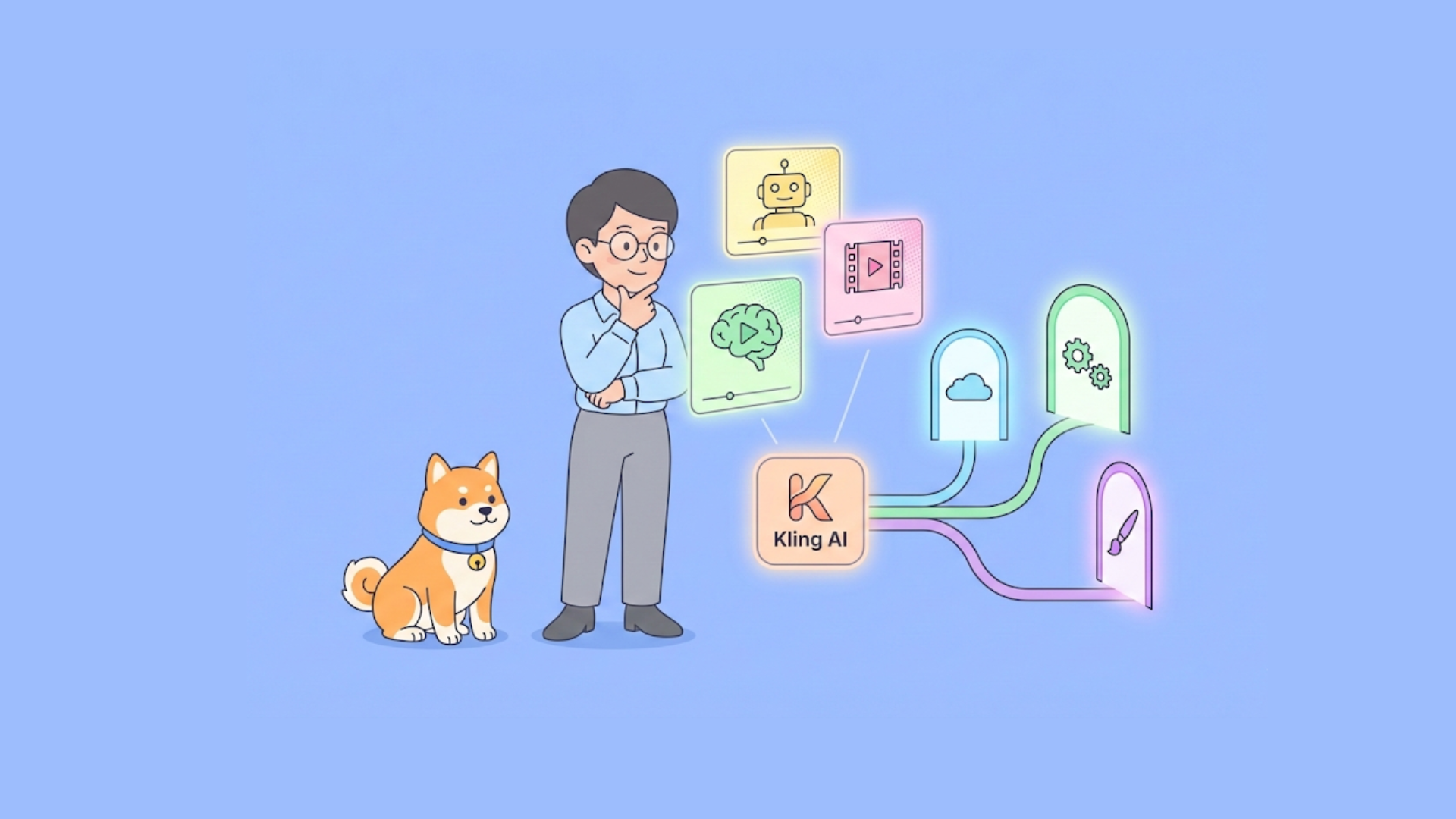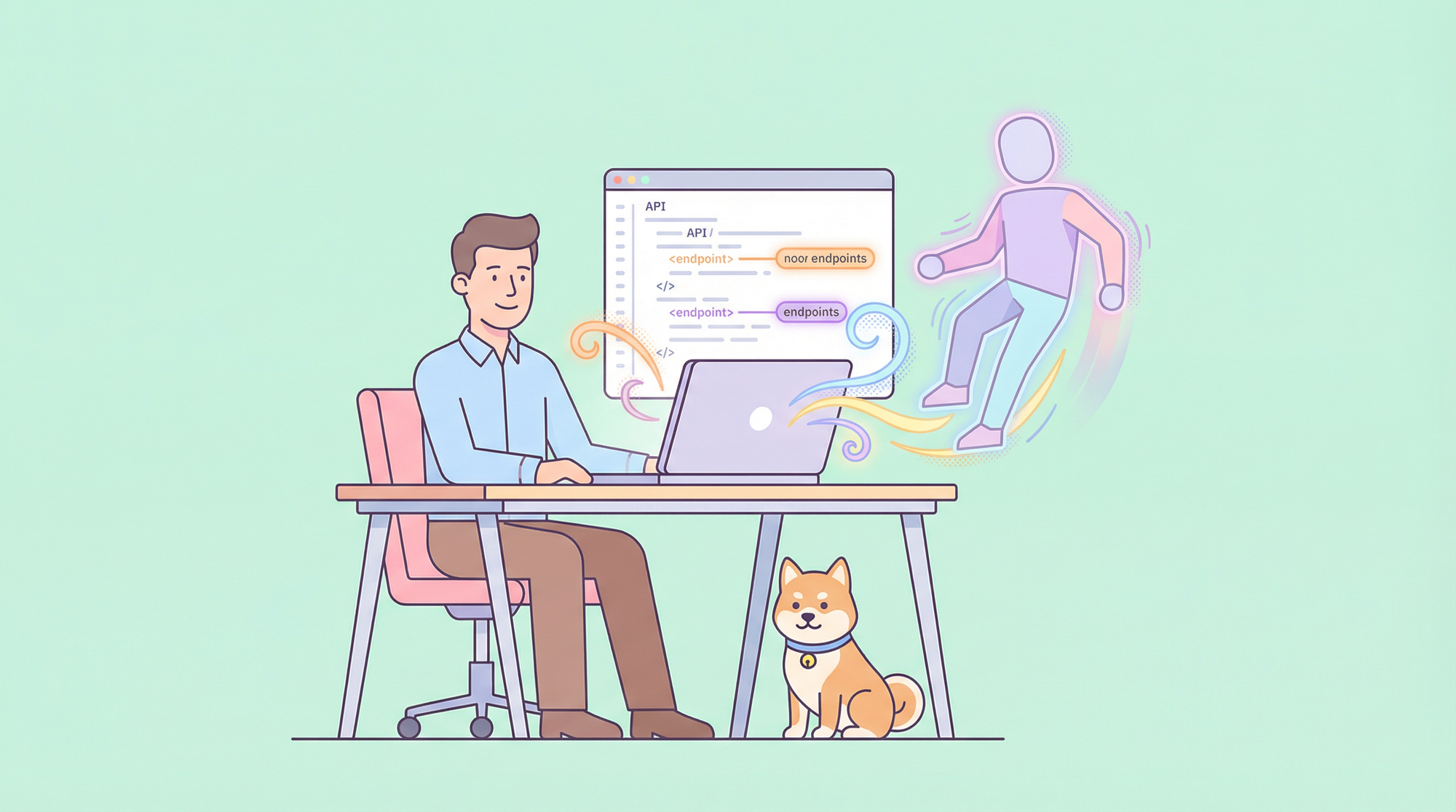When it comes to delivering an outstanding developer experience, the search functionality within your API documentation plays a crucial role. A robust search engine helps users quickly find the information they need, improving both usability and productivity. Apidog’s built-in search feature is a great starting point, but for more advanced search capabilities, integrating with Algolia can elevate the experience further.
In this blog, we’ll walk you through the process of integrating Algolia with Apidog to enhance your API documentation search. We'll also cover best practices to ensure you're using the integration effectively.
Why Use Algolia?
Algolia is a powerful, fast, and highly customizable search service that can significantly improve your API documentation's search experience. While Apidog provides a built-in search functionality, integrating Algolia offers several advantages, including:
- Faster Search Responses: Algolia’s search is optimized for speed, providing near-instant search results.
- Advanced Search Features: Algolia supports typo tolerance, synonyms, faceting, and ranking for refined search results.
- Scalability: Whether you’re serving a small user base or a large audience, Algolia can scale effortlessly to handle heavy search traffic.
How to Integrate Algolia with Apidog?
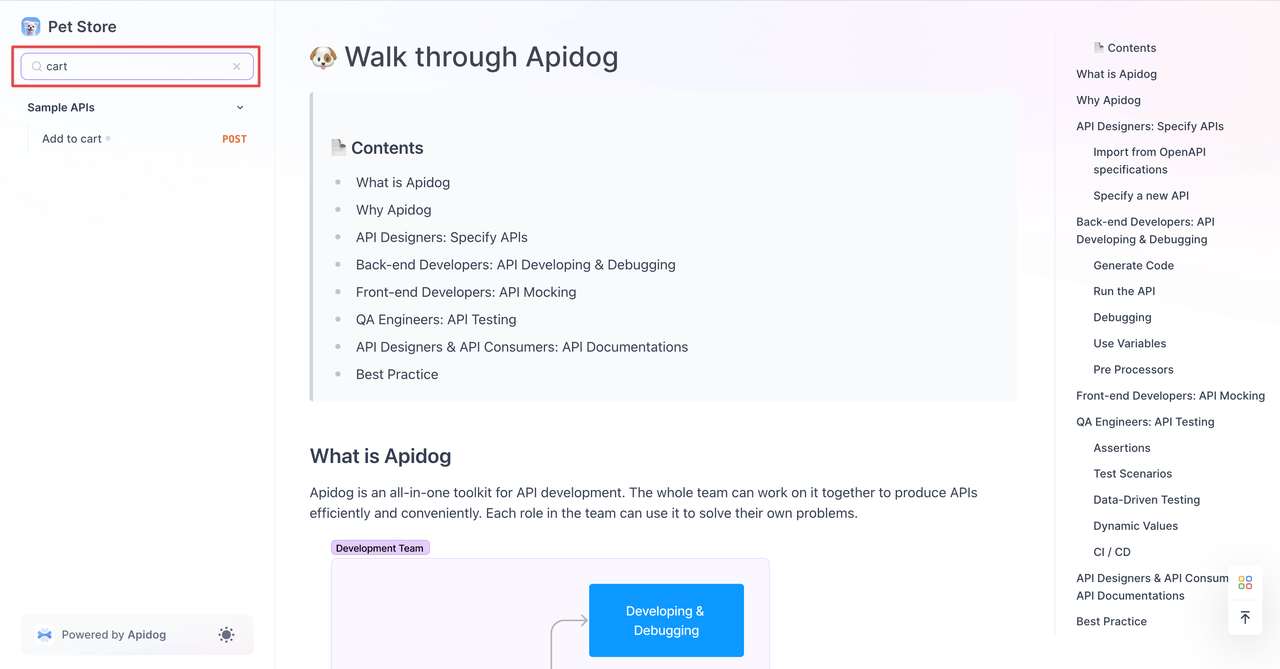
Integrating Algolia with Apidog significantly enhances the search functionality of your API documentation, making it easier and more efficient for users to find the information they need. Algolia provides a powerful search engine that can handle large datasets and deliver fast, relevant results. By integrating it with Apidog, you can offer a seamless and intuitive search experience in your API documentation.
Follow these detailed steps to set up the integration:
Step 1: Create an Algolia Account
To get started with Algolia, you'll need to sign up for an account:
- Visit the Algolia website: Go to Algolia's official website to create a new account.
- Log in: After completing the registration process, log in to your newly created Algolia account.

Step 2: Create an Algolia Application
Once you're logged in to your Algolia account, you'll need to create a new application where your data will reside:
1. Create a new application: Initiate the new application creation and follow the prompts to set up your new application.
2. Upload your data: Once your application is created, you’ll be prompted to upload a file. Click on "Upload a File" to upload your data.
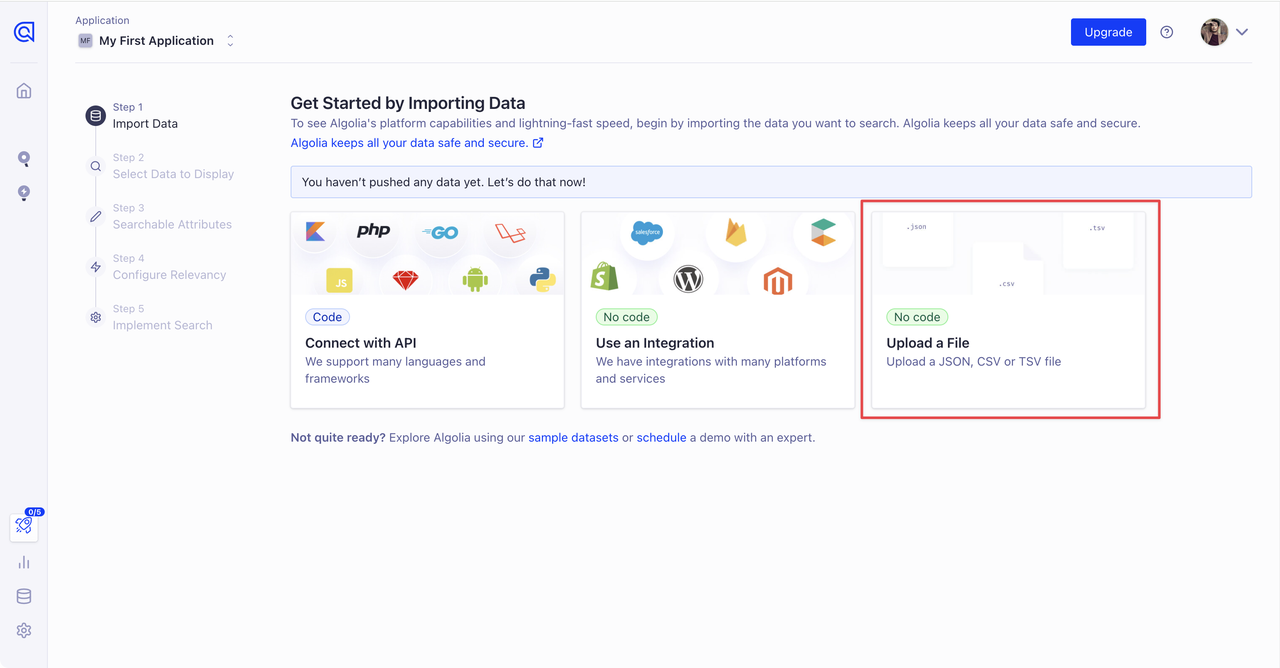
- Pro Tip:
- For an easier setup, you can use the example code provided by Algolia to generate a JSON file. Simply drag and drop the JSON file into the Algolia dashboard.
- The name of the JSON file will become your Index Name, which you will need to configure Apidog’s documentation search settings later.
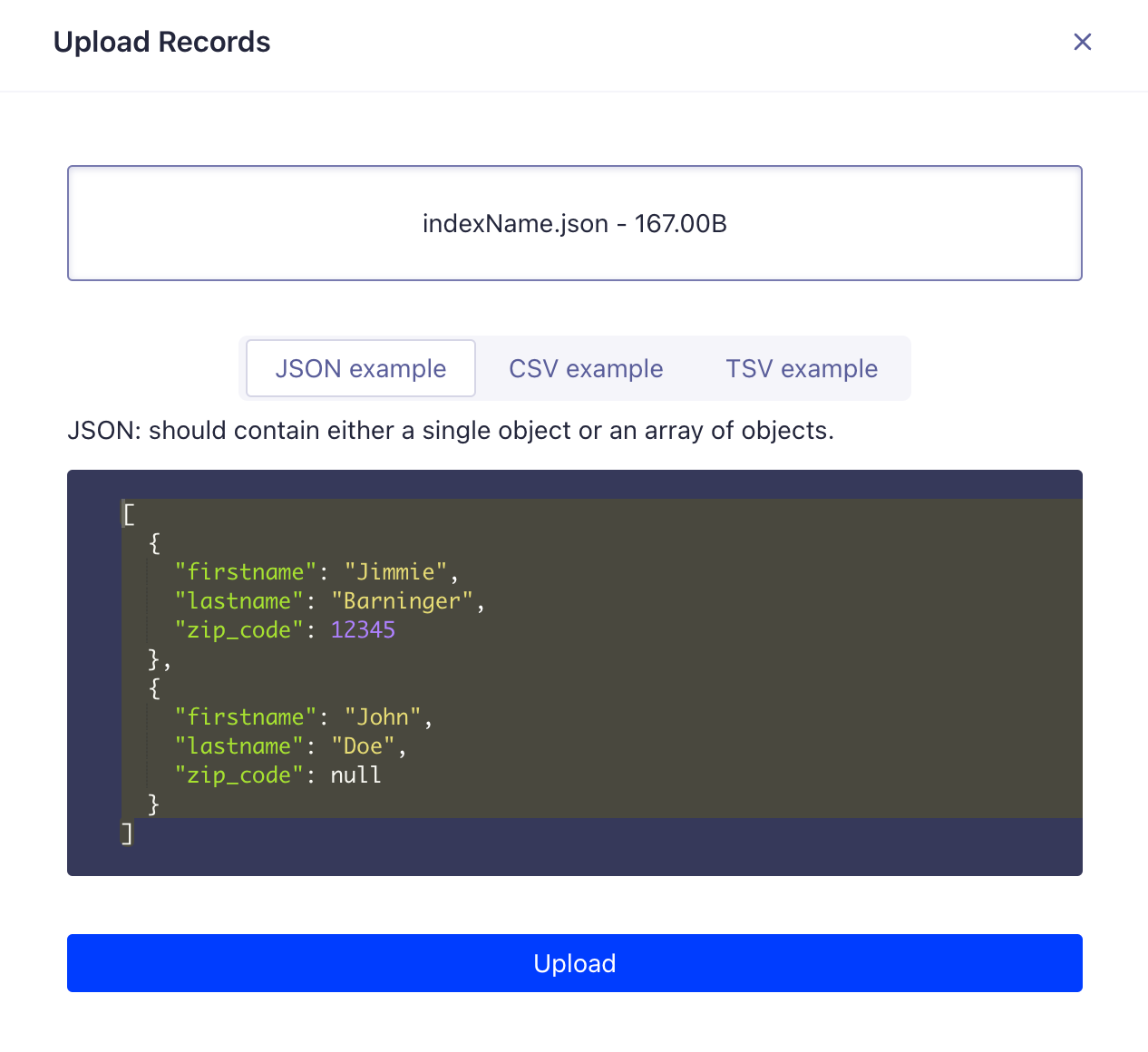
3. Customize your search display: Choose the data you want to show on search results, selections here influence our front-end search interface code in the final step.
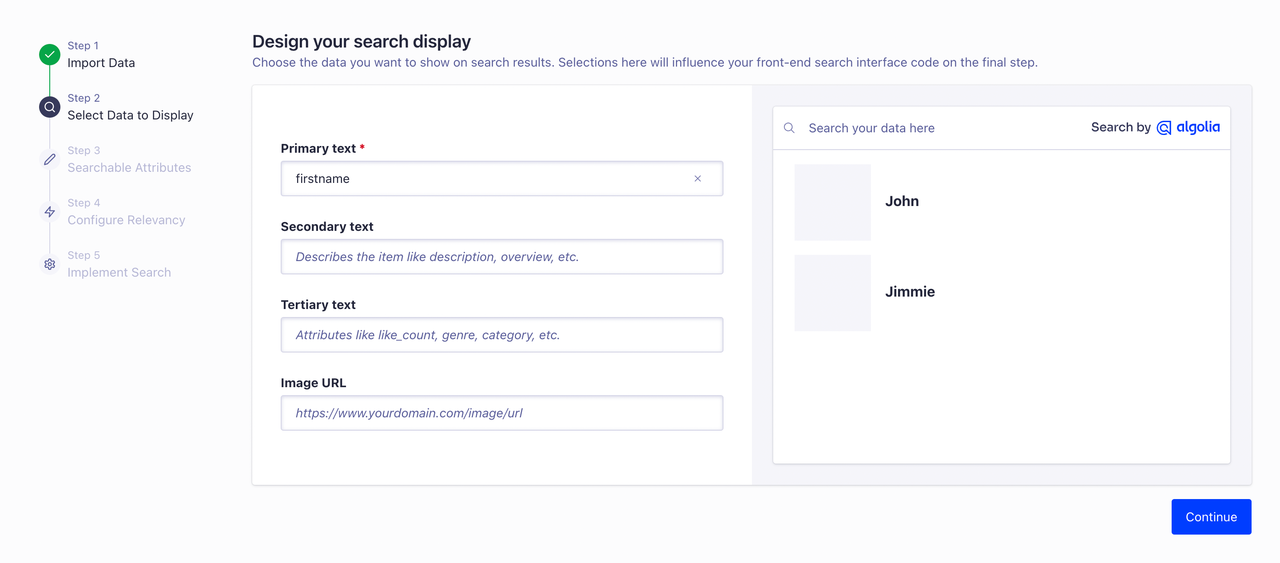
4. Proceed through the setup: Continue by clicking "Next" until you reach the final setup step.
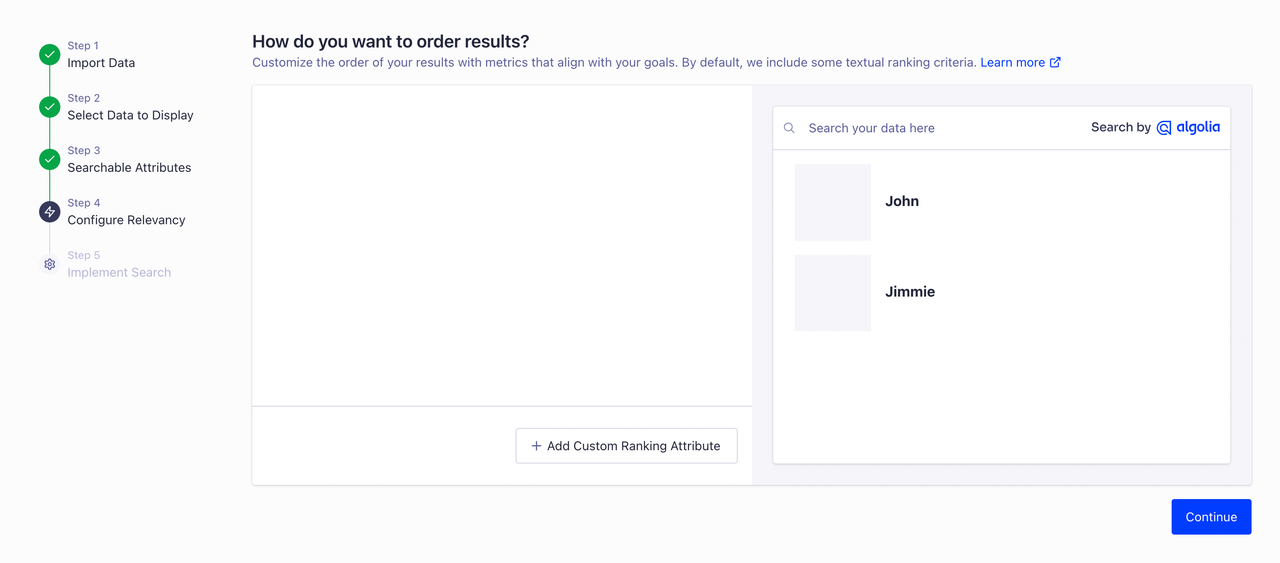
5. Skip front-end setup: In the final step, you’ll be asked how you want to build the search front-end. If you're only integrating Algolia for backend search purposes, you can skip this step for now.
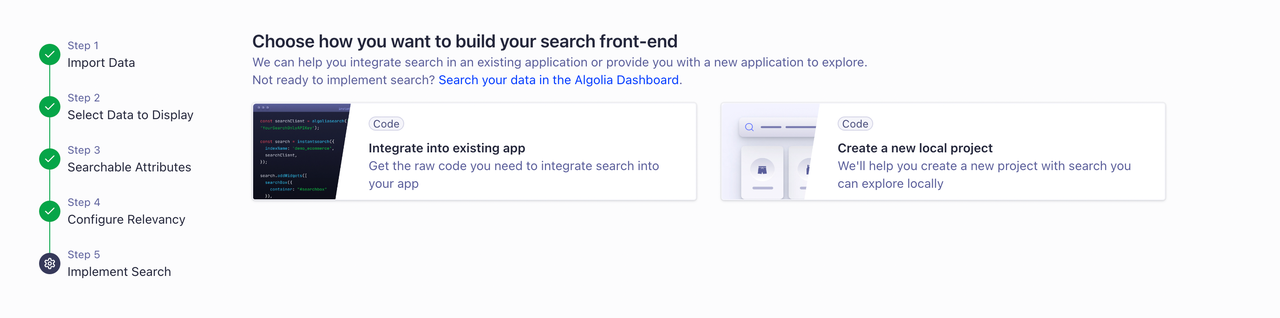
Step 3: Configure Apidog with Algolia Settings
With your Algolia account and application set up, it’s time to integrate it with Apidog:
1. Find your Algolia configuration details: In the Algolia dashboard, locate the configuration settings for your application, which should include your Index Name and API credentials.
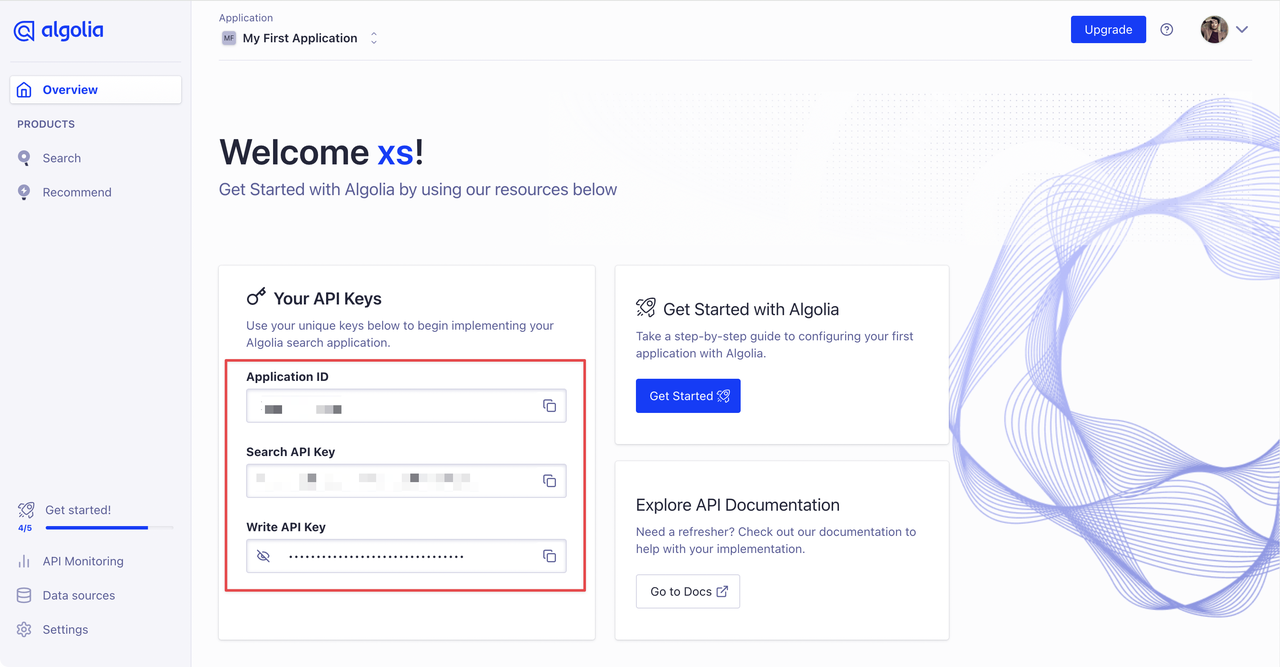
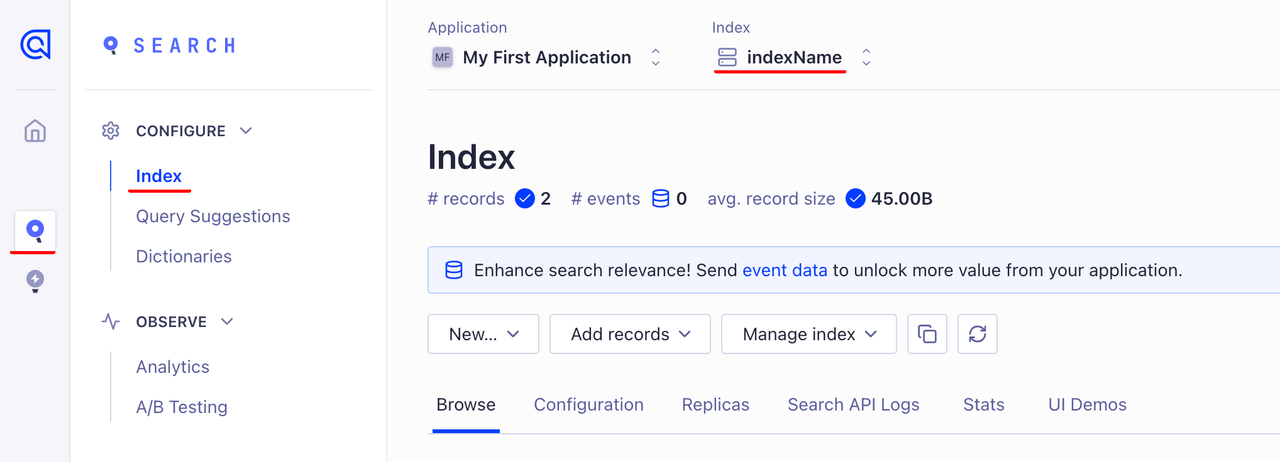
2. Access Apidog’s Documentation Search Settings: Go to your Apidog dashboard and navigate to the "Documentation Search" settings.
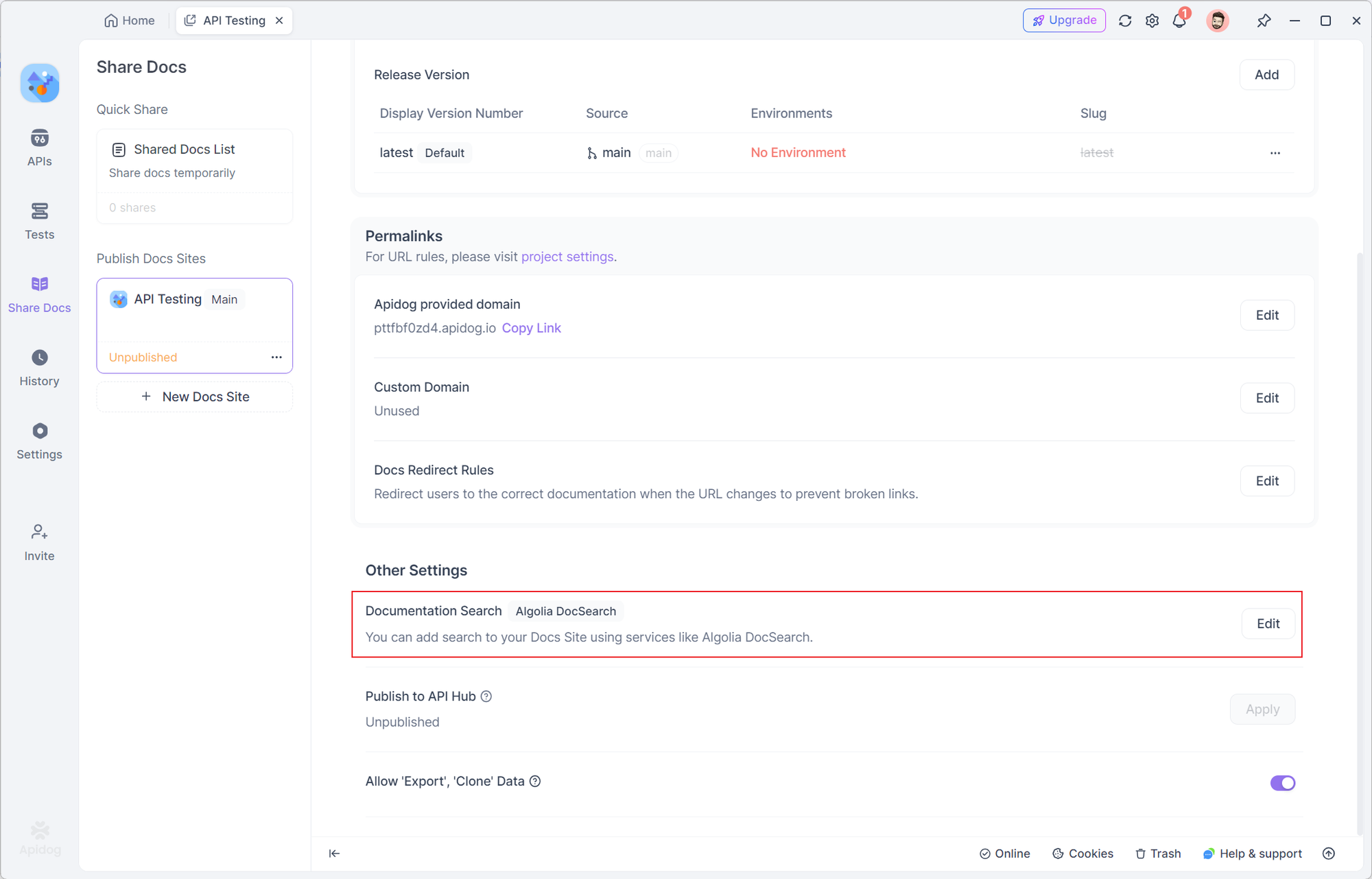
3. Enter the configuration details: Paste the Index Name and any other necessary details (e.g., API keys) from your Algolia account into Apidog's configuration fields.

Step 4: Save and Enable the Feature
Once you’ve entered the required configuration details in Apidog:
- Click on the Save button to store your changes. This will activate Algolia's search functionality for your API documentation, enhancing the search experience for users.
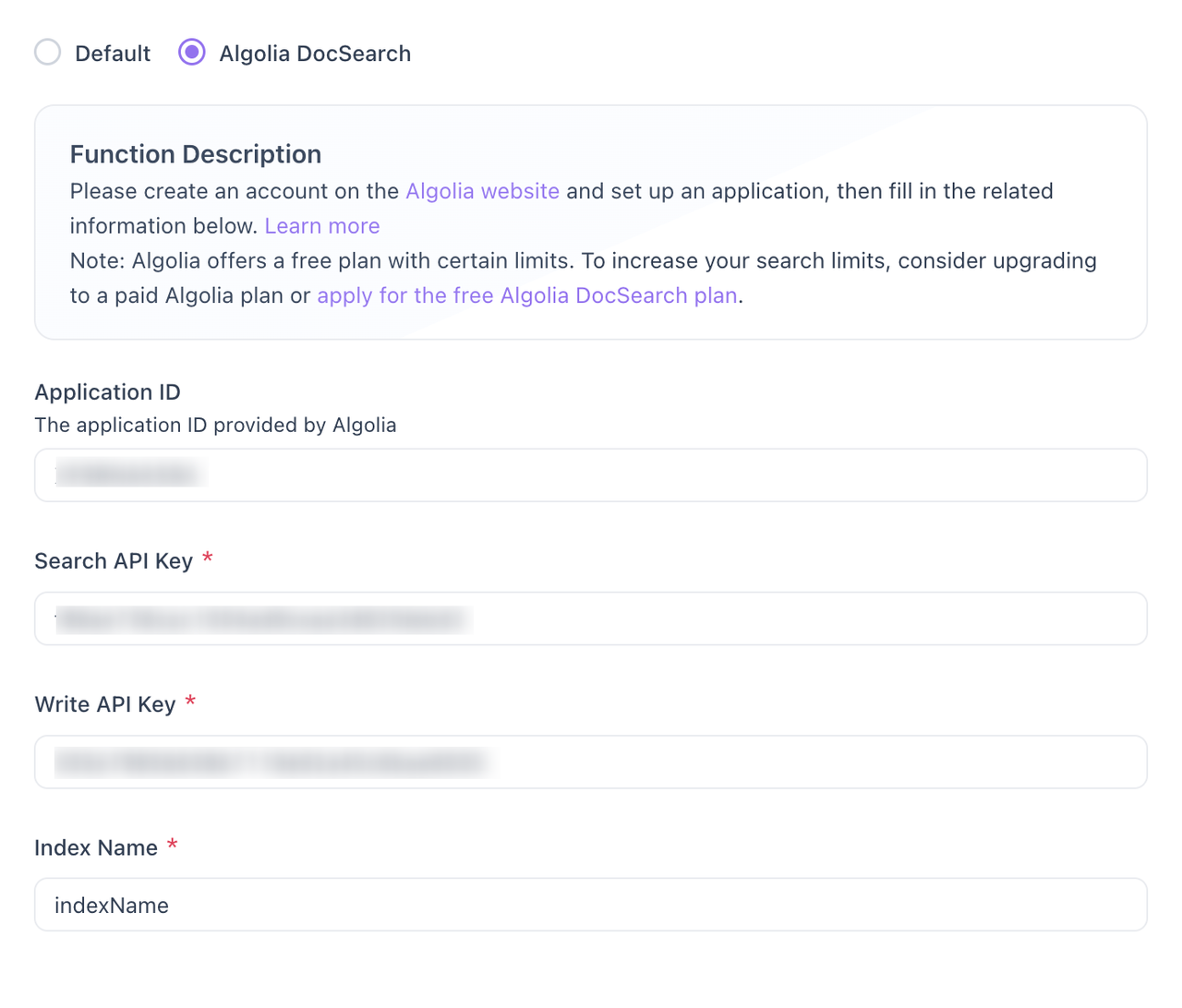
Best Practices for Using Algolia with Apidog
To get the most out of Algolia’s search integration, consider the following best practices:
1. Optimize Your Documentation for Search
Ensure your API documentation is structured in a way that makes it easy for Algolia to index and search. Use clear headings, descriptions, and consistent naming conventions for your API endpoints.
- Clear Endpoint Names: Make sure endpoint names and paths are descriptive. This will help users find relevant endpoints more easily.
- Use Synonyms: If your API documentation contains multiple terms with similar meanings (e.g., "GET" and "Retrieve"), consider adding synonym mappings in Algolia to improve search accuracy.
- Detailed Descriptions: The more information you provide in your documentation, the better the search results will be. Include examples, use cases, and parameter descriptions wherever possible.
2. Take Advantage of Algolia’s Features
Algolia offers several powerful features that can make your documentation search even more efficient:
- Faceting: Use faceting to allow users to filter results by different categories, such as endpoint type (GET, POST, etc.) or API version.
- Ranking: Customize the ranking of search results based on relevance, popularity, or other criteria.
- Typo Tolerance: Algolia automatically handles typographical errors in searches. Make sure this feature is enabled to avoid frustrating users with missed results due to typos.
3. Monitor Usage Limits
Algolia’s free plan comes with certain usage limits. If you expect high search traffic, consider upgrading to a paid plan to avoid disruptions.
- Free Plan Limits: Algolia offers a free DocSearch plan for documentation, which is ideal for most use cases. However, it has certain limits on the number of records and search operations.
- Upgrading Your Plan: If you exceed the free plan’s limits, you can either upgrade to a paid plan or apply for an additional free plan.
4. Keep Your Documentation Updated
To ensure that your users always have access to the latest information, make sure your API documentation is kept up-to-date.
5. Managing Algolia Limits and Usage
If you’re using the free version of Algolia, be mindful of the usage limits. If you hit the limit, you’ll see a notification in Apidog, and the search functionality will be temporarily restricted.
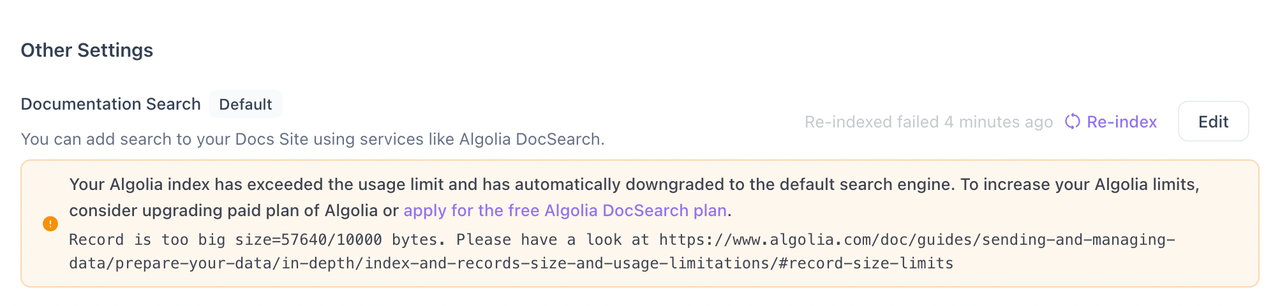
Conclusion
Integrating Algolia with Apidog provides a powerful way to enhance the search functionality of your API documentation. By following this guide and implementing the best practices, you’ll ensure that your users can find the information they need quickly and efficiently.
Whether you're a small startup or a large enterprise, Algolia’s search features can help improve the usability and accessibility of your API documentation. Keep testing, monitoring, and optimizing your search setup to deliver the best possible experience for your users.
If you need assistance, don’t hesitate to reach out to our support team for help with the integration process.