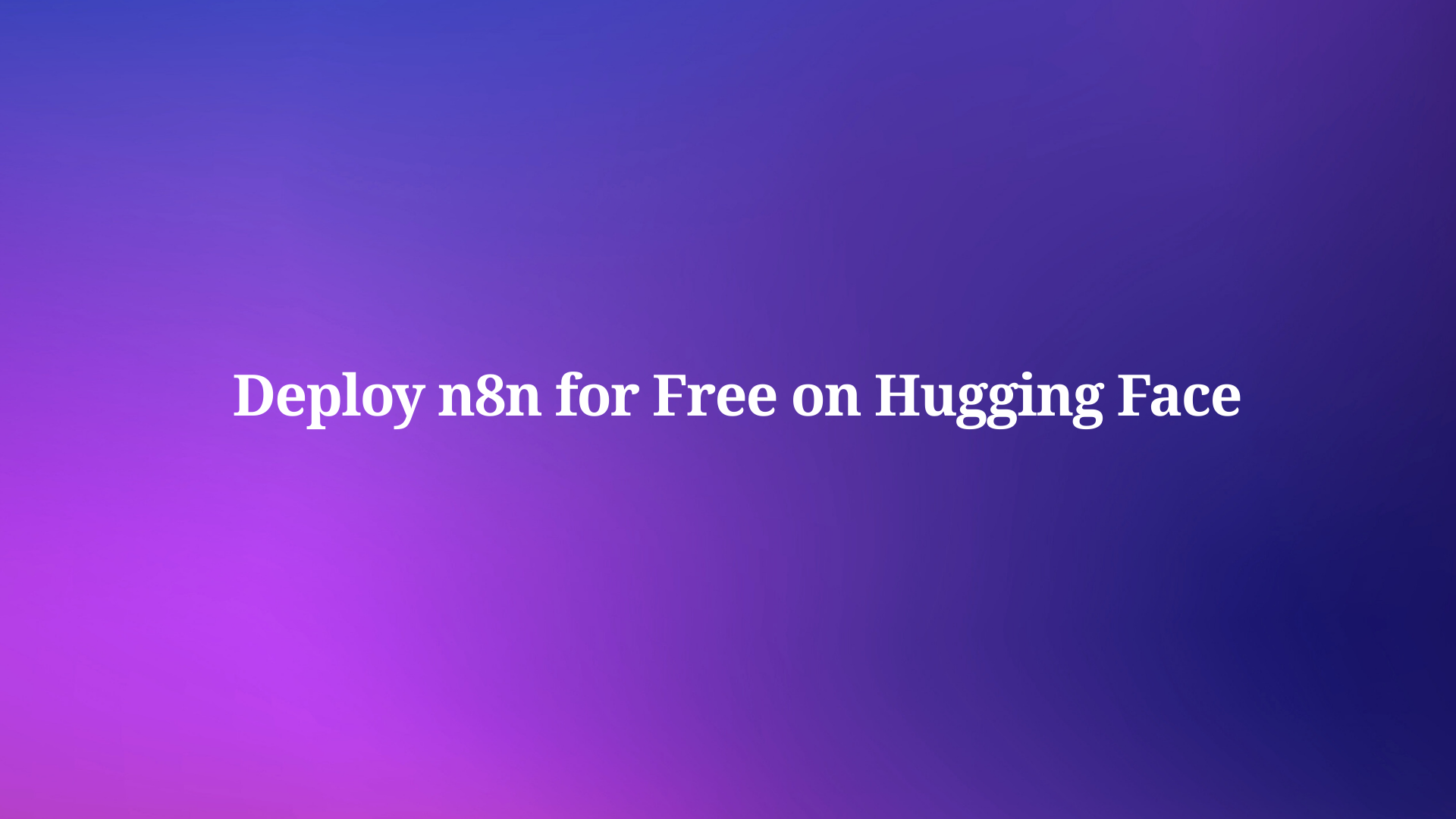The release of Cursor 0.50 marks a significant milestone for developers who rely on Cursor, the AI-powered code editor, to streamline their workflows. However, many users are struggling to locate the download for this update and understand how to access it through the Cursor Early Access Program. Moreover, the new features in Cursor 0.50—like the enhanced Tab Model, Background Agent, and refreshed Inline Edit—are generating buzz in the developer community. In this detailed guide, we’ll walk you through the process of downloading Cursor 0.50 via the Early Access Program and dive deep into its exciting new features.
What Is Cursor 0.50 and Why Should You Care?
Cursor, built on top of VS Code, leverages AI to assist developers in writing, editing, and managing code more effectively. The release of Cursor 0.50 introduces a suite of powerful features designed to improve productivity and streamline workflows. From multi-file editing to background agents running on remote VMs, this update is a game-changer for developers who want to harness AI in their coding environment.
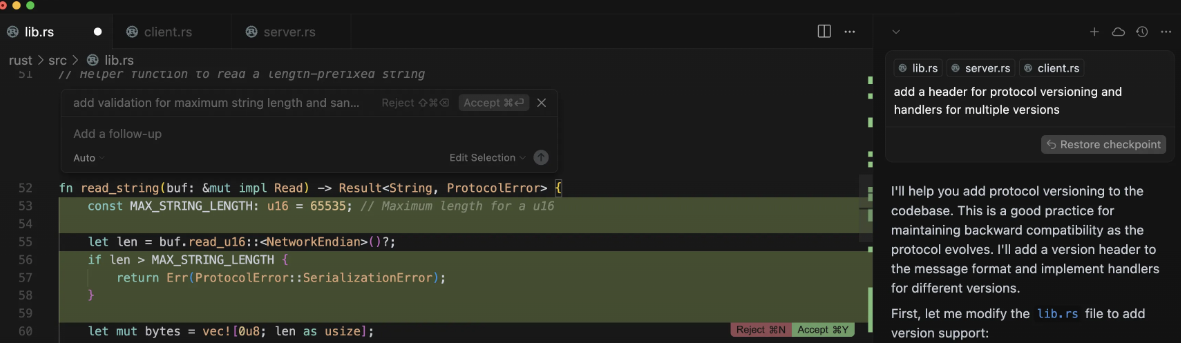
However, accessing Cursor 0.50 isn’t as straightforward as a standard update. Since it’s part of the Early Access Program, you’ll need to follow specific steps to download and install it. Let’s break this down systematically, starting with how to join the Early Access Program and download Cursor 0.50.
Step-by-Step Guide: How to Download Cursor 0.50 via the Early Access Program
Many developers have expressed confusion about where to find Cursor 0.50. The key lies in joining Cursor’s Early Access Program, which grants access to pre-release updates like version 0.50. Follow these steps to get started:
Step 1: Understand the Early Access Program
Cursor’s Early Access Program allows users to test experimental features before they’re rolled out to the general public. By joining, you gain access to pre-release builds like Cursor 0.50, but you’ll also be expected to provide feedback to help improve the software.
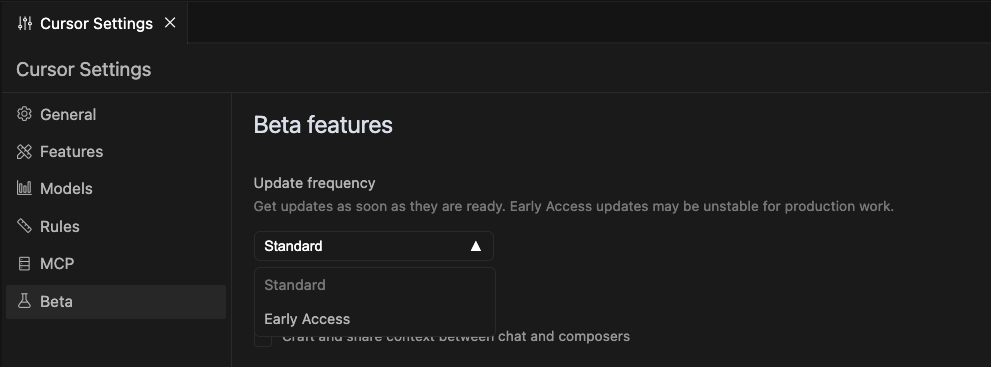
Step 2: Check Your Current Cursor Version
First, ensure you have Cursor installed. Open Cursor, click the gear icon in the bottom-left corner to access the settings, and check your current version. If you’re not on 0.50 or higher, you’ll need to update through the Early Access Program.
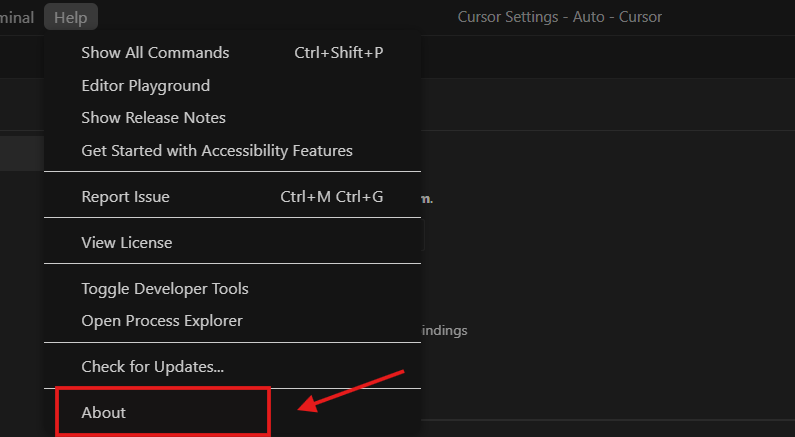
Step 3: Join the Early Access Program
To join the program, follow these steps:
Open Cursor and navigate to the settings menu by clicking the gear icon.
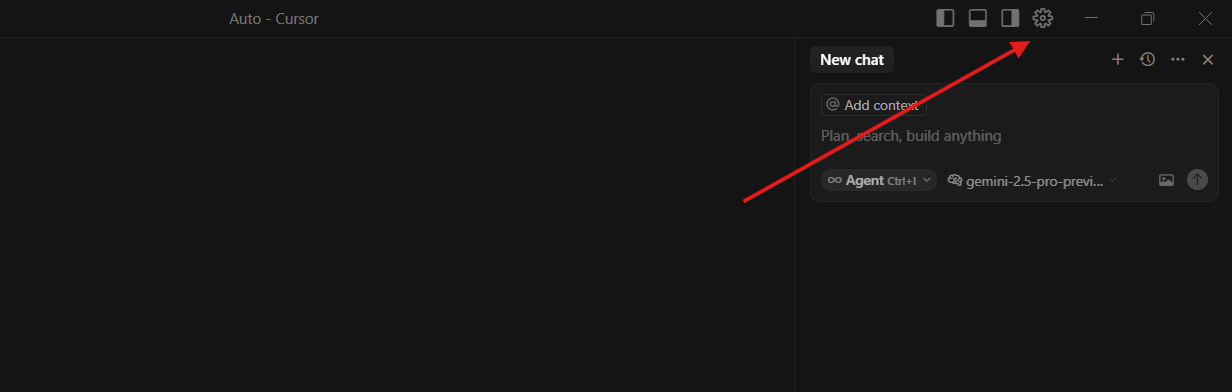
Go to the “Beta” dropdown in the settings.
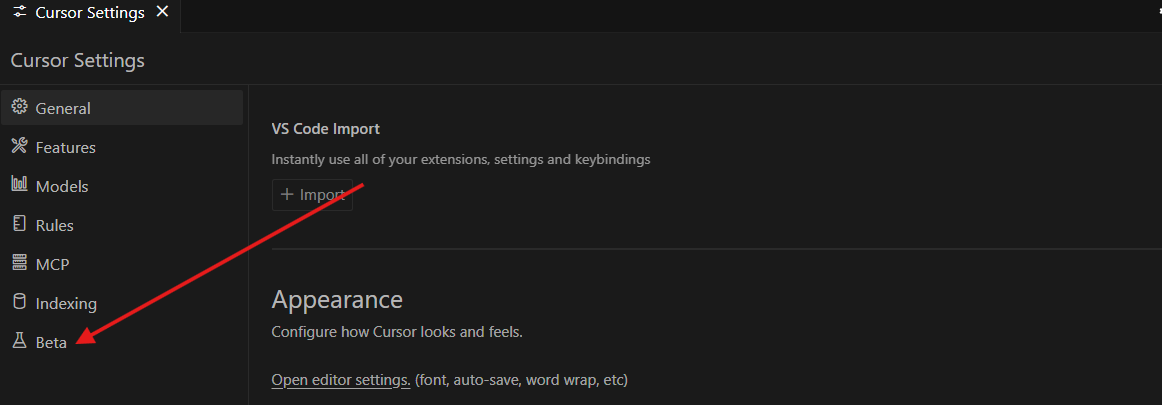
Change the setting from “Standard” to “Early Access.” This action opts you into receiving pre-release updates.
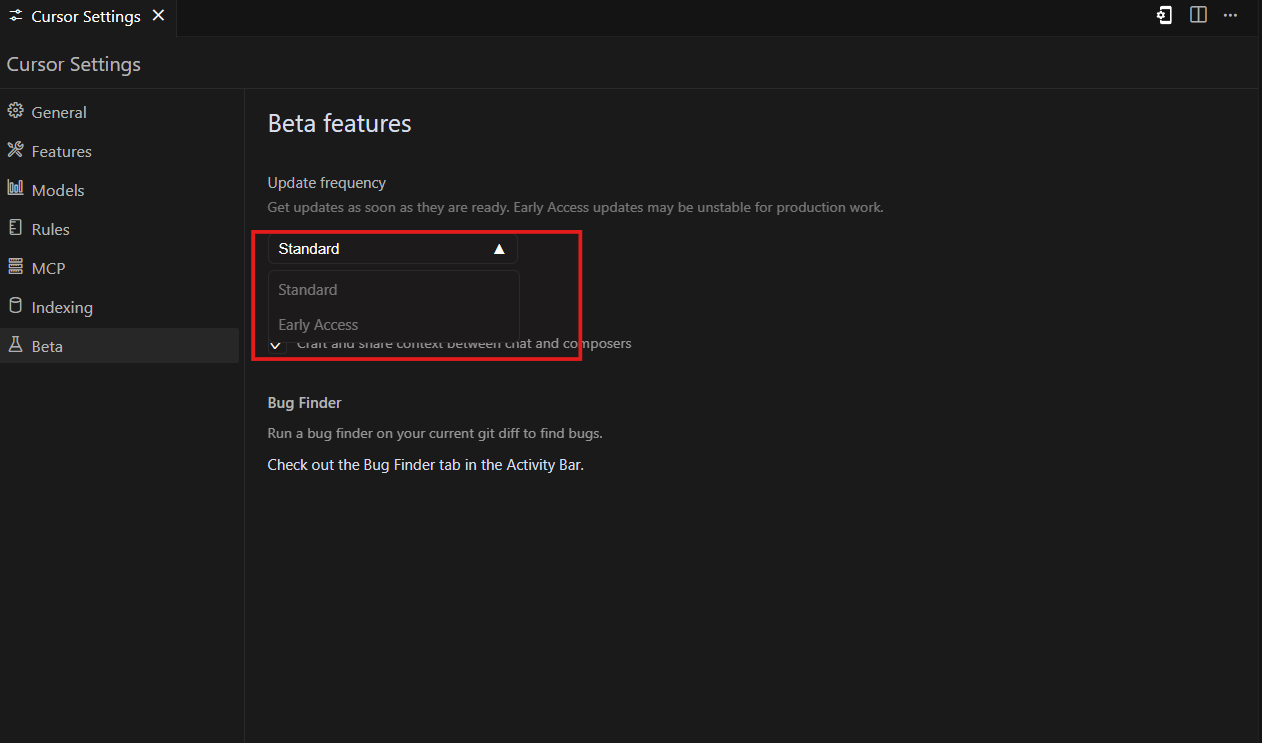
Save your settings.
Step 4: Update Cursor 0.50
Once you’ve joined the Early Access Program, Cursor will automatically prompt you to update to the latest pre-release version, which includes Cursor 0.50. Alternatively, you can manually check it from "help" menu.
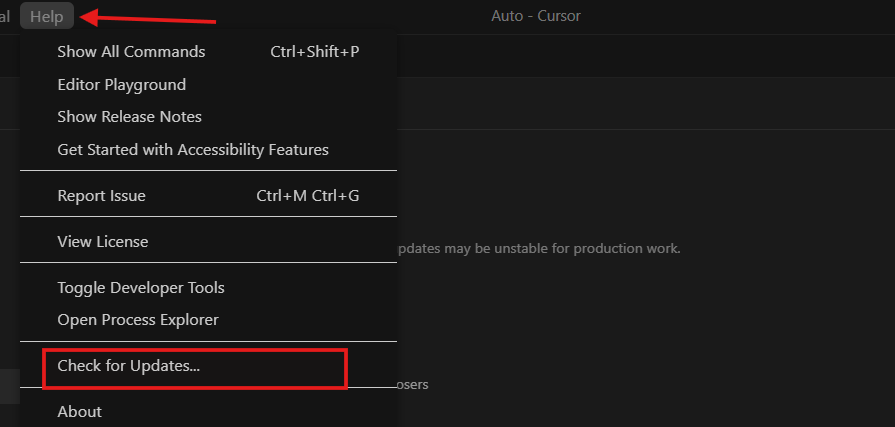
Step 5: Install and Verify the Update
After downloading, install Cursor 0.50 by following the on-screen instructions. Once installed, reopen Cursor, navigate back to the settings, and confirm that you’re running version 0.50. You’re now ready to explore the new features!
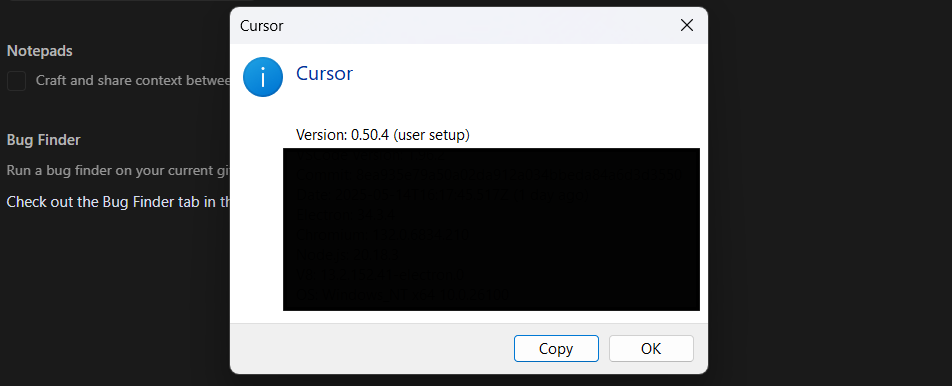
Step 6: Opt Out If Needed
If you decide the Early Access Program isn’t for you, you can opt out by returning to the “Beta” dropdown in settings and switching back to “Standard.” This will revert you to the stable release channel.
By following these steps, you’ll successfully download and install Cursor 0.50. Now, let’s explore the exciting new features that make this update a must-have for developers.
New Features in Cursor 0.50
Cursor 0.50 introduces a range of enhancements that cater to developers’ needs for efficiency and flexibility. This update includes a new Tab Model, a Background Agent in preview, a refreshed Inline Edit, and more. Let’s break down each feature in detail.
1. New Tab Model for Multi-File Edits
The updated Tab Model in Cursor 0.50 enhances the editor’s ability to handle multi-file edits seamlessly. Previously, Cursor’s Tab Model focused on single-file suggestions, but this update allows for more natural editing flows across multiple files. For instance, if you’re working on a TypeScript project, the Tab Model can suggest and apply changes to related files, such as importing a symbol into your current file automatically.
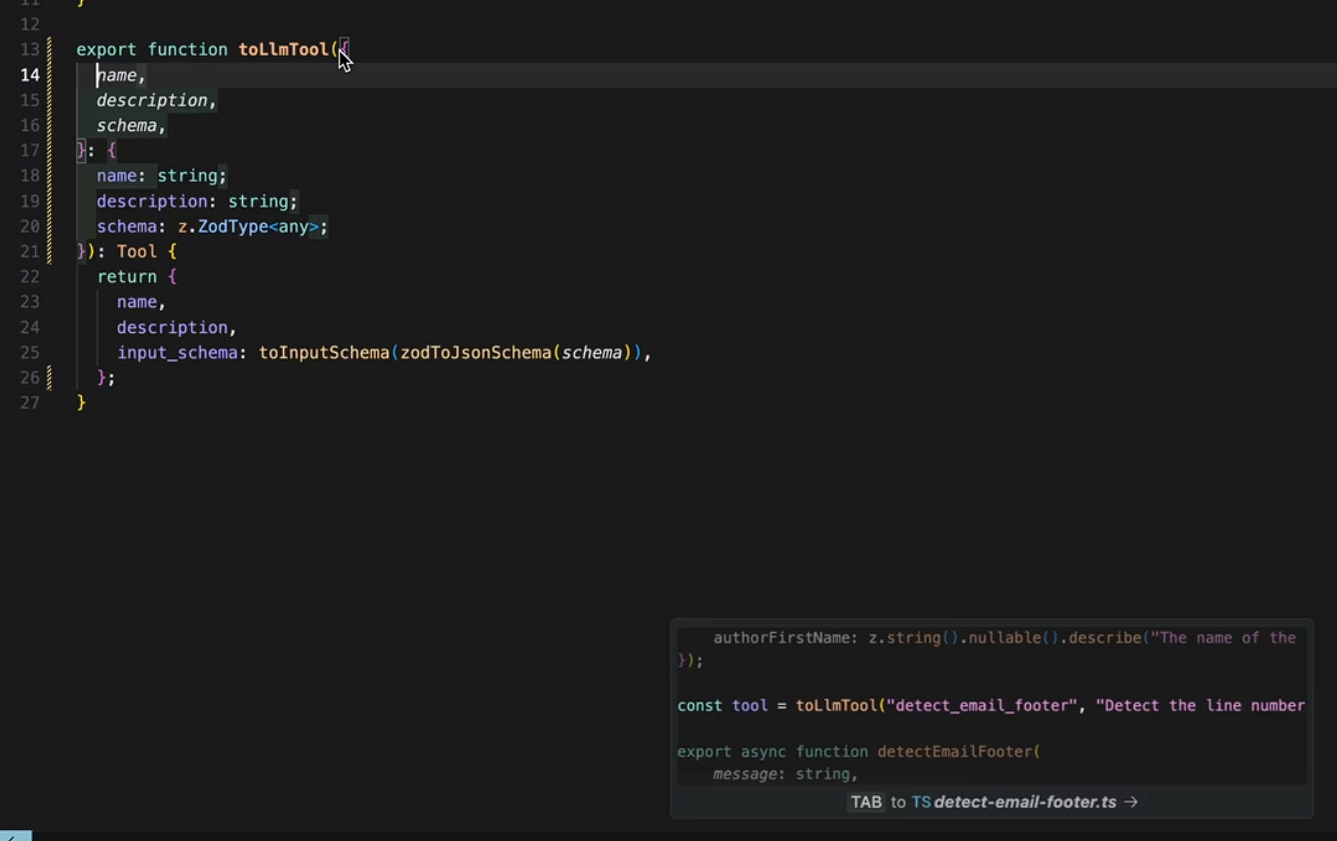
To use this feature, simply open a file, start typing, and let Cursor’s Tab Model suggest edits. You’ll notice a smoother, more context-aware editing experience, especially when working on larger codebases.
2. Background Agent: Parallel Processing on Remote VMs
One of the standout features in Cursor 0.50 is the Background Agent, currently in preview. This feature allows you to run multiple AI agents in parallel on a remote virtual machine (VM). Developers can offload tasks like code generation, debugging, or testing to these agents while continuing their work in the main editor.
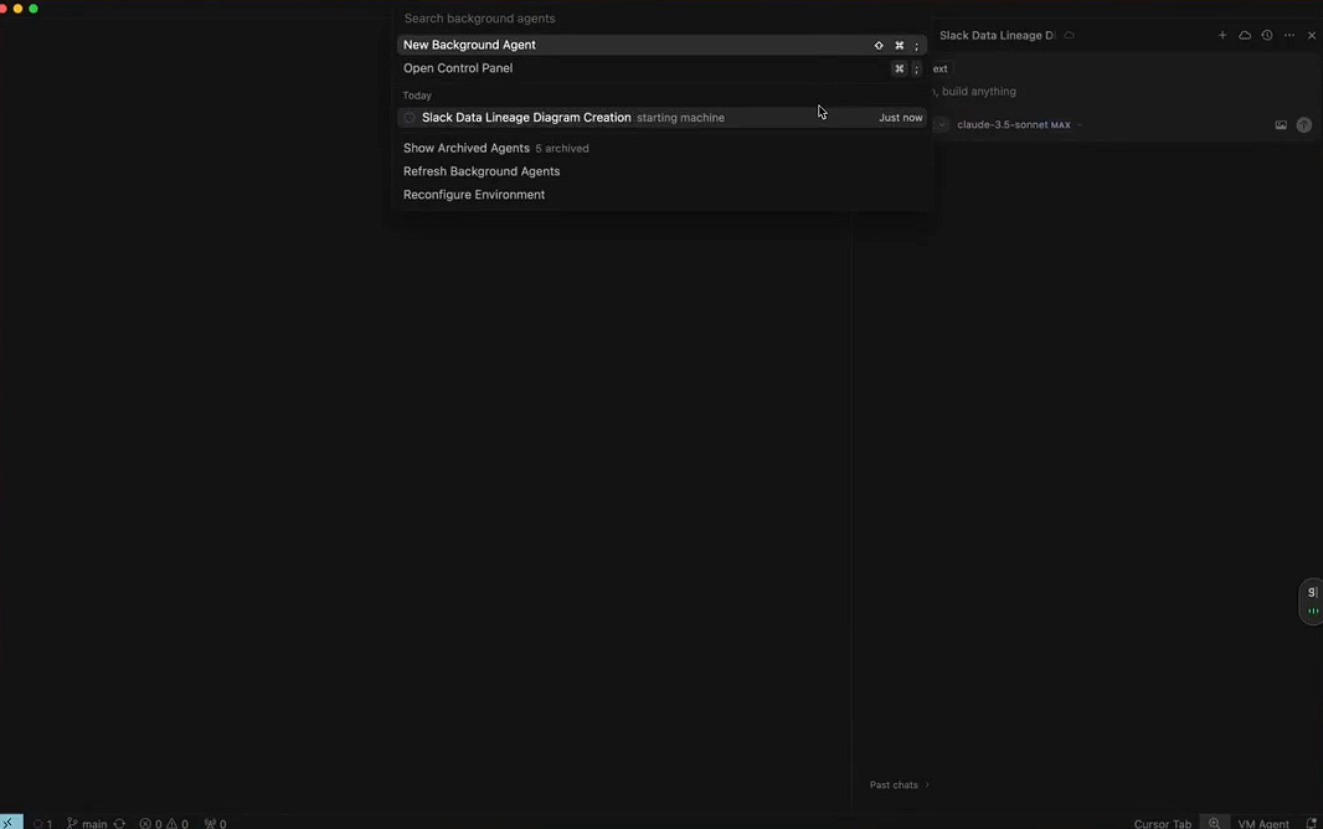
For example, you can initiate a task, such as generating a complex function, and monitor its progress in the background. At any point, you can view the agent’s status, send follow-up instructions, or take over manually. This feature is particularly useful for developers working on resource-intensive projects, as it frees up local machine resources.
3. Refreshed Inline Edit with Full File Capabilities
Cursor 0.50 revamps the Inline Edit feature (accessible via Cmd/Ctrl+K), adding full file edit capabilities and agent handoff. This update allows you to make comprehensive changes to a file directly from the Inline Edit interface. For instance, if you’re refactoring a Python script, you can instruct Cursor to modify the entire file, and it will apply the changes intelligently.
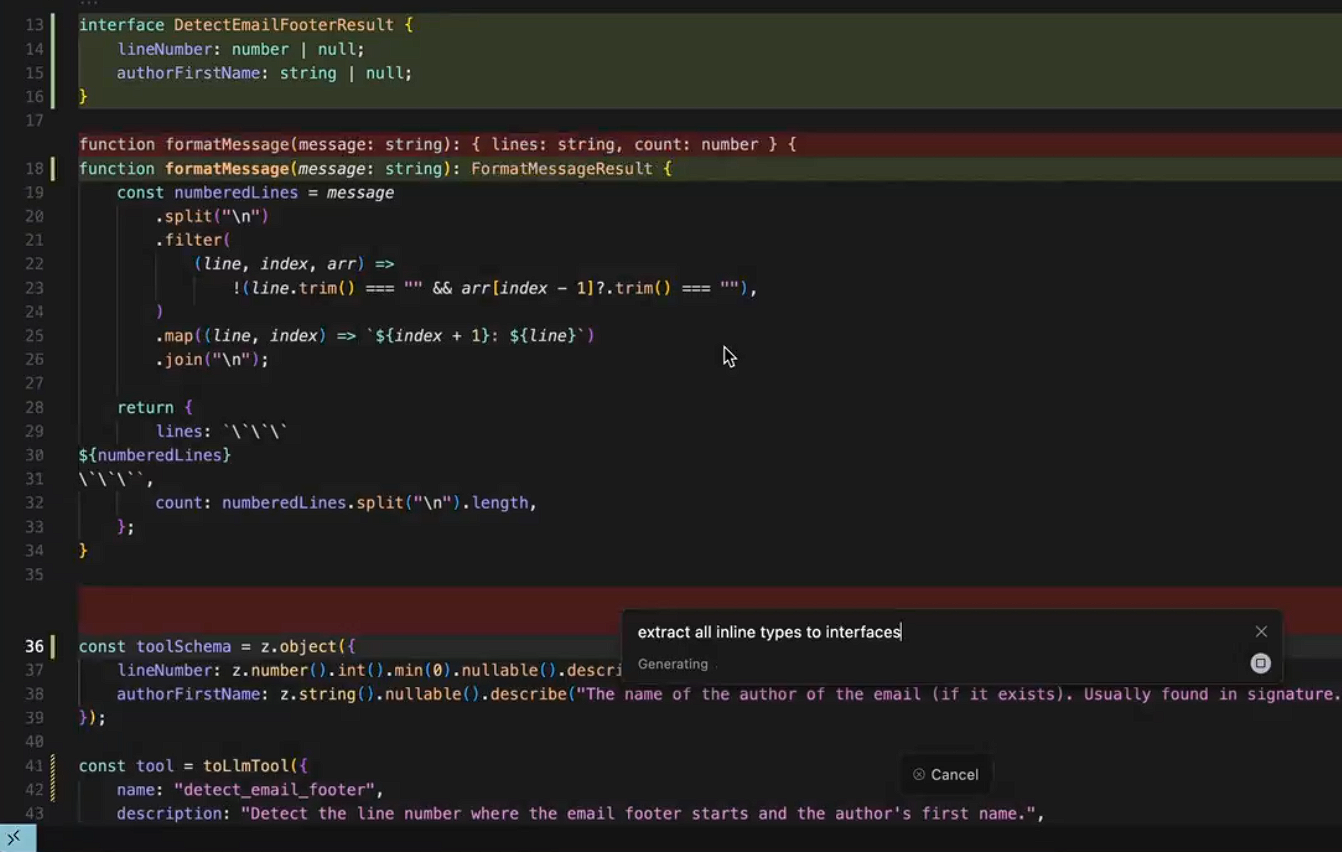
Additionally, the agent handoff feature lets you pass the editing task to a Background Agent for further processing. This is particularly useful for large-scale edits that require significant computation, as it ensures your main editor remains responsive.
4. Enhanced Codebase Inclusion with @-Folder
Managing large codebases just got easier with Cursor 0.50’s new @-folder functionality. This feature allows you to include your entire codebase in the editor’s context by using the @-folder command. If the codebase is too large to fit in the context window, Cursor will display an icon on top of files and folders, indicating which parts are excluded and why.
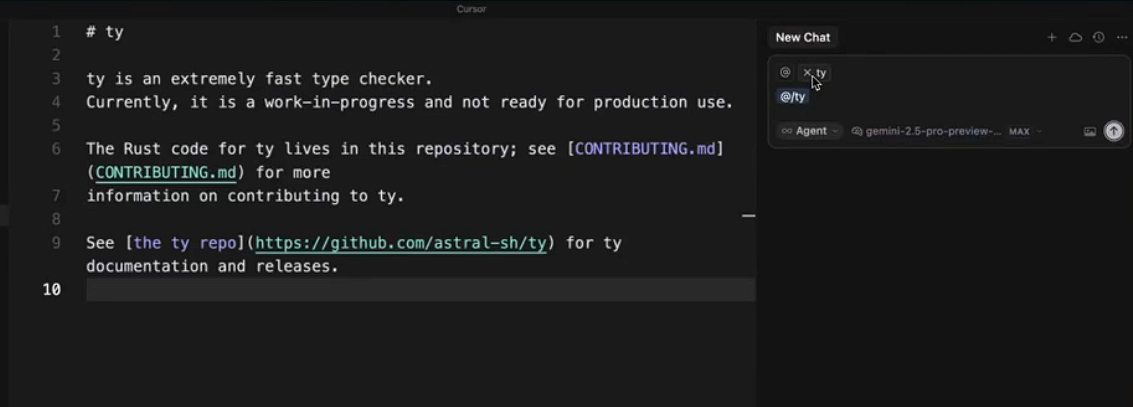
For example, if you’re working on a project with separate backend and frontend folders, you can include both by typing @backend and @frontend in your chat or editor. This ensures Cursor has the full context of your project, leading to more accurate suggestions and edits.
5. Workspaces for Multiple Codebases
Cursor 0.50 introduces workspaces, a feature that lets you work across multiple codebases simultaneously. To set up a workspace, go to File → Add Folder to Workspace, and include all the projects you need. You can save this configuration as a JSON file and reopen it later, ensuring you can quickly return to your preferred setup.
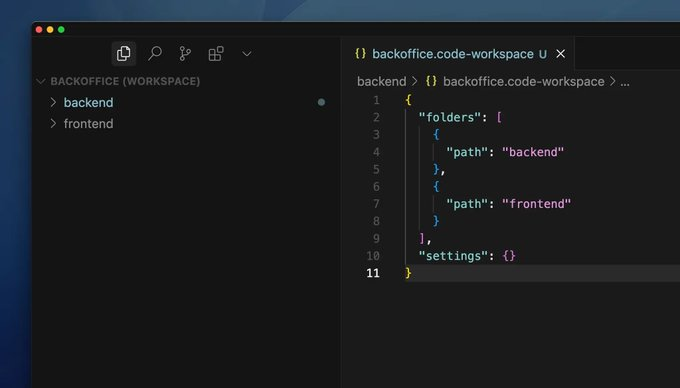
This feature is ideal for developers working on microservices or full-stack projects, as it allows you to maintain context across different repositories without constantly switching environments.
6. Upgraded Chat Features
The chat interface in Cursor 0.50 has received several upgrades. You can now export and duplicate chats, making it easier to share your work or explore different coding paths. Additionally, you can adjust the font size in the chat window for better readability.
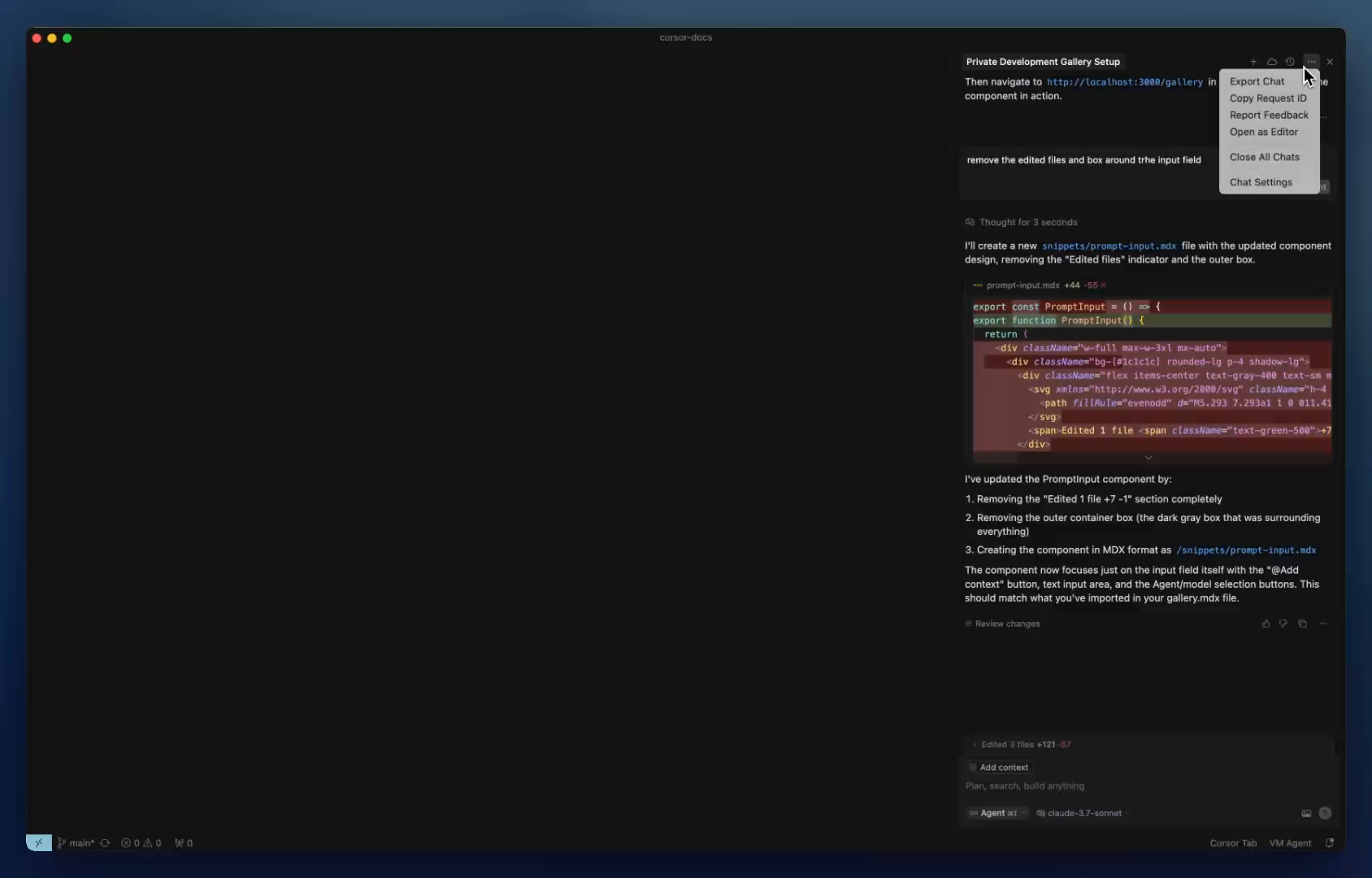
For instance, if you’re collaborating with a team, you can export a chat session where Cursor helped you debug a tricky issue and share it with your colleagues. To access these options, click the “New Chat” button and explore the updated settings.
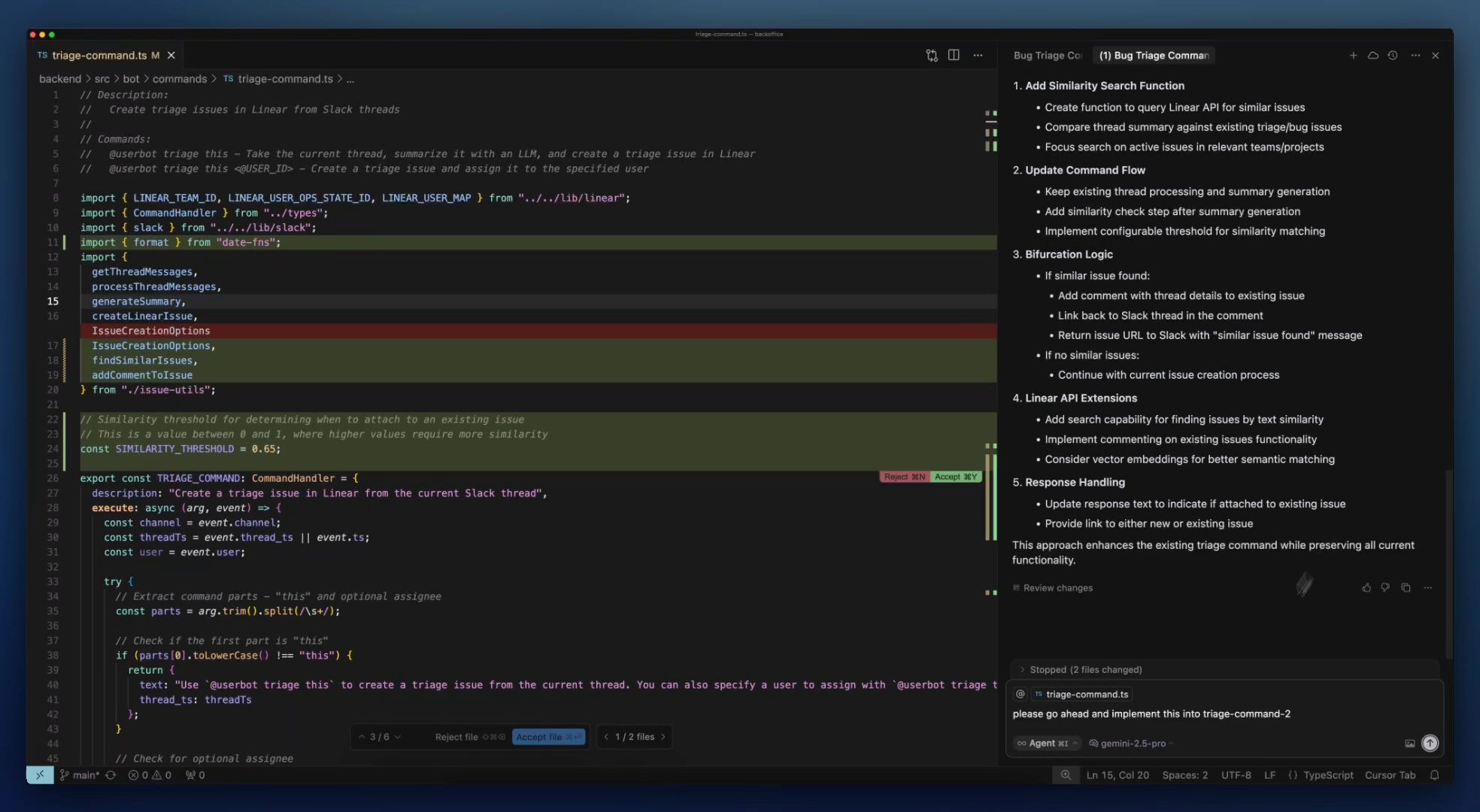
7. Simplified Pricing and Max Mode
Cursor 0.50 introduces a unified pricing model where all model calls are counted as requests. Additionally, Max Mode—a premium feature that enhances model performance—is now available for every frontier model with token-based billing (20% on top of API pricing). This makes it easier for developers to access advanced AI capabilities without navigating complex pricing structures.
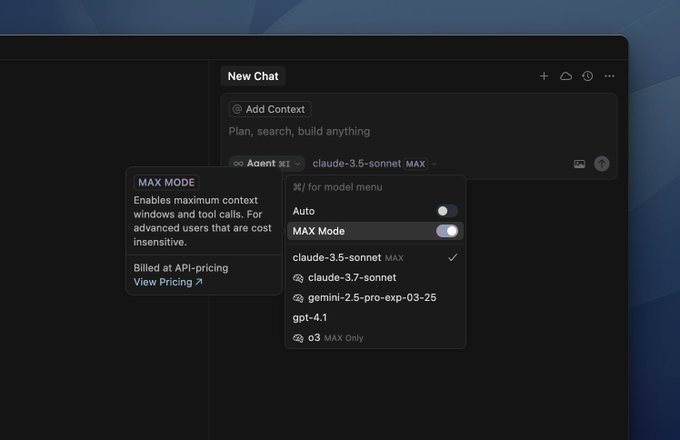
To enable Max Mode, go to the chat settings, locate the “Max Mode” toggle, and select your preferred model, such as Claude 3.5 Sonnet or Gemini 2.5-pro.
8. Additional Improvements
Beyond the major features, Cursor 0.50 includes several smaller but impactful improvements:
- MCP on WSL and Remote SSH: Multi-Command Palette (MCP) now works seamlessly on Windows Subsystem for Linux (WSL) and remote SSH setups.
- Toggleable MCP Tools: You can now enable or disable MCP tools as needed.
- Streamable HTTP for MCP: This enhances the performance of MCP operations.
- Native Agent Terminal: Cursor 0.50 replaces the emulated terminal with a native one, improving reliability and speed.
These enhancements ensure that Cursor 0.50 is a robust and versatile tool for developers across different environments.
Why Developers Are Excited About Cursor 0.50
The developer community has been vocal about their excitement for Cursor 0.50. On X, users like John Ennis have requested fixes for issues like models not recognizing their mode, indicating active engagement with the tool. The Cursor team has responded by incorporating user feedback into this release, as noted in their changelog.
Moreover, the combination of multi-file editing, background agents, and workspace support makes Cursor 0.50 a powerful ally for developers working on complex projects. Whether you’re a solo developer or part of a large team, these features can significantly boost your productivity.
Conclusion: Get Started with Cursor 0.50 Today
Cursor 0.50 is a transformative update that brings AI-driven coding to the next level. By joining the Early Access Program, you can download this version and explore features like the new Tab Model, Background Agent, and refreshed Inline Edit. The step-by-step guide above ensures you can get started without confusion, while the detailed feature breakdown highlights how Cursor 0.50 can enhance your workflow.
Don’t wait—join the Early Access Program, download Cursor 0.50, and experience the future of coding today.