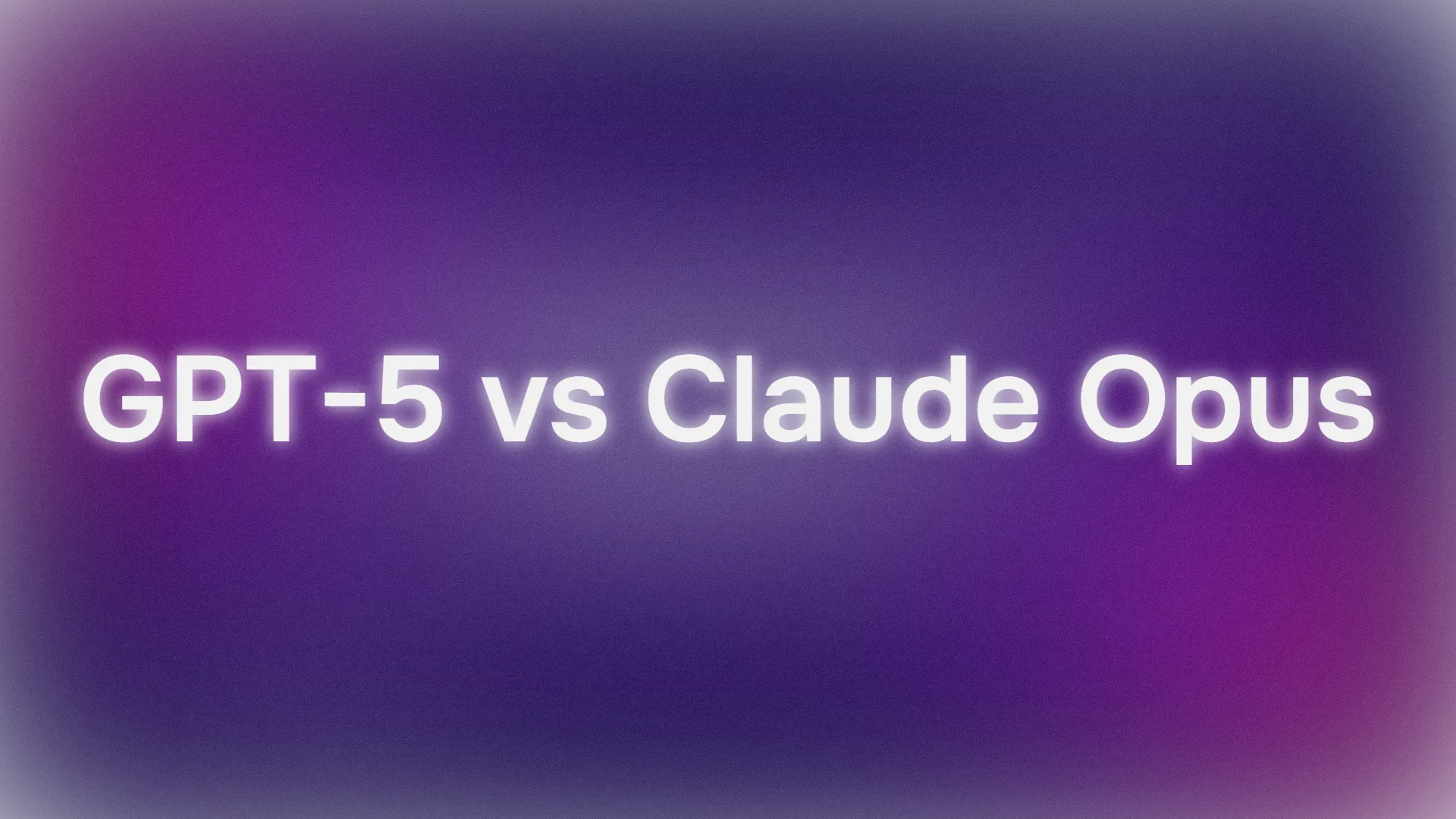Want to hook up your favorite large language model (LLM) to a Model Context Protocol (MCP) server without cloud dependencies or subscription fees? You’re in the right place! With the Director CLI tool, you can connect any LLM to any MCP server locally, using open-source tools. In this guide, we’ll walk you through setting up Director, configuring an MCP proxy, and linking it to clients like Claude, Cursor, or VS Code. By the end, you’ll be querying Hacker News or posting to Slack with ease—all from your own machine. Let’s get started!
Want an integrated, All-in-One platform for your Developer Team to work together with maximum productivity?
Apidog delivers all your demands, and replaces Postman at a much more affordable price!
What Is Director and Why Use It?
Director is an open-source CLI tool launched in July 2025 that simplifies connecting LLMs to MCP servers. MCP, introduced by Anthropic in November 2024, is a standardized protocol for linking LLMs to external data sources and tools, like a “USB-C for AI.” Whether you’re pulling top stories from Hacker News or posting summaries to Slack, Director makes it easy to set up local MCP proxies and manage multiple servers and clients. It’s free, privacy-focused, and perfect for developers who want control over their AI workflows. Ready to dive in?
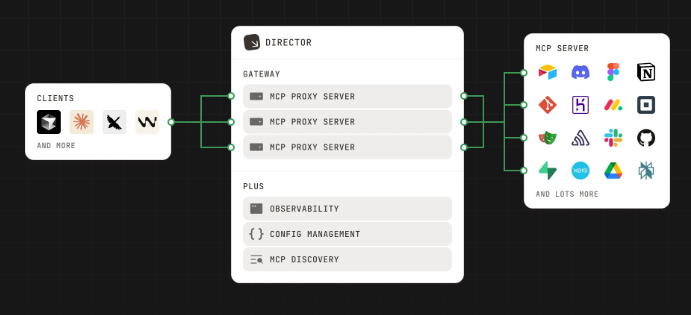
Step 1: Install the Director CLI Tool
Let’s get Director running on your machine. You can install it locally via npm for a quick setup, no browser required, or use the original curl method for flexibility.
Option 1: Install via npm
- Open a Terminal:
- Fire up your favorite terminal (macOS, Linux, or Windows WSL2). Ensure Node.js 20+ is installed (nodejs.org).
2. Install Director:
- Run:
npm install -g @director.run/cli
This installs the Director CLI globally.
3. Start the Gateway:
- Launch Director’s gateway:
director serve
This starts a local server at http://localhost:8080.
4. Open the Studio:
- Open the configuration interface in your browser:
director studio
This launches the Director UI for proxy setup.
Option 2: Install via Curl
- Install Director:
- Run:
curl -LsSf https://director.run/install.sh | sh
This fetches the latest Director binary and sets it up in your PATH.
2. Start the Quickstart:
- Launch the configuration interface:
director quickstart
This opens a browser window at http://localhost:8080.
Pro Tip: If the browser doesn’t open, check the terminal for the URL or navigate to http://localhost:8080. Ensure port 8080 is free (lsof -i :8080).
Step 2: Configure an MCP Proxy Server
You can set up an MCP proxy server using Director’s browser UI or CLI. The proxy acts as a middleman, routing LLM requests to MCP servers like Hacker News or Slack. Let’s explore both methods.
Option 1: Configure via Browser UI
- Create a Proxy:
- In the Director browser interface (
http://localhost:8080), click Create Proxy Server. - Name it, e.g.,
my-proxy. This is your hub for connecting MCP servers and clients.
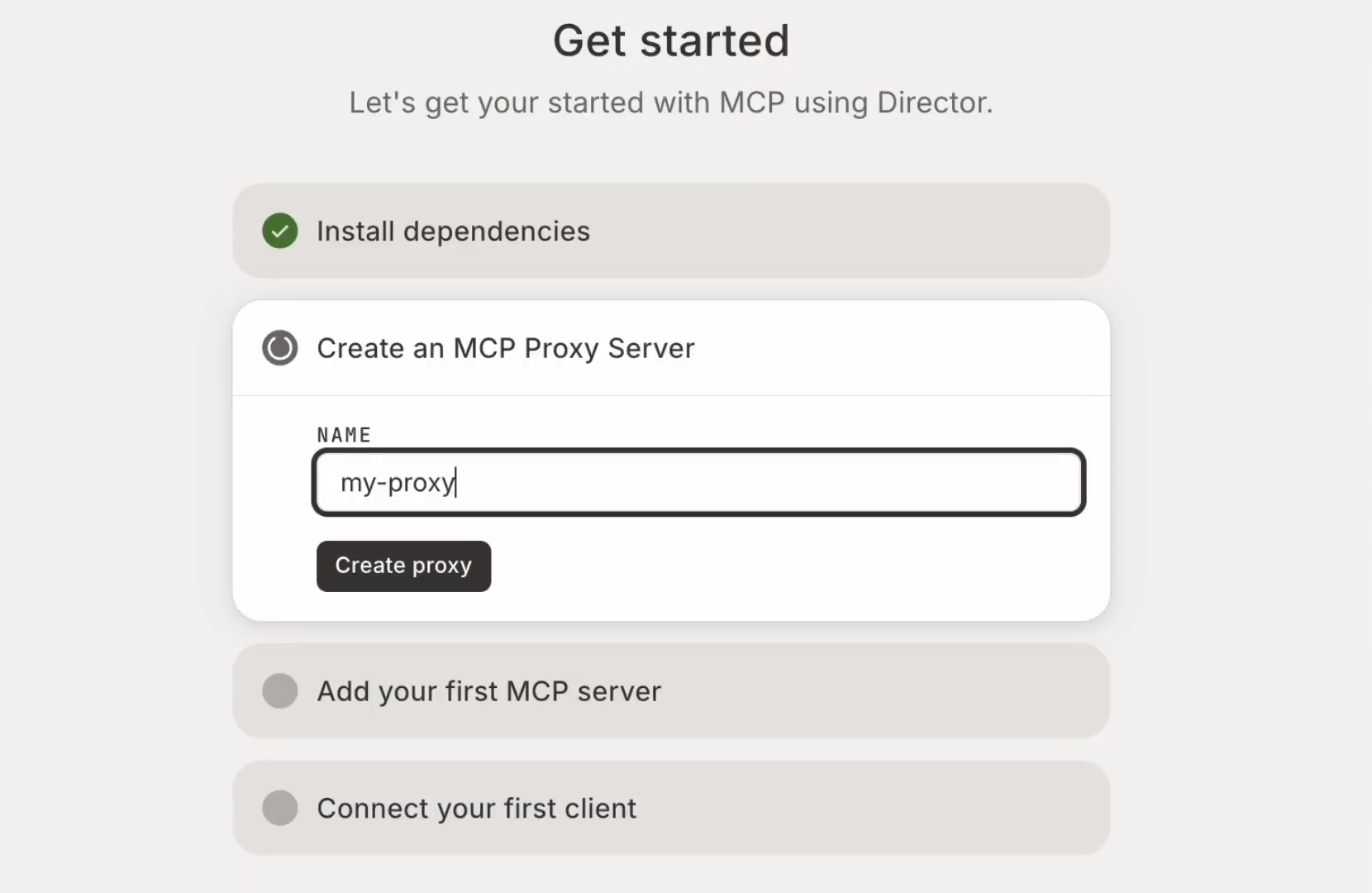
2. Add an MCP Server:
- Search for the Hacker News MCP server in the search bar.
- Click Add to Proxy. No extra config needed for Hacker News—it’s ready to go!
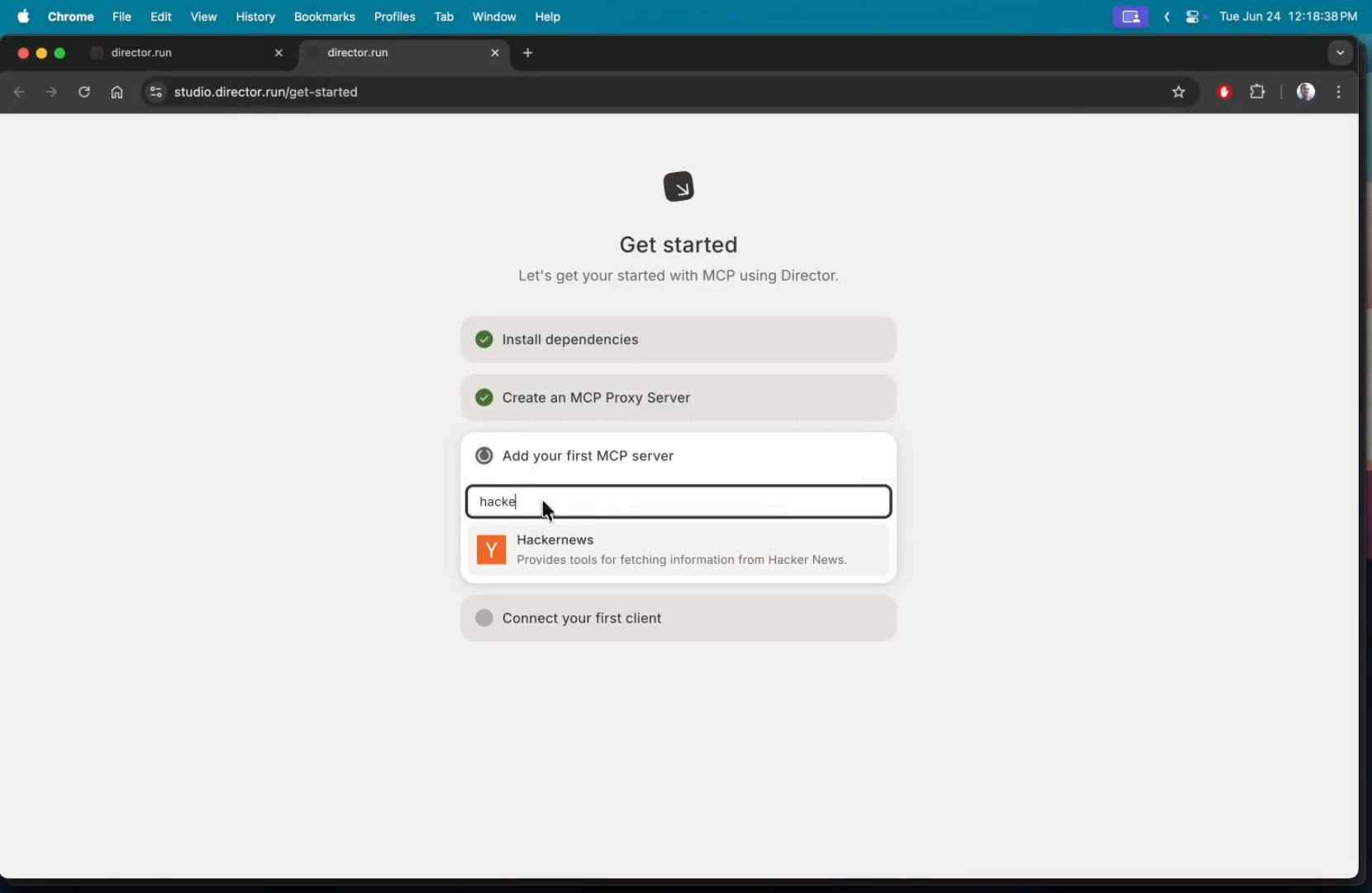
3. Save and Deploy:
- Save your settings. Director spins up the proxy locally.
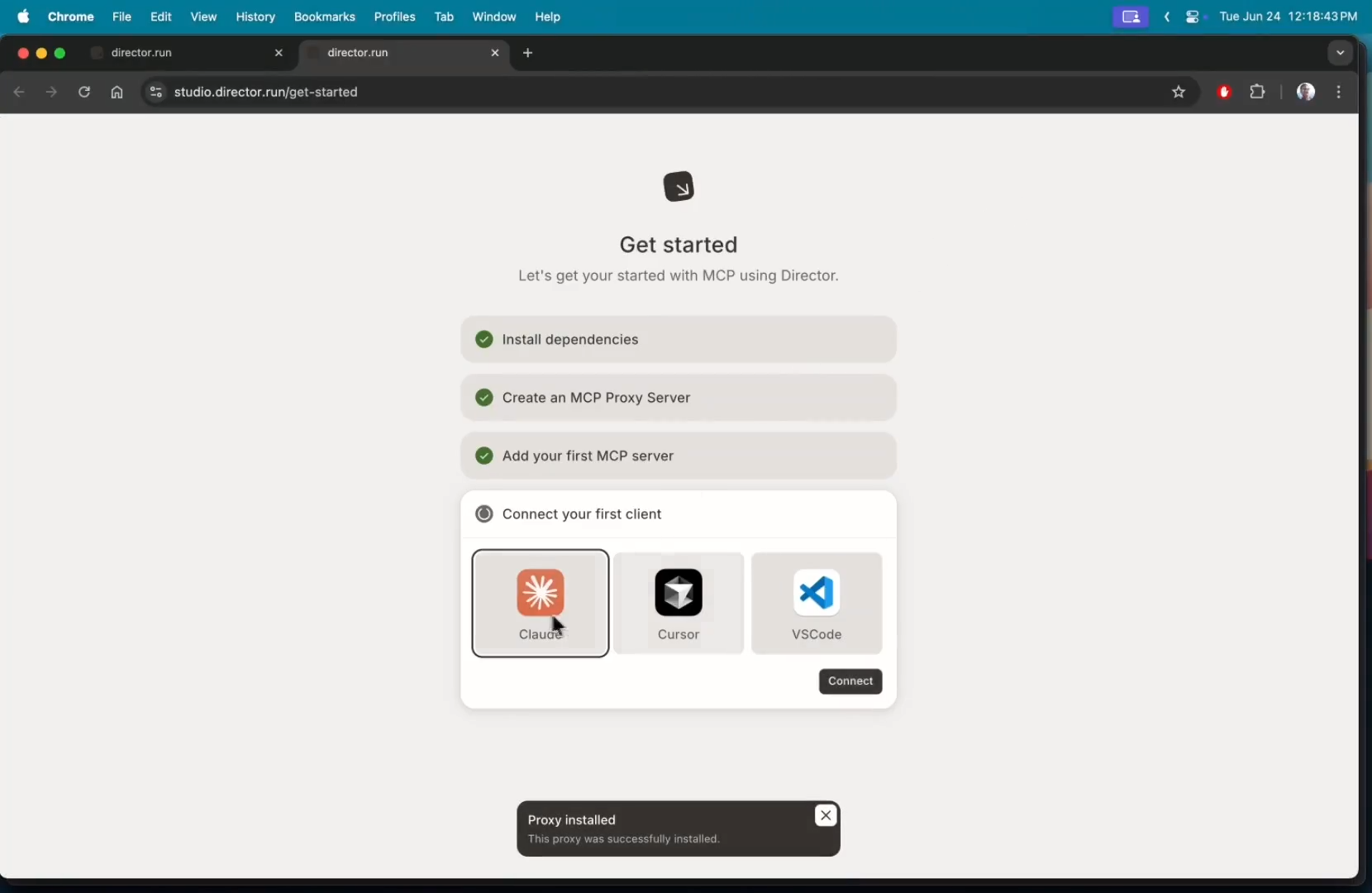
Option 2: Configure via CLI
- Start the Gateway:
- Ensure Director is running:
director serve
2. Create a Proxy:
- Run:
director create my-first-proxy
This sets up a proxy named my-first-proxy.
3. Add an MCP Server:
- Add the Hacker News server (or another, like
fetch):
director add fetch --target=my-first-proxy
The fetch server is a simple MCP server for testing, similar to Hacker News.
4. Connect Clients:
- Link the proxy to your MCP clients:
director connect my-first-proxy --target=claude
director connect my-first-proxy --target=cursor
- Print manual connection details if needed:
director connect my-first-proxy
Why Hacker News or Fetch? These are lightweight MCP servers that expose tools for fetching data (e.g., top stories), making them great for testing.
Step 3: Connect Your MCP Client
Now, let’s hook up your LLM client (Claude Desktop, Cursor, or VS Code) to the proxy. We’ll use Claude Desktop as an example, but the process is similar for others.
- Launch Claude Desktop:
- Open Claude Desktop and go to the Tools section.
- Search for Director and select your proxy (
my-first-proxyormy-proxy). - You’ll see tools from the Hacker News or fetch server, like
list_top_stories, underdirector_my-first-proxy.
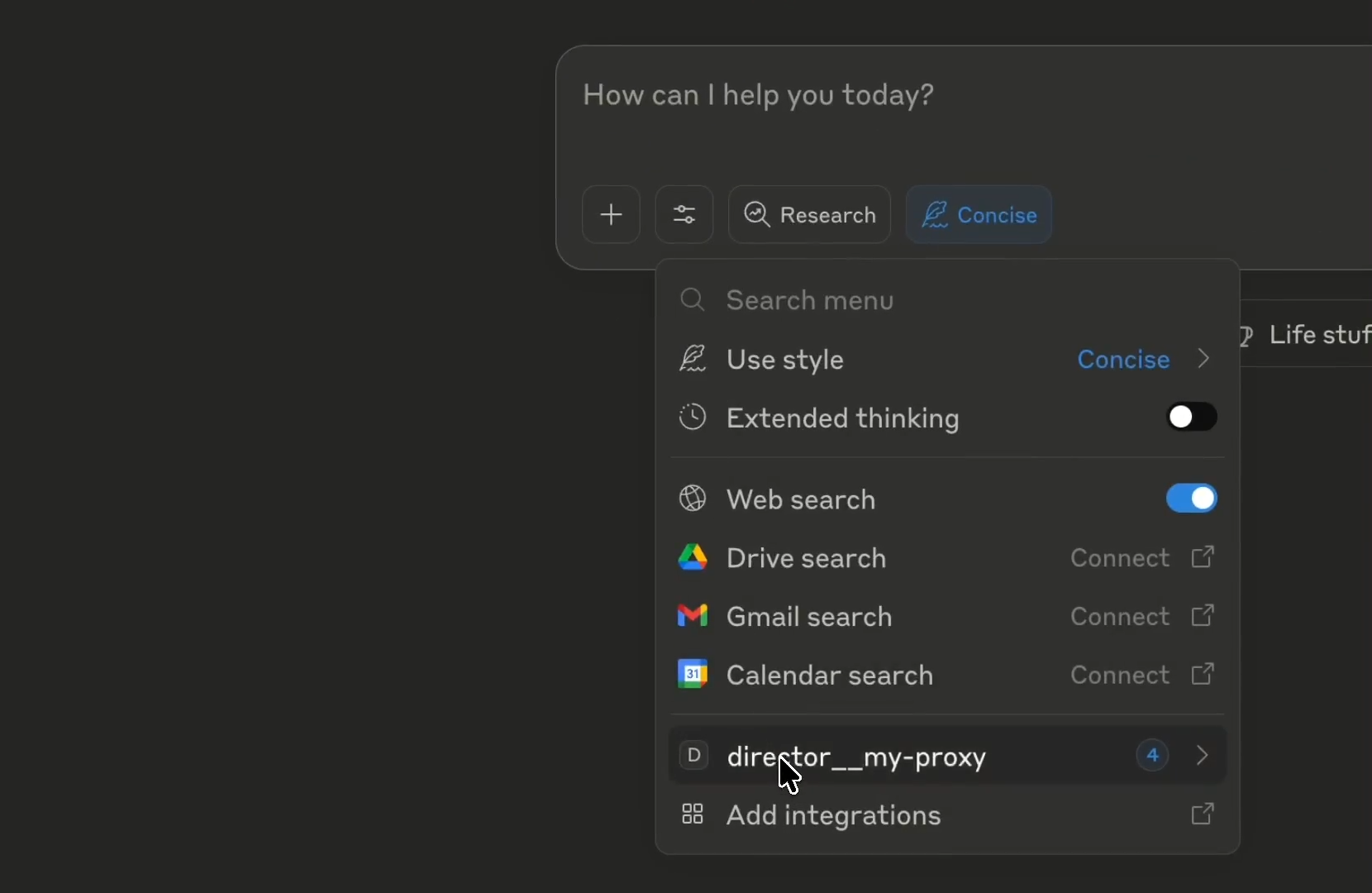
2. Test It Out:
- In Claude Desktop, try:
Give me a list of the top stories on Hacker News using my MCP server.
- Claude calls the tools via Director, and you’ll see results in the chat. Check your terminal for Director logs showing the tool calls.
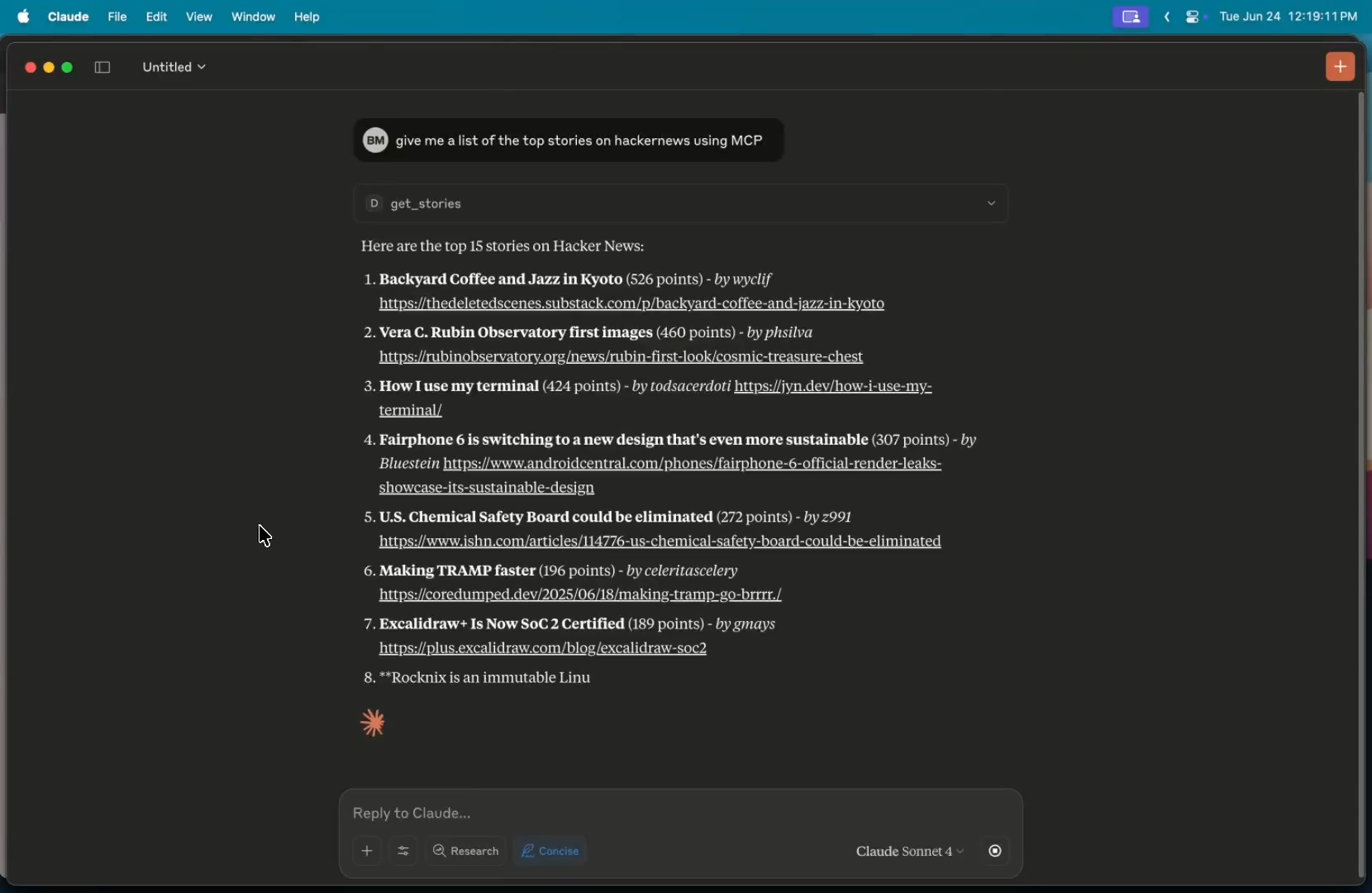
What’s Happening? Director routes Claude’s request to the MCP server, fetches data, and sends it back to Claude—all locally and open-source.
Step 4: Add More MCP Servers (Like Slack)
Want to expand your setup? Let’s add a Slack MCP server to your proxy, which requires extra configuration but is a breeze with Director.
- Access Director:
- Use the browser UI (
http://localhost:8080) or CLI. - Browser: Select your proxy (
my-first-proxy) and click Add MCP Server. - CLI: Run:
director add slack --target=my-first-proxy
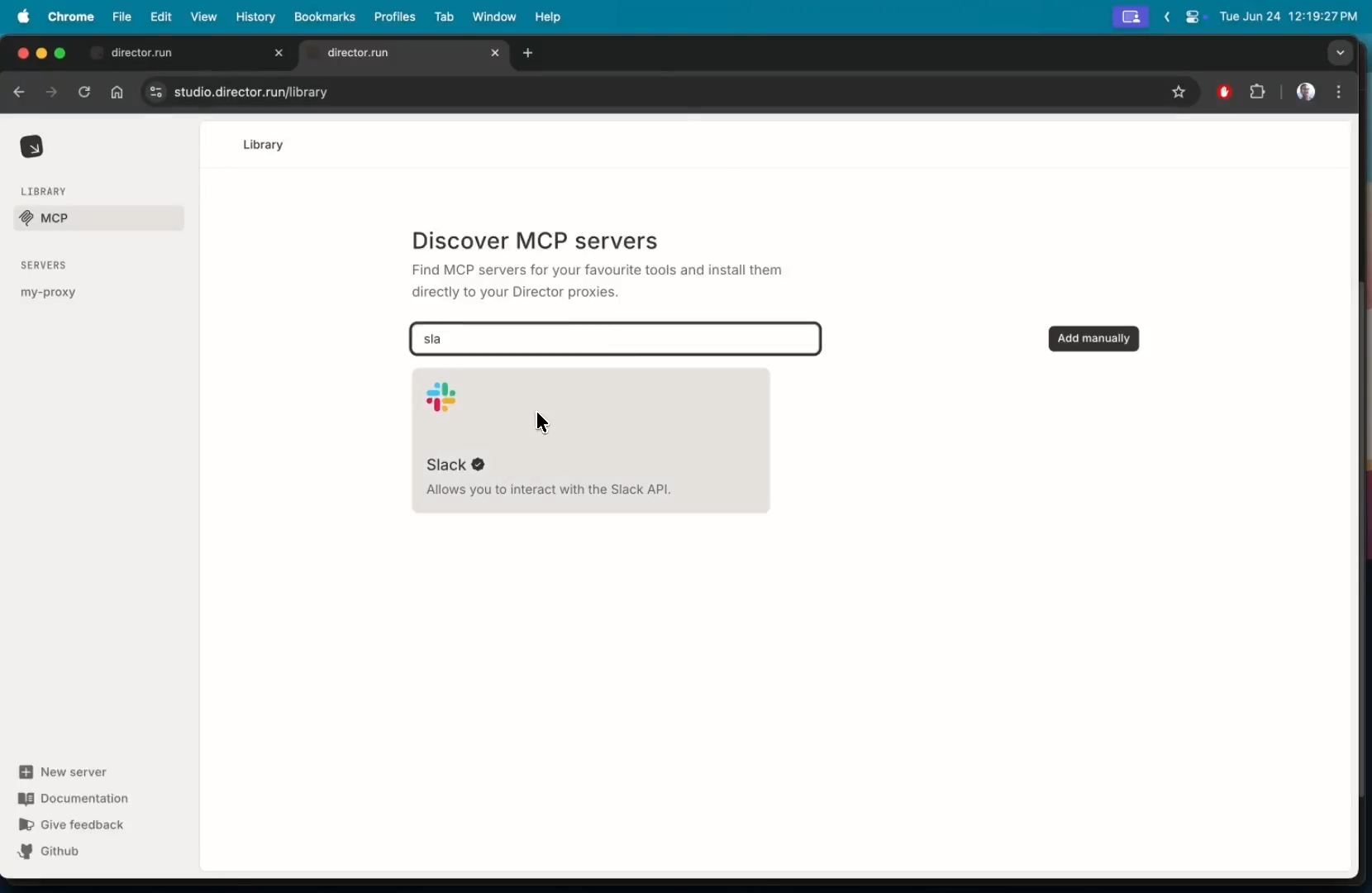
2. Configure Slack:
- Slack needs authentication. Director prompts for:
- API Token: Create a Slack bot app at api.slack.com/apps with
chat:writeandchannels:readscopes. - Channel ID: Specify the target channel (e.g.,
#general). - In the browser UI, enter these in the config fields. For CLI, pass them as flags:
director add slack --target=my-first-proxy --api-token=your-slack-token --channel-id=C123456
- Save or hit Add to Proxy.
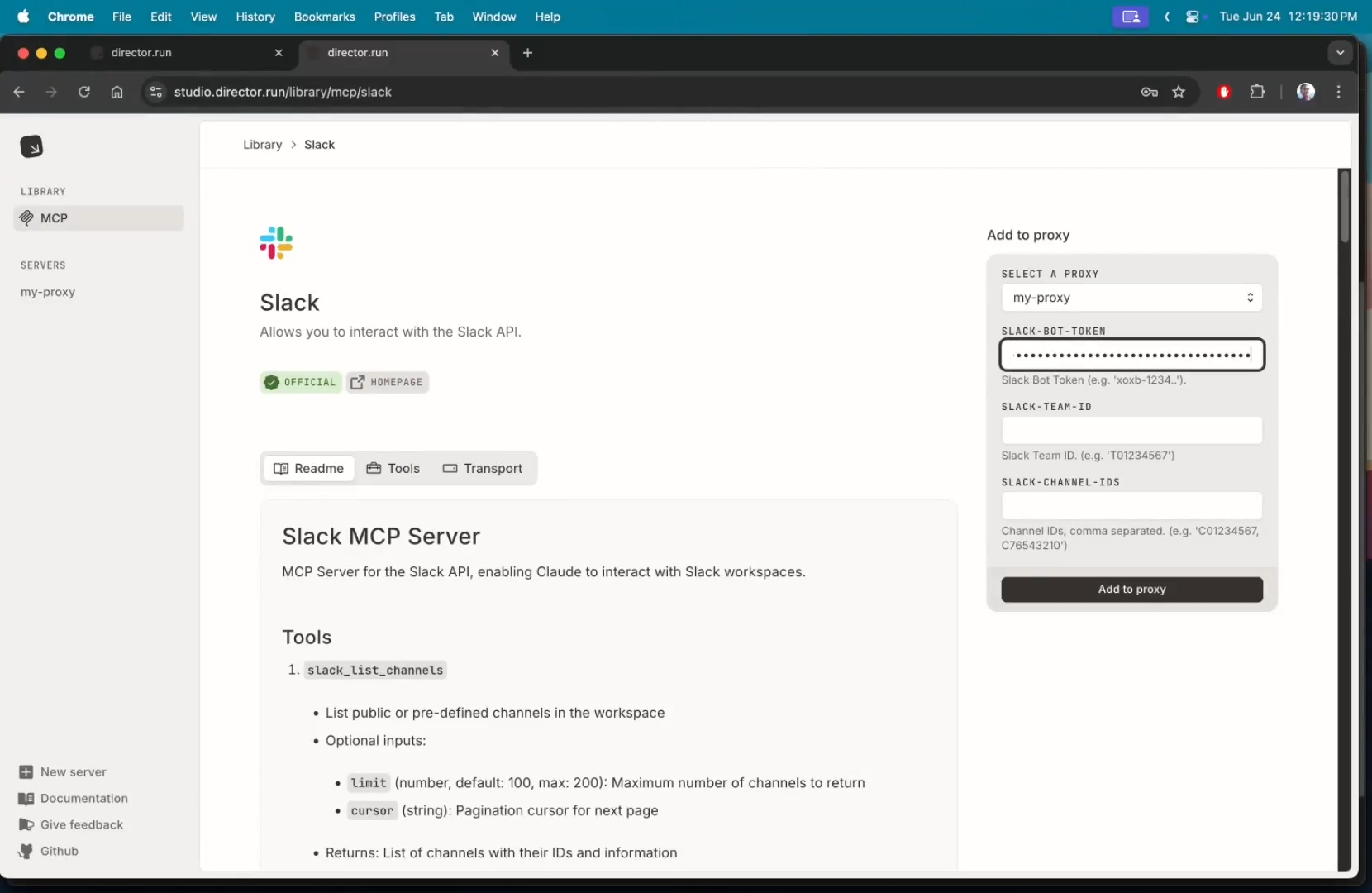
3. Verify in Claude Desktop:
- Refresh Claude Desktop’s Tools section under
director_my-first-proxy. - New Slack tools (e.g.,
post_message) appear alongside Hacker News tools. - Test with:
Give me a list of the top stories on Hacker News, summarize them, and post them to Slack.
- Claude fetches stories, summarizes them, and posts to Slack. Check Director’s terminal logs or
director logs my-first-proxyfor confirmation.
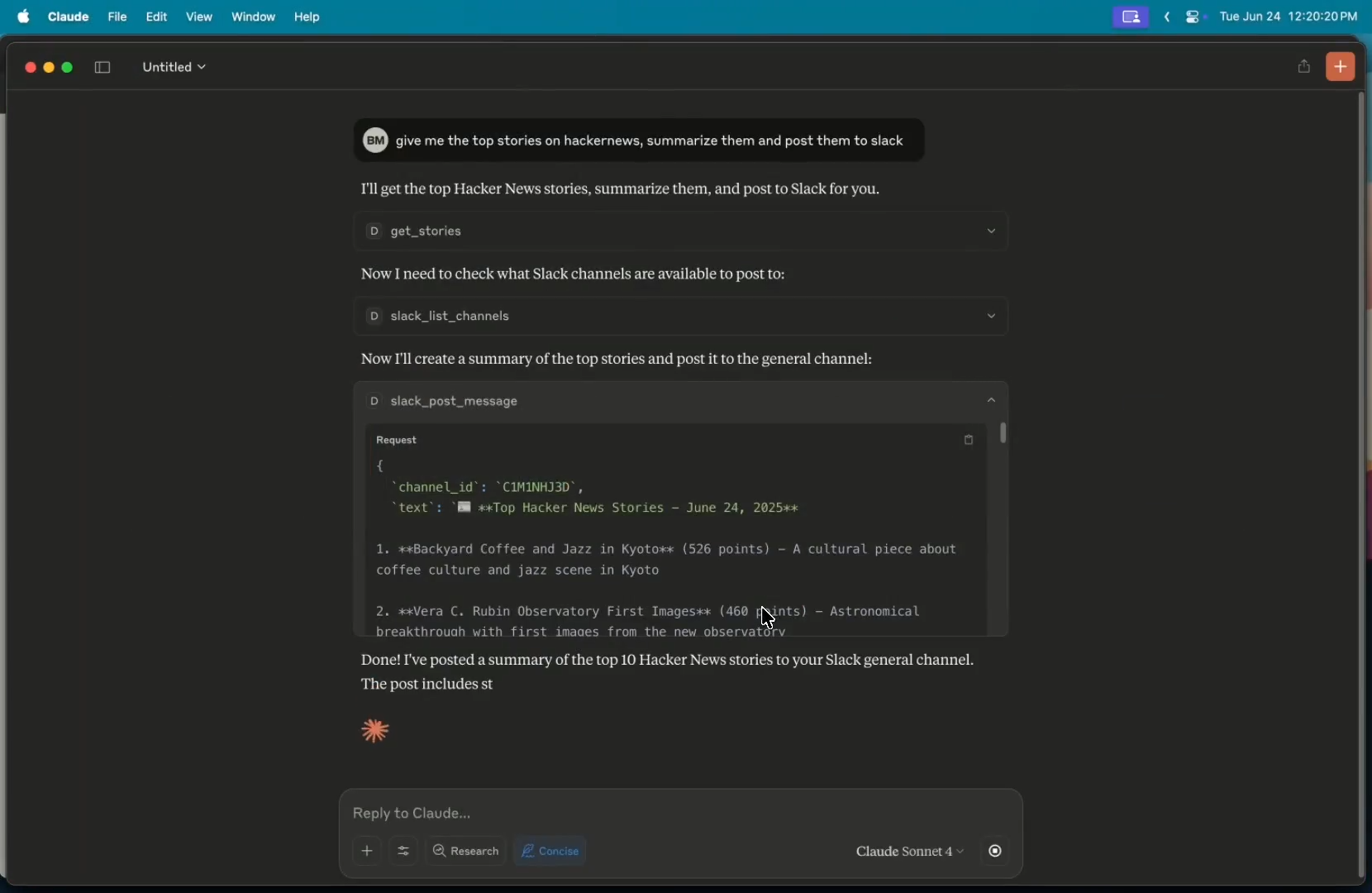
Why Slack Needs More Config? Slack’s MCP server interacts with external APIs, requiring secure tokens. Director handles this seamlessly via its UI or CLI.
Step 5: Scale with Multiple Servers and Clients
Director shines when managing multiple MCP servers and clients. Here’s how to scale:
- Add More Servers:
- Use the browser UI or CLI to add servers like GitHub MCP (for repo management) or MongoDB MCP (for database queries). For CLI:
director add github --target=my-first-proxy --api-token=your-github-token
- Director’s UI guides you through any required configs (e.g., API keys or OAuth tokens).
- Connect Multiple Clients:
- Link additional clients like Cursor or VS Code:
director connect my-first-proxy --target=cursor
director connect my-first-proxy --target=vscode
- For Cursor, add to
~/.cursor/mcp.json:
{
"mcpServers": {
"director_my-first-proxy": {
"command": "director",
"args": ["proxy", "my-first-proxy"]
}
}
}
- For VS Code, install the Director MCP Extension from the marketplace and select
my-first-proxy. - Manage Proxies:
- Create separate proxies for different projects (e.g.,
work-proxy,personal-proxy):
director create work-proxy
- List proxies with:
director list-proxies
Pro Tip: For detailed CLI usage, check the CLI Reference.
Troubleshooting Common Issues
- Director Not Starting? Ensure port 8080 is free (
lsof -i :8080) and Node.js is installed for npm setups. Retrydirector serve. - MCP Server Not Found? Verify the server exists in Director’s search index or check for typos. Some servers need internet for initial setup.
- Authentication Errors? Confirm API keys/tokens in Director’s config. For Slack, ensure the bot has
chat:writepermissions. - Client Not Seeing Tools? Restart your client or toggle the proxy in Director (
director restart my-first-proxy). - Slow Responses? Local MCP servers rely on your hardware. Use 16GB+ RAM and a decent CPU for complex servers like GitHub.
Why Use Director for MCP Connections?
Director is a developer’s dream for local AI workflows. Here’s why it rocks:
- Open-Source Power: MIT-licensed with 1.8k+ GitHub stars, Director is transparent and community-driven.
- Privacy First: Runs locally, keeping your data secure.
- Flexible Setup: Supports multiple MCP servers (Hacker News, Slack, GitHub) and clients (Claude, Cursor, VS Code) via UI or CLI.
- Ease of Use: Simplifies complex configs (like Slack’s OAuth) with an intuitive interface.
Users highlight Director’s versatility, noting it “makes MCP setup feel like magic” for Claude Code. Whether you’re a solo dev or building enterprise AI, Director saves time and hassle.
Conclusion
You’re now equipped to connect any LLM to any MCP server using Director! From pulling Hacker News stories to posting Slack summaries, you’ve got a local, open-source AI powerhouse at your fingertips. Experiment with more MCP servers, tweak your proxy, or share your setup in the comments. Let’s keep the AI revolution local and open—happy coding!
Want an integrated, All-in-One platform for your Developer Team to work together with maximum productivity?
Apidog delivers all your demands, and replaces Postman at a much more affordable price!