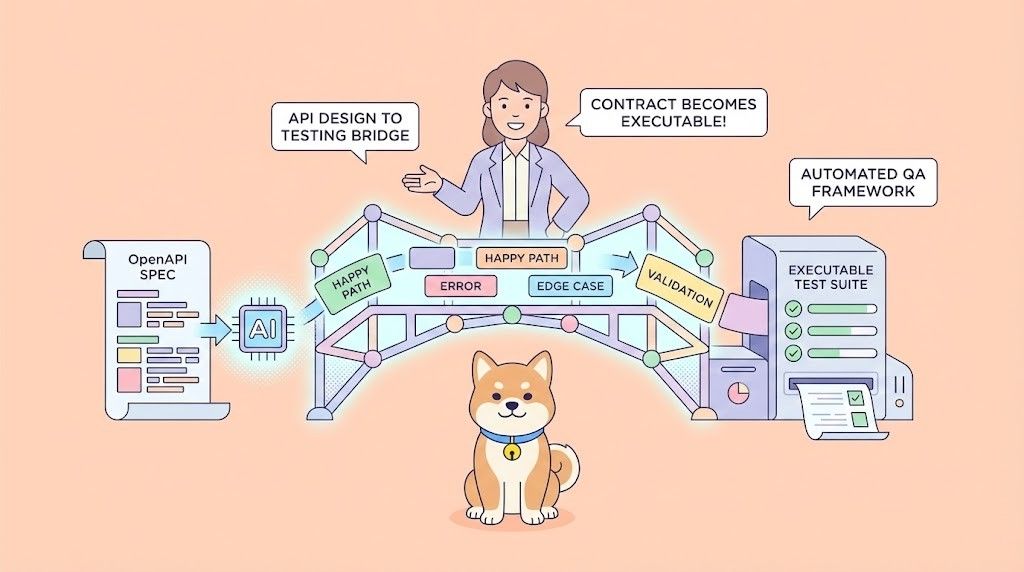If you're a Cursor Premium user, you've probably felt the frustration of hitting the 500 fast request limit faster than expected. One moment you're in a productive coding flow, and the next, you're staring at the dreaded "You've hit your limit of 500 fast requests" message. What if I told you there's a way to effectively double your request efficiency and make those 500 requests feel like 1000?
Want an integrated, All-in-One platform for your Developer Team to work together with maximum productivity?
Apidog delivers all your demands, and replaces Postman at a much more affordable price!
The secret lies in the Interactive Feedback MCP Server – a powerful tool that transforms how Cursor's AI assistant interacts with you, dramatically reducing wasted API calls and maximizing the value of each request. In this comprehensive tutorial, we'll explore how to set up and optimize this game-changing MCP server to squeeze every ounce of value from your Cursor Premium subscription.
Why Your 500 Cursor Premium Requests are Burned So Quickly
Before diving into the solution, let's understand why Cursor users burn through their 500 monthly requests so quickly.
Cursor Premium users face several constraints:
- 500 fast requests per month for most subscription tiers
- No clear indication of when requests reset
- Queue times when limits are exceeded
- Productivity disruption mid-coding session
Many developers report burning through their entire monthly allocation in just 10-15 days of regular use, making the service feel more suited for hobbyists than professional developers.
Why Do You Need the Interactive Feedback MCP Server?
Essentially, you're making your 500 requests (or whatever your limit is) behave like they are 800, 1000, or even more, because the quality and success rate of each interaction dramatically increases.
The Interactive Feedback MCP Server is a simple yet powerful tool that works with Cursor via the Model Context Protocol (MCP). It introduces a "human-in-the-loop" approach to your AI interactions. Instead of Cursor's AI proceeding with assumptions and potentially making errors that consume your precious requests, this server ensures the AI:
- Asks for confirmation before executing major changes or generating large code blocks.
- Requests your feedback during complex operations, allowing you to guide it.
- Validates its understanding of your instructions before proceeding.
- Optimizes each interaction for maximum accuracy and relevance.
By doing this, you stop the AI from going down the wrong path, saving requests that would have been wasted on incorrect or undesired outputs.
Step-by-Step Guide to Setting Up MCP Feedback Enhanced
Follow these steps to get the MCP Feedback Enhanced server running with Cursor. This guide refers to the enhanced version, which supports both GUI and Web UI, originating from the Minidoracat/mcp-feedback-enhanced fork.
Prerequisites
Before starting, ensure you have:
- An active Cursor Premium subscription.
- uv (a Python packaging tool) installed. If not, install it via pip: pip install uv.
- Git installed on your system (for developer installation, if preferred over the direct uvx command).
- Basic familiarity with using the command line (Terminal on macOS/Linux, Command Prompt/PowerShell on Windows).
- Administrator permissions if required for software installation on your system.
Step 1: Install and Test the MCP Server
The quickest way to get started is by using uvx to run the latest version of the MCP server. This command will download and run the server without needing a manual clone for basic usage.
Open your command line interface and run:
# Quick test (this will run the server and exit after the test)
uvx mcp-feedback-enhanced@latest testThis command helps ensure the server can run on your system. The server will auto-detect your environment (local, SSH, WSL) and choose the appropriate interface (Qt GUI or Web UI).
For a more permanent/developer setup:
Clone the repository:
git clone https://github.com/Minidoracat/mcp-feedback-enhanced.git
Change to the server's directory:
cd mcp-feedback-enhancedInstall dependencies:
uv syncStep 2: Run the MCP Feedback Enhanced Server
If you performed the developer installation, ensure you are in the mcp-feedback-enhanced directory in your command line.
To run the server for actual use with Cursor, you'll typically rely on the MCP configuration within Cursor (see Step 3), which will invoke the command.
For standalone testing of specific interfaces:
- Test Qt GUI (for local environments):
uvx mcp-feedback-enhanced@latest test --gui- Test Web UI (for remote/WSL, auto continuous running):
uvx mcp-feedback-enhanced@latest test --webWhen the server is run via Cursor's MCP configuration, it will start as needed. Keep in mind that the server needs to be accessible when Cursor calls it. The uvx command handles the execution.
Step 3: Configure Cursor to Use the MCP Server
Open Cursor and configure it to use the mcp-feedback-enhanced server.
Access Cursor Settings: Press Cmd + Shift + P (macOS) or Ctrl + Shift + P (Windows/Linux) for the command palette, then type "Cursor Settings" and select it.
Navigate to the "MCP" (Model Context Protocol) section.
Add or modify your MCP Server Configuration, for examples:
Basic Configuration:
{
"mcpServers": {
"mcp-feedback-enhanced": {
"command": "uvx",
"args": ["mcp-feedback-enhanced@latest"],
"timeout": 600,
"autoApprove": ["interactive_feedback"]
}
}
}Advanced Configuration (e.g., to force Web UI or enable debug mode):
{
"mcpServers": {
"mcp-feedback-enhanced": {
"command": "uvx",
"args": ["mcp-feedback-enhanced@latest"],
"timeout": 600,
"env": {
"FORCE_WEB": "true", // or "false"
"MCP_DEBUG": "false" // or "true"
},
"autoApprove": ["interactive_feedback"]
}
}
}
Paste this JSON configuration into the appropriate settings field in Cursor.
Step 4: Configure Your Custom Prompt in Cursor
To effectively use the feedback server and manage AI interactions, update your AI assistant's rules. In Cursor's settings, find the "Prompts" or "Custom Prompts" area. Add or modify your custom prompt to include these rules:
# MCP Interactive Feedback Rules
1. During any process, task, or conversation, whether asking, responding, or completing stage tasks, must call MCP mcp-feedback-enhanced.
2. When receiving user feedback, if feedback content is not empty, must call MCP mcp-feedback-enhanced again and adjust behavior based on feedback.
3. Only when user explicitly indicates "end" or "no more interaction needed" can you stop calling MCP mcp-feedback-enhanced, then the process is complete.
4. Unless receiving end command, all steps must repeatedly call MCP mcp-feedback-enhanced.
5. Before completing the task, use the MCP mcp-feedback-enhanced to ask the user for feedback.(Tailor this prompt to be firm about when it should ask for confirmation. The more it confirms, the fewer requests you might waste on undesired output.)
Step 5: Test the Configuration and Observe
- Ensure your MCP server configuration in Cursor is saved.
- Restart Cursor completely to apply the changes.
- Open a new chat or edit session and assign a coding task to the AI.
- Observe: The AI should now utilize the mcp-feedback-enhanced server to request your confirmation or feedback at appropriate junctures. Each interaction via the feedback tool helps guide the AI, potentially improving the quality of its responses and making your development workflow more efficient.
By integrating mcp-feedback-enhanced, you introduce explicit feedback loops into your AI-assisted development. This approach aims to:
- Reduce Misinterpretations: Confirming steps with you can prevent the AI from proceeding with incorrect assumptions.
- Improve Output Quality: Iterative feedback helps refine AI-generated code and suggestions.
- Enhance Workflow Efficiency: Consolidate multiple potential clarification messages into direct feedback interactions.
- Optimize Request Usage: Guiding the AI more directly can lead to more productive interactions, making your request quota more effective.
Setting up the mcp-feedback-enhanced server involves a small initial configuration, but the potential benefits include a smoother, more controlled, and efficient AI-assisted development experience. The goal is to make each AI interaction count, leading to higher quality results and better productivity.
Conclusion: Get More Out of Every Cursor Request
Hitting your Cursor request limit too soon can derail your productivity. The mcp-feedback-enhanced server offers a practical solution. By following the steps in this guide, you'll implement a "human-in-the-loop" system that makes your AI interactions more precise and efficient.
This means fewer wasted requests on misunderstandings and more high-quality outputs. The initial setup is a small investment for a significant return: making your Cursor Premium subscription more valuable by ensuring every AI interaction counts, effectively extending your request limit and keeping you in the coding zone.
Want an integrated, All-in-One platform for your Developer Team to work together with maximum productivity?
Apidog delivers all your demands, and replaces Postman at a much more affordable price!