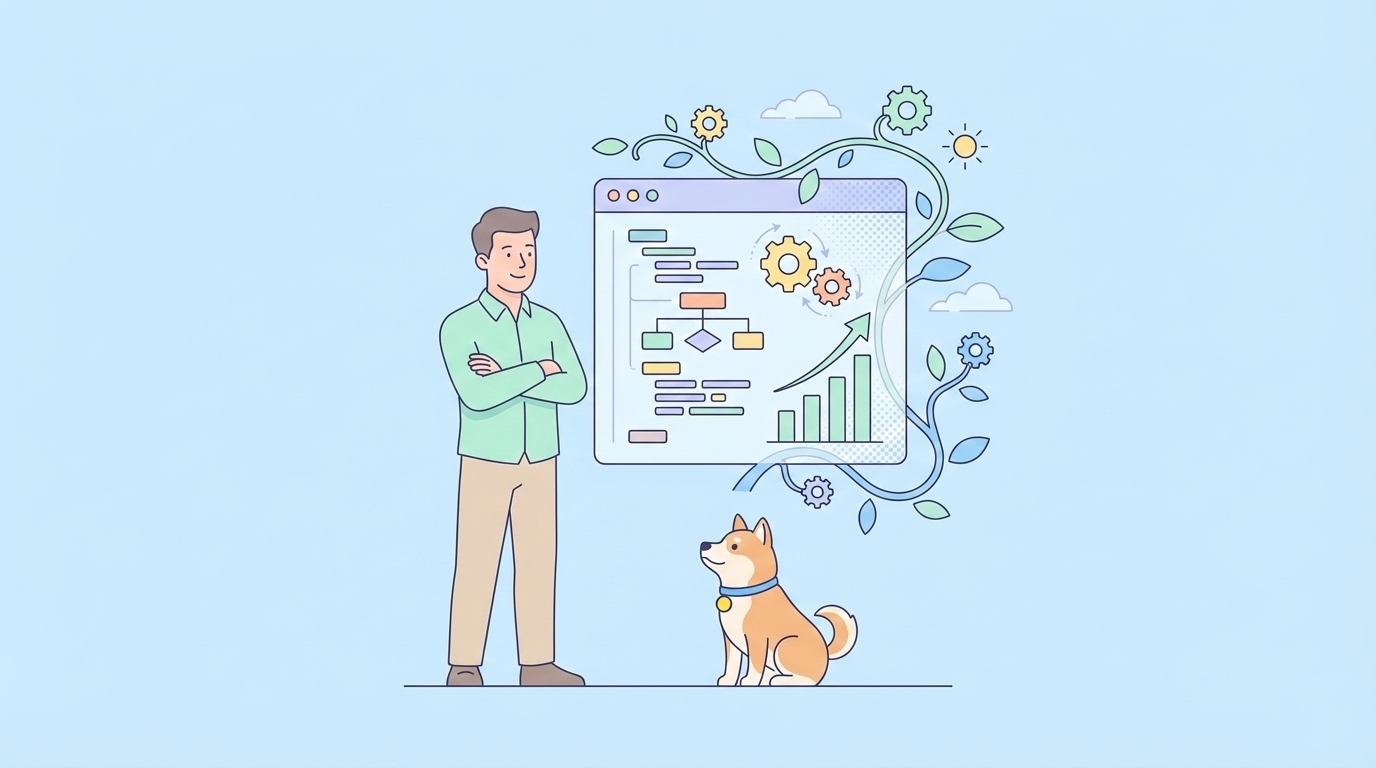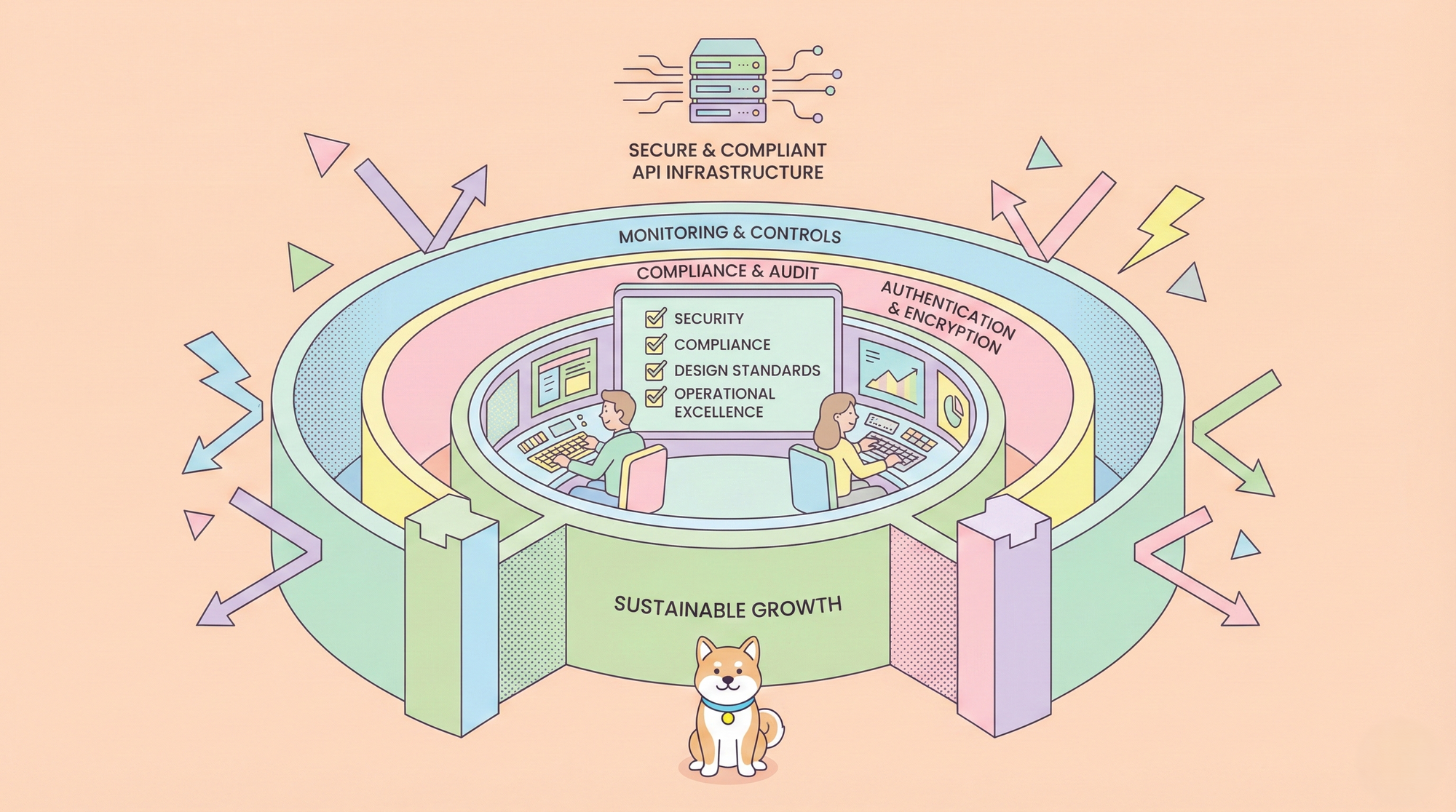In the world of AI IDEs, the tools we rely on are the bedrock of our productivity. For many, Cursor, the AI-powered code editor, has rapidly become an indispensable part of their workflow. Its intelligent features, seamless integration with AI models, and intuitive interface can feel like a superpower. But what happens when that superpower flickers? What do you do when Cursor is down, unresponsive, or simply not behaving as expected?

Users are reporting "Service Unavailable" Error, which is a strong indication that the Cursor AI service is down.
This guide will walk you through a series of troubleshooting steps, from the simplest of checks to more advanced solutions, to get you back to coding. (I know, you can't code without Cursor anymore)
Want an integrated, All-in-One platform for your Developer Team to work together with maximum productivity?
Apidog delivers all your demands, and replaces Postman at a much more affordable price!
Is Cursor Really Down?
Before diving into complex troubleshooting, it's crucial to determine the nature of the problem. Is Cursor truly experiencing a widespread outage, or is the issue localized to your machine? Here’s how to triage the situation.
Check for Official Announcements
The very first place to look is Cursor's official channels, especially the Cursor Status Page

Check their official Discord server and their social media accounts. These are the most likely places to find real-time updates on any ongoing incidents. If there's a widespread problem, you'll likely see a flurry of activity from other users as well.

The "Is It Down for Everyone or Just Me?" Test
There are numerous third-party websites that track the status of online services. While these might not have a dedicated category for a niche application like Cursor, a broader internet connectivity issue could be the culprit. A quick search on a site that tracks service downtimes for your internet service provider or for related services like GitHub (which Cursor relies on for certain functionalities) can be revealing.

(You can check the Reddit Cursor Community to see if everybody is saying Cursor is down)
It may sound cliché, but you'd be surprised how often a simple restart can resolve a multitude of software gremlins. Before you go any further, completely quit Cursor and relaunch it. If that doesn't work, restart your entire computer. This can clear out temporary files, resolve memory leaks, and reset system processes that might be interfering with the application.
What If Cursor Isn't Down, But Just for Me?
If you've determined there's no widespread outage, the issue likely lies within your local setup. Here's a step-by-step guide to debugging local problems with Cursor.
Check Your Connection for Cursor
Cursor is fundamentally a cloud-connected application. Its AI features rely on a constant and stable internet connection to communicate with large language models. A flaky or nonexistent connection is a common cause of issues.
- Test Your General Connectivity: Open a web browser and try to navigate to a few different websites.
- Run a Speed Test: A slow or unstable connection can lead to timeouts and errors within Cursor.
- Firewall and VPN: Check if a firewall or VPN is interfering with Cursor's ability to connect to the internet. Try temporarily disabling them to see if the problem resolves. Corporate firewalls can be particularly aggressive in blocking connections to unfamiliar services.
Clear Cursor AI Cache
Like any modern application, Cursor caches data to improve performance. However, a corrupted cache can lead to unexpected behavior, including startup failures, freezing, and features not working correctly.
- Finding the Cache Folder: The location of Cursor's cache folder varies by operating system:
- macOS:
~/Library/Application Support/Cursor - Windows:
%APPDATA%\Cursor - Linux:
~/.config/Cursor - Clearing the Cache: Before deleting anything, ensure Cursor is completely closed. Navigate to the appropriate folder and you'll find several subdirectories. The
Cache,Code Cache, andGPUCachefolders are the primary targets. You can either delete the contents of these folders or, for a more aggressive approach, delete the folders themselves. Cursor will regenerate them on its next launch.
Reset Cursor Keybindings
One of Cursor's strengths is its deep customizability, but this can also be a source of frustration if keybindings go awry. If a specific command or shortcut isn't working, it's possible it has been accidentally unbound or is conflicting with another extension or system-level shortcut.
- Open the Keyboard Shortcuts Editor: You can access this through the Command Palette (Cmd/Ctrl + Shift + P) by searching for "Preferences: Open Keyboard Shortcuts."
- Search for the Command: Look for the specific command that's giving you trouble. You can see what keybinding is currently assigned to it and if there are any conflicts.
- Reset to Default: If you suspect you've made a mess of your keybindings, you can often find a command to reset them to their default state.
Maybe It's Model Specific
Sometimes, the core editor of Cursor will work fine, but the AI-powered features will fail. This can manifest as the chat timing out, code generation failing, or inline edits not working.
- Check Your API Key (If Applicable): If you're using your own OpenAI API key, ensure that it's entered correctly and that your OpenAI account is in good standing with sufficient credits.
- Switch AI Models: If you're having trouble with a specific model (like GPT-4), try switching to another model to see if the issue is model-specific.
- Simplify Your Prompts: Complex or ambiguous prompts can sometimes confuse the AI. Try rephrasing your request in a simpler, more direct way.
I Cannot Code without Cursor, What Shall I Do?
If you've exhausted all the troubleshooting steps and Cursor is still unusable, you can't afford to let your workday grind to a halt. Here are some effective alternatives and workarounds to keep you productive:
Cursor is a fork of Visual Studio Code, which means you can replicate much of its functionality in the original editor.
- Claude Code: This is Probably the best Cursor Alternative available for heavy users.


- GitHub Copilot: This is the most direct competitor to Cursor's core AI features. It provides inline code suggestions and a chat interface that is deeply integrated into VS Code.
- JetBrains IDEs with the AI Assistant: If you're a user of JetBrains products like IntelliJ IDEA or PyCharm, their AI Assistant is a powerful, integrated tool that offers code generation, refactoring, and in-depth code analysis.
- Replit: For a cloud-based solution, Replit offers a collaborative coding environment with its own AI features. This can be a great temporary solution, especially if the issue with Cursor is tied to your local machine.
Want an integrated, All-in-One platform for your Developer Team to work together with maximum productivity?
Apidog delivers all your demands, and replaces Postman at a much more affordable price!
Conclusion
Don't panic. tools will inevitably have their hiccups. The key is to have a solid troubleshooting strategy and a backup plan. By methodically diagnosing the problem, working through potential solutions, and knowing when to switch to an alternative, you can ensure that a downed tool doesn't derail your productivity. So the next time you find yourself asking, "Is Cursor down?" you'll have a clear path forward to get back to what you do best: building great software.