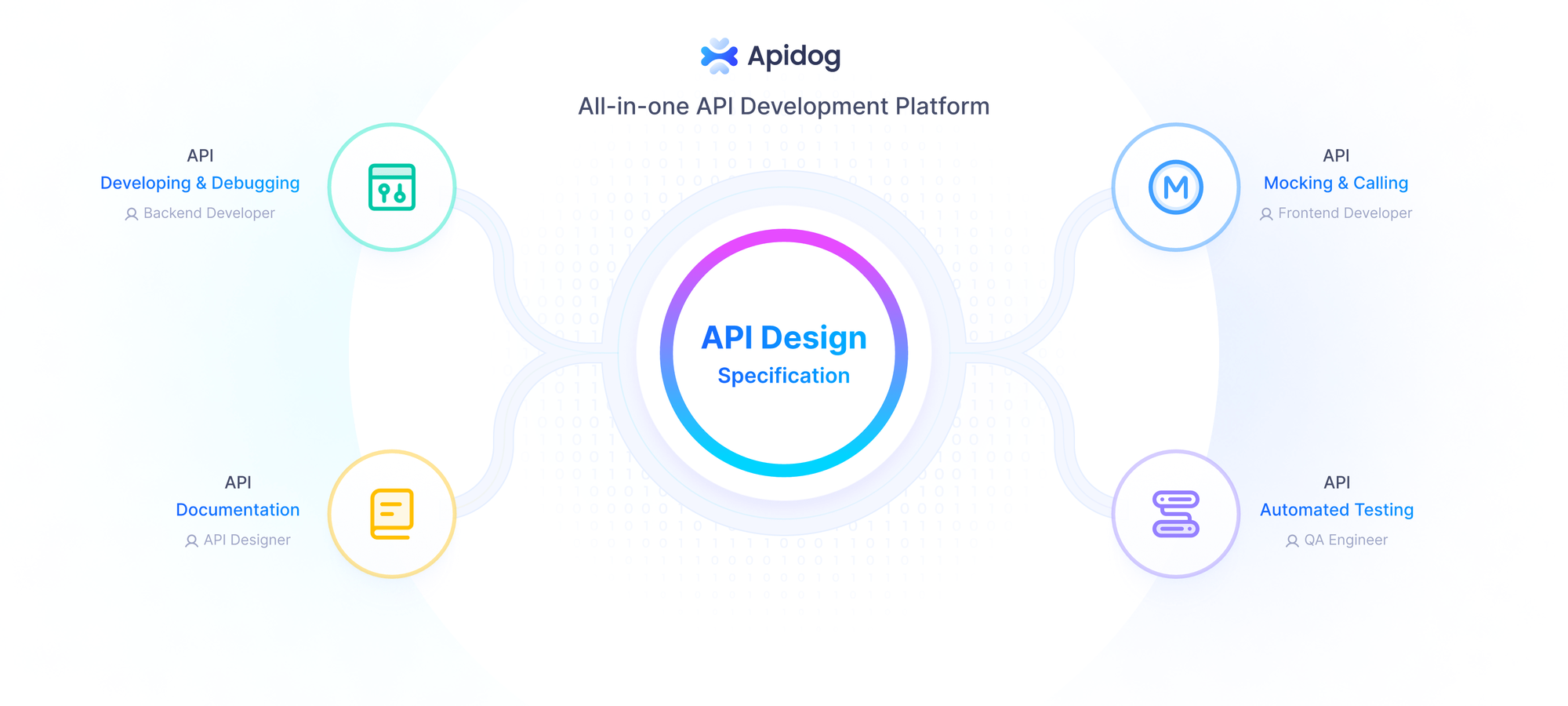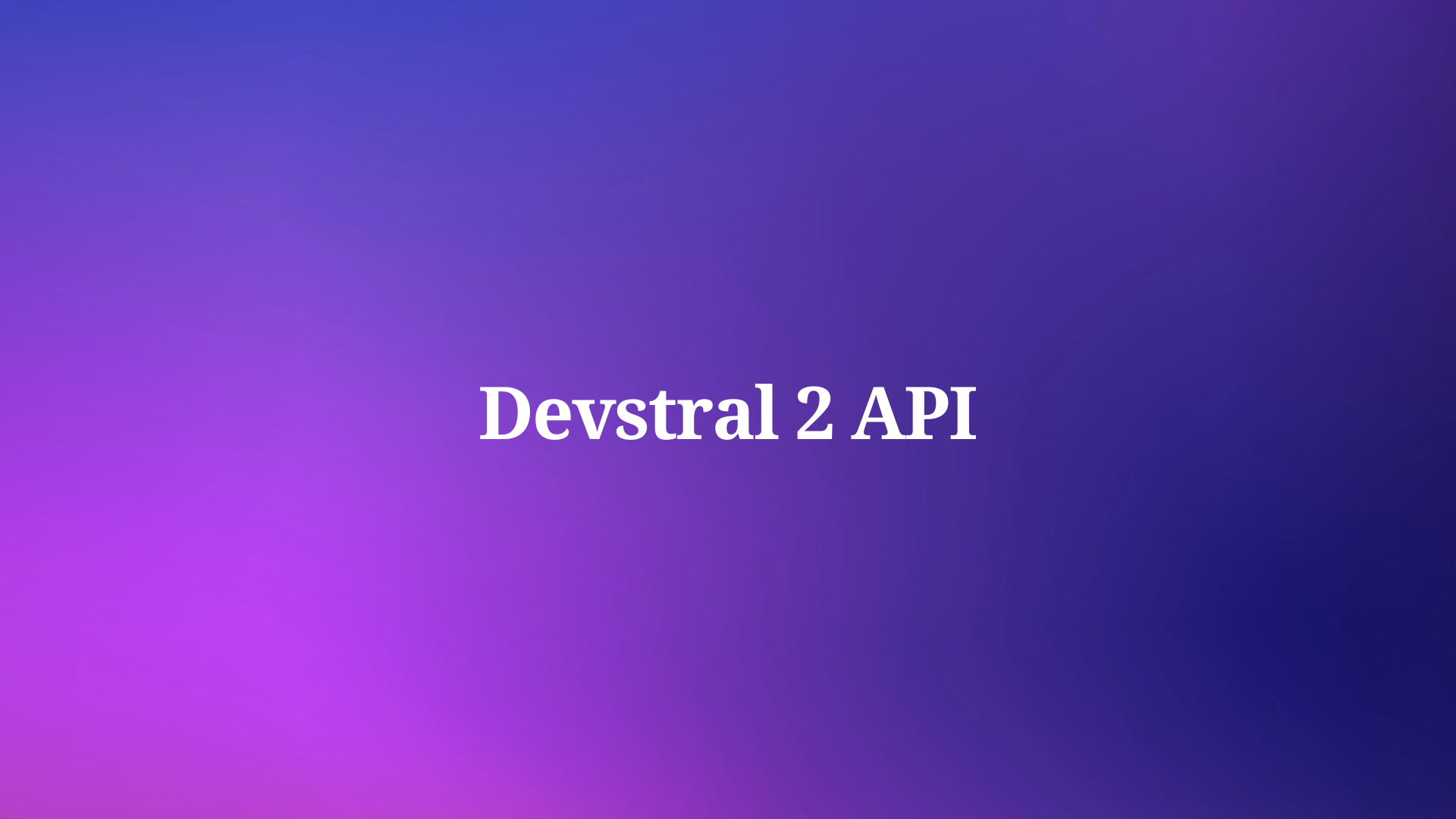Debugging code is a critical part of the software development process. It ensures that your applications run smoothly, without errors that can lead to crashes, security vulnerabilities, or poor user experiences. Traditionally, debugging has been a manual process, requiring developers to sift through lines of code, log outputs, and test scenarios to identify and fix issues. However, with the advent of artificial intelligence (AI), tools like Cursor Bugbot are revolutionizing how we approach debugging. This article will guide you through the process of debugging your code with AI using Cursor Bugbot, a powerful tool designed to identify and resolve bugs efficiently.
Understanding Cursor Bugbot
Cursor Bugbot is an AI-powered code review tool developed by Cursor, a company at the forefront of AI-assisted coding. It is designed to analyze pull requests (PRs) and identify bugs, security issues, and code quality problems before they reach production. By leveraging advanced AI models and a deep understanding of codebases, Cursor Bugbot offers a proactive approach to debugging, catching issues early in the development cycle.
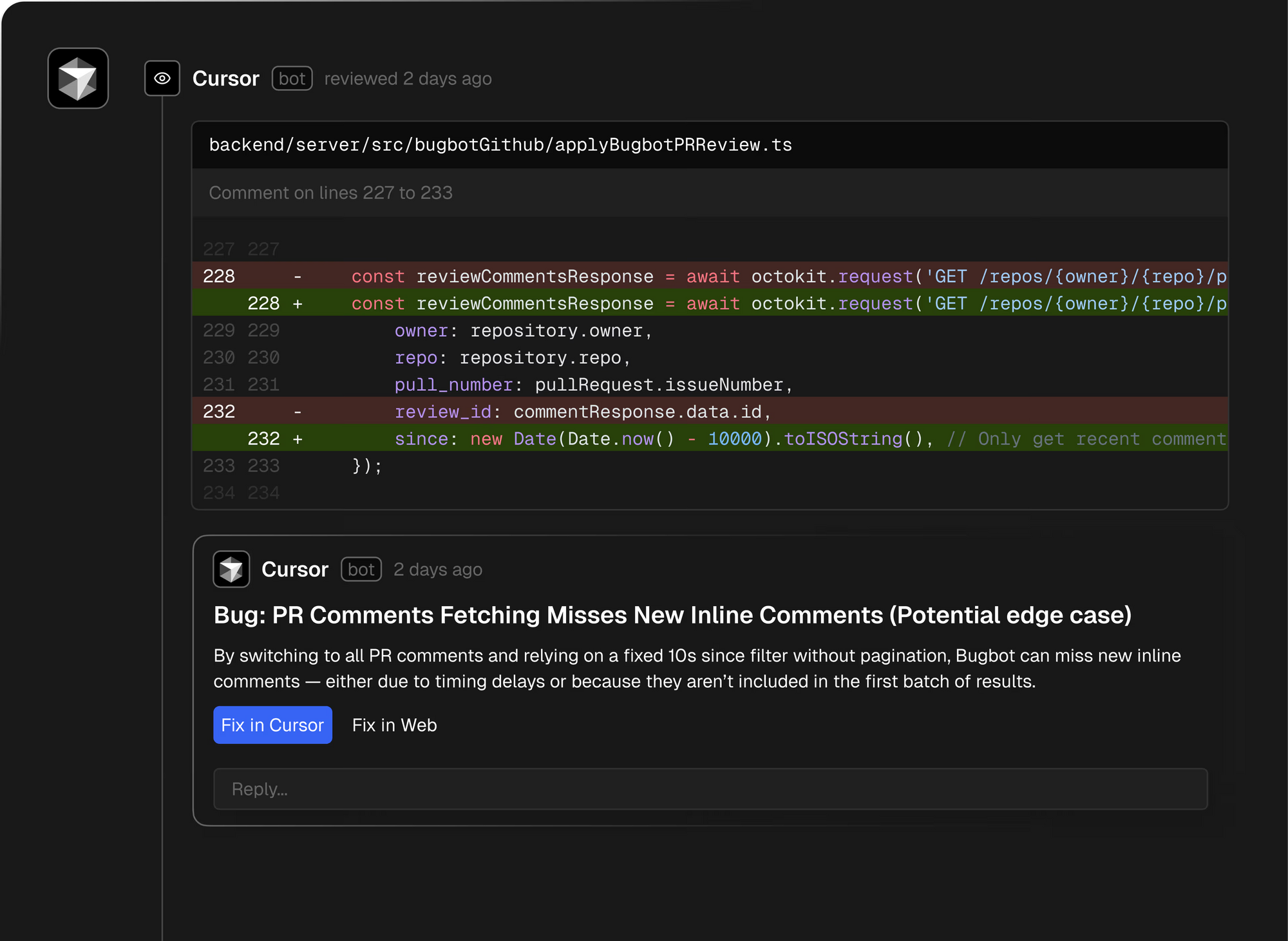
How Cursor Bugbot Works
Cursor Bugbot operates by examining the differences (diffs) in your code between commits and providing insightful comments with explanations and suggestions for fixes. It runs automatically every time you push a PR, ensuring that no potential issues slip through the cracks. This continuous monitoring is crucial for maintaining code integrity and reducing the time spent on manual reviews.
Setting Up Cursor Bugbot
To get started with Cursor Bugbot, you need to integrate it into your development environment. Here’s a step-by-step guide:
1. Installation and Configuration
First, ensure that you have Cursor installed on your system. Cursor Bugbot is tightly integrated with the Cursor platform, so you’ll need to set up your account and connect it to your version control system, such as GitHub or GitLab.
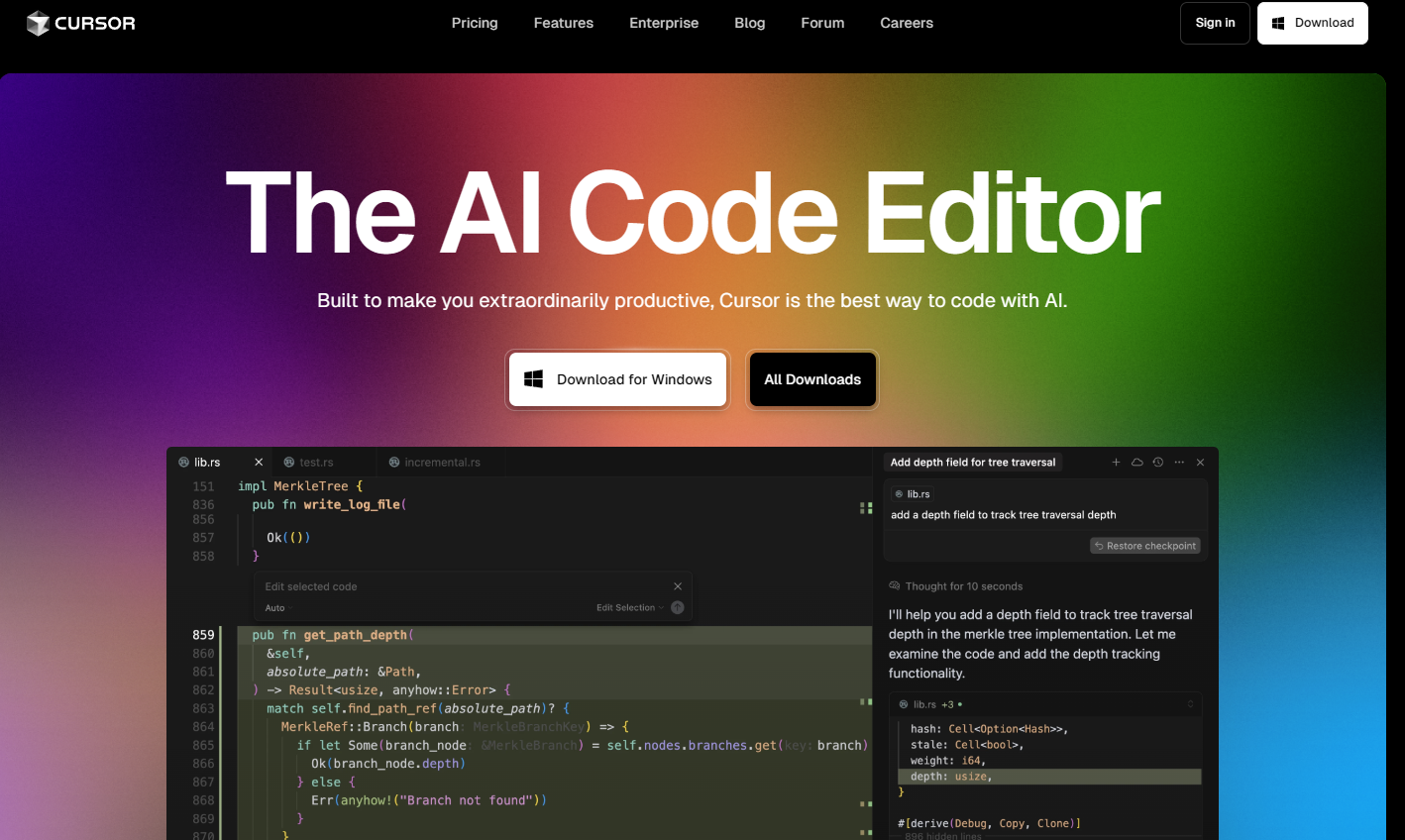
- Sign up for Cursor: Visit the Cursor website and create an account.
- Install Cursor: Download and install the Cursor application on your computer.
- Connect to Your Repository: Link your GitHub or GitLab account to Cursor to enable Bugbot to access your code.
2. Enabling Bugbot
Once Cursor is set up, you can enable Bugbot for your repositories. This can be done through the Cursor dashboard:
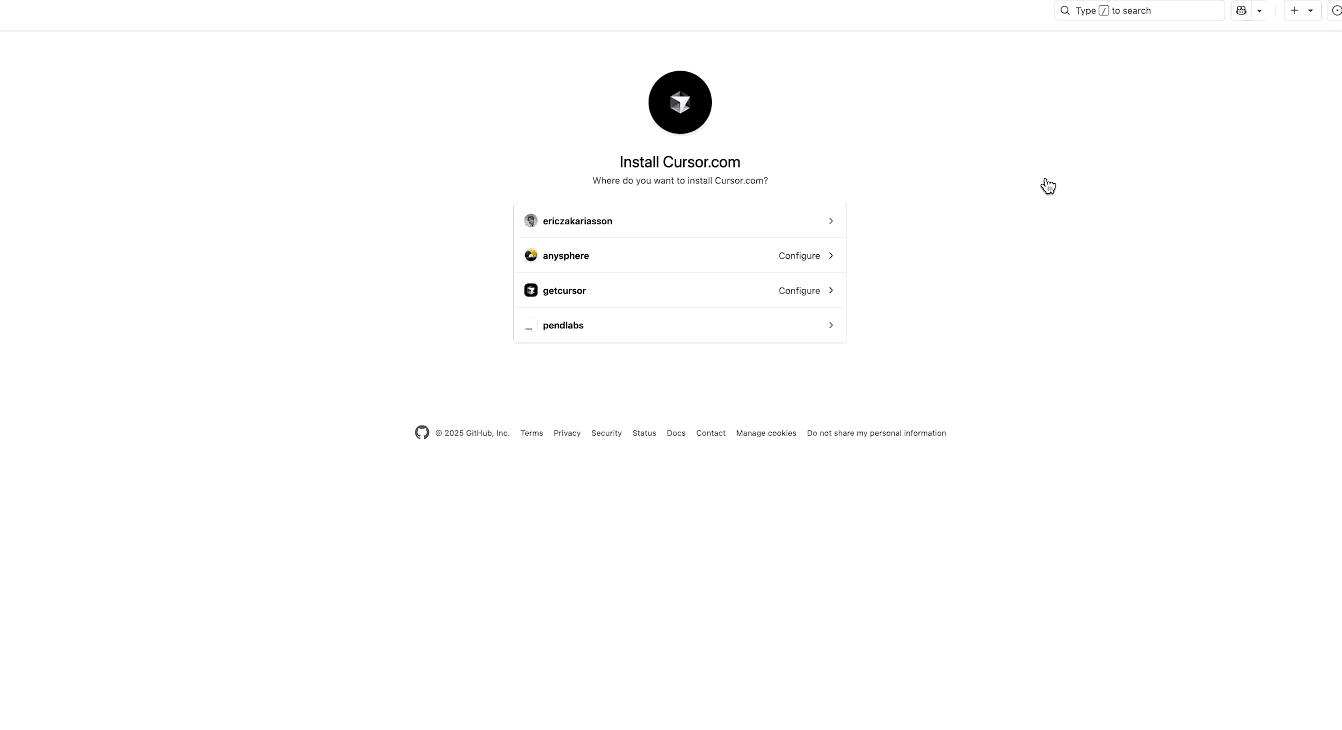
- Navigate to the installations list in your Cursor account.
- Select the repository you want to enable Bugbot for.
- Toggle the Bugbot switch to enable it.
New users receive a 14-day free trial from when they first start using Bugbot, allowing you to test its capabilities without any upfront cost.
Debugging with Cursor Bugbot
Now that Cursor Bugbot is set up, let’s explore how to use it effectively for debugging your code.
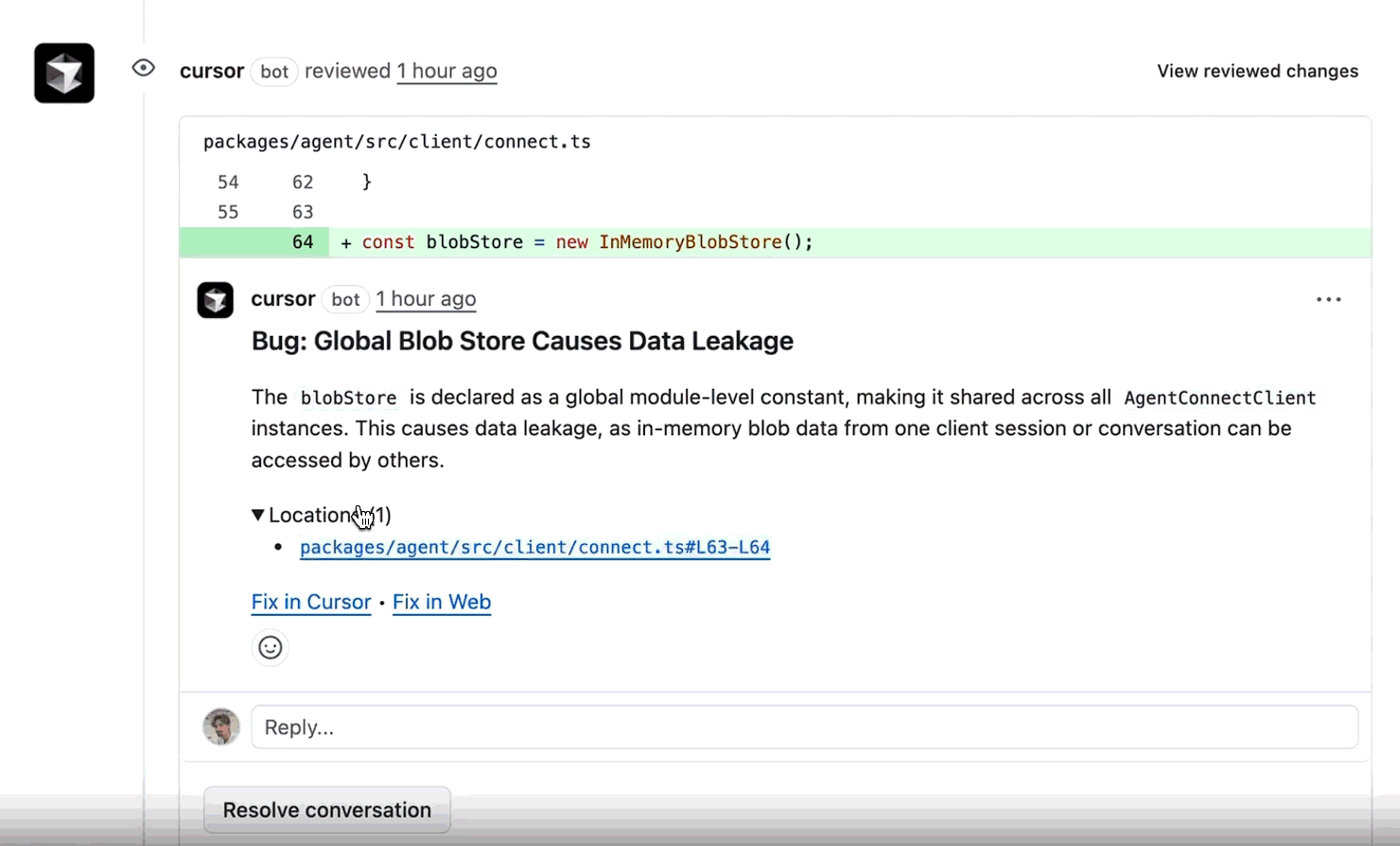
1. Pushing Your Pull Request
The debugging process begins when you push a PR to your repository. Cursor Bugbot automatically springs into action, analyzing the code changes for potential issues.
2. Reviewing Bugbot’s Comments
After analyzing the PR, Bugbot leaves comments on the PR with detailed explanations of any issues it finds. These comments are similar to those you might receive from a human reviewer but are generated by AI, ensuring consistency and thoroughness.
3. Addressing Issues
Cursor Bugbot not only identifies issues but also provides actionable suggestions for fixing them. You can click on the “Fix in Cursor” link within the comment to open the code in Cursor with a pre-filled prompt that guides you through the resolution process.
By following these prompts, you can address issues quickly and efficiently, reducing the likelihood of merging faulty code.
4. Iterative Testing
After making the suggested changes, push the updated PR. Cursor Bugbot will re-evaluate the code to ensure that the issues have been resolved. This iterative process is key to maintaining high code quality and catching any residual problems.
Advanced Features of Cursor Bugbot
Cursor Bugbot is not just a basic bug detector; it offers advanced features that enhance its debugging capabilities.
1. Low False Positive Rate
One of the standout features of Cursor Bugbot is its optimization for detecting the hardest logic bugs with a low false positive rate. This is achieved through a combination of multiple AI models, scaled-up compute resources, and a deep understanding of the codebase. By focusing on the most critical issues, Bugbot ensures that developers spend their time fixing real problems rather than chasing false alarms.
2. Integration with Cursor’s Ecosystem
Cursor Bugbot is designed to work seamlessly with other Cursor tools, creating a cohesive development environment. For example, when Bugbot identifies an issue, it can trigger Cursor’s AI-assisted coding features to suggest and implement fixes automatically. This tight integration means that writing, fixing, and reading code are closely linked, streamlining the entire development process.
3. Scalability
Cursor Bugbot is built to handle large codebases and high volumes of PRs. It has reviewed over 1 million PRs, demonstrating its scalability and reliability. This makes it an ideal choice for teams working on complex projects with extensive codebases.
Comparing Cursor Bugbot with Other Tools
While Cursor Bugbot is a powerful debugging tool, it’s worth considering how it stacks up against other solutions, such as Apidog. Apidog is an all-in-one API platform that focuses on designing, debugging, mocking, testing, and documenting APIs. While Apidog excels in API-specific tasks, Cursor Bugbot is tailored for general code review and debugging across various types of applications.
Strengths of Cursor Bugbot
- Broad Codebase Analysis: Cursor Bugbot can analyze any type of code, not just APIs, making it versatile for different projects.
- AI-Powered Insights: The use of advanced AI models ensures that Bugbot provides deep, context-aware insights.
- Integration with Cursor: The seamless integration with other Cursor tools enhances the overall development experience.
Strengths of Apidog
- API-Centric: Apidog is specifically designed for API development, offering specialized features for API debugging and testing.
- Comprehensive Lifecycle Management: It supports the entire API lifecycle, from design to documentation.
- Team Collaboration: Apidog’s tools are designed to unite teams, ensuring that no task is repeated unnecessarily.
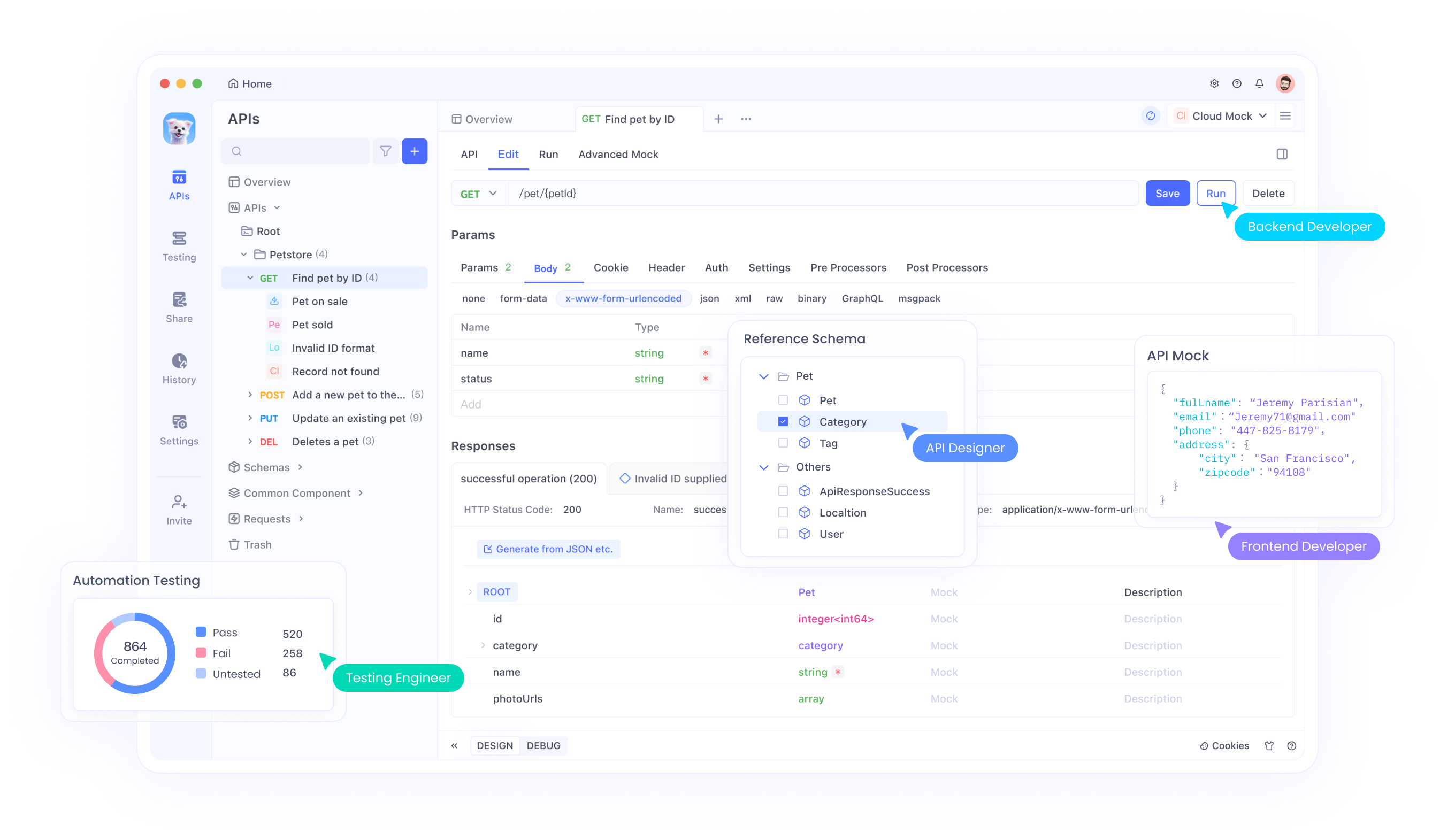
For developers working primarily with APIs, Apidog might be the preferred choice, while Cursor Bugbot is better suited for those needing a general-purpose debugging tool. However, both tools can complement each other in a comprehensive development workflow.
Best Practices for Using Cursor Bugbot
To maximize the benefits of Cursor Bugbot, consider the following best practices:
1. Regularly Review Bugbot’s Feedback
Make it a habit to thoroughly review Bugbot’s comments on your PRs. Even if you think the code is error-free, Bugbot’s AI might catch subtle issues that are easy to overlook.
2. Leverage the “Fix in Cursor” Feature
Don’t ignore the “Fix in Cursor” links provided by Bugbot. These pre-filled prompts can save you time and ensure that you address issues correctly.
3. Combine Manual and Automated Reviews
While Cursor Bugbot is highly effective, it’s still beneficial to combine its automated reviews with manual code reviews. This dual approach can catch any issues that might slip through the AI’s detection.
4. Stay Updated on Bugbot’s Features
Cursor continuously updates Bugbot with new features and improvements. Stay informed about these updates to take full advantage of the tool’s capabilities.
The Future of AI in Debugging
The success of Cursor Bugbot highlights the potential of AI in transforming the debugging process. As AI technology advances, we can expect even more sophisticated tools that can understand code at a deeper level, predict potential issues before they arise, and automate more aspects of the development process.
Emerging Trends
- Predictive Debugging: Future AI tools might predict potential bugs based on historical data and coding patterns, allowing developers to address issues before they occur.
- Natural Language Interaction: AI debugging tools could evolve to understand natural language queries, making it easier for developers to communicate their needs.
- Cross-Platform Integration: Tools like Cursor Bugbot and Apidog might become even more integrated, offering a seamless experience across different aspects of development.
Conclusion
Debugging your code with AI using Cursor Bugbot is a game-changer for developers. By automating the detection and resolution of bugs, Cursor Bugbot saves time, reduces errors, and improves code quality. Its integration with the Cursor ecosystem and its ability to handle large-scale projects make it a valuable tool for any development team.
While Cursor Bugbot excels in general code debugging, tools like Apidog offer specialized features for API development. By downloading Apidog for free, you can enhance your API debugging capabilities and create a more robust development workflow.