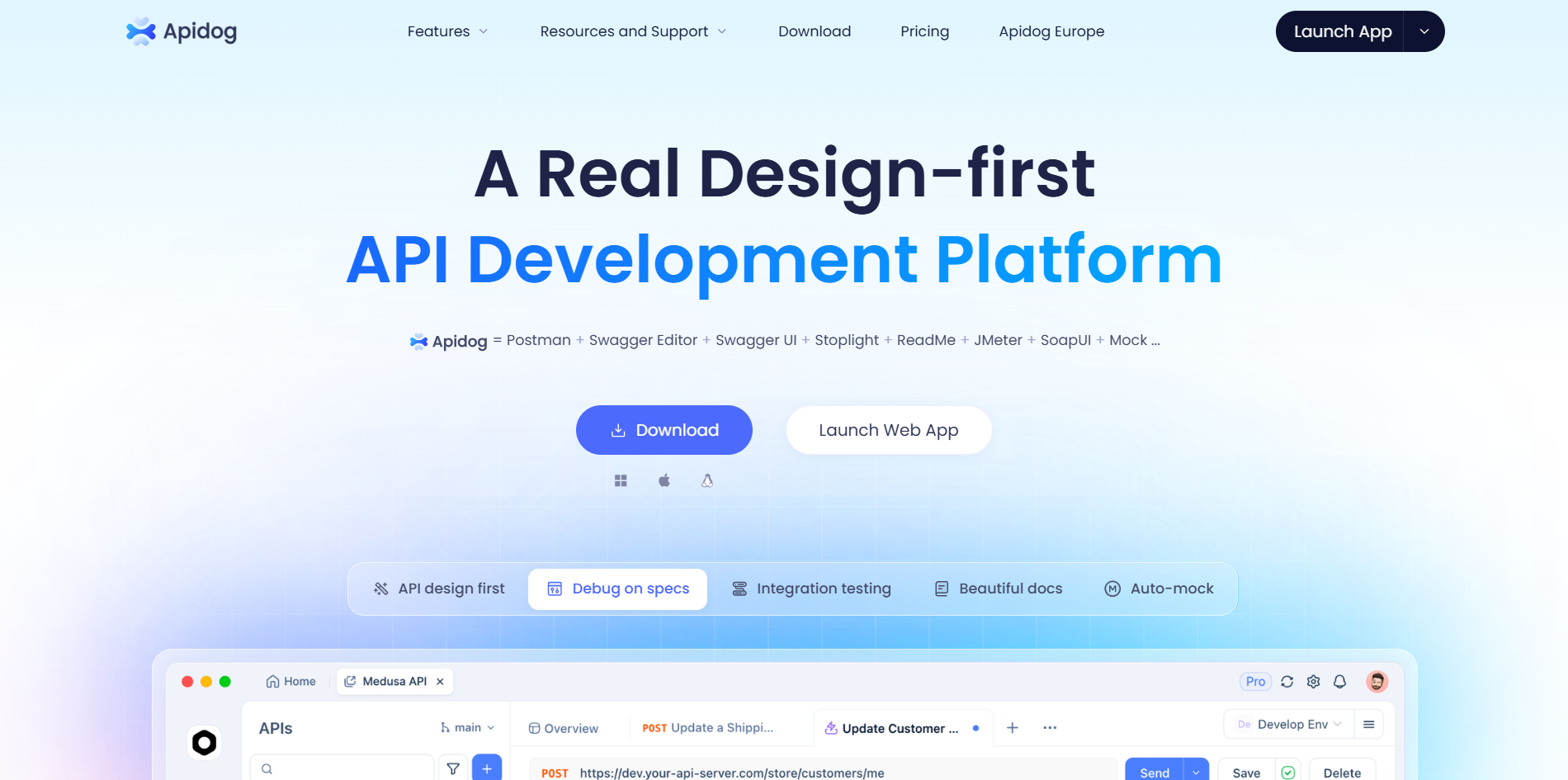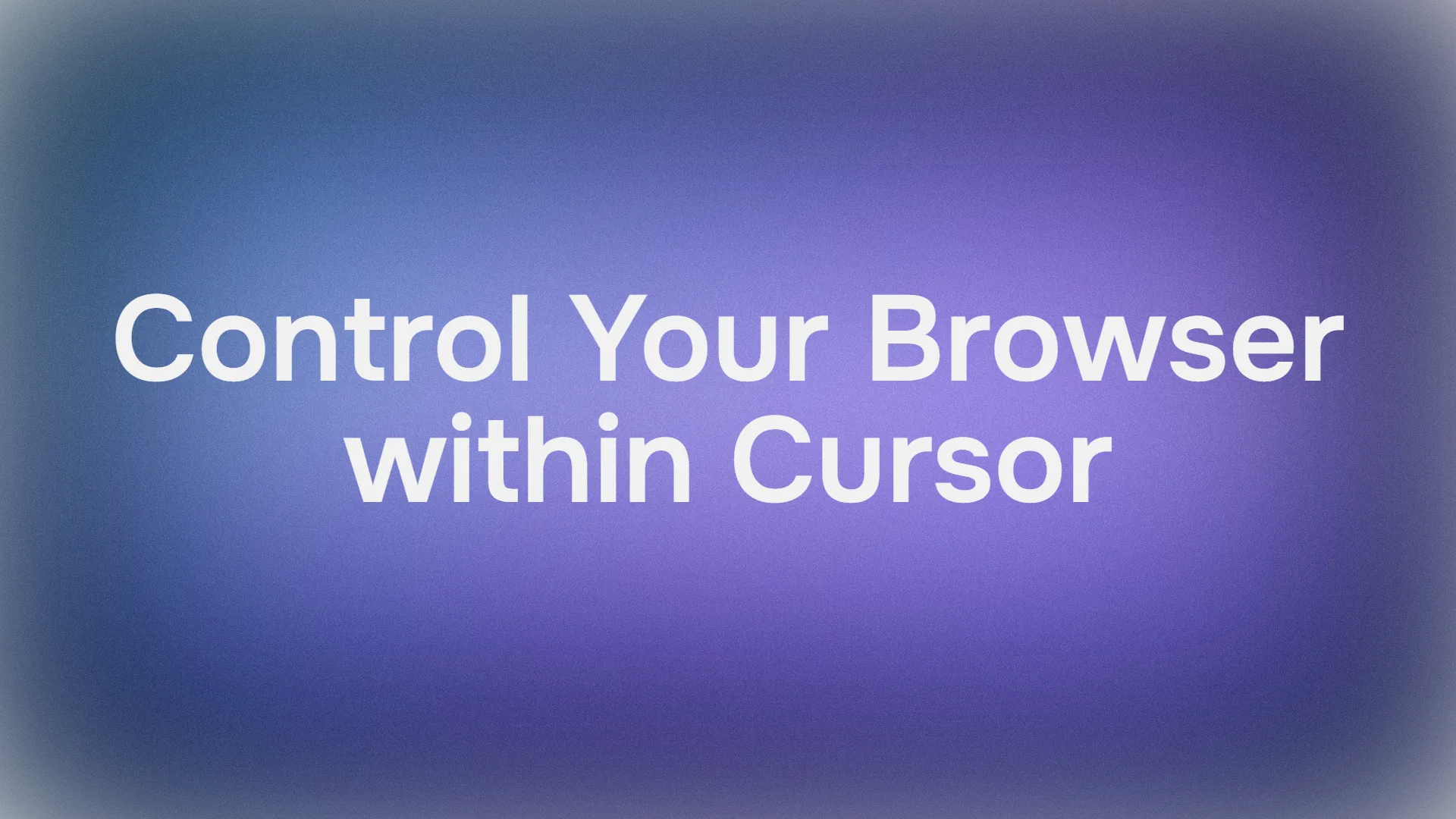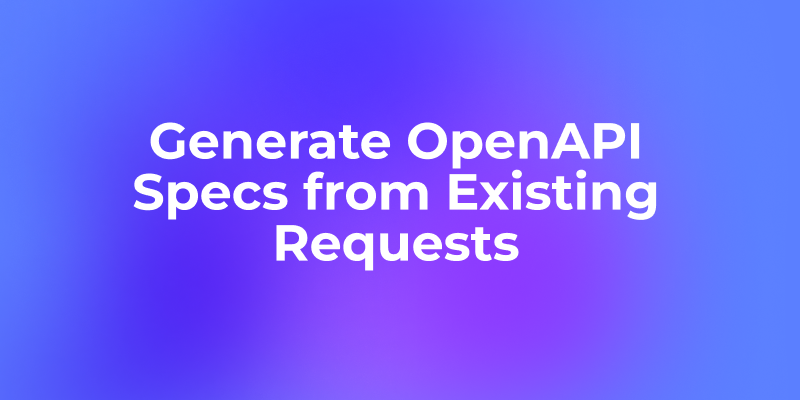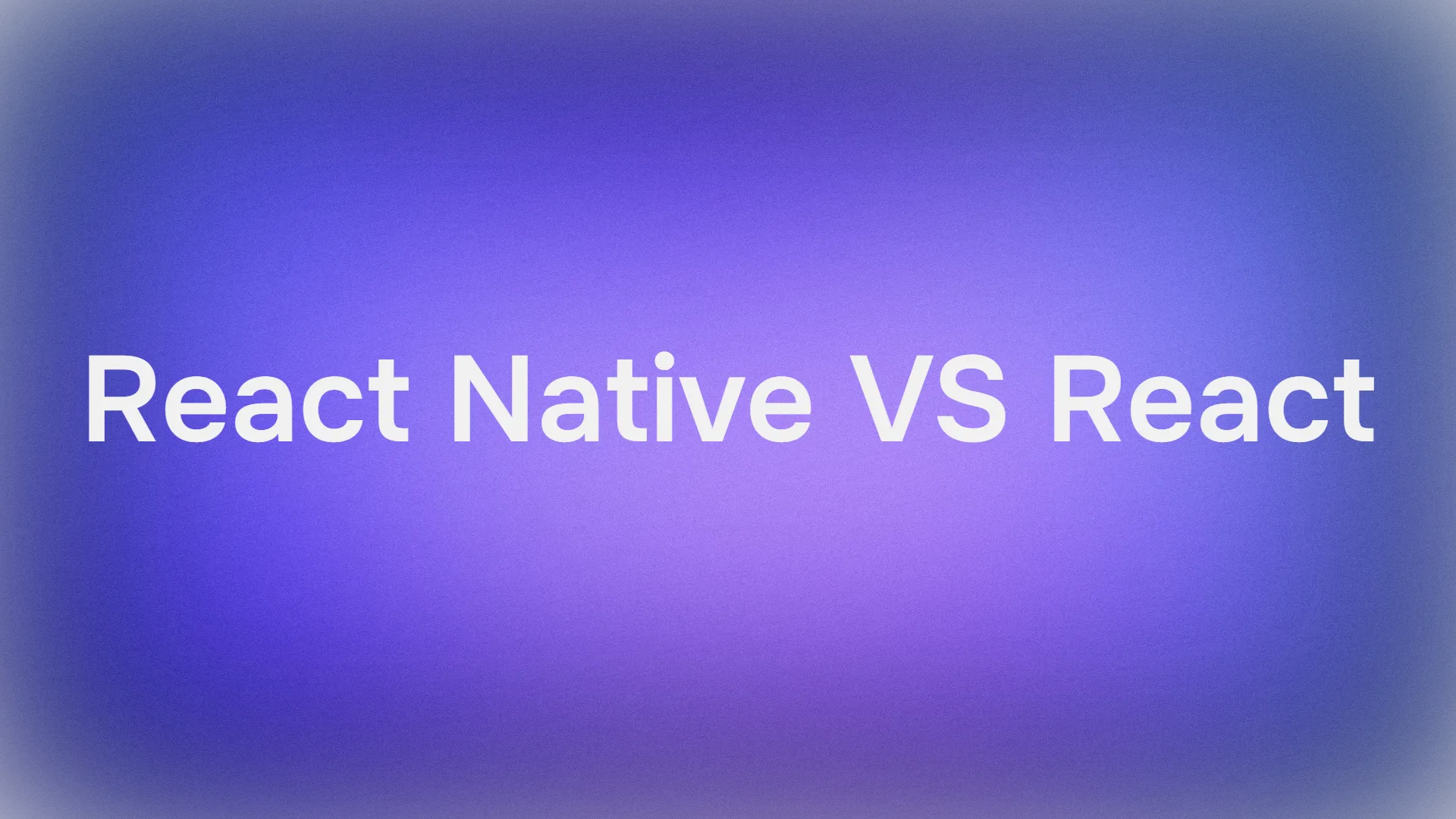Would you like to wave a magic wand and have your browser do your bidding while you sip coffee? Well, buckle up, because Cursor's latest trick is here to make that dream a reality. With its shiny new browser control feature, Cursor lets you debug, test, and tweak your web projects like a pro, all from within its sleek interface. In this guide, we’re diving deep into how to control your browser within Cursor, exploring the ins and outs of this game-changing tool. Whether you’re squashing bugs or polishing UI, mastering cursor's browser control will save you time and headaches. Let’s get started, and I’ll walk you through how to use this power, based on my own experience testing it on a demo bakery website. Ready to take the reins? Let’s roll!
Want an integrated, All-in-One platform for your Developer Team to work together with maximum productivity?
Apidog delivers all your demands, and replaces Postman at a much more affordable price!
Why Cursor Browser Control is a Big Deal
If you’re not familiar, Cursor is an AI-powered code editor that’s like having a super-smart coding buddy. Its latest update (as of September 2025) adds a killer feature: the ability to control your browser within Cursor. This isn’t just about opening tabs—it’s about letting Cursor take screenshots, debug client-side issues, and suggest UI improvements, all through simple prompts. Think of it as your browser becoming an extension of Cursor’s brain, ready to tackle everything from performance hiccups to visual glitches. The key to unlocking this magic? The @Browser command. With it, you can make Cursor test your site, analyze network requests, and even propose changes to make your app shine. I put this to the test on a demo bakery website, and let me tell you, it’s a game-changer for streamlining dev workflows.
Step-by-Step: Using Cursor to Control Your Browser
Let’s get hands-on. I’ll guide you through exactly how to use cursor browser control, based on my experiment with a bakery site running on http://localhost:3000. Follow these steps, and you’ll be commanding your browser like a tech wizard in no time.
Step 1: Fire Up Cursor and Your Project
First, make sure you’ve got Cursor installed (grab it from cursor.com if you haven’t). Open your project in Cursor—say, a web app running locally. For my bakery site, I had a simple Node.js setup with a frontend on port 3000. Ensure your server’s running (npm start or whatever spins up your app). Cursor’s AI needs to know where to point the browser, so have your local URL ready (e.g., http://localhost:3000).
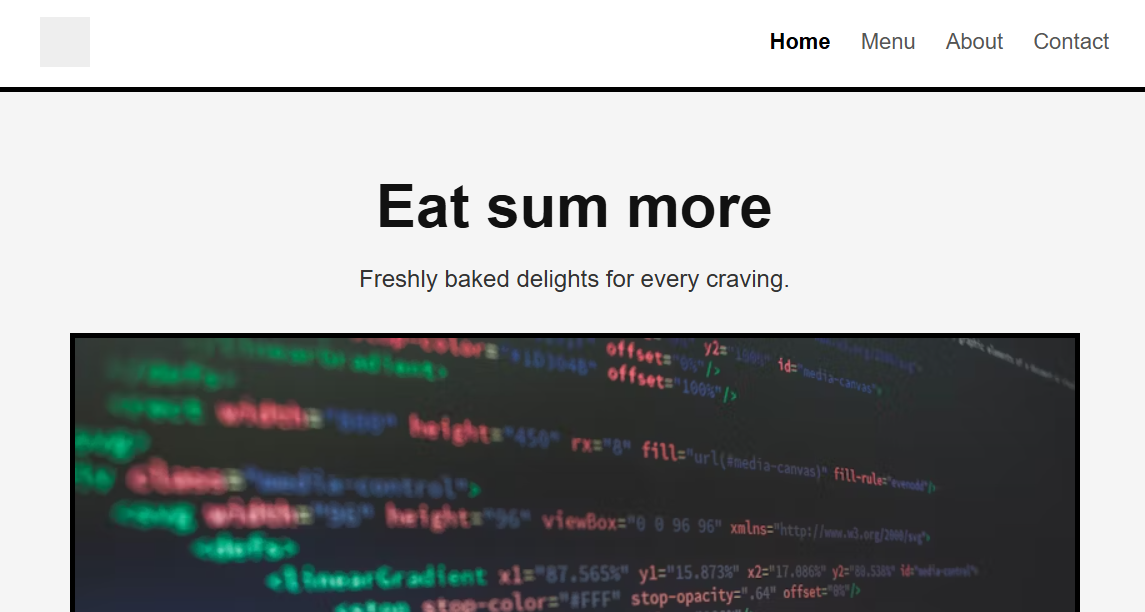
Step 2: Activate Browser Control with "@Browser"
Here’s where the fun starts. In Cursor’s chat or command interface (usually at the bottom or side panel), type @Browser to summon the browser control feature. It’s like calling your browser to attention. This tells Cursor you want it to interact with a webpage directly. The @ character is your gateway to Cursor’s agent powers, and “Browser” is the magic word for web tasks. I typed @Browser while working on my bakery site, and Cursor was ready to roll.
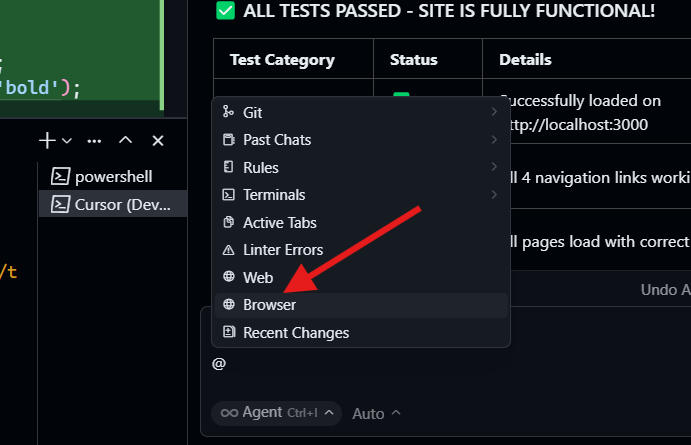
Step 3: Craft Your Prompt for Browser Tasks
Now, tell Cursor what to do. You can ask it to debug, test, or improve your site’s UI. Be specific but natural—Cursor’s AI is great at understanding plain English. For my demo, I prompted: “@Browser Test my bakery website at http://localhost:3000 for functionality, performance, and UI issues.” You could also try:
- “@Browser Debug JavaScript errors on my site.”
- “@Browser Suggest UI improvements for my homepage.”
- “@Browser Take a screenshot of my checkout page.”
The beauty of how to control your browser within Cursor is its flexibility—you’re not limited to prebaked commands. I went with a broad test request to see what Cursor could uncover.
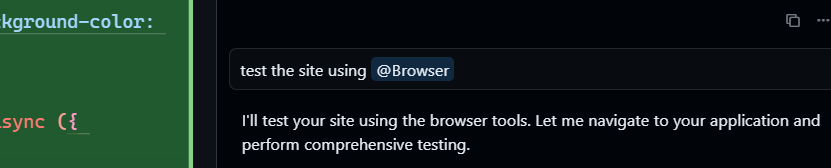
Step 4: Watch Cursor Work Its Magic
Hit Enter, and prepare to be amazed. For my bakery site, Cursor did the following, all autonomously:
- Opened the Browser: It launched a new browser window and navigated to
http://localhost:3000. No manual clicking needed—Cursor handled it like a pro. - Captured a Snapshot: It took a screenshot of the homepage, which it later included in a report. This is gold for visual debugging.
- Ran Comprehensive Tests: Cursor performed a full suite of checks, including:
- Page Navigation Testing: It clicked through links (like “Menu” and “Cart”) to ensure no broken paths. It caught a 404 on a mislinked “Contact” page I’d overlooked.
- Browser Functionality Testing: It tested form submissions, button clicks, and interactive elements. My “Add to Cart” button was sluggish—Cursor flagged it.
- Visual Testing and Screenshots: It compared rendered elements against expected layouts, noting a misaligned banner due to CSS overflow.
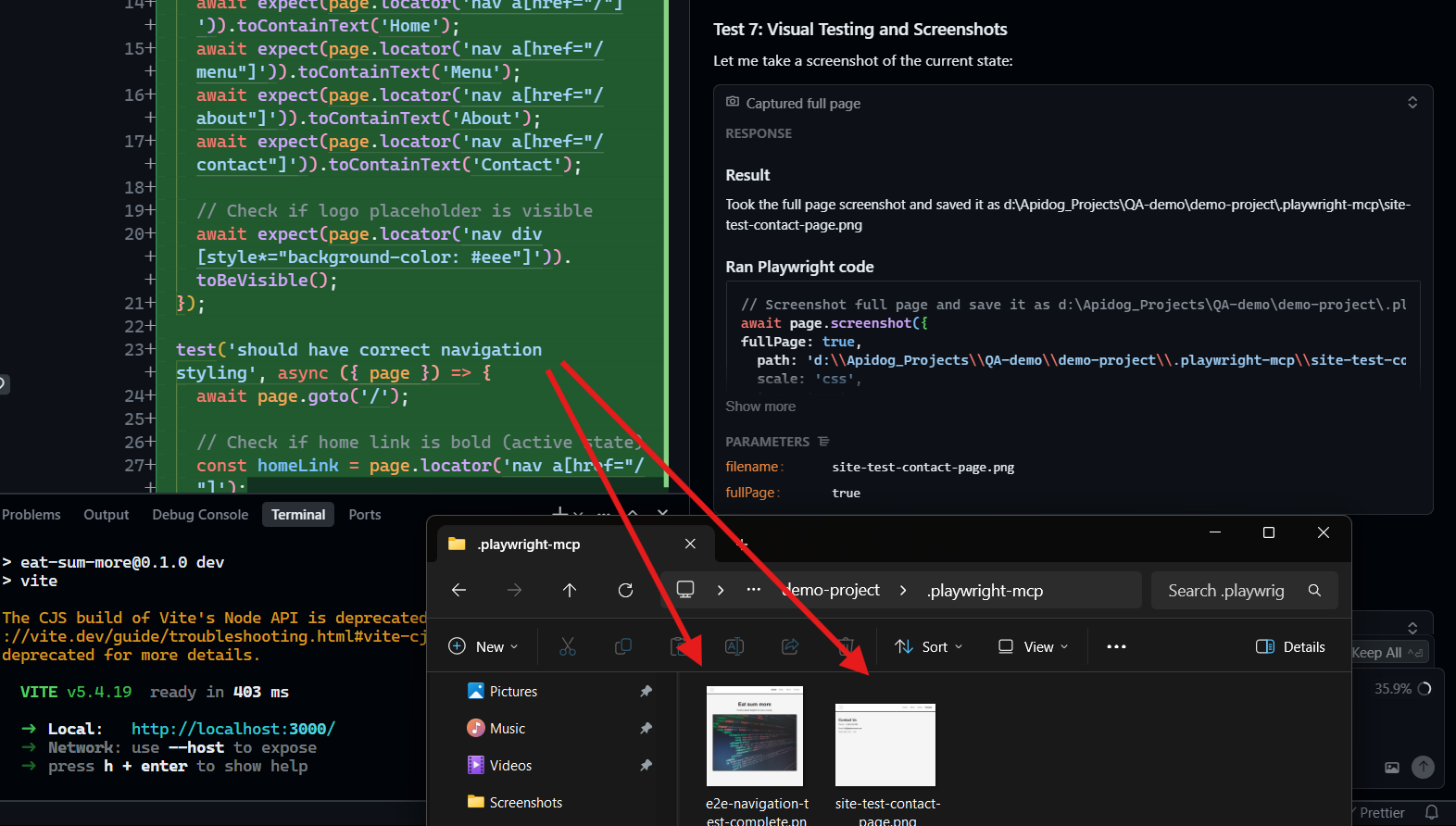
- Performance and Console Testing: It checked load times and console logs, spotting a slow image load eating up 1.2 seconds.
- Network Request Analysis: It analyzed API calls, flagging a redundant fetch to my menu endpoint that could be cached.
The result? A detailed report popped up in Cursor, listing issues, warnings, and actionable improvements. For example, it suggested optimizing my image assets and adding aria-labels for accessibility. It even generated sample code for the CSS fix:
.banner {
overflow: hidden;
max-width: 100%;
}
I was floored—Cursor didn’t just find problems; it handed me solutions on a silver platter.
After everything is fixed, your site will be 100% bug free!
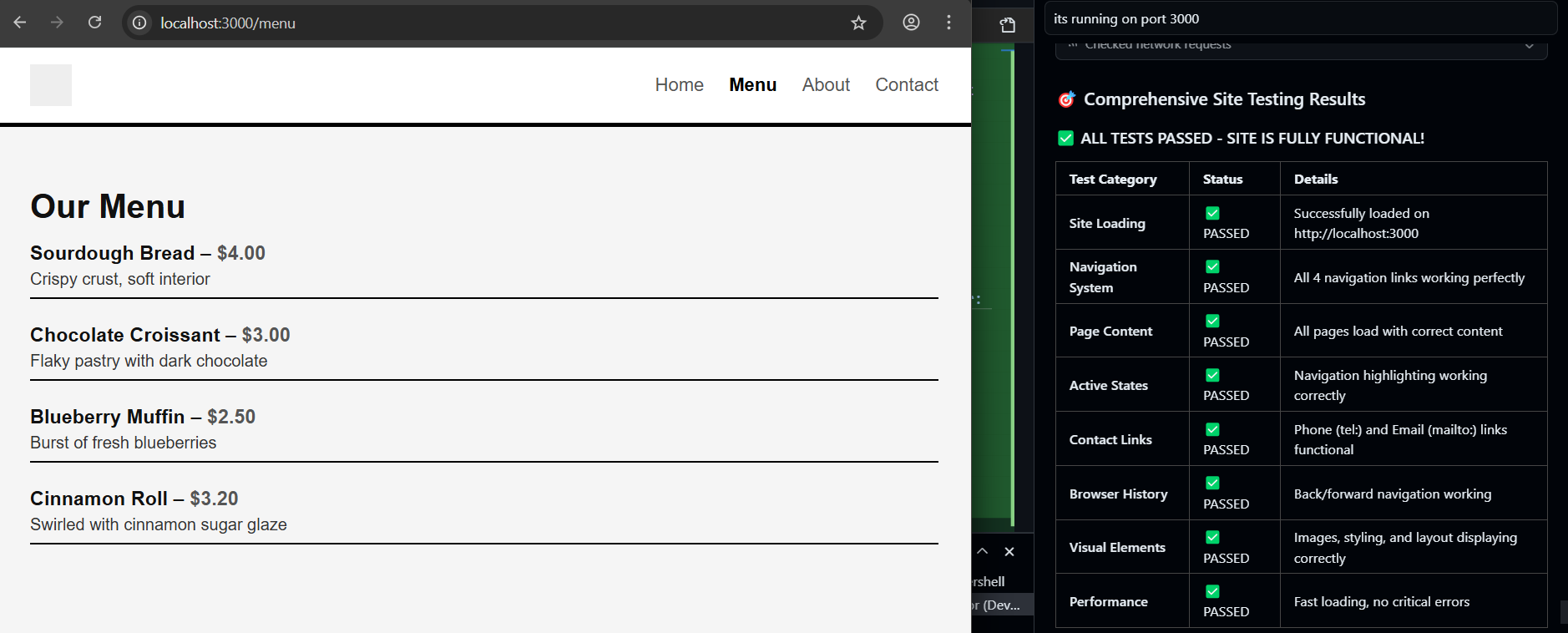
Step 5: Act on the Report and Iterate
The report is your roadmap. For my bakery site, I prioritized the 404 fix (a simple typo in the route) and the image optimization (compressed assets cut load time by 30%). Want to dig deeper? Prompt again: “@Browser Implement the suggested caching for the menu API.” Cursor can edit your codebase directly or suggest changes via diffs. I let it add a Cache-Control header to my Express route, and boom—faster loads. You can keep iterating, using @Browser to retest or refine UI, making cursor browser control a seamless part of your workflow.
Tips to Maximize Cursor Browser Control
To get the most out of how to control your browser within Cursor, keep these in mind:
- Be Specific with Prompts: Vague prompts like “Test my site” work, but “@Browser Check form validation on http://localhost:3000/checkout” gets laser-focused results.
- Use Screenshots Strategically: Ask for snapshots of specific elements (e.g., “@Browser Screenshot the navbar”) to debug layout issues visually.
- Combine with Other Cursor Features: Pair browser control with Cursor’s codegen or refactoring tools. After fixing my 404, I asked Cursor to rewrite the navigation logic for smoother UX.
- Test Across Browsers: If your app needs cross-browser support, specify: “@Browser Test on Chrome and Firefox.” Cursor can simulate multiple environments.
- Pair Cursor's Browser Control with latest AI Models: Try this feature out with the latest AI models like Claude Sonnet 4.5 or OpenAI's GPT-5 models.
Conclusion: Your Browser, Your Rules
Wow, what a ride! With cursor browser control, you’re not just coding—you’re commanding your browser to test, debug, and polish your web projects with AI precision. My bakery site went from “meh” to “wow” in one session, thanks to Cursor’s ability to navigate, screenshot, and analyze like a seasoned QA engineer. By using @Browser, you can catch bugs, optimize performance, and even get UI suggestions without leaving Cursor’s interface. It’s a must-have for any dev looking to streamline their workflow in 2025.
Want to take your web dev game to the next level? Keep exploring Cursor’s features, and if you’re diving into APIs next, download Apidog for slick API documentation and debugging—it’s the perfect sidekick for your cursor-powered adventures.