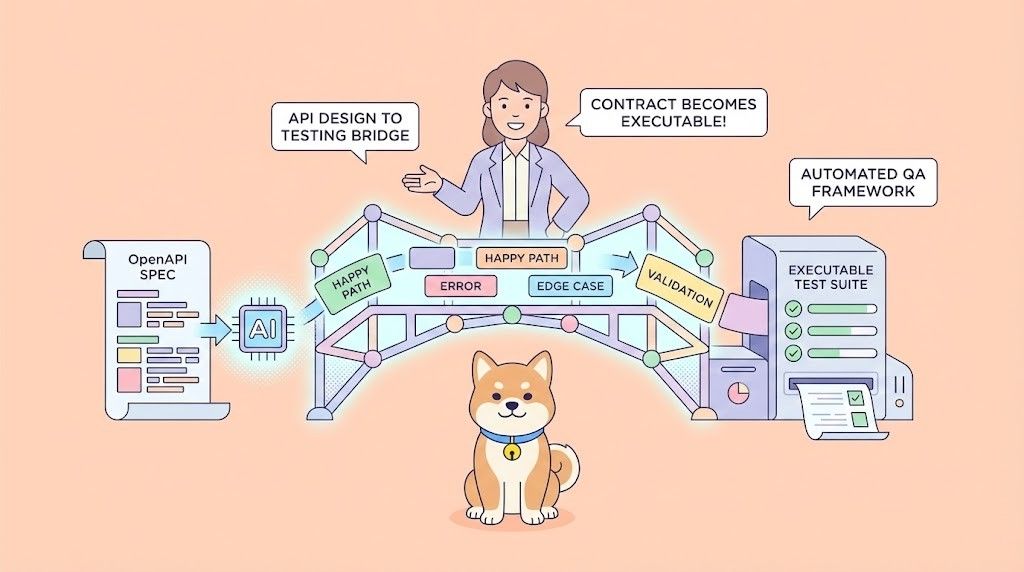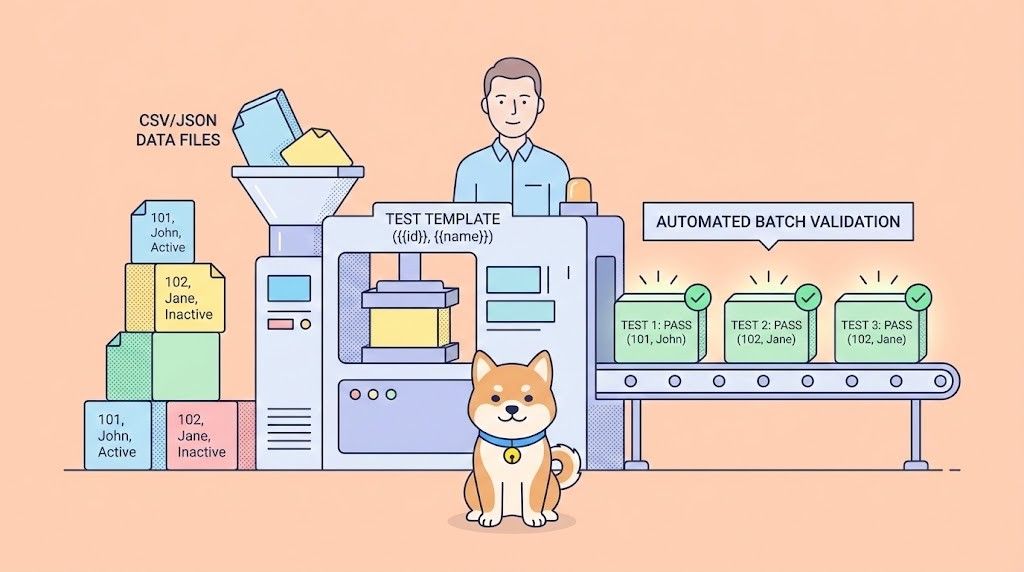In the rapidly evolving landscape of software development, AI-powered coding assistants like Cursor are becoming indispensable tools for developers. These assistants streamline coding tasks, provide intelligent suggestions, and enhance overall productivity. However, for an AI coding assistant to deliver accurate and context-aware recommendations, it must have seamless access to up-to-date API documentation. This is where Apidog MCP Server comes into play.
The Apidog Model Context Protocol (MCP) Server acts as a bridge between your API specifications and Cursor, allowing the AI assistant to fetch and interpret your API documentation in real-time. By integrating Apidog MCP Server with Cursor, developers can automate code generation, improve API-related query responses, and reduce the time spent searching for documentation. This step-by-step guide walks you through the process of setting up the Apidog MCP Server and configuring Cursor to access your API specifications efficiently.
Setting Up Apidog MCP Server for Enhanced AI Coding with Cursor
Implementing Apidog MCP Server to connect your API specifications with Cursor involves a straightforward setup process. This section provides a comprehensive guide to establishing this powerful integration.
Prerequisites
Before beginning the setup process, ensure you have:
- Node.js installed (version 18 or higher, preferably the latest LTS version)
- Cursor IDE installed on your system
- An Apidog account with access to your API project(if you are using Apidog for documenting your API specifications)
Step 1: Generate an Access Token in Apidog
The first step in connecting your API specifications to Cursor is generating an access token in Apidog:
- Open Apidog and log into your account
- Hover over your profile picture at the top-right corner
- Click "Account Settings > API Access Token"
- Create a new API access token
- Copy the generated token to a secure location—you'll need this for configuration

This access token will authorize the MCP server to retrieve documentation from your Apidog projects, ensuring secure access to your API specifications.
Step 2: Locate Your Apidog Project ID
Next, you'll need to identify the specific project containing your API documentation:
- Open the desired project in Apidog
- Click "Settings" in the left sidebar
- Find the Project ID in the Basic Settings page
- Copy this ID for use in your configuration

The project ID ensures that the MCP server connects to the correct API documentation source, particularly important if you manage multiple API projects in Apidog.
Step 3: Configure Cursor for MCP Integration
With your access token and project ID in hand, you can now configure Cursor to connect with Apidog MCP Server:
1. Create or edit the MCP configuration file in one of these locations:
- Global configuration:
~/.cursor/mcp.json - Project-specific configuration:
.cursor/mcp.jsonin your project directory
Add the following JSON configuration:
{
"mcpServers": {
"API specification": {
"command": "npx",
"args": [
"-y",
"apidog-mcp-server@latest",
"--project-id=<project-id>"
],
"env": {
"APIDOG_ACCESS_TOKEN": "<access-token>"
}
}
}
}Replace <project-id> with your actual Apidog Project ID and <access-token> with your Apidog API access token.
For Windows users, if the standard configuration doesn't work, use this alternative:
{
"mcpServers": {
"API specification": {
"command": "cmd",
"args": [
"/c",
"npx",
"-y",
"apidog-mcp-server@latest",
"--project-id=<project-id>"
],
"env": {
"APIDOG_ACCESS_TOKEN": "<access-token>"
}
}
}
}2. Save the configuration file and restart Cursor to apply the changes
This configuration establishes the connection between Cursor and your API specifications through Apidog MCP Server, enabling your AI assistant to access and utilize your API specifications.
Leveraging Agentic AI with Connected API Specifications in Cursor
Once you've successfully connected your API specifications to Cursor via Apidog MCP Server, you can begin leveraging the power of agentic AI for more efficient API development. This section explores practical applications and techniques for maximizing the benefits of this integration.
Generating Code Based on API Documentation
One of the most powerful capabilities enabled by this integration is the ability to generate code directly from your API specifications. Simply instruct the AI assistant with prompts like:
- "Use MCP to fetch the API documentation and generate Java records for the Product schema and related schemas"
- "Generate TypeScript interfaces for all data models in our API documentation"
- "Create a Python client for the authentication endpoints according to our API documentation"
The AI assistant will access your API specifications through the MCP server and generate code that accurately reflects your documented data models, endpoints, and requirements.
Updating Existing Code to Match API Changes
As your API evolves, you can use the MCP integration to update existing code:
- "Based on the API documentation, add the new fields to the Product DTO"
- "Update this service class to handle the new parameters in the /users endpoint"
- "Modify this client code to support the new authentication method described in our API documentation"
This capability ensures that your implementation remains synchronized with your API specifications, reducing the risk of inconsistencies or integration issues.
Enhancing Code with Documentation Details
Improve code quality and maintainability by incorporating documentation details:
- "Add comments for each field in the Product class based on the API documentation"
- "Generate validation rules for this form based on the constraints defined in our API documentation"
- "Add error handling for all possible response codes documented for this endpoint"
These enhancements make your code more robust and easier to maintain, with clear connections to your API documentation.
Creating Comprehensive API Clients
Develop complete API client implementations with a single prompt:
- "Generate all the MVC code related to the endpoint /users according to the API documentation"
- "Create a complete React hook for interacting with the product management API"
- "Implement a service class that covers all operations documented for the payment processing API"
This approach dramatically accelerates development of API integrations, ensuring comprehensive coverage of all documented functionality.
Advanced Configuration and Best Practices for Apidog MCP Integration
To maximize the benefits of connecting your API specifications to Cursor via Apidog MCP Server, consider these advanced configuration options and best practices.
Working with Multiple API Projects
If you need to work with API documentation from several projects, simply add multiple MCP Server configurations to your configuration file. Each project should have its own unique project ID. For clarity, name each MCP Server following the format "xxx API Documentation" to help the AI recognize its purpose.
Using OpenAPI Specifications
In addition to Apidog projects, Apidog MCP Server can directly read Swagger or OpenAPI Specification (OAS) files. To use this feature:
- Remove the
--project-id=<project-id>parameter - Add the
--oas=<oas-url-or-path>parameter, such as:npx apidog-mcp-server --oas=https://petstore.swagger.io/v2/swagger.jsonnpx apidog-mcp-server --oas=~/data/petstore/swagger.json
This flexibility allows you to work with any API documentation that follows the OpenAPI standard, not just those created in Apidog.
Security Considerations
If your team syncs the MCP configuration file to a code repository, it is recommended to remove the line "APIDOG_ACCESS_TOKEN": "<access-token>" and instead, configure the APIDOG_ACCESS_TOKEN as an environment variable on each member's machine to prevent token leakage.
Effective Prompting Techniques
To get the most out of your MCP integration, consider these prompting strategies:
- Be specific about documentation sources: "Based on our API documentation, generate..."
- Reference specific endpoints or models: "Using the /users endpoint from our API documentation..."
- Specify the desired output format: "Generate TypeScript interfaces for the User model defined in our API documentation"
- Ask for explanations: "Explain how authentication works according to our API documentation"
These techniques help the AI assistant understand exactly what information to retrieve from your API specifications and how to apply it to your current task.
Here's a shortened conclusion part for your article:
Conclusion: Enhancing API Development with Apidog MCP Server
Apidog MCP Server transforms API development by creating a direct bridge between your documentation and AI coding assistants. This integration eliminates context switching, improves implementation accuracy, and significantly accelerates development velocity.
By enabling AI assistants to directly access your API specifications, teams can maintain consistency between documentation and implementation while allowing each developer to work more efficiently. This approach ensures that your API documentation remains a living, accessible resource that actively informs the development process.
As AI continues to reshape development practices, Apidog MCP Server positions your team at the forefront of this evolution with tools that combine comprehensive documentation and intelligent assistance.