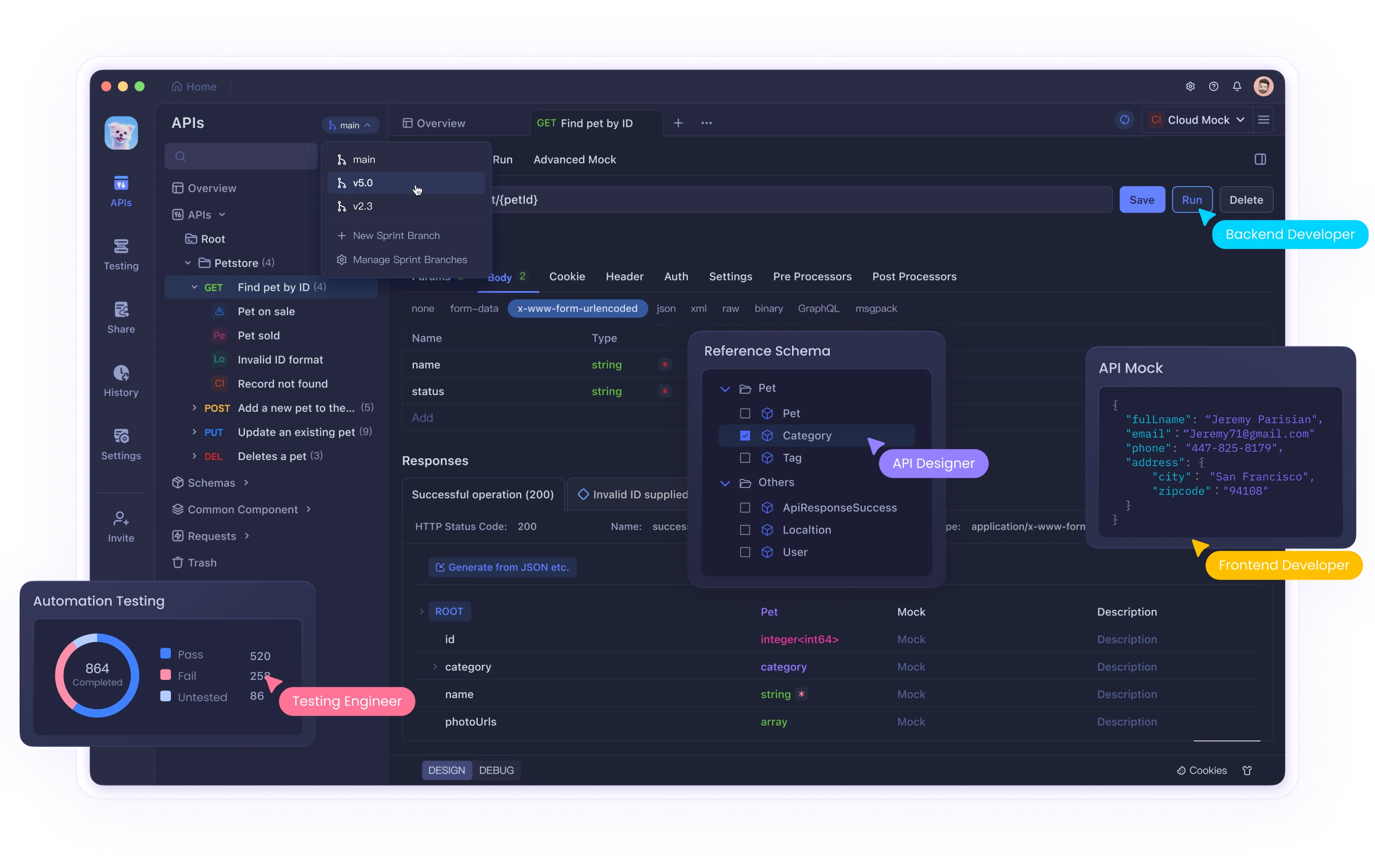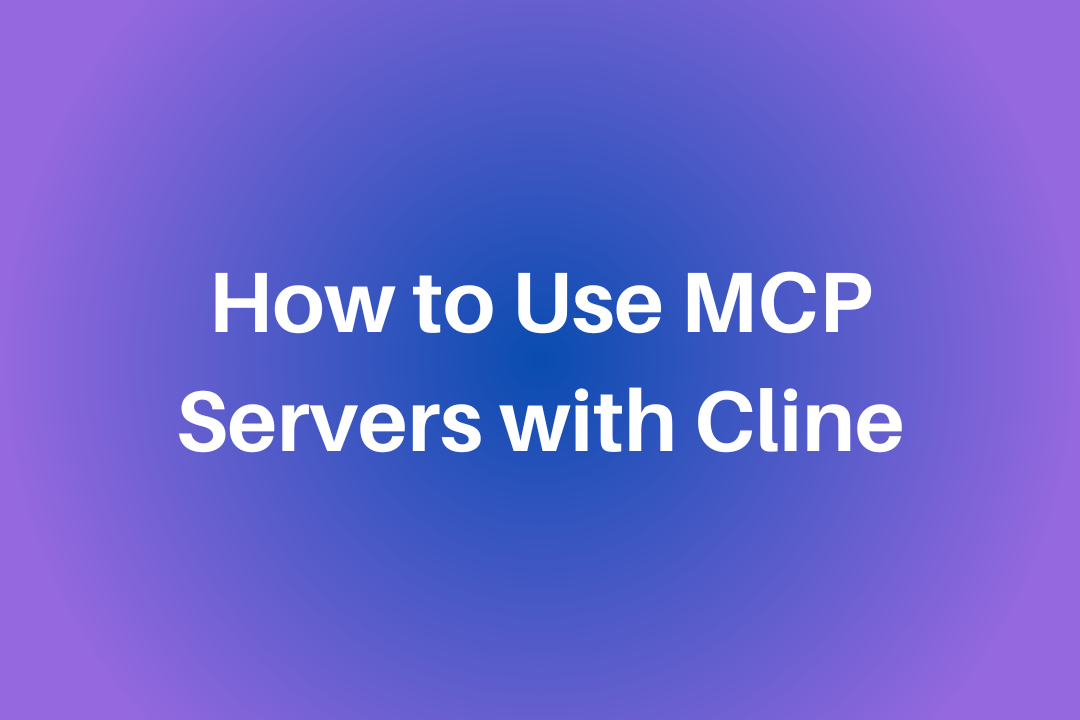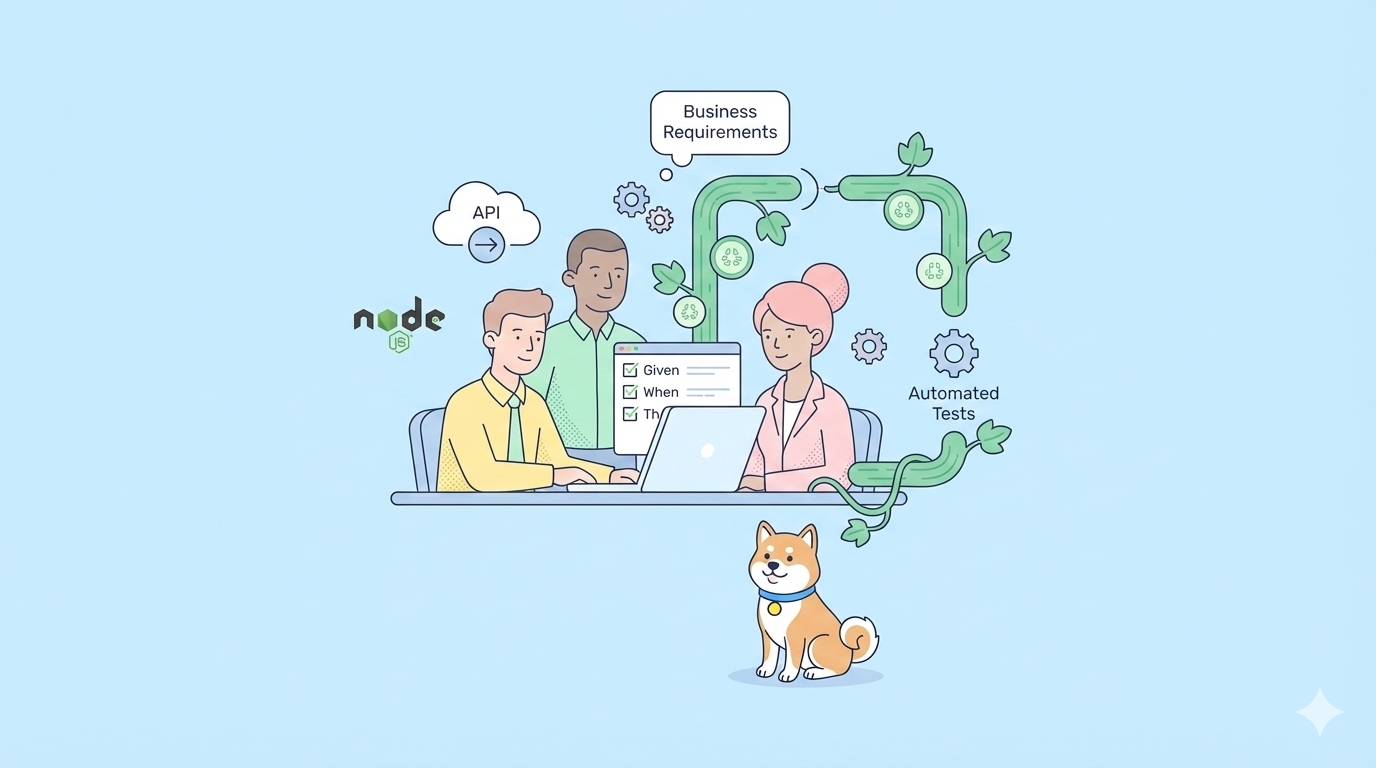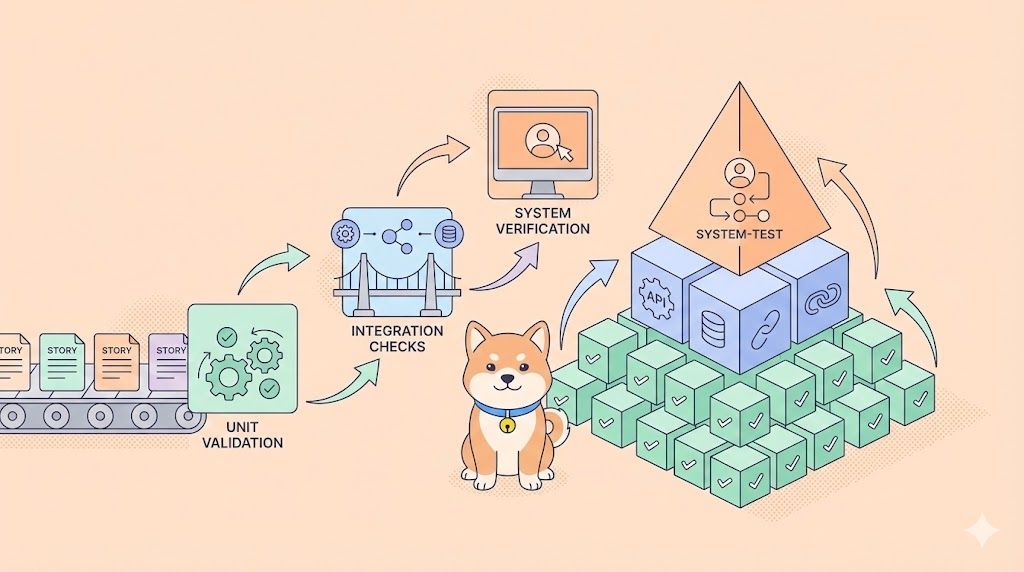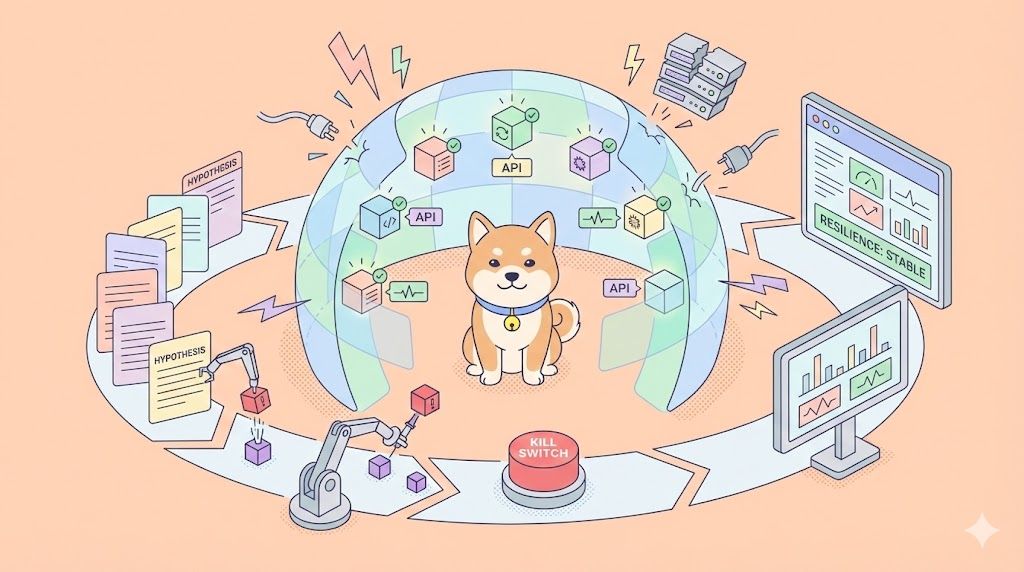What if you could turn Cline from a helpful AI assistant into a full-stack development powerhouse? Imagine commanding it to scrape websites, or even analyze complex datasets—all through simple natural language prompts. This isn't futuristic fantasy—it's exactly what MCP Servers enable today.
In this guide, I'll show you how to unlock this transformative capability, taking you from MCP beginner to power user in minutes. MCP Servers give Cline the ability to execute sophisticated technical tasks on your behalf—with just words as your interface.
The best part? You don't need to be an engineer to harness this power. I'll walk you through every step with clear, beginner-friendly instructions. Let's dive in and improve your Cline experience!
To further extend your AI Coding capabilities, you can integrate the Apidog MCP Server, which allows your AI-powered IDE to access your API specifications directly from Apidog projects.
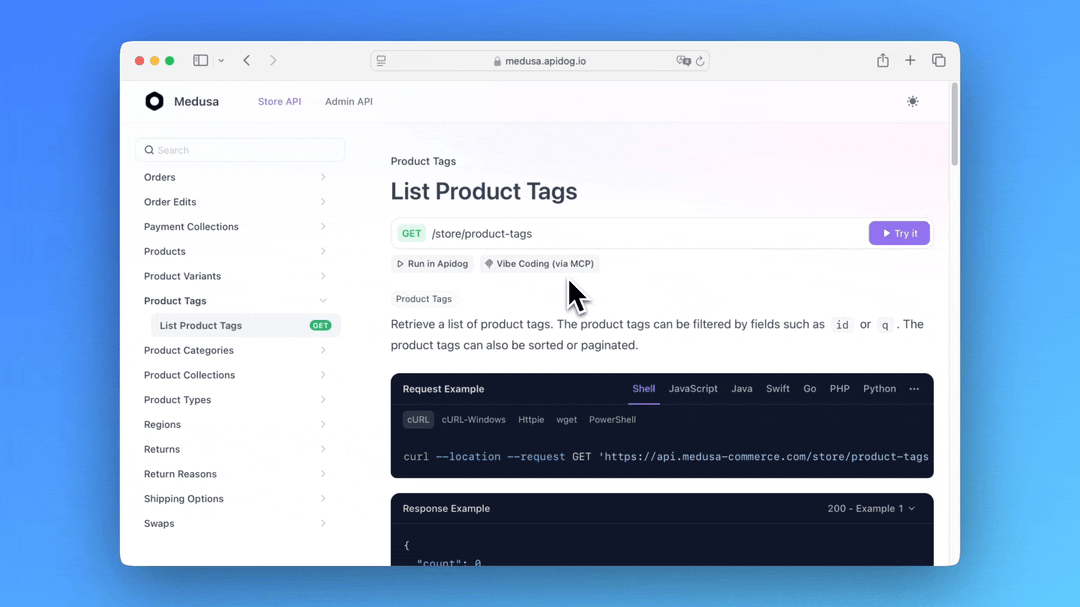
Here's what Apidog-mcp-server do:
- Generate or modify code based on your API specifications
- Search through API specification content
- Create data models and DTOs that align perfectly with your API design
- Add appropriate comments and documentation based on API specifications
The Apidog MCP Server acts as a bridge between your Apidog projects and Cursor, ensuring your AI assistant has access to the most up-to-date API designs. This integration complements the Memory Bank feature by providing structured API information that Cursor can reference when assisting with development tasks.
- You can learn more about apidog-mcp-server by reading the Documentation.
- Check out more about apidog-mcp-server at the npm page.
- Additioanlly, you may try Apidog, an awesome, more powerful, integrated and cheaper alternative to Postman.
Why MCP Servers Are Cline's Secret Weapon
MCP (Model Context Protocol) servers act as Cline's "plugin ecosystem" for AI capabilities. Recent updates show teams using MCP to:
- Reduce repetitive tasks by 73%
- Handle complex API integrations in plain English
- Create custom workflows unique to their stack
- Process data 5x faster than manual methods
Let's transform your Cline experience together.
Part 1: Cline MCP Server Basics
What Exactly Are MCP Servers to Cline?
Think of MCP servers as specialized microservices that teach Cline new tricks. Each server adds specific capabilities:
| Server Type | Superpower | Example Command |
|---|---|---|
| Web Scraper | Extract website data | "Scrape product prices from Amazon" |
| Doc Genius | Auto-generate docs | "Create API documentation for this code" |
| Cloud Commander | Manage AWS/GCP | "Spin up a test EC2 instance" |
How Cline Integrates MCP Servers
- Installation: Add servers via marketplace or custom code
- Configuration: Set API keys and permissions
- Activation: Use natural language triggers
- Execution: Cline orchestrates the heavy lifting
Cline's MCP Marketplace
The MCP Marketplace is like an "app store" for Cline, offering hundreds of pre-built servers that add new capabilities with just one click. Here’s exactly how to navigate it:
- Open Cline and locate the Extensions button (🧩 square icon) in the top toolbar.
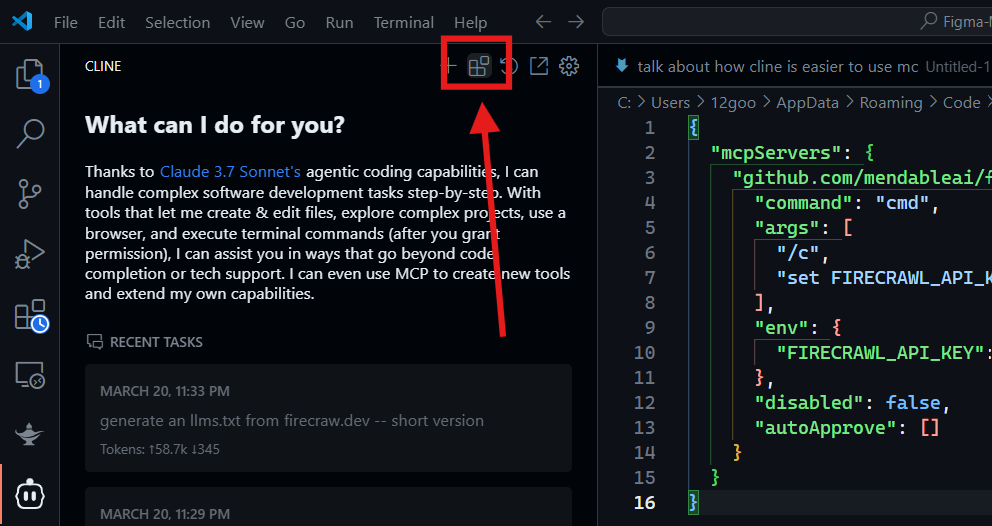
2. Click it to launch the MCP Marketplace. What you’ll see:
- Servers organized by category (e.g., Search, File Systems, Browser Automation)
- A search bar to find specific tools
- "Featured" and "Recently Added" sections
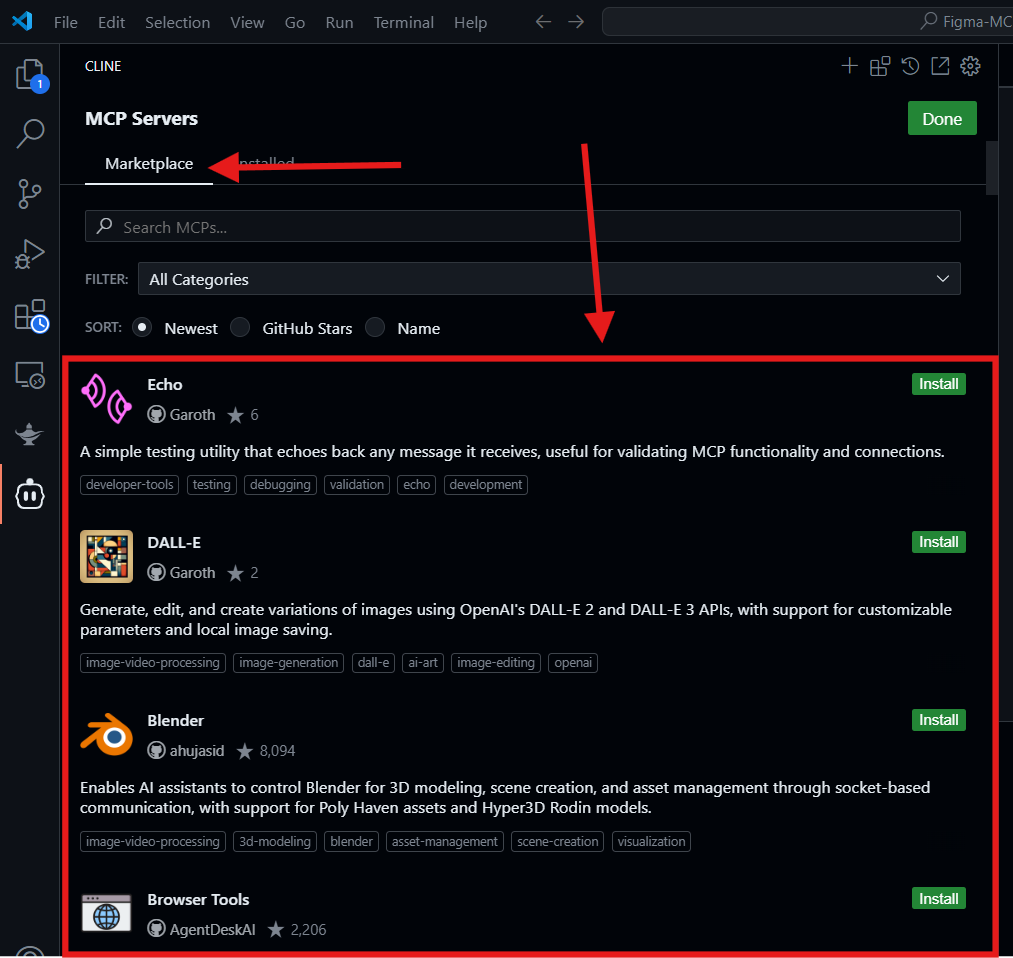
Pro Tip: Use the keyboard shortcut Ctrl+Shift+M (Windows) or ⌘+Shift+M (Mac) to open the marketplace instantly.
3. Explore Categories:
- Search: Web/API lookup tools (e.g., Perplexity, SerpAPI)
- File Systems: Work with local/cloud files (e.g., Google Drive, PDF Extract)
- Browser Automation: Scrape websites or automate clicks (e.g., Playwright, Puppeteer)
- Research/Data: Analyze datasets or academic papers (e.g., ArXiv Scholar, Kaggle Loader)
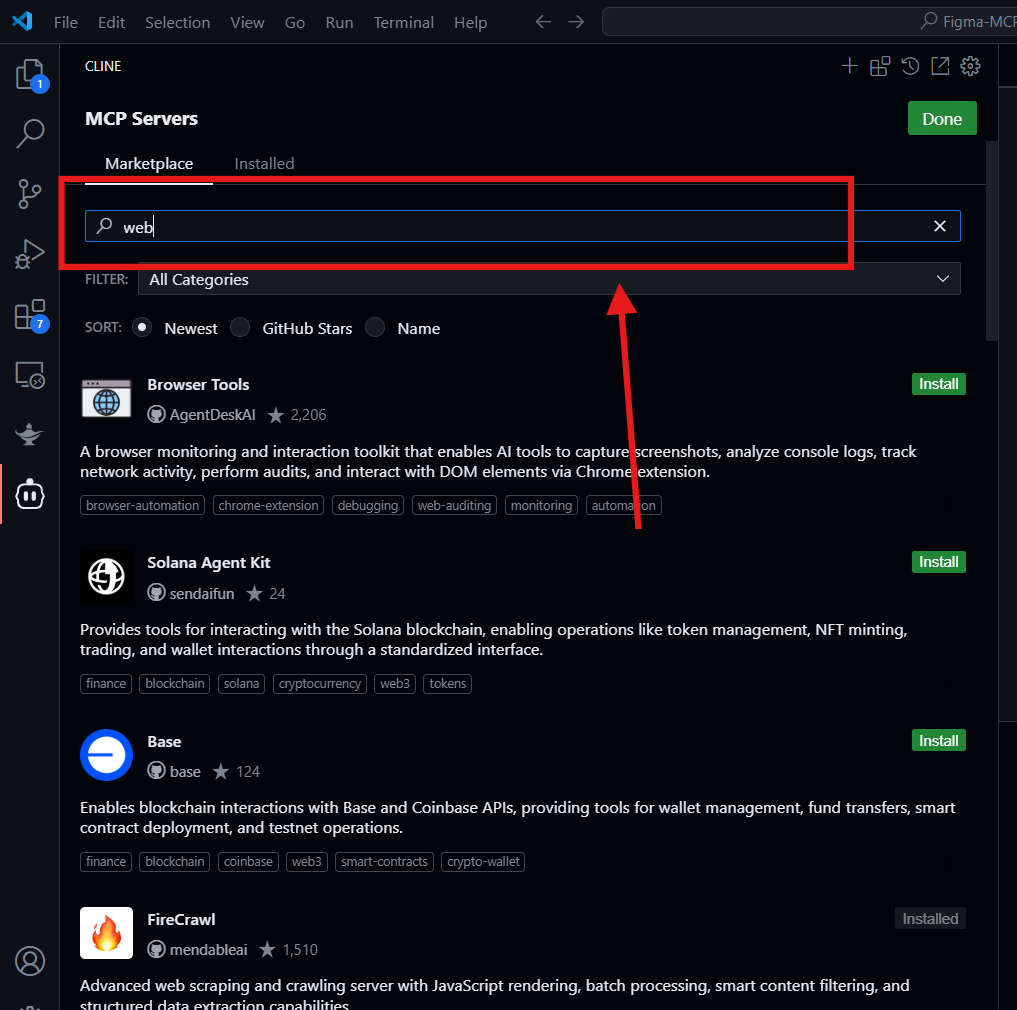
4. Review Server Details: Click any server to see:
- A description of its features
- Required API keys or dependencies
- Example commands (e.g., "Search for Python 3.12 documentation")
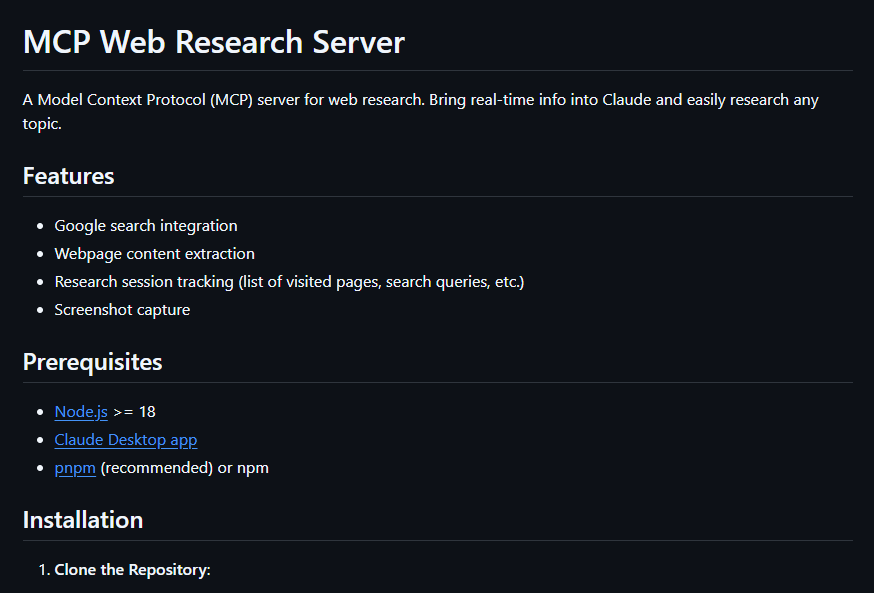
5. Click "Install" on your chosen server.
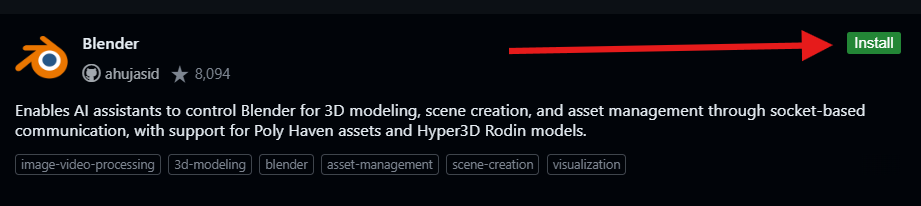
6. API Key Setup (if required): Cline will prompt you to enter a key (e.g., for Perplexity, OpenAI, etc.). Follow the guided steps to:
- Get the key (a link to the provider’s website will open automatically).
- Paste it securely into Cline’s encrypted vault (no plain-text storage).
7. Automatic Configuration:
- Cline adds the server to your
cline_mcp_settings.jsonfile. - Dependencies (like Python libraries) install silently in the background.
Note: Some servers (like File Systems) may request folder access permissions.
8. Check for Success and Test:
- A confirmation message will appear (e.g., "Perplexity Search installed successfully").
- Test the Server: Open a new chat and try a command (e.g., "Search for latest AI research papers").
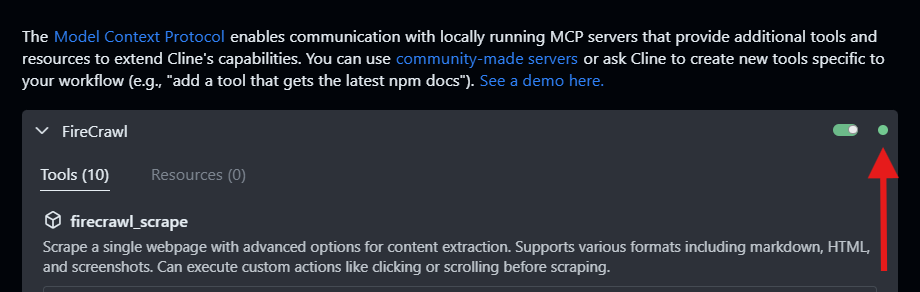
9. Monitor Status: Go to Settings > MCP Servers to see:
- Active/inactive servers
- Resource usage (CPU/RAM)
- Error logs (if any)
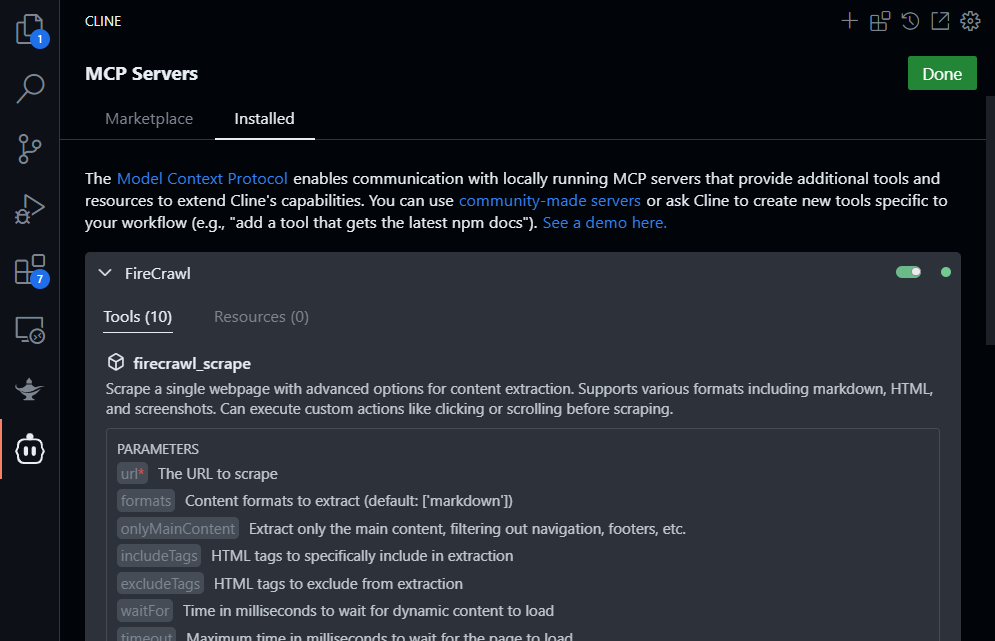
Part 2: Installing Your First MCP Server
Step 1: System Requirements Check
Before diving deeper, verify your system meets these minimum requirements:
1. Node.js (For JavaScript/TypeScript Servers):
- Required Version: 18.x or newer
- Check Installed Version:
- If Missing/Old: Download the latest from nodejs.org
node --version
Python (For Python-Based Servers):
- Required Version: 3.10+ (Some servers need 3.11+)
- Check Installed Version:
- If Missing/Old: Install from python.org
python --version # or python3 --version
UV Package Manager (Recommended for Python): Ensures clean dependency isolation
- Installation:
curl -LsSf https://astral.sh/uv/install.sh | sh
Or via pip:
pip install uv
- Verify Installation:
uv --version
Pro Tip: Restart your terminal after installing/updating these tools!
Step 2: Access Cline's MCP Marketplace
- Click the Extensions button (🧩 icon)
- Browse categories like:
- Web Automation
- Data Analysis
- DevOps
- Creative Tools
Step 3: Install and Add the Perplexity Web Search Server to Cline
- Search "Perplexity" in cline's mcp marketplace
- Click Install
- When prompted:
- Get API key from Perplexity Dashboard
- Paste key into Cline's secure vault
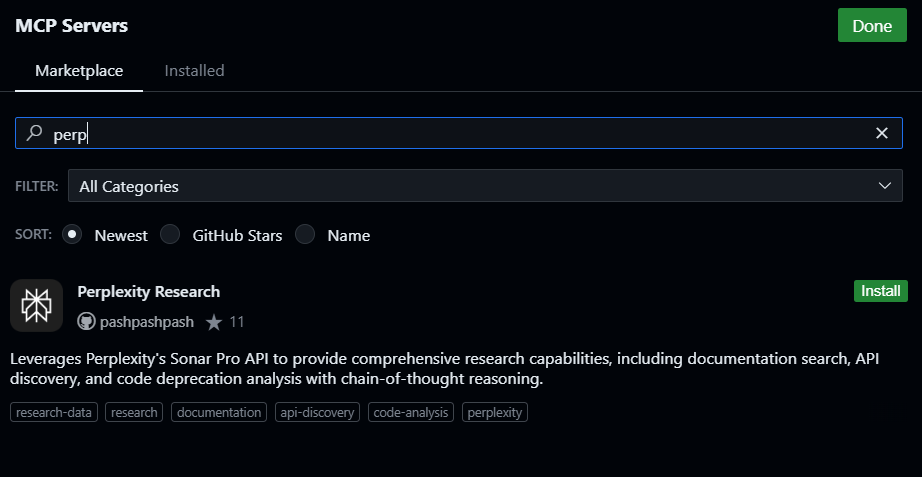
Step 4: Use Cline to Test Your New Tool
Open a new chat and ask Cline to:
/ask "Find 3 recent articles about quantum computing using Perplexity"
Cline will now:
- Activate Perplexity MCP server
- Search web in real-time
- Return summarized results
Part 3: Supercharge Your Cline API Projects with Apidog
Apidog is the perfect companion for Cline when working with API projects. It lets you design, test, and debug APIs visually—ideal for building MCP servers or integrating third-party services.
Key Benefits for Cline Users:
✅ Auto-Generate API Docs – Create shareable documentation for your MCP servers
✅ Test Endpoints – Validate responses before connecting to Cline
✅ Mock APIs – Simulate APIs during development
✅ Team Collaboration – Share API collections with colleagues
Workflow:
- Design your API in Apidog
- Export OpenAPI specs
- Connect to Cline

Pro Tip: Use Apidog’s AI-powered testing to auto-generate edge cases for your APIs.
Part 4: Troubleshooting Cline's MCP Servers
Even with simple setups, sometimes things don’t work as expected. Don’t worry! This section will help you diagnose and fix the most common MCP Server issues. If your MCP server fails to install or run, check these first:
A. Basic Checks
1. Internet Connection: MCP servers often download dependencies. Run:
ping google.com
If unstable, troubleshoot your network before continuing.
2. Permissions: On Linux/Mac, avoid sudo unless necessary. Instead, fix permissions with:
chown -R $USER:$USER ~/.cline
3. API Keys (If Required): Re-enter keys via Cline Settings > API Vault, then test the key manually first (e.g., with curl for web APIs)
B. Server-Specific Errors
Check Server Status: Open Cline Settings > MCP Servers, and look for:
- 🟢 Green = Running
- 🔴 Red = Error (click "View Logs")
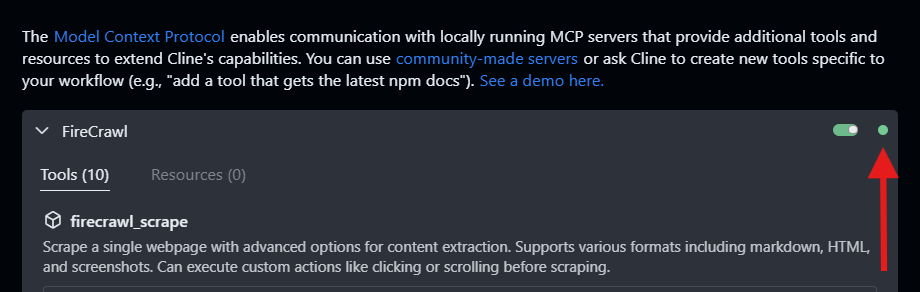
Typical Log Messages:
EADDRINUSE: Another app is using the port. Fix:
lsof -i :3000 # Find conflicting process
kill -9 <PID> # Replace <PID> with the process ID
MODULE_NOT_FOUND: Missing dependencies. Fix:
cd ~/Documents/Cline/MCP/SERVER_NAME && npm install
Quick Fixes for Runtime Issues
| Symptom | Solution |
|---|---|
| Server crashes | Restart via cline mcp restart NAME |
| Timeout errors | Increase timeout: 60 in config |
| "Not Ready" errors | Check API keys + internet connection |
| Slow performance | Monitor CPU/RAM with cline mcp stats |
Remember: Most issues are fixed by ensuring correct versions of Node.js/Python and valid API keys.
Conclusion: Your AI Assistant Just Got Smarter
By mastering MCP Servers, you’ve unlocked Cline’s true potential:
- Save hours by automating repetitive tasks
- Process data faster than manual methods
- Build custom solutions for your unique workflow