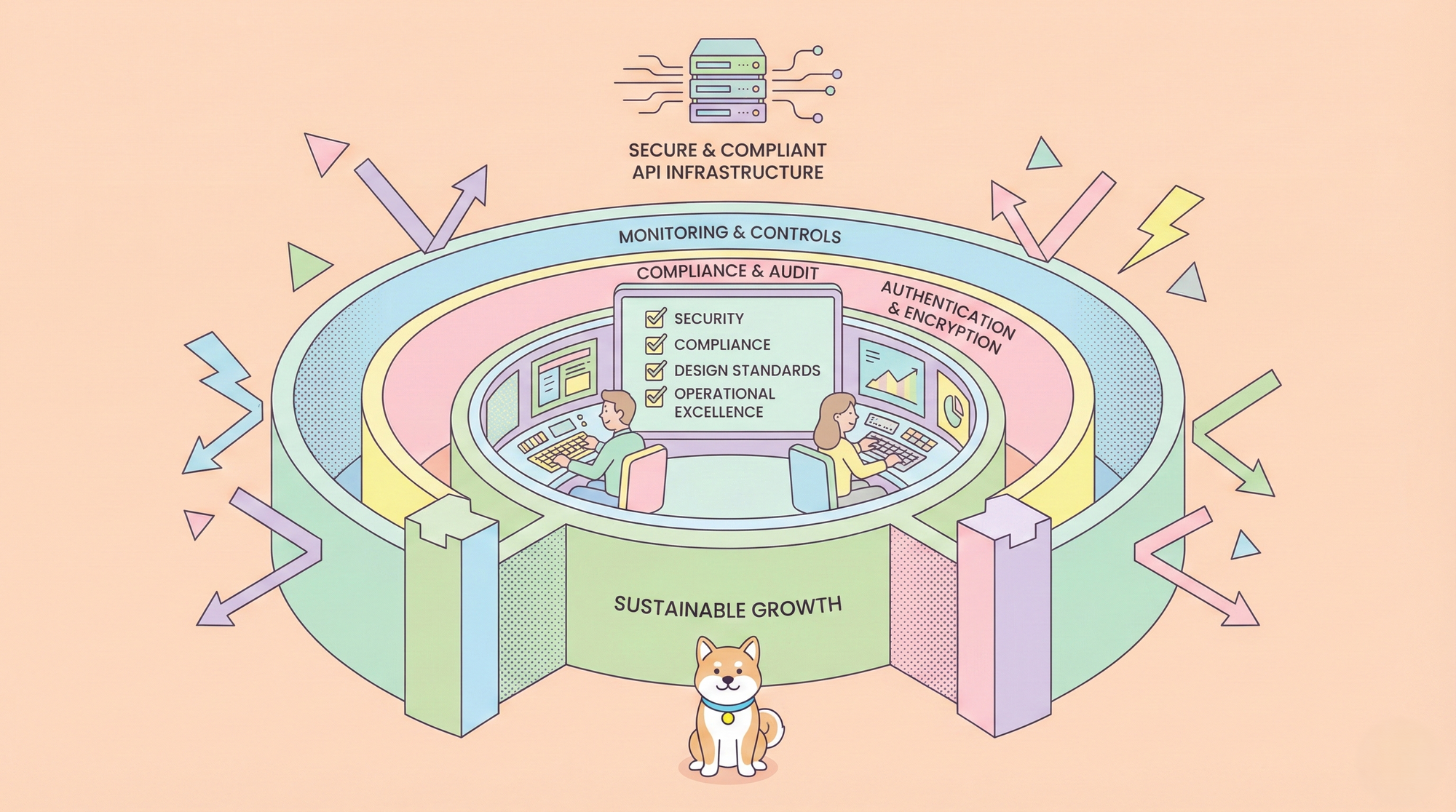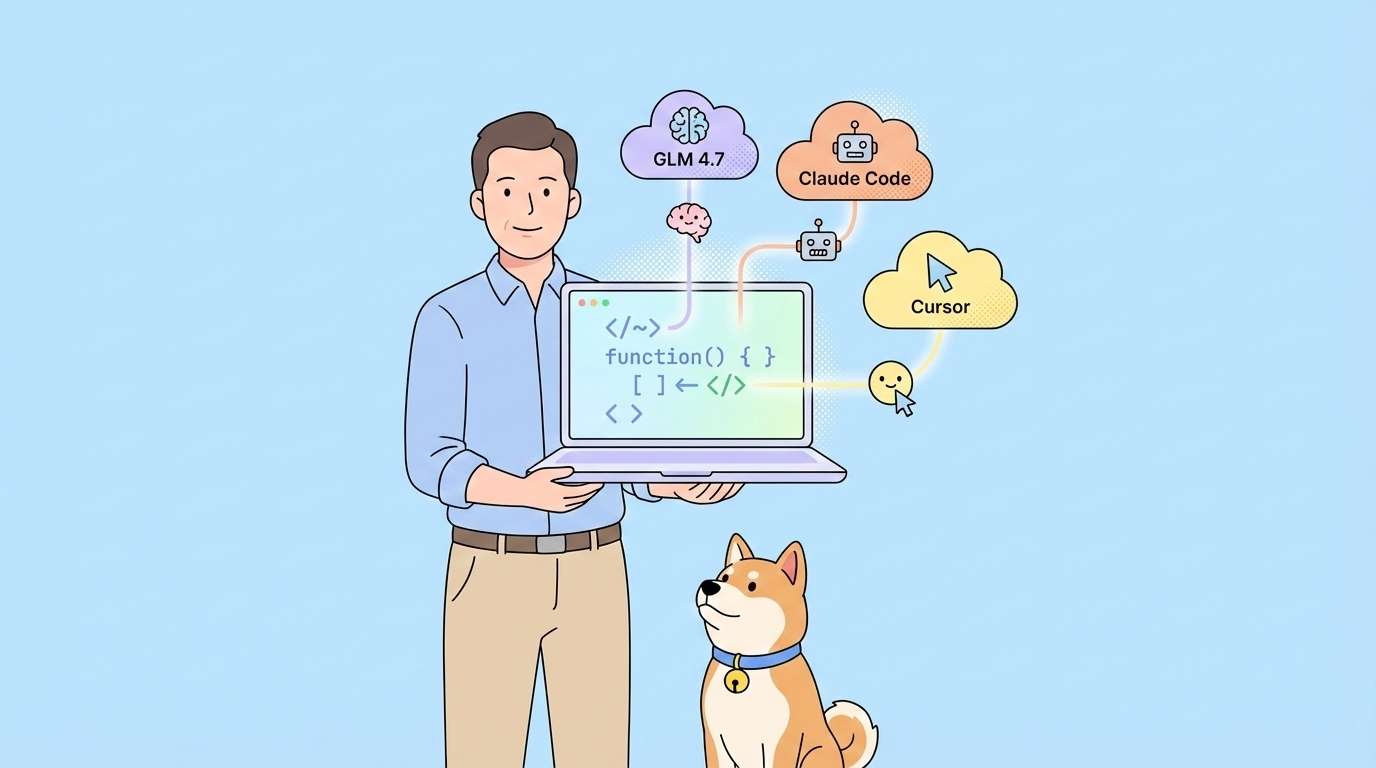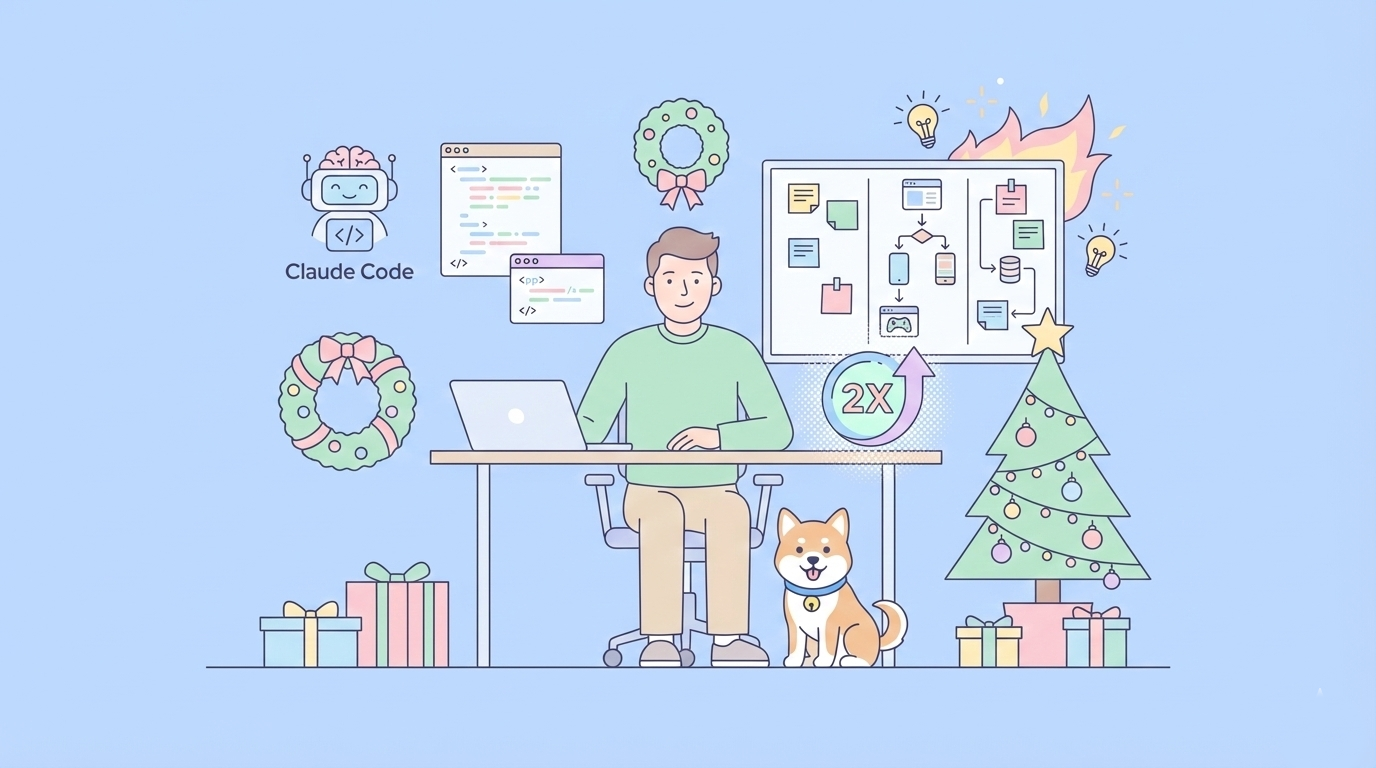If you’ve ever tried to introduce a new AI tool into your team’s workflow, you know the pain: onboarding friction, unclear documentation rules, and a review process that feels like it was designed to test your patience. After spending time with Cursor, I found myself using Claude Code more and more—its output was simply too good to ignore. But getting it up and running in a real project? That’s where the real challenge began.
This article shares a practical prompt and workflow that dramatically lowers the barrier to adopting Claude Code, making documentation updates and knowledge sharing a breeze for your whole team.
The Real-World Friction of AI Tool Adoption
When I first heard that Claude Code could “intuitively understand your codebase and supercharge development,” I was excited. But the reality? The biggest hurdles weren’t about learning the tool—they were about integrating it into our actual workflow. Here’s what tripped us up:
1. Unclear File Structure
- New team members often ask, “What’s in the
docs/folder again?”
2. Vague Update Rules
- Is CI output supposed to go in the README, or in
rules/troubleshooting.md? The decision fatigue is real.
3. Heavy Review Process
- Pull requests, reviewers, documentation teams… sometimes it takes longer to review a doc than to write it.
As engineers, it’s our job to turn these pain points into concrete, repeatable systems.
The Solution: Claude Code Prompt for Documentation Automation
To tackle these issues, I created a single “initial setup prompt” for Claude Code. The result? It dramatically lowered the onboarding barrier and encouraged more developers to actually try the tool. Here’s the core of the prompt and workflow:
Step-by-Step Claude Code Prompt Workflow
Step 1: Explore Existing Documentation
- Scan all
.mdfiles in.cursor/rules/,docs/, and the project root. - List each document and describe its purpose.
Step 2: Update CLAUDE.md with Automation Rules
- Add a section describing the automated documentation update system.
- List key reference docs for new contributors.
- Define clear update rules (when to propose updates, how to format proposals, approval process).
- Emphasize constraints (never update without approval, add-only, no secrets, follow style guides).
Step 3: Propose Missing Documentation
- Analyze the structure and suggest new docs (e.g.,
patterns.md,troubleshooting.md). - Ask the user which files to create, and generate initial templates.
Step 4: Confirm Setup and Log the Process
- Display a summary of what was configured and which docs were created or updated.
- Optionally, run a test to simulate the update proposal flow.
- Record the setup in a
setup-log.mdfile.
The complete prompts are like this:
Claude Code Initial Setup Prompt
Please follow the steps below to set up an interactive document update system for this project.
1. Explore Existing Documentation
Start by exploring the existing documentation in the project:
- All .md files in the .cursor/rules/ directory
- The docs/ directory (if it exists)
- Any *.md files in the root directory (e.g., README.md, CONTRIBUTING.md)
- Any other project-specific documentation directories
- List the documents you find and provide a brief description of their purpose.
2. Add to CLAUDE.md
Add the following content to the CLAUDE.md file. If the file already exists, keep the existing content and append the following section.
📚 Document Auto-Update System
This project uses a system that systematically manages knowledge gained during development and reflects it in existing documentation.
### Documents to Review
Before starting work, be sure to review the following documents:
[Generate the list based on the results of the document exploration]
Example:
- `.cursor/rules/coding-standards.md` - Coding Standards
- `.cursor/rules/architecture.md` - Architecture Design
- `docs/troubleshooting.md` - Troubleshooting Guide
### Update Rules
#### When to Propose Updates
Please propose document updates in the following situations:
1. **When resolving errors or problems**
2. **When discovering efficient implementation patterns**
3. **When establishing usage patterns for new APIs/libraries**
4. **When existing documentation is outdated or incorrect**
5. **When identifying frequently referenced information**
6. **When completing fixes from code reviews**
#### Proposal Format
💡 Document Update Proposal: [Describe the situation]
【Update Details】[Specify additions/changes]
【Update Candidates】
[File Path 1] - [Reason]
[File Path 2] - [Reason]
New File Creation - [Reason]
Where should this be added? (Select a number or skip)
#### Approval Process
1. User selects the target file for the update
2. Preview of the actual update is shown
3. User provides final approval (`yes` / `edit` / `no`)
4. Upon approval, the file is updated
### Coordination with Existing Documents
- Follow existing formatting and style conventions
- If related content exists, clearly reference it
- Include the date in YYYY-MM-DD format in the update history
### Important Constraints
1. **Do not update files without user approval**
2. **Do not delete or modify existing content—additions only**
3. **Do not record sensitive information (API keys, passwords, etc.)**
4. **Follow project-specific conventions and style guides**
### Document Splitting Strategy
To prevent `CLAUDE.md` from becoming too large, split files using the following guidelines:
- **If it exceeds 100 lines**: Suggest splitting related content into separate files
- **Recommended Splits**:
- `.cursor/rules/update-system.md` - Rules for the update system
- `.cursor/rules/project-specific.md` - Project-specific configurations
- `.cursor/rules/references.md` - List of documents to reference
- **Leave only a summary and links in `CLAUDE.md`**; place details in individual files
---
#### 3. Propose Recommended Document Structure
Based on analysis of the current document structure, suggest potentially missing documents:
📁 **Proposed Document Structure**
We recommend adding the following documents to this project:
[Suggest missing documentation based on the exploration results]
Example:
1. `.cursor/rules/patterns.md` - Implementation Patterns & Best Practices
→ Collect efficient code patterns
2. `.cursor/rules/troubleshooting.md` - Troubleshooting Guide
→ Systematize errors and solutions
3. `.cursor/rules/dependencies.md` - Dependencies & API Usage
→ Document usage of external libraries
4. `.cursor/rules/remote-integration.md` - Remote Repository Integration
→ Record best practices for Git workflows, branching strategy, PR/MR templates, CI/CD settings, etc.
Do you want to create these files? (Select numbers: "1,2" or "all" or "skip")
For the selected files, please create an initial template.
---
#### 4. Operation Confirmation
After completing setup, display the following message:
✅ Document auto-update system setup is complete!
**【Setup Details】**
- Added operational rules to `CLAUDE.md`
- [List of created documents]
**【Future Operation】**
1. When new insights arise during work, update proposals will be made
2. Updates will be made only after your approval
3. Existing documentation formats will be followed, and knowledge will be accumulated systematically
Would you like to run a test? (Trigger a test error to verify the proposal flow)
---
#### 5. Log the Initial Setup
Finally, create a `setup-log.md` file under `.cursor/rules/` (or another appropriate location) to log the initial setup:
# Document Auto-Update System Setup Log
## Setup Date
[YYYY-MM-DD HH:MM]
## Actions Taken
1. Explored existing documentation
- [List of discovered files]
2. Added to `CLAUDE.md`
- Document reference list
- Update rules
- Approval process
3. Newly created documents
- [List of created files]
## Notes
[Include any special notes if necessary]
Please follow the steps above and confirm with the user at each stage.Connecting Claude Code to Apidog MCP Server: The Ultimate API Workflow
Now that your team is onboarded with claude code prompts, it’s time to take your API workflow to the next level with Apidog MCP Server. Here’s why this combo is a game-changer:
- Apidog MCP Server connects your API specs to AI-powered IDEs like Cursor and VS Code.
- Lets AI generate, search, and modify code based on your API specifications.
- Caches API data locally for lightning-fast access.
Step-by-Step: How to Use Apidog MCP Server with Claude Code
Prerequisites
- Node.js v18+ installed
- Cursor, VS Code, or any IDE that supports MCP
Step 1: Choose Your Data Source
- Apidog Project: Use your team’s API specs directly
- Online API Docs: Connect to public docs published via Apidog
- OpenAPI/Swagger Files: Use local or remote files as your data source
Step 2: Configure MCP in Cursor
- Open Cursor, click the settings icon, select "MCP", and add a new global MCP server.
- Paste the relevant configuration into your
mcp.jsonfile
Example for conecting AI to Apidog Project in Cursor:
{
"mcpServers": {
"API specification": {
"command": "npx",
"args": [
"-y",
"apidog-mcp-server@latest",
"--project=<project-id>"
],
"env": {
"APIDOG_ACCESS_TOKEN": "<access-token>"
}
}
}
}Example for connecting AI to the OpenAPI file in Cursor:
{
"mcpServers": {
"API specification": {
"command": "npx",
"args": [
"-y",
"apidog-mcp-server@latest",
"--oas=<oas-url-or-path>"
]
}
}
}Step 3: Verify the Connection
In Cursor, switch to Claude Code and ask:
Please fetch API documentation via MCP and tell me how many endpoints exist in the project.If the AI returns your API info, you’re good to go!
Why Developers Are Switching to Claude Code & Apidog MCP Server
- Delve into seamless API workflows: No more copy-paste, no more context switching.
- Indulge in real-time code generation and updates: Let AI do the heavy lifting.
- Stay in control: All data is local, secure, and private.
- Collaborate with confidence: Share API specs, docs, and endpoints with your team.
- Future-proof your workflow: Regular updates, wide compatibility, and robust support.
In the rapidly changing world of API development, Claude code and Apidog MCP Server are the tools that let you focus on what matters—building great software.
Conclusion: Onboard Smarter, Build Faster
The onboarding challenge is real, but with the right claude code prompt and the power of Apidog MCP Server, you can turn documentation from a bottleneck into a competitive advantage. Teams that automate onboarding and connect their API workflows to AI are the ones that move fastest, share knowledge, and build better products.
- Fix your onboarding pain points and get your team contributing faster
- Delve into seamless API development with Apidog MCP Server
- Indulge in a future-proof, efficient, and collaborative workflow
Sign up for Apidog today and experience the next level of API development. The future is here—don’t miss it.