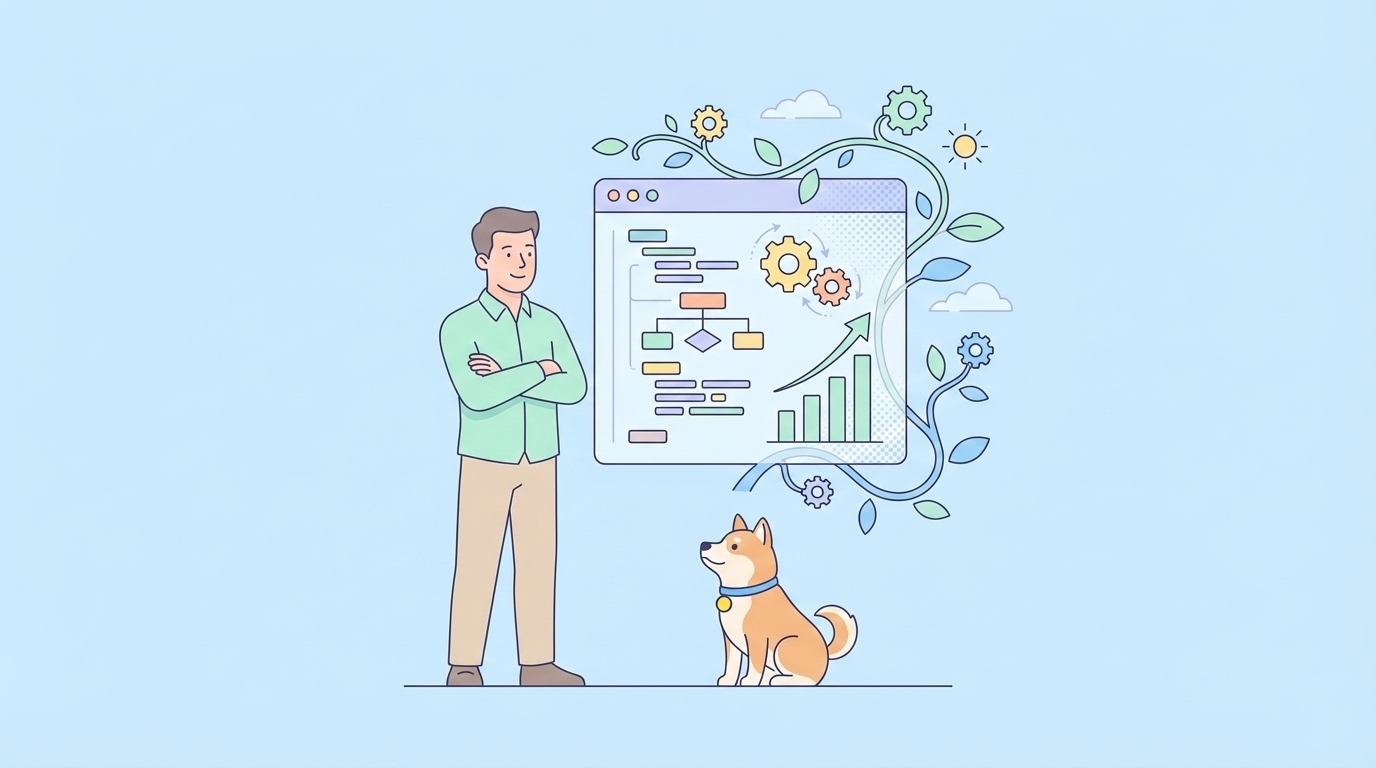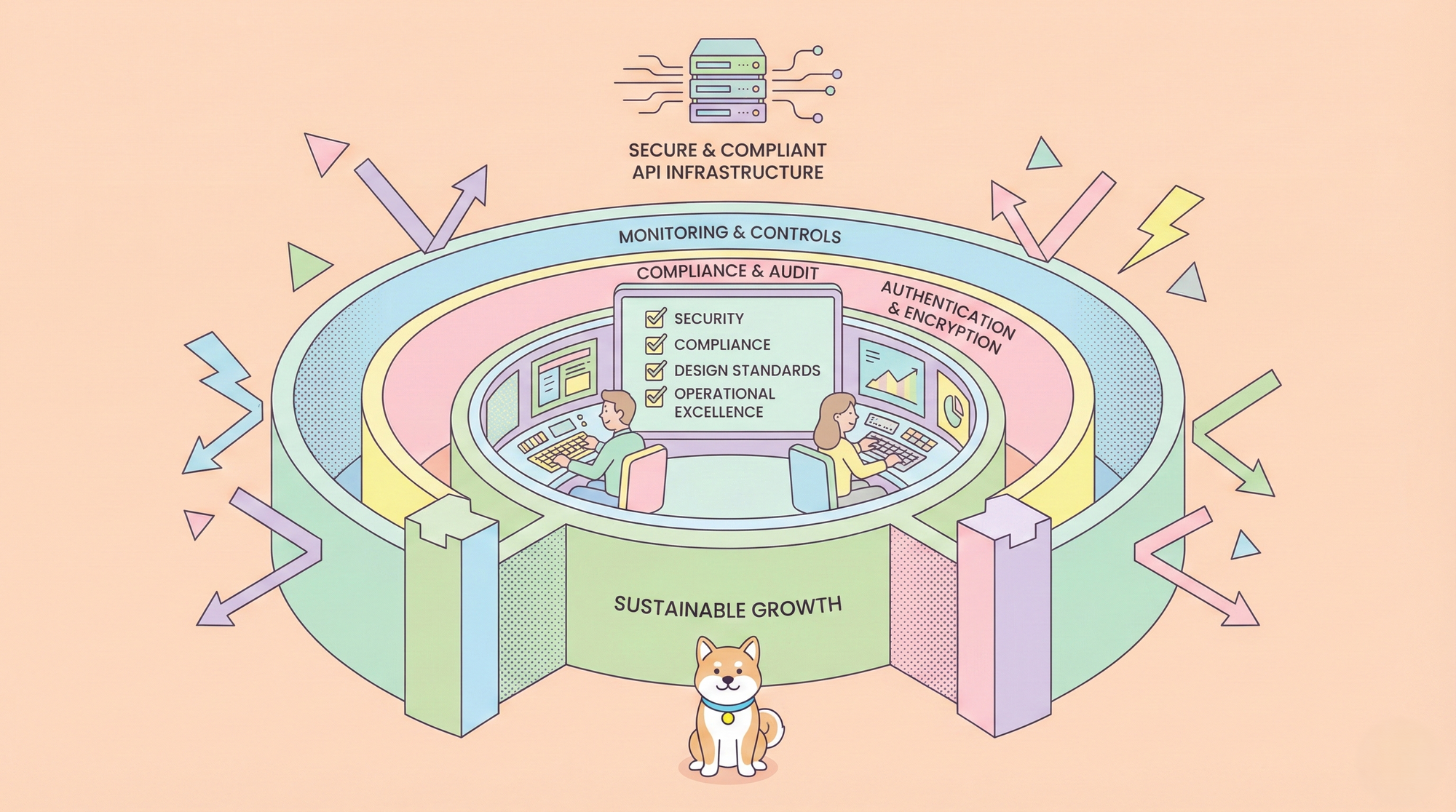For Vibe Coders, tools like Anthropic's Claude Code are transforming how developers write, debug, and manage their projects. Claude Code acts as an "agentic coding tool" that lives in your terminal, capable of understanding your entire codebase, interacting with your file system, running commands, and even browsing the web for documentation. It excels at tasks like writing new features, fixing bugs, and refactoring code through natural language prompts.
However, a core characteristic of Large Language Models (LLMs) is their probabilistic nature. While this allows for creative problem-solving, it can sometimes lead to unpredictability. You might want certain actions—like linting a file after it's changed or running tests after a new function is written—to happen every single time without fail. Relying on the LLM to remember to do this in every instance can be inconsistent.
This is where Claude Code Hooks enter the picture. Hooks are a powerful feature that provides deterministic, programmatic control over Claude Code's behavior, ensuring certain actions always happen rather than relying on the LLM to choose to run them.
Try Out Apidog MCP Server, that allows you to generate accurate code by reading from your API Specifications!
This article serves as a comprehensive guide to understanding, configuring, and leveraging Claude Code Hooks to create a fully automated and streamlined development workflow.
What Are Claude Code Hooks?
At their core, Claude Code Hooks are user-defined shell commands that execute automatically at specific points in Claude Code’s lifecycle. They act as triggers that you can configure to fire before or after certain actions, allowing you to inject your own custom logic, scripts, and commands directly into Claude's operations.
Hooks bridge the gap between AI-driven assistance and rule-based automation. They allow you to enforce standards, automate repetitive tasks, and integrate external tools seamlessly into your workflow with complete reliability.
There are four key lifecycle events where a hook can be triggered:
PreToolUse: Executes before Claude uses a specific tool (e.g., before writing to a file).PostToolUse: Executes after a tool has been used successfully (e.g., after a file has been modified).Notification: Executes whenever Claude sends a notification (e.g., when it needs user input or has completed a long task).Stop: Executes when Claude finishes generating its response and stops.
By targeting these events, you can create powerful automations that mirror the best practices of modern software development, such as continuous integration (CI) checks, but at the speed of local development.
The Anatomy of Claude Code Hooks: A Configuration Deep Dive
To use hooks, you need to define them in your Claude Code settings file. This is done by adding a [[hooks]] table to your settings.toml file, which is located in the .claude/ directory within your project. Each hook configuration has a few key components.
# Example Hook in .claude/settings.toml
[[hooks]]
# The event that triggers the hook.
event = "PostToolUse"
# (Optional) Conditions for the hook to run.
[hooks.matcher]
tool_name = "edit_file"
file_paths = ["*.py", "api/**/*.py"]
# The shell command to execute.
command = "ruff check --fix $CLAUDE_FILE_PATHS && black $CLAUDE_FILE_PATHS"
# (Optional) Whether to run the command in the background.
run_in_background = false
Let's break down each part in detail.
The event Field in Claude Code Hooks (Required)
This string specifies which of the four lifecycle events will trigger the hook.
"PreToolUse""PostToolUse""Notification""Stop"
The hooks.matcher in Claude Code Hooks (Optional)
The matcher is what allows you to define precisely when a hook should run. If you omit the matcher, the hook will run for every instance of the specified event. For example, a PostToolUse hook with no matcher will fire after every tool call.
The matcher has three fields you can use to filter events:
tool_name: A string that matches the name of the tool being used. This is perfect for targeting specific actions likeedit_file,git_commit, orrun_command.file_paths: An array of strings containing glob patterns. The hook will only run if the files involved in the tool use match one of these patterns. For example,["*.py"]targets all Python files, while["src/components/**/*.jsx"]targets JSX files in a specific directory.query: A string that matches against the input given to a tool. This is useful for more specific triggers, like running a hook only when arun_commandtool is used with a command that includesnpm.
The command Field for Claude Code Hooks (Required)
This is the heart of the hook—the shell command that will be executed when the trigger conditions are met. This command runs with the same permissions as your user account, so it can do anything you can do in your terminal.
To make commands dynamic, Claude Code provides a set of environment variables that are populated with context from the event that triggered the hook.
Available Environment Variables:
$CLAUDE_EVENT_TYPE: The type of event (PreToolUse,PostToolUse, etc.).$CLAUDE_TOOL_NAME: The name of the tool that was used (e.g.,edit_file).$CLAUDE_TOOL_INPUT: The raw input parameters passed to the tool in JSON format.$CLAUDE_FILE_PATHS: A space-separated list of file paths relevant to the tool call. This is incredibly useful for passing files to formatters, linters, or test runners.$CLAUDE_NOTIFICATION: The content of the notification message (only for theNotificationevent).$CLAUDE_TOOL_OUTPUT: The output from the tool's execution (only for thePostToolUseevent).
The run_in_background Setting for Claude Code Hooks (Optional)
This is a boolean value (true or false). If set to true, the hook's command will be executed in a separate process, and Claude will not wait for it to complete before continuing. This is ideal for long-running tasks like comprehensive test suites or build processes that you don't want to block Claude's subsequent actions. The default is false.
Practical Use Cases and Examples for Claude Code Hooks
The true power of hooks is revealed when you apply them to real-world development workflows. Here are some practical examples to get you started.
1. Automatic Linting and Formatting with Claude Code Hooks
Enforce a consistent code style across your project automatically. This hook runs the ruff linter and black formatter on any Python file that Claude edits.
File: .claude/settings.toml
[[hooks]]
event = "PostToolUse"
[hooks.matcher]
tool_name = "edit_file"
file_paths = ["*.py"]
# Command to lint, fix, and format the edited Python files.
command = "echo 'Running auto-formatter...' && ruff check --fix $CLAUDE_FILE_PATHS && black $CLAUDE_FILE_PATHS"
2. Auto-Running Tests with Claude Code Hooks
A core practice of test-driven development (TDD) is to write tests and then write code to pass those tests, iterating until everything works. You can automate the "run tests" step with a hook. This example runs pytest whenever a file in the src/ or tests/ directory is modified.
File: .claude/settings.toml
[[hooks]]
event = "PostToolUse"
run_in_background = true # Tests can be slow, run in background.
[hooks.matcher]
tool_name = "edit_file"
file_paths = ["src/**/*.py", "tests/**/*.py"]
# Command to run the test suite.
command = "pytest"
3. Custom Desktop Notifications via Claude Code Hooks
If you ask Claude to perform a long-running task, you might step away from your computer. This hook uses a command-line tool like ntfy (a simple HTTP-based pub-sub notification service) to send a push notification to your phone or desktop when Claude needs your attention.
File: .claude/settings.toml
[[hooks]]
event = "Notification"
# Sends the notification content to a public ntfy.sh topic.
# You can host your own for privacy.
command = 'ntfy publish my-claude-alerts "$CLAUDE_NOTIFICATION"'
4. Pre-Commit Sanity Checks Using Claude Code Hooks
Much like Git hooks, you can use Claude Code Hooks to ensure quality before a commit is made. This example runs a custom script to check for API keys or perform other validation steps just before Claude is allowed to use the git_commit tool.
File: .claude/settings.toml
[[hooks]]
event = "PreToolUse"
[hooks.matcher]
tool_name = "git_commit"
# Command to run a pre-commit check script.
# The script should exit with a non-zero code to halt the commit.
command = "sh ./.claude/pre-commit-checks.sh"
Setup and Debugging Your Claude Code Hooks
Getting started with hooks is straightforward, but verification and debugging are key to ensuring they work as expected.
- Create Your Configuration: Make sure you have a
.claude/settings.tomlfile in your project's root directory. Add your[[hooks]]configurations there. - Verify the Configuration: After saving your
settings.tomlfile, run the/hookscommand within the Claude Code terminal interface. This special command will display your currently loaded hook configurations, allowing you to instantly see if Claude has parsed them correctly. - Check for Errors:
- Invalid TOML: Ensure your
settings.tomlfile has valid syntax. A misplaced bracket or quote can prevent it from being loaded. - Command Issues: Test your
commanddirectly in your shell to make sure it works as expected. Check for typos and ensure the necessary executables (black,pytest,ntfy, etc.) are in your system'sPATH. - Debugging Variables: To see what values the environment variables hold, use
echoto write them to a log file. For example:command = "echo 'Tool: $CLAUDE_TOOL_NAME, Files: $CLAUDE_FILE_PATHS' >> /tmp/claude_hook.log"
Conclusion: The Power of Claude Code Hooks
Claude Code Hooks elevate the tool from a highly capable coding assistant to a fully integrated, deterministic development partner. By defining simple, powerful rules, you can automate the mundane but critical parts of your workflow, freeing you to focus on the complex, creative aspects of software engineering. Whether it's enforcing code quality, simplifying your TDD loop, or integrating with third-party services, hooks provide the robust framework necessary to tailor Claude Code to your exact needs.
As you become more familiar with Claude Code's capabilities, start small with a simple formatting hook and then explore more complex automations. You'll quickly find that this feature is essential for building a predictable, efficient, and truly personalized AI-assisted development environment.
Try Out Apidog MCP Server, that allows you to generate accurate code by reading from your API Specifications!