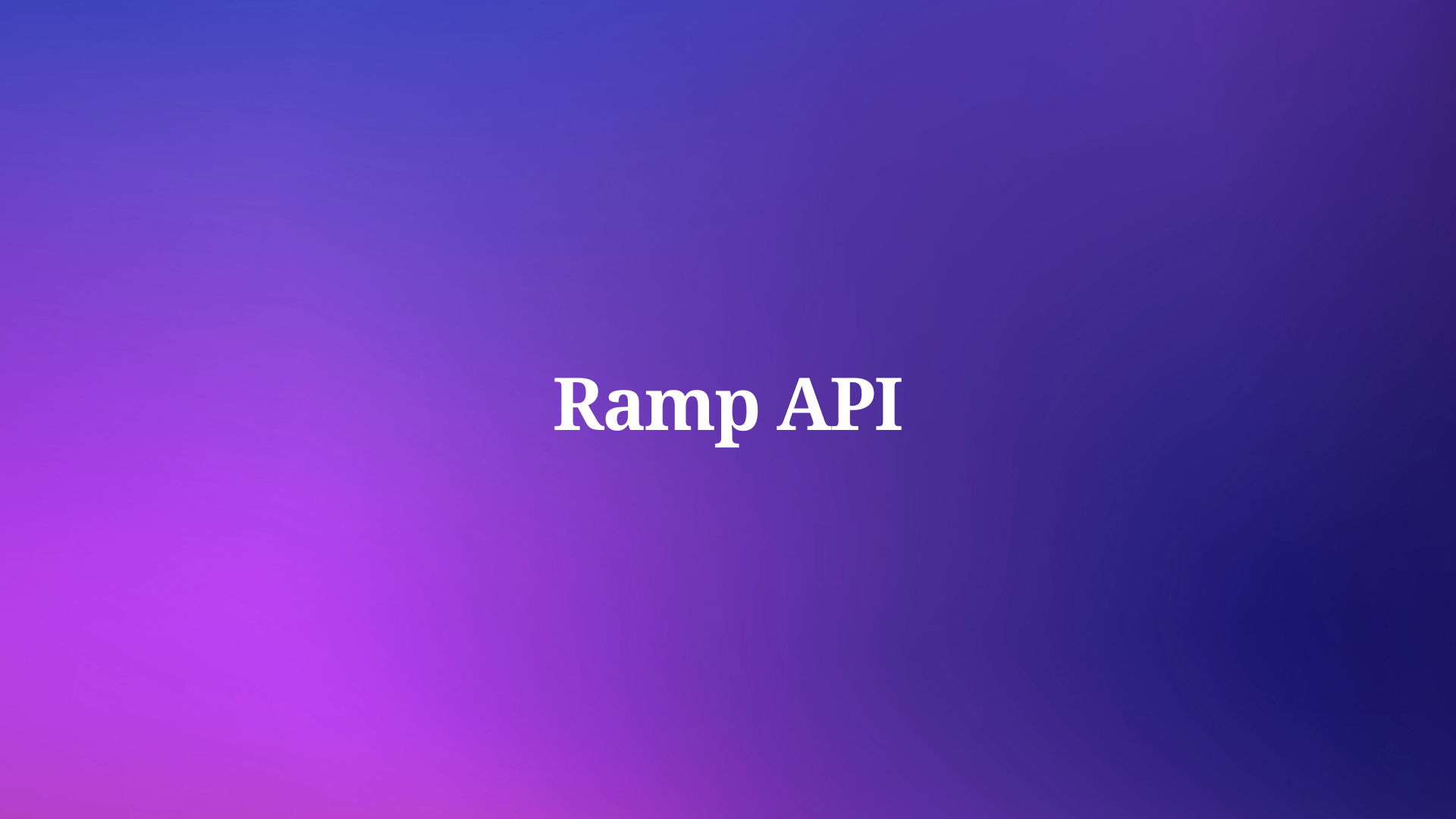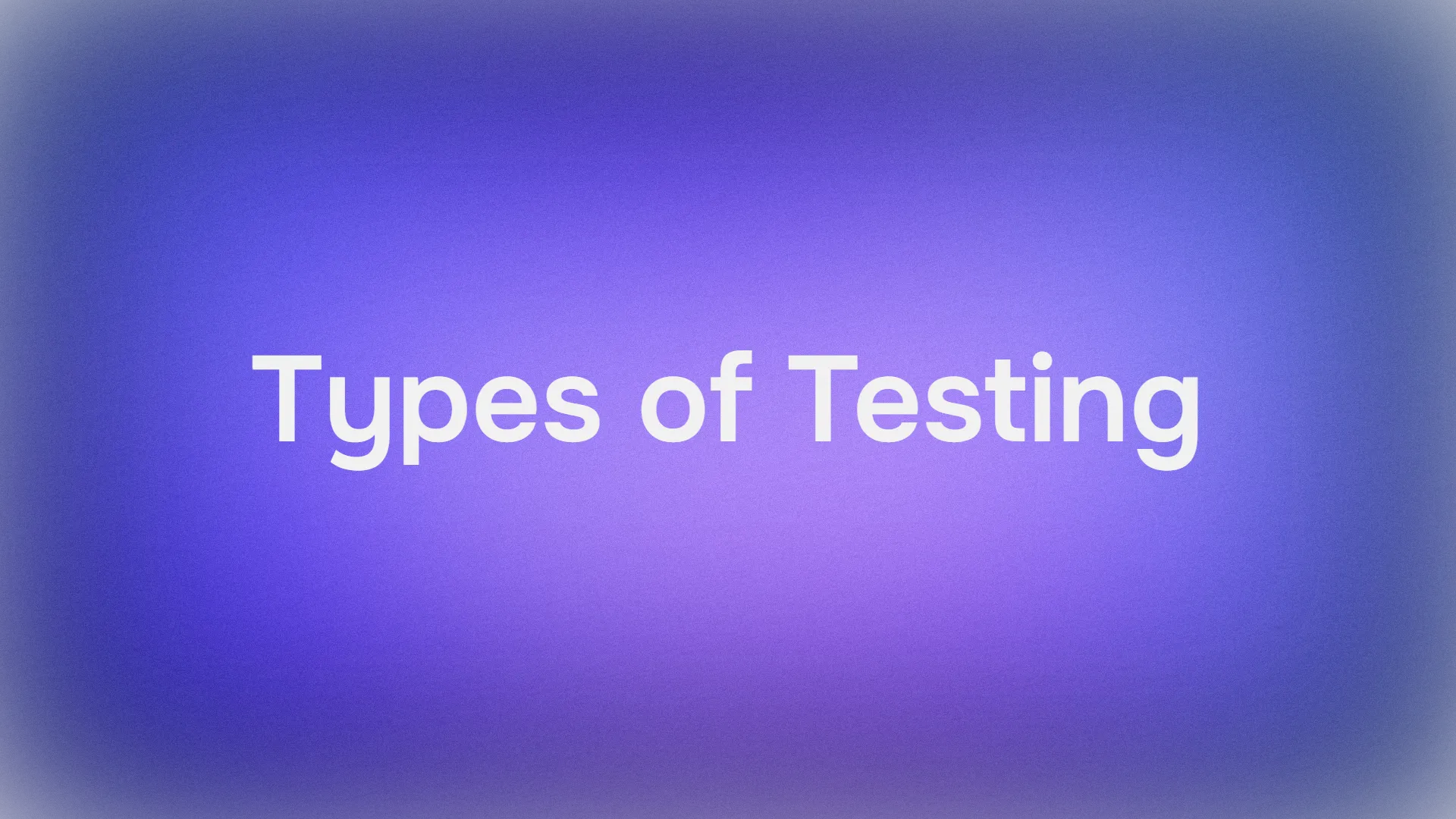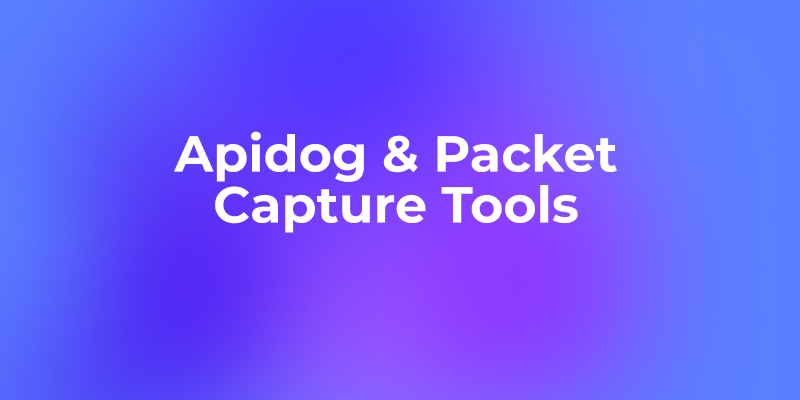If you’re excited about Anthropic’s latest release, Claude 3.7 Sonnet, and want to dive into its capabilities through the API while testing it with Apidog, you’re in the right place.
Let’s kick things off with why Claude 3.7 Sonnet matters. Anthropic recently unveiled this model on February 24, 2025, as their most intelligent creation yet, featuring hybrid reasoning for both instant and step-by-step responses. It’s a game-changer for coding, reasoning, and more, and it’s now available via the e Anthropic API, Amazon Bedrock, and Google Cloud’s Vertex AI. This tutorial will walk you through accessing the Claude API and testing it with Apidog, ensuring you harness its full potential.
Why Claude 3.7 Sonnet and Apidog are a Perfect Pair
First, let’s talk about why pairing Claude 3.7 Sonnet with Apidog makes sense. Claude, developed by Anthropic, excels in real-world tasks like coding, instruction-following, and complex reasoning, thanks to its extended thinking mode. Apidog, on the other hand, is a powerful API testing tool that simplifies workflows, automates tests, and validates responses—ideal for developers wanting to explore and test the Claude API efficiently.
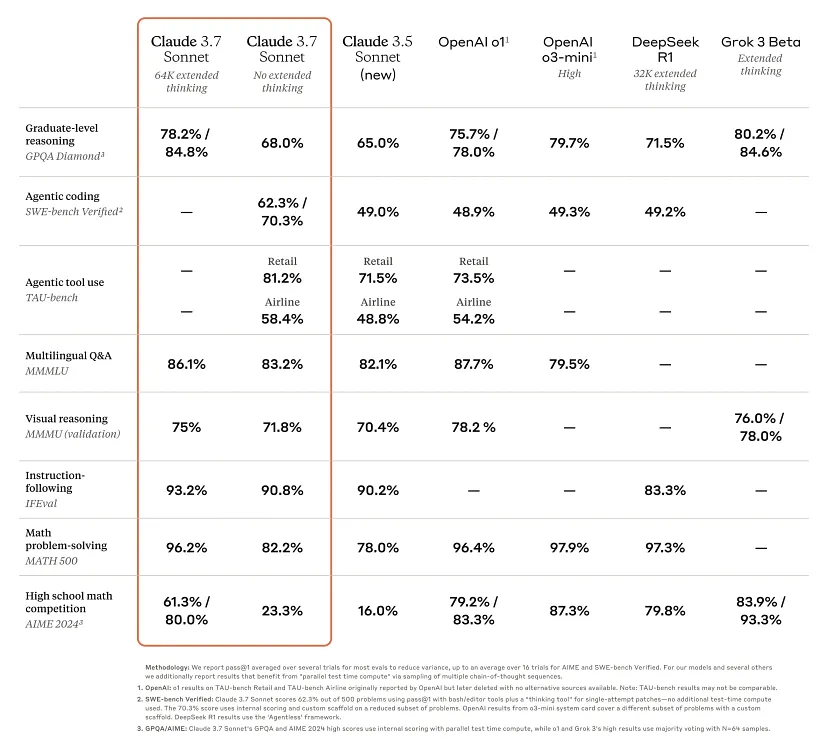
This combination is timely, especially with Anthropic’s focus on practical AI solutions. The launch of Claude 3.7 Sonnet coincides with growing demand for AI tools that handle complex, real-world coding challenges, as seen in its integration with platforms like GitHub Spark and Cursor. Testing it with Apidog ensures you can validate its performance, catch issues early, and optimize your workflows.
PRO TIP: Apidog supports using Server-sent Event(SSE) to stream LLM responses and combine the streaming events into a complete reply, check it out here:

Setting Up Your Anthropic API Access for Claude 3.7 Sonnet
To begin, you’ll need access to the Anthropic API to interact with Claude 3.7 Sonnet.
Step 1: Create an Anthropic Account
Visit Anthropic’s site and sign up for an account if you haven’t already. You’ll need this to access their API services. Anthropic offers various plans, including Free, Pro, Team, and Enterprise, with Claude 3.7 Sonnet available across all except the free tier for extended thinking mode.
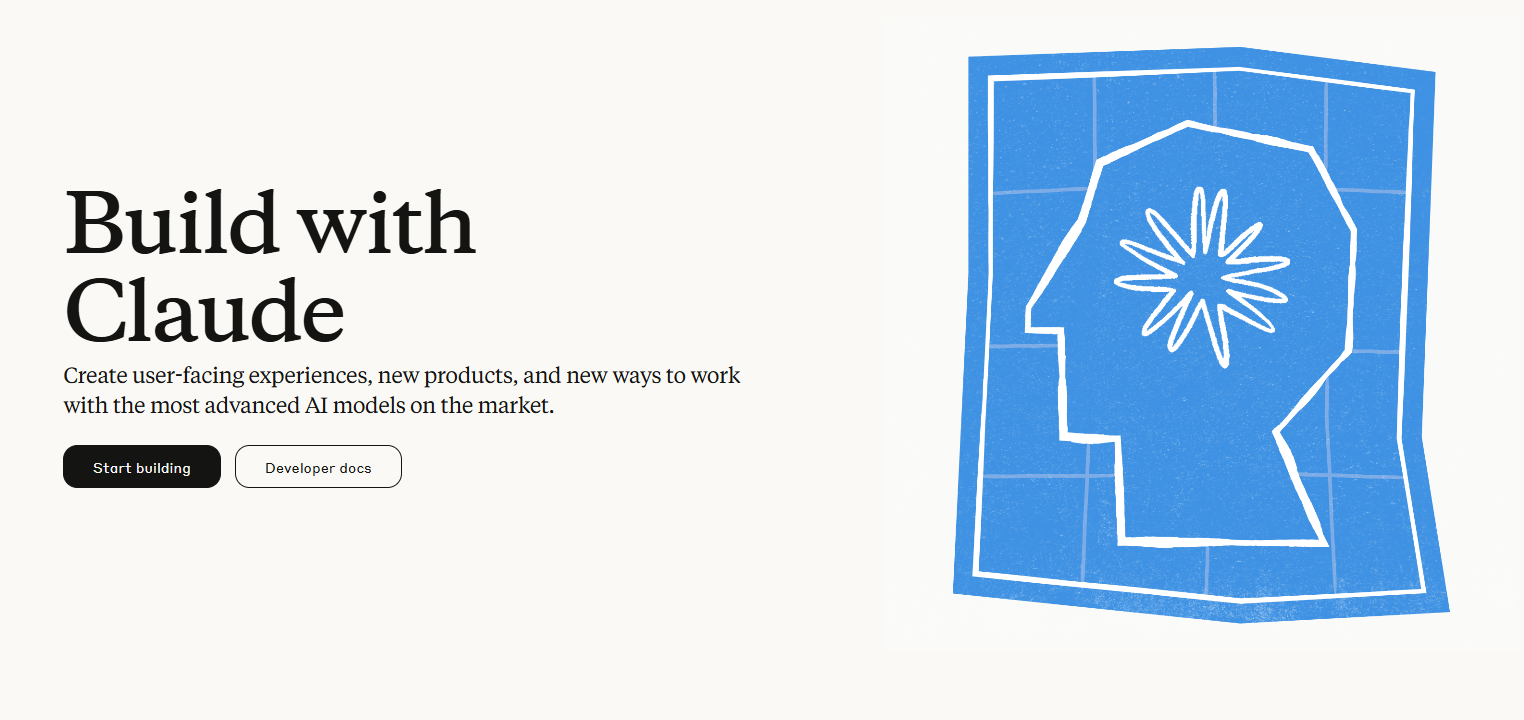
Step 2: Get Your API Key
After logging in, navigate to the API section.
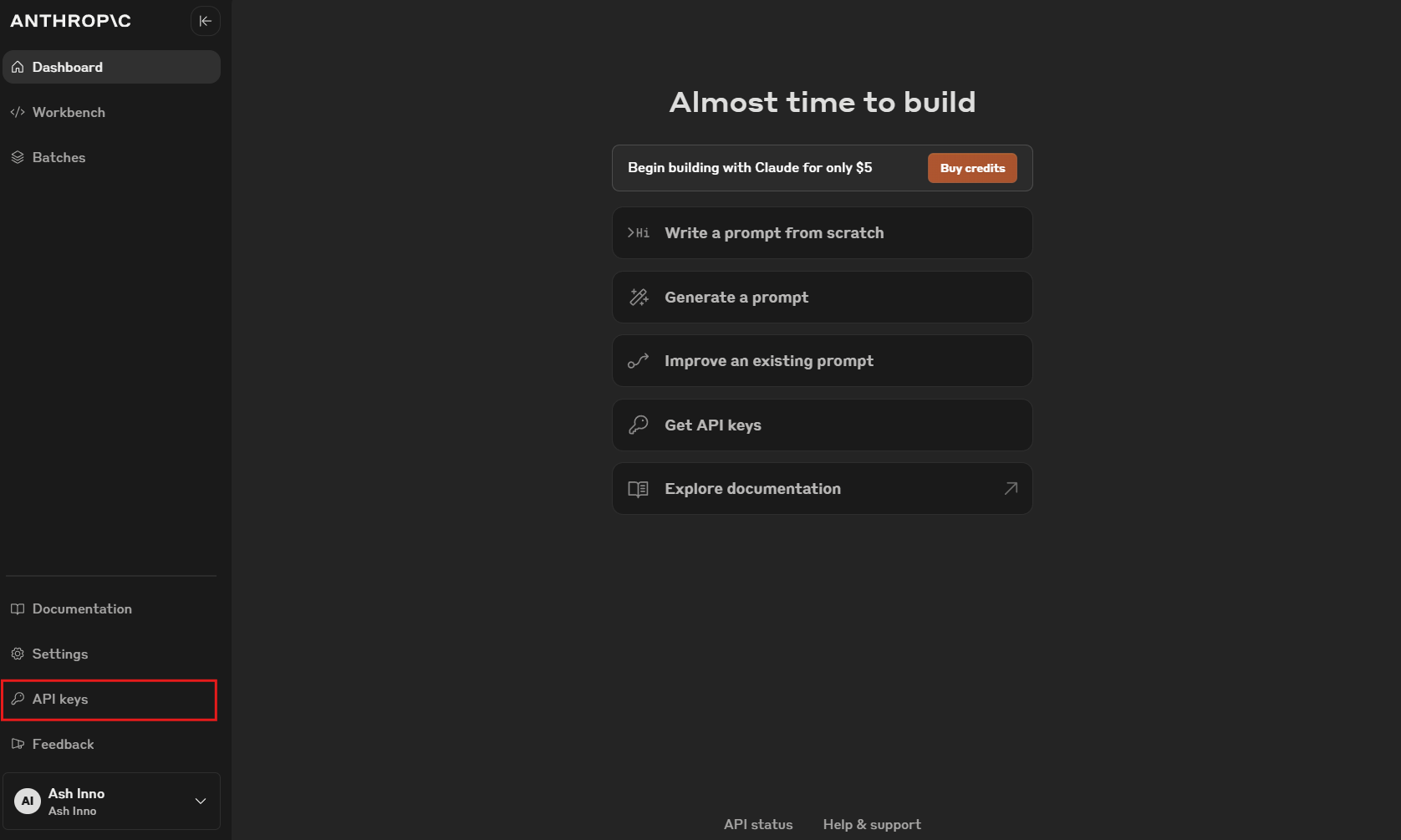
Generate an API key, which you’ll use to authenticate requests to Claude 3.7 Sonnet. Keep this key secure—treat it like a password.
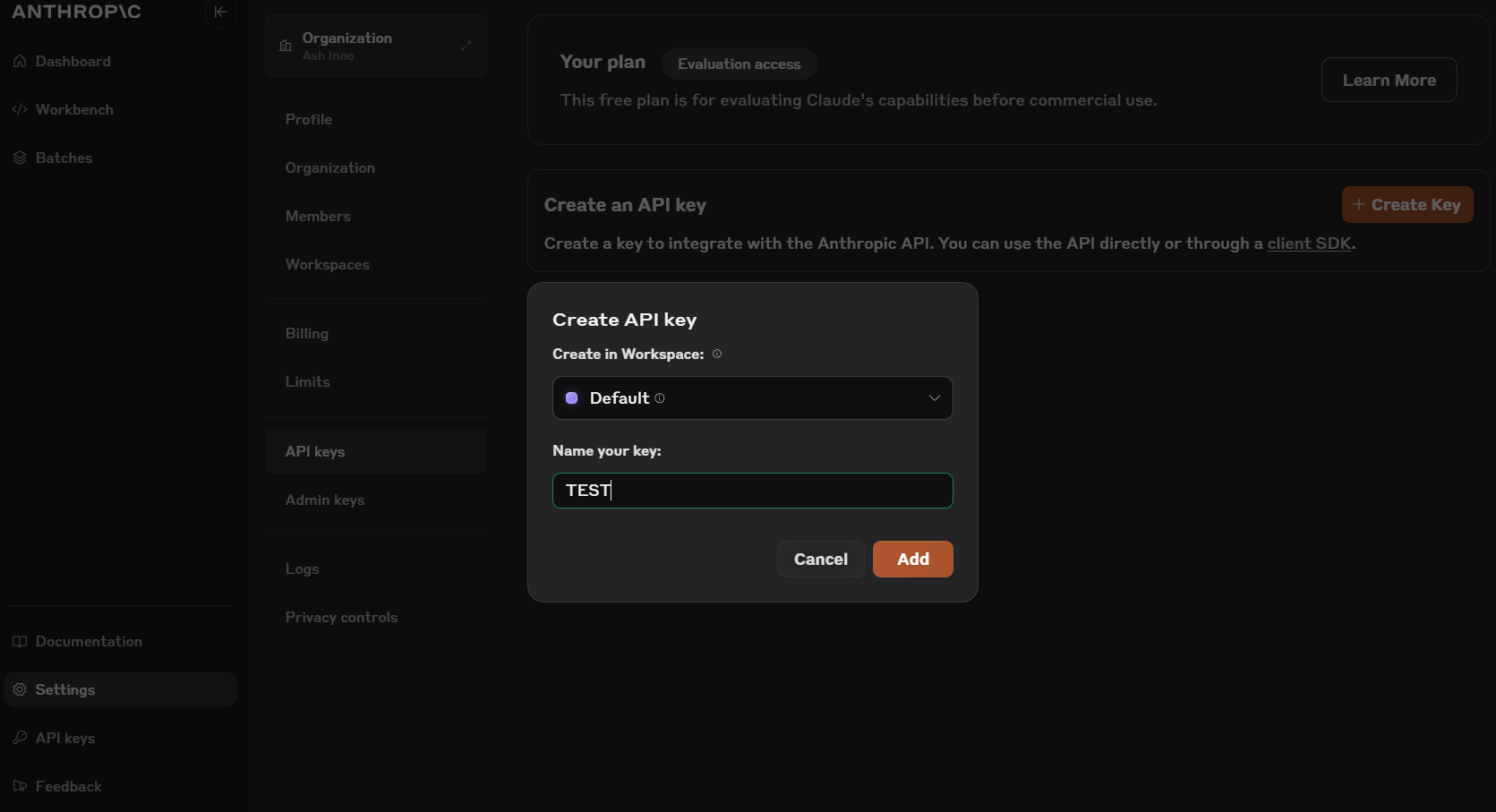
Step 3: Understand the Pricing and Limits
Claude 3.7 Sonnet costs $3 per million input tokens and $15 per million output tokens, including thinking tokens. Familiarize yourself with Anthropic’s pricing page to manage costs, especially if you plan to test extensively. You can also use prompt caching and batch processing for cost savings.

Step 4: Install the Anthropic SDK
To simplify API interactions, install the Anthropic SDK for Python or use their REST API directly. Run pip install anthropic in your terminal, or check their documentation for other languages. This SDK handles authentication and request formatting for you.
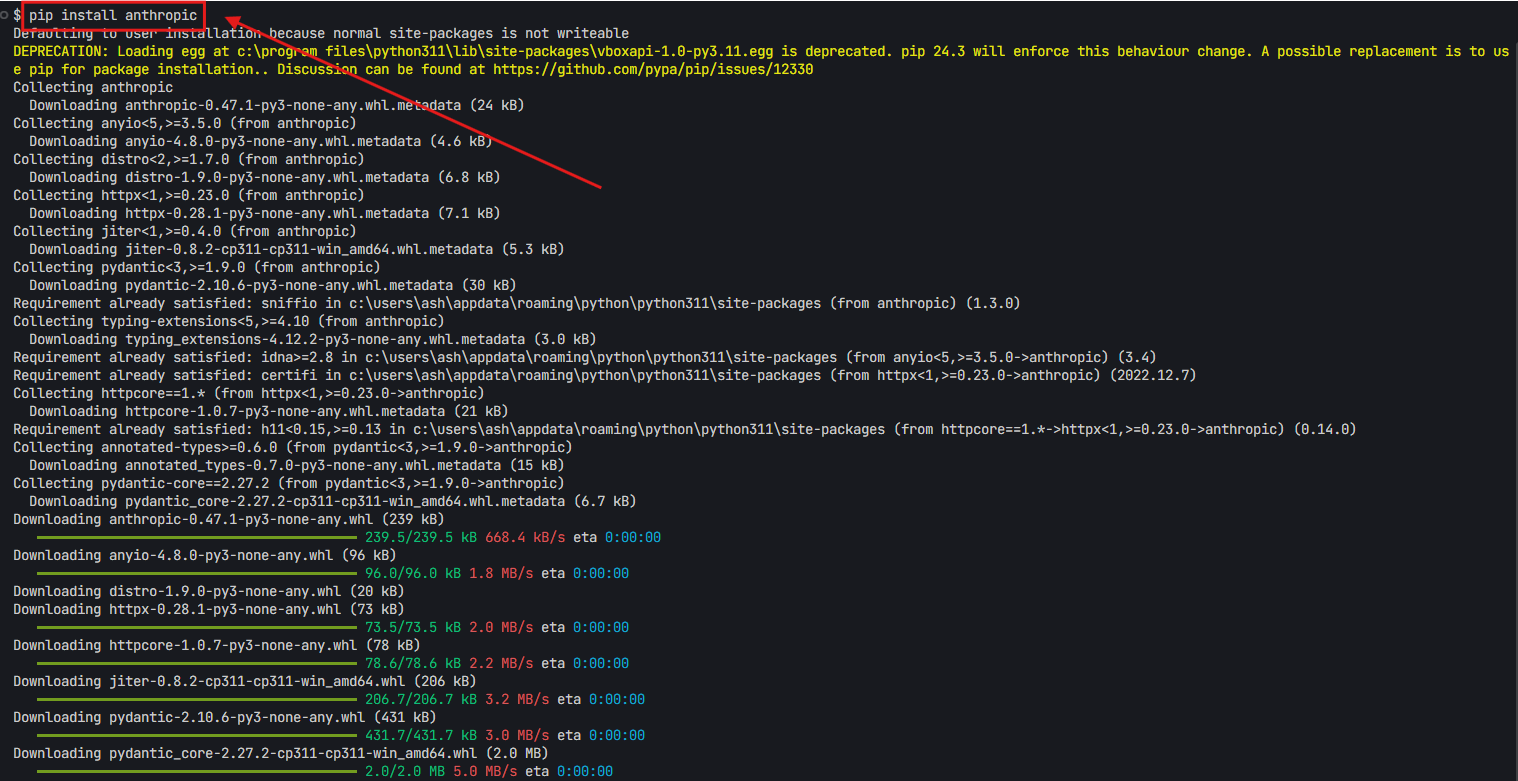
Now you’re ready to make your first API call to Claude 3.7 Sonnet. But before sending requests, let’s set up Apidog to test these calls effectively.
Downloading and Installing Apidog for API Testing
Next, let’s get Apidog installed, a tool that will supercharge your testing of the Claude API. Follow these steps:
Step 1: Download Apidog
Visit Apidog’s official website at apidog.com and download the desktop application for free. It’s available for Windows, macOS, and Linux, making it accessible for most developers.
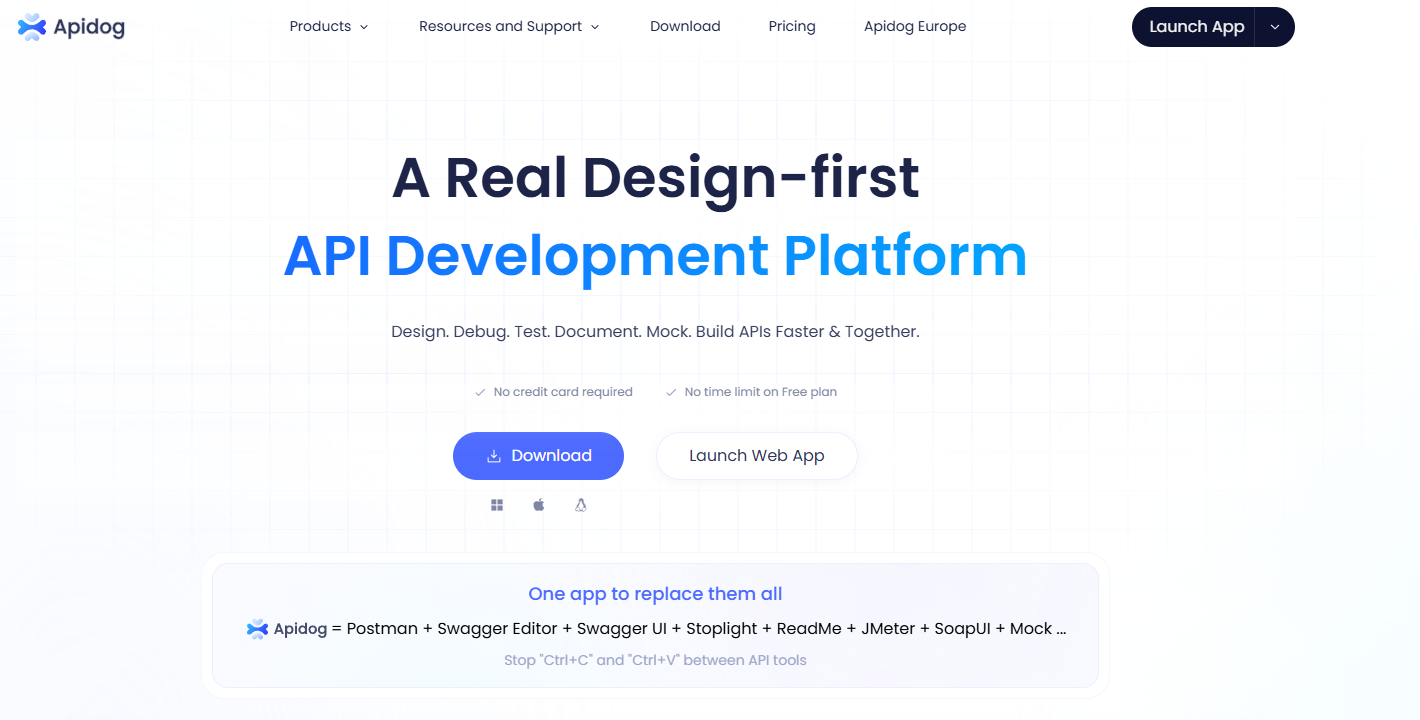
Step 2: Install and Launch Apidog
Follow the installation instructions, then launch Apidog. You’ll see an intuitive interface for managing APIs, designing tests, and validating responses.
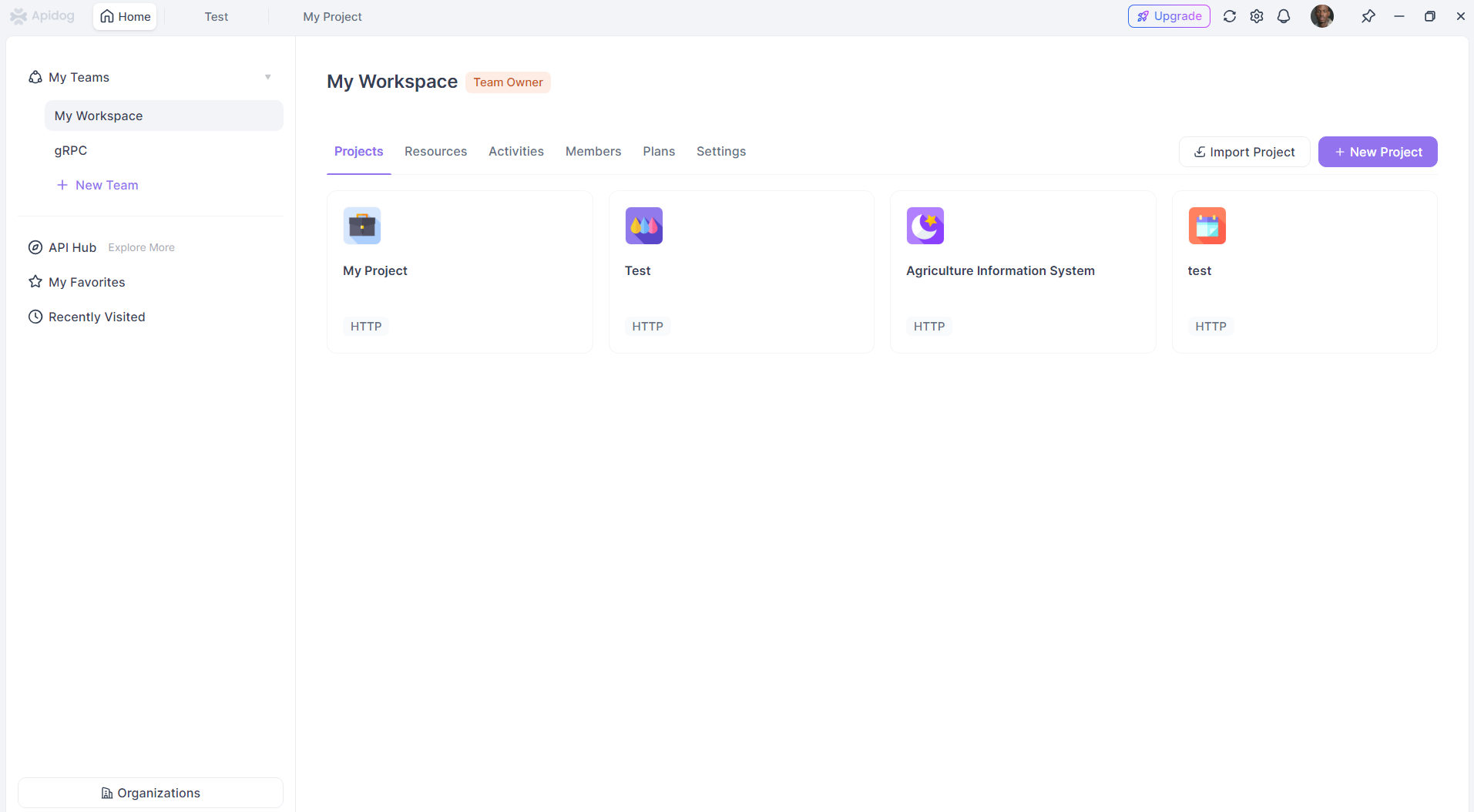
Apidog’s strengths—like automatic response validation, CI/CD integration, and scenario simulation—make it perfect for testing Anthropic’s Claude 3.7 Sonnet API. It’s especially useful for handling the model’s large context window and complex reasoning capabilities. Get more info from the help documentation:
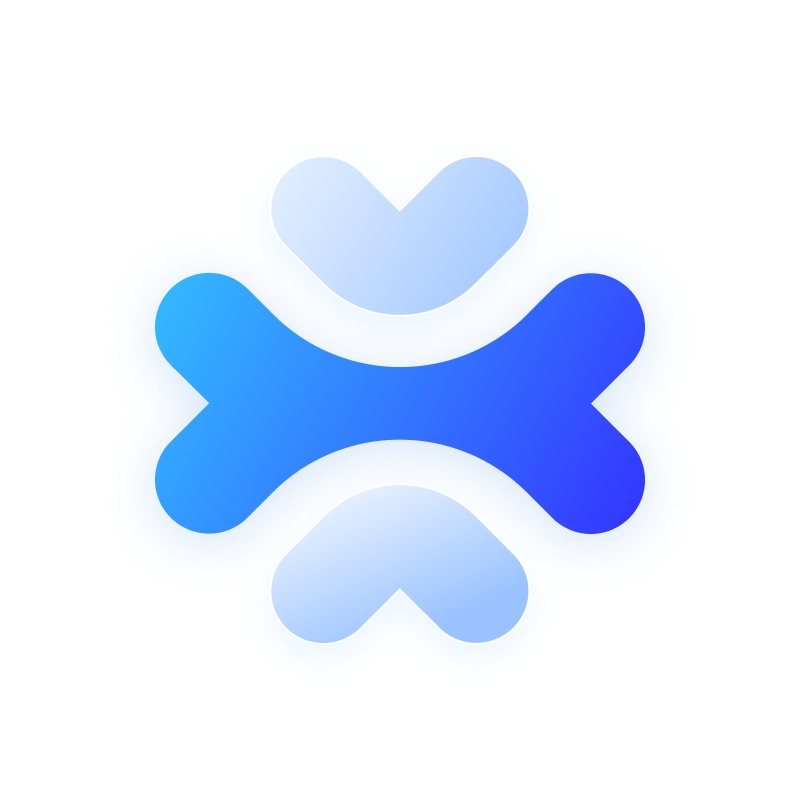
Configuring Apidog to Test the Claude 3.7 Sonnet API
With both the Anthropic API and Apidog ready, it’s time to configure Apidog to test Claude 3.7 Sonnet. Here’s how to do it step-by-step:
Step 1: Create a New Project in Apidog
Open Apidog and create a new project. Name it something like “Claude 3.7 Sonnet Testing” to keep things organized. This project will house your API requests and test scenarios.
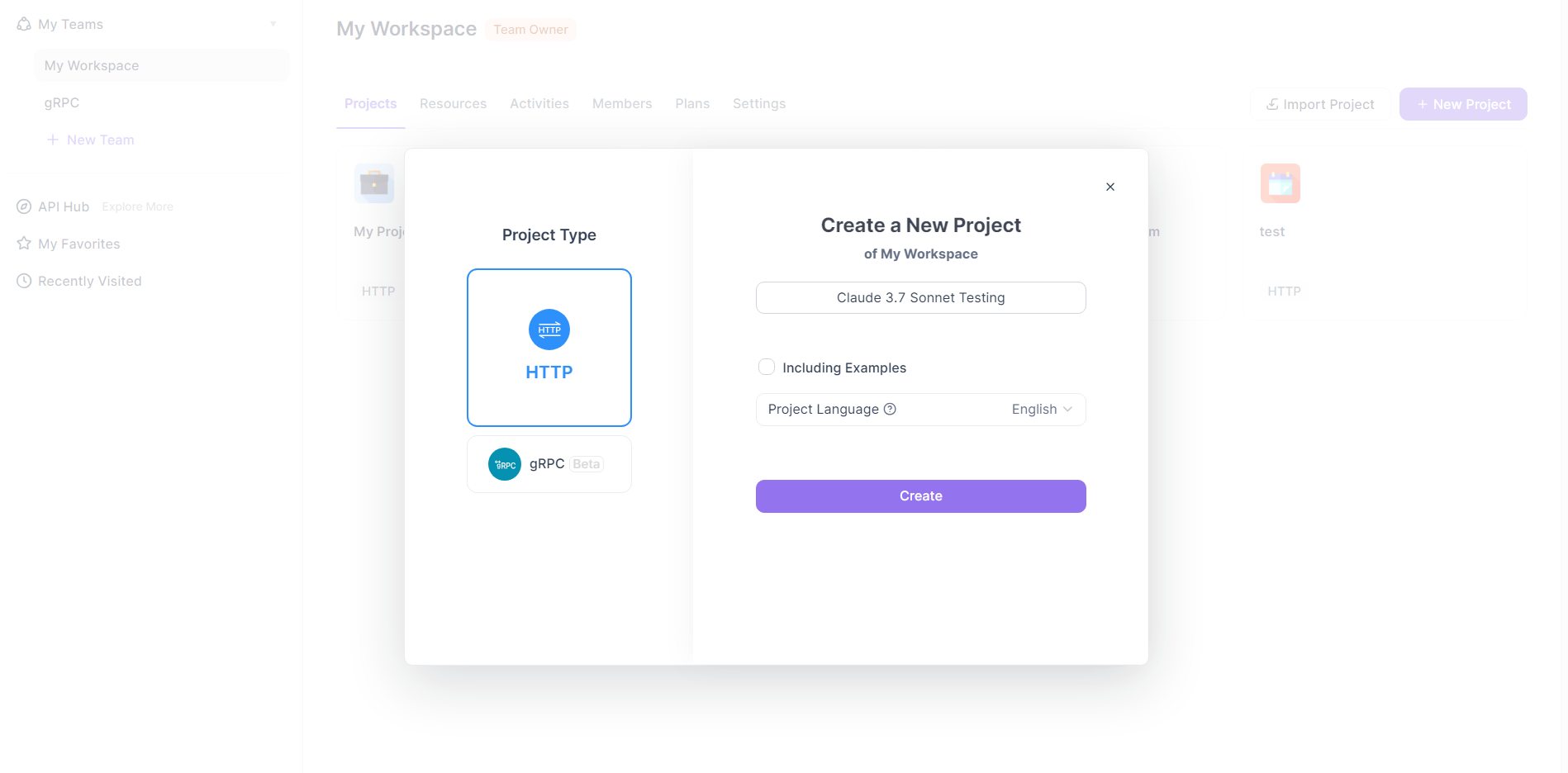
Step 2: Add the Anthropic API Endpoint
In Apidog, click “New API” and enter the Anthropic API endpoint. For Claude 3.7 Sonnet, use the base URL provided in Anthropic’s documentation (e.g., https://api.anthropic.com/v1/messages). Specify it as a POST request, as the Claude API uses POST for sending prompts.
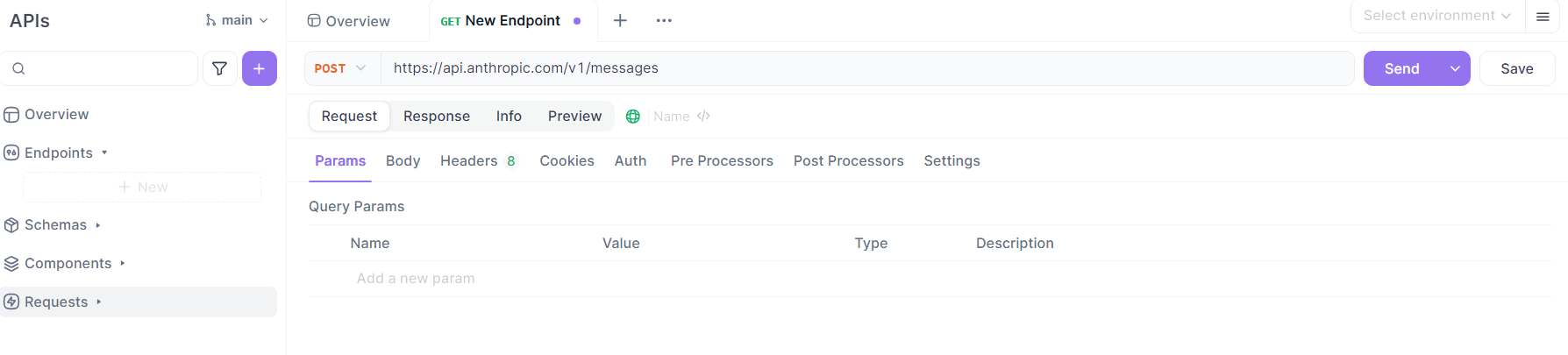
Step 3: Configure Request Headers
Add the necessary headers, including Authorization with your API key (e.g., Bearer YOUR_API_KEY) and Content-Type: application/json. These headers authenticate your request and specify the data format.
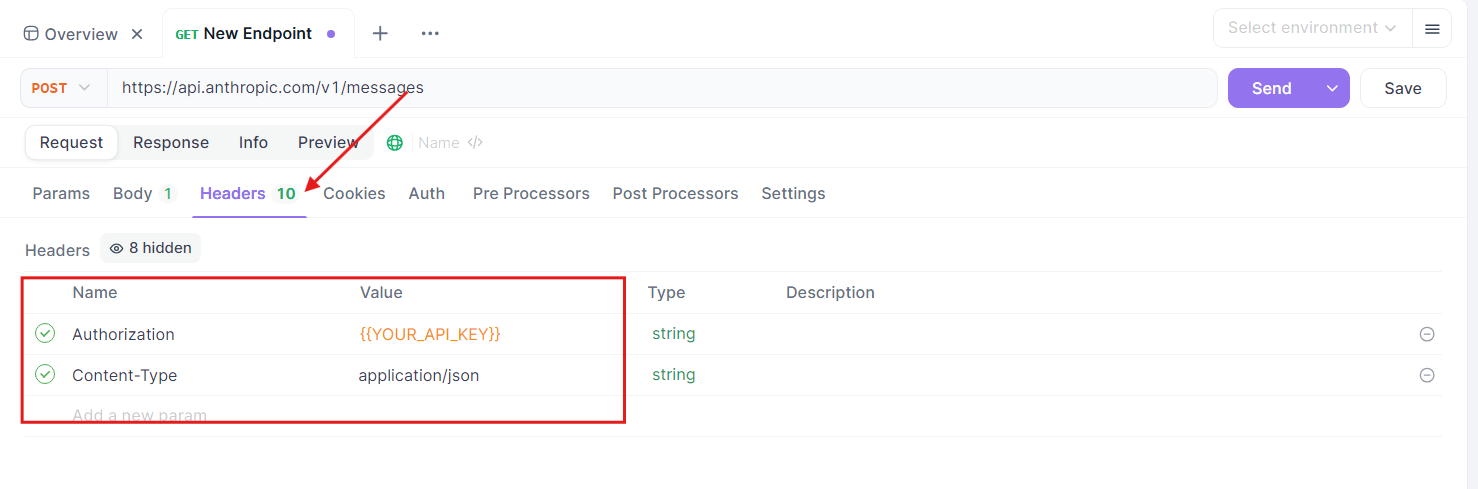
Step 4: Set Up the Request Body
In the request body, use JSON to structure your prompt for Claude 3.7 Sonnet (API model name for Claude 3.7 Sonnet is "claude-3-7-sonnet-20250219").
Here’s a sample:
{
"model": "claude-3.7-sonnet-20250219",
"max_tokens": 1024,
"messages": [
{"role": "user", "content": "Write a Python function to calculate Fibonacci numbers."}
]
}
Adjust the max_tokens and prompt based on your testing needs. Claude 3.7 Sonnet’s large context window (up to 200K tokens) allows for detailed, multi-step queries.
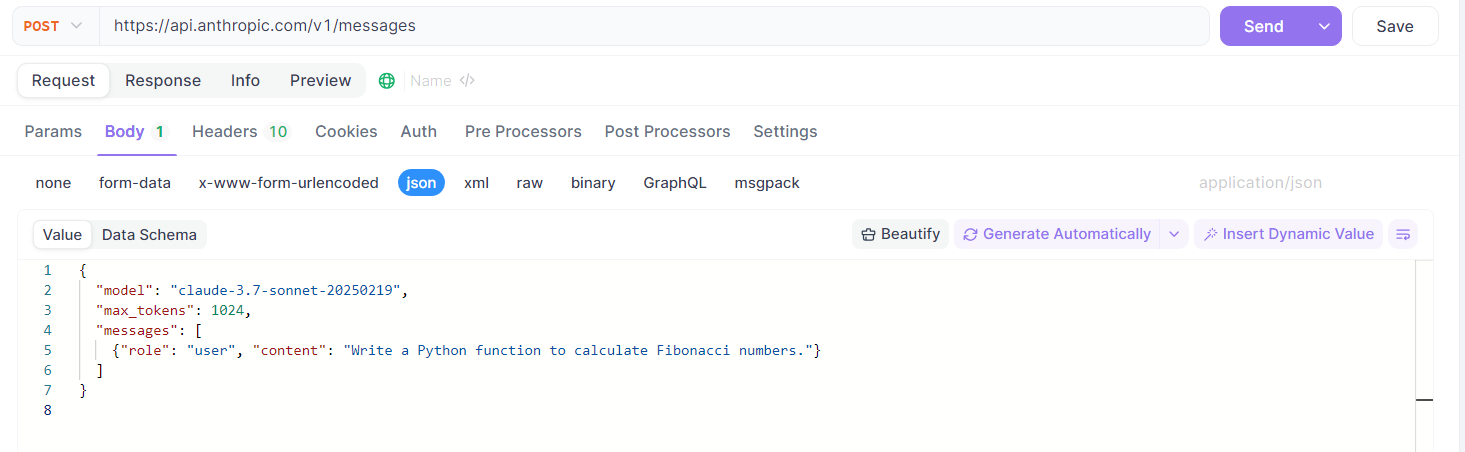
Step 5: Save and Test the Request
Save your API configuration in Apidog. Click “Send” to test the request. Apidog will display the response from Claude 3.7 Sonnet, showing the generated code or text.

This setup lets you send prompts, receive responses, and validate Claude 3.7 Sonnet’s performance in real time. Apidog’s visual interface makes it easy to tweak prompts, test different reasoning modes (standard or extended), and analyze results.
Troubleshooting Common Issues with Apidog and the Claude API
Even with a robust setup, you might encounter issues. Here’s how to troubleshoot using Apidog:
API Key Errors
If you get an authentication error, double-check your API key in Apidog’s headers. Ensure it’s correctly formatted as Bearer YOUR_API_KEY. Apidog’s error logging helps identify these issues quickly.
Rate Limit Exceeded
Anthropic imposes rate limits on API usage. If you hit this, adjust your testing frequency in Apidog or upgrade your Anthropic plan. Apidog’s retry mechanisms can help manage these limits automatically.
Unexpected Responses
If Claude 3.7 Sonnet’s responses seem off, verify your prompt clarity and context window size. Use Apidog’s assertions to check response content, ensuring it meets your criteria. You can also test with shorter prompts to isolate the issue.
Connection Problems
If Apidog can’t connect to the Anthropic API, ensure your endpoint URL is correct and your internet connection is stable. Apidog’s fallback options can route requests to a backup if needed.
These troubleshooting steps, powered by Apidog’s detailed reporting and validation, ensure a smooth testing experience with Claude 3.7 Sonnet.
Conclusion
By now, you should feel confident accessing and using the Claude 3.7 Sonnet API. Remember, tools like Apidog can streamline testing and debugging—don’t forget to download it for free if you haven’t already!