Java beginners often struggle with complex development environments that overwhelm rather than educate. BlueJ solves this problem by providing a free, beginner-friendly Java IDE designed specifically for learning object-oriented programming. With its visual interface, interactive object creation, and simplified workflow, BlueJ has helped millions of students worldwide master Java fundamentals.
This guide will walk you through installing BlueJ, understanding its unique features, and using it effectively for free Java development. We'll also explore how Apidog—the all-in-one API development platform—complements your Java learning journey by helping you design, test, and document APIs as you build more complex applications.
What is BlueJ and Why Choose It for Free Java Development?
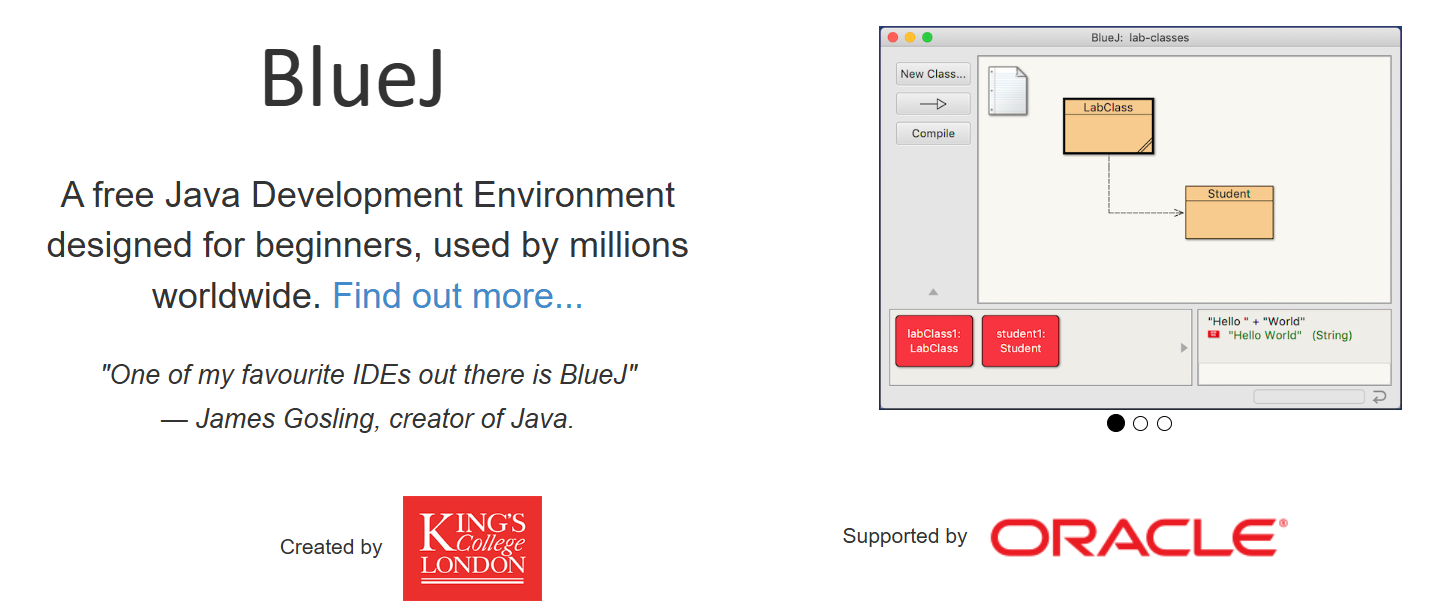
BlueJ is a free Java development environment created in 1999 by Michael Kolling and John Rosenberg at Monash University, Australia. Unlike traditional IDEs that focus on professional development, BlueJ was specifically designed for educational purposes, making it perfect for free Java development and learning.
Key Features That Make BlueJ Ideal for Beginners:
- Visual Class Diagrams: See your classes as interactive boxes with clear relationships
- Object Bench: Create and test objects without writing full programs
- Interactive Method Calls: Right-click objects to execute methods and see results
- Simplified Interface: Cleaner than professional IDEs like Eclipse or IntelliJ
- Cross-Platform Support: Runs on Windows, macOS, and Linux
- Free Forever: No licensing costs or subscription fees
Why BlueJ Stands Out for Learning:
Traditional IDEs overwhelm beginners with complex menus, debugging tools, and project management features. BlueJ strips away the complexity and focuses on core Java concepts: classes, objects, methods, and inheritance. This makes it perfect for students, self-learners, and anyone starting their free Java development journey.
The visual approach helps learners understand object-oriented concepts before diving into advanced features. You can see class relationships, create objects interactively, and test methods without the overhead of complex project structures.
Installing BlueJ: Step-by-Step Setup Guide
Before installing BlueJ, you need the Java Development Kit (JDK). BlueJ requires JDK version 1.3 or higher, but for the latest features, use JDK 8 or newer.
Prerequisites: Installing Java
- Download JDK: Visit Oracle's JDK page or use OpenJDK
- Install JDK: Follow your operating system's installation instructions
- Verify Installation: Open terminal/command prompt and type
java -version
BlueJ Installation by Platform
Windows Installation:
- Visit the official BlueJ website: bluej.org
- Download the Windows installer (
.msifile) - Double-click the installer and follow the setup wizard
- Choose installation directory and create desktop shortcuts
- Launch BlueJ from the Start menu or desktop icon
macOS Installation:
- Download the macOS version from bluej.org
- Extract the downloaded
.zipfile - Drag the BlueJ application to your Applications folder
- Launch from Applications or add to Dock
Linux Installation:
- Download the Debian/Ubuntu package (
.debfile) - Install using package manager:
sudo dpkg -i BlueJ-linux-xxx.deb - Or use the generic JAR file:
java -jar BlueJ-generic-xxx.jar
System Requirements:
- 64-bit operating system (95% of modern systems)
- Java 8 or higher
- Minimum 4GB RAM (8GB recommended)
- 500MB free disk space
Getting Started with BlueJ: Your First Java Project
Once BlueJ is installed, let's create your first project and understand the interface.
Launching BlueJ and Creating a Project
- Start BlueJ: Double-click the BlueJ icon
- Create New Project: Click Project → New... from the menu
- Name Your Project: Choose a descriptive name (e.g., "MyFirstJava")
- Select Project Location: Choose where to save your project files
Understanding the BlueJ Interface
Main Window Components:
- Project View: Central area showing your classes as boxes
- Object Bench: Bottom area where created objects appear
- Menu Bar: File, Project, Edit, View, and Tools options
- Toolbar: Quick access to common functions
Class Diagram Features:
- Class Boxes: Each class appears as a rectangular box
- Inheritance Arrows: Hollow arrows show "extends" relationships
- Dependency Lines: Dashed lines show "uses" relationships
- Compilation Status: Grey stripes indicate uncompiled classes
Creating Your First Java Class
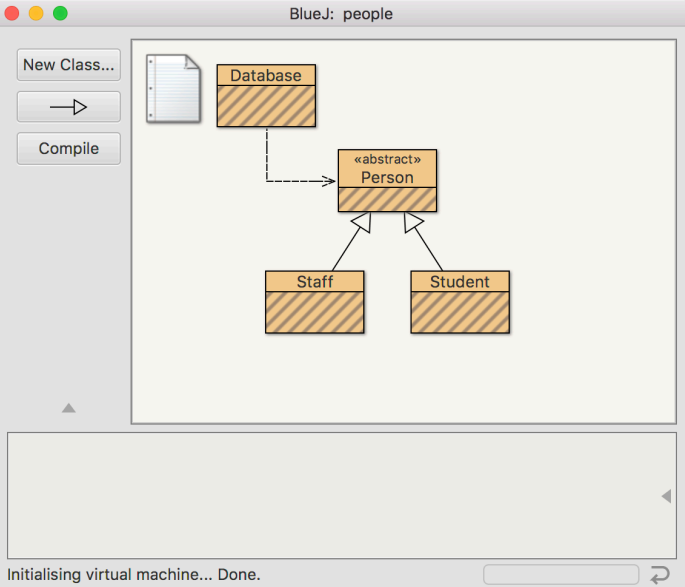
- Click "New Class": Use the toolbar button or Project → New Class
- Choose Class Type: Select "Standard" for regular classes
- Name Your Class: Use PascalCase (e.g., "HelloWorld")
- Edit the Class: Double-click the class box to open the editor
Sample First Class:
public class HelloWorld {
private String message;
public HelloWorld() {
this.message = "Hello, World!";
}
public void displayMessage() {
System.out.println(message);
}
public static void main(String[] args) {
HelloWorld hello = new HelloWorld();
hello.displayMessage();
}
}Mastering BlueJ's Core Features for Effective Java Development
BlueJ's power lies in its interactive approach to Java development. Let's explore the key features that make free Java development enjoyable and educational.
Interactive Object Creation and Testing
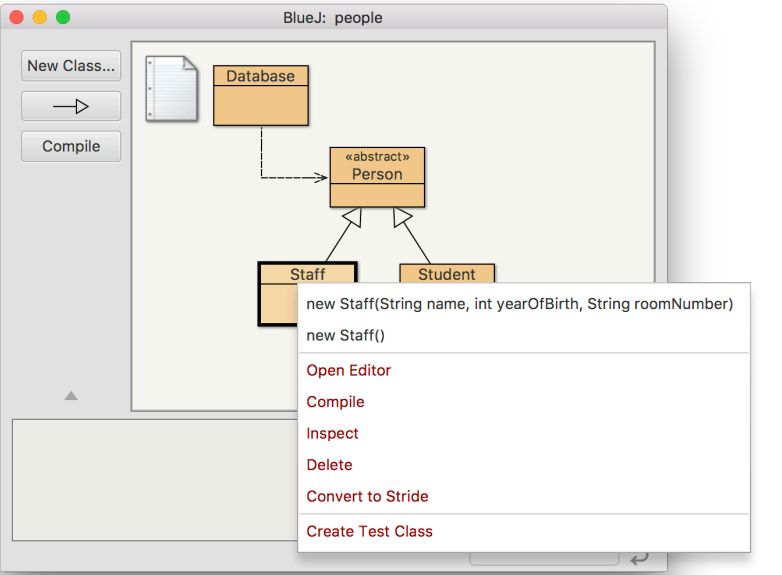
Creating Objects:
- Right-click a Class: Select the class box and right-click
- Choose Constructor: Select from available constructors
- Provide Parameters: Enter values if the constructor requires them
- Name Your Object: Give it a descriptive name (e.g., "hello1")
Testing Methods:
- Right-click an Object: Select the object on the object bench
- Choose Method: Select from available public methods
- Execute Method: Click the method to run it
- View Results: See output in the terminal window
Benefits of Interactive Testing:
- Test individual methods without writing test programs
- Understand object state changes in real-time
- Debug logic step-by-step
- Learn Java concepts through experimentation
Visual Class Relationships and Dependencies
Understanding Inheritance:
- Abstract Classes: Shown with
<>notation - Interface Implementation: Shown with dotted arrows
- Class Hierarchy: Visual representation of extends/implements
Managing Dependencies:
- Add Inheritance: Use the arrow tool to create extends relationships
- Remove Dependencies: Right-click arrows to delete relationships
- View Dependencies: See how classes interact with each other
Why Visual Relationships Matter:
Traditional text-based IDEs require you to mentally map class relationships. BlueJ's visual approach makes these relationships immediately clear, helping beginners understand object-oriented design principles.
Code Editor and Compilation
Editor Features:
- Syntax Highlighting: Java keywords and syntax are color-coded
- Error Detection: Real-time feedback on syntax errors
- Auto-completion: Basic code completion for Java methods
- Line Numbers: Optional display for easier navigation
Compilation Process:
- Click Compile: Use the Compile button in the editor
- Check for Errors: Red underlines show syntax problems
- Navigate Errors: Use Compile button to jump between errors
- Verify Success: "Class compiled - no syntax errors" message
Debugging in BlueJ:
- Breakpoints: Click in the left margin to set breakpoints
- Step Through Code: Execute line-by-line to understand flow
- Variable Inspection: View object state during execution
- Call Stack: See method execution sequence
Advanced BlueJ Features for Growing Java Developers
As you become comfortable with BlueJ basics, explore these advanced features that enhance your free Java development experience.
Using the Code Pad for Quick Testing
Accessing the Code Pad:
- Show Code Pad: View → Show Code Pad
- Enter Expressions: Type Java expressions directly
- Execute Statements: Use semicolons for statements
- View Results: See output immediately below your input
Code Pad Examples:
// Simple expressions
4 + 5
"Hello".length()
Math.max(10, 20)
// Object creation
new HelloWorld()
// Method calls
hello1.displayMessage()Benefits of Code Pad:
- Test Java syntax without creating classes
- Experiment with library methods
- Quick debugging of expressions
- Learning Java concepts interactively
Working with Libraries and External Classes
Adding Library Classes:
- Tools Menu: Select Tools → Use Library Class
- Enter Class Name: Use fully qualified names (e.g.,
java.util.ArrayList) - Select Constructor: Choose from available constructors
- Create Object: Instantiate library classes on the object bench
Common Library Classes to Explore:
- String:
java.lang.String - ArrayList:
java.util.ArrayList - Scanner:
java.util.Scanner - Random:
java.util.Random
Why Library Integration Matters:
Understanding how to use Java's standard libraries is crucial for real-world development. BlueJ makes this accessible by allowing you to create and test library objects directly.
Project Management and Documentation
Creating Executable JAR Files:
- Compile Project: Ensure all classes compile successfully
- Project Menu: Select Project → Create JAR File
- Choose Main Class: Select the class with the main method
- Generate JAR: Create distributable Java applications
Generating Documentation:
- Tools Menu: Select Tools → Project Documentation
- View Javadoc: Browser opens with generated documentation
- Class Documentation: View individual class docs in the editor
Project Organization Tips:
- Keep related classes in the same project
- Use descriptive names for projects and classes
- Organize projects by topic or learning objective
- Back up projects regularly
Integrating BlueJ with Apidog for Complete API Development
As your Java skills grow, you'll want to build applications that interact with external systems through APIs. Apidog provides the perfect complement to BlueJ by offering a comprehensive platform for API design, testing, and documentation.
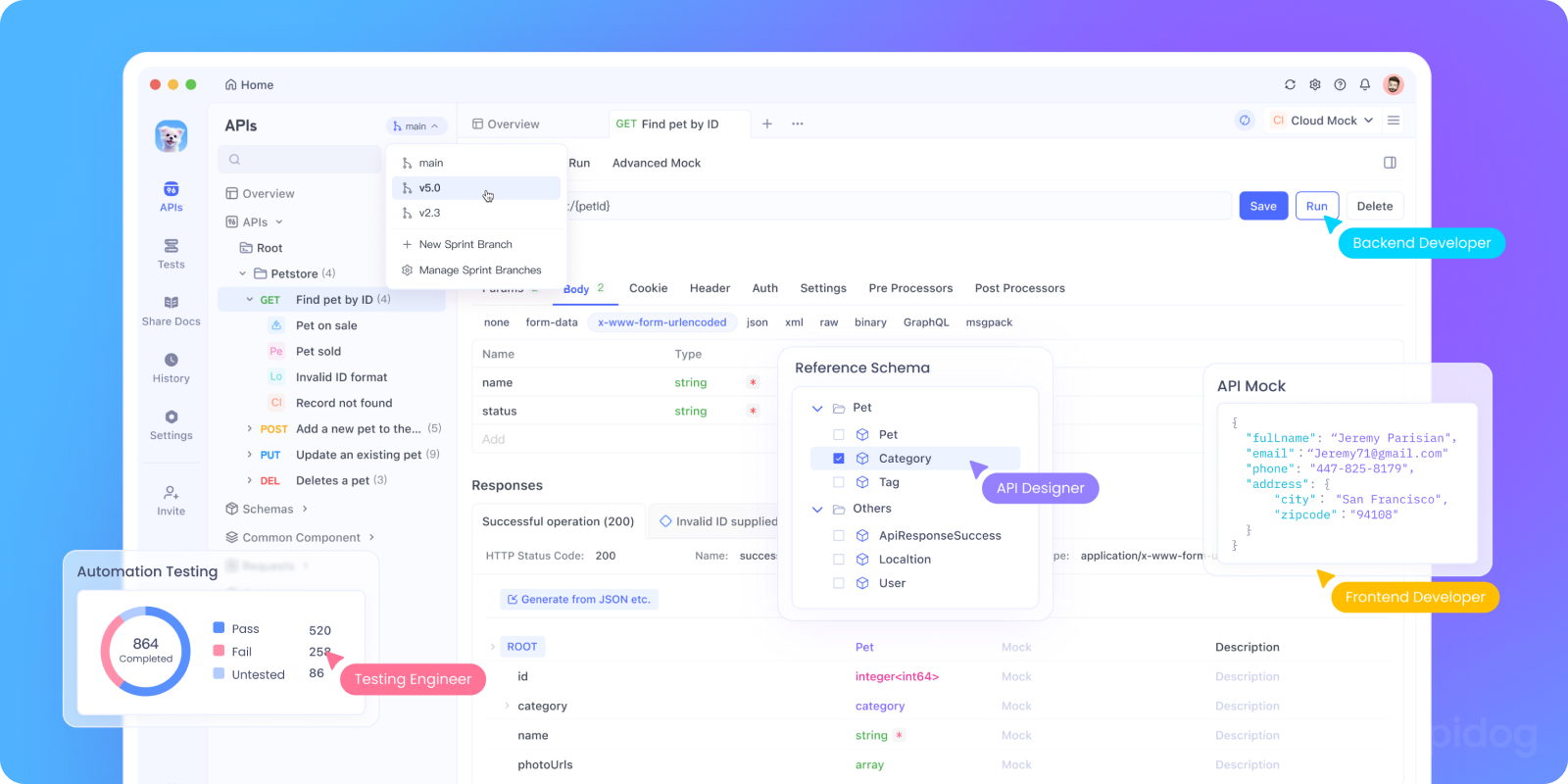
Why Apidog Complements BlueJ
Seamless Workflow Integration:
- Design APIs: Create OpenAPI specifications for your Java services
- Generate Mocks: Test API endpoints before backend implementation
- Validate Responses: Ensure your Java APIs return correct data
- Collaborate: Share API designs with team members
API Development Workflow:
- Design in Apidog: Create API contracts and specifications
- Implement in BlueJ: Build Java classes that fulfill the API contract
- Test Integration: Use Apidog to validate your Java API responses
- Document APIs: Generate comprehensive API documentation
Building Your First API with BlueJ and Apidog
Step 1: Design the API Contract
- Use Apidog to design a simple REST API:
- Define endpoints (GET, POST, PUT, DELETE)
- Specify request/response schemas
- Set up authentication and validation rules
Step 2: Implement in BlueJ
- Create Java classes that implement your API:
- Model classes for data structures
- Service classes for business logic
- Controller classes for HTTP handling
Step 3: Test and Validate
- Use Apidog to test your Java implementation:
- Send requests to your endpoints
- Validate response formats
- Test error handling and edge cases
Step 4: Document and Share
- Generate comprehensive API documentation:
- Interactive API explorer
- Code examples in multiple languages
- Integration guides for developers
Real-World Example: Building a Student Management API
API Design in Apidog:
- GET /students - Retrieve all students
- POST /students - Create new student
- GET /students/{id} - Get specific student
- PUT /students/{id} - Update student
- DELETE /students/{id} - Remove student
Java Implementation in BlueJ:
- Student class with properties and methods
- StudentService class for business logic
- StudentController class for HTTP handling
- Database integration classes
Testing and Validation:
- Use Apidog to test each endpoint
- Validate JSON response formats
- Test error scenarios (invalid IDs, missing data)
- Performance testing for multiple requests
Troubleshooting Common BlueJ Issues
Even with BlueJ's user-friendly design, you may encounter some common issues. Here's how to resolve them.
Installation and Setup Problems
Java Not Found:
- Verify JDK installation:
java -versionin terminal - Check PATH environment variables
- Reinstall JDK if necessary
BlueJ Won't Start:
- Ensure 64-bit operating system
- Check Java version compatibility
- Clear BlueJ preferences and restart
Missing Dependencies:
- Install required JavaFX components
- Update to latest BlueJ version
- Check system requirements
Compilation and Runtime Issues
Compilation Errors:
- Check syntax carefully (missing semicolons, brackets)
- Verify class names match file names
- Ensure proper import statements
- Use BlueJ's error navigation features
Runtime Errors:
- Check object creation and method calls
- Verify parameter types and values
- Use debugging features to step through code
- Inspect object state during execution
Performance Issues:
- Close unused projects and classes
- Limit object bench size
- Restart BlueJ for memory issues
- Update to latest version
Conclusion: Mastering Free Java Development with BlueJ
BlueJ represents the perfect starting point for free Java development, offering an intuitive interface that makes learning object-oriented programming accessible and enjoyable. Its visual approach to class relationships, interactive object testing, and simplified workflow help beginners focus on Java fundamentals without the complexity of professional IDEs.
Key Takeaways for Java Beginners:
- Start Simple: BlueJ's clean interface reduces cognitive overload
- Learn Visually: See class relationships and object interactions clearly
- Test Interactively: Create and test objects without writing full programs
- Grow Gradually: Add complexity as your skills improve
- Build APIs: Use Apidog to design and test APIs for your Java applications
The BlueJ + Apidog Advantage:
While BlueJ excels at teaching Java fundamentals, Apidog provides the tools you need to build real-world applications with APIs. This combination gives you a complete development toolkit: learn Java concepts in BlueJ, then apply them to API development with Apidog.
Next Steps for Your Java Journey:
- Master BlueJ Basics: Practice with simple classes and objects
- Build Small Projects: Create applications that solve real problems
- Learn API Design: Use Apidog to design RESTful services
- Integrate Systems: Connect your Java applications to external APIs
- Scale Up: Move to professional IDEs when you're ready for advanced features
Ready to Start Your Java Development Journey?
Download BlueJ today from bluej.org and begin your free Java development adventure. As you build more complex applications, sign up for Apidog to design, test, and document the APIs that will make your Java applications truly powerful and interconnected.
Remember, the best way to learn Java is by doing. Start with simple programs in BlueJ, gradually increase complexity, and use Apidog to turn your Java skills into production-ready API services. Your journey from Java beginner to API developer starts here.



