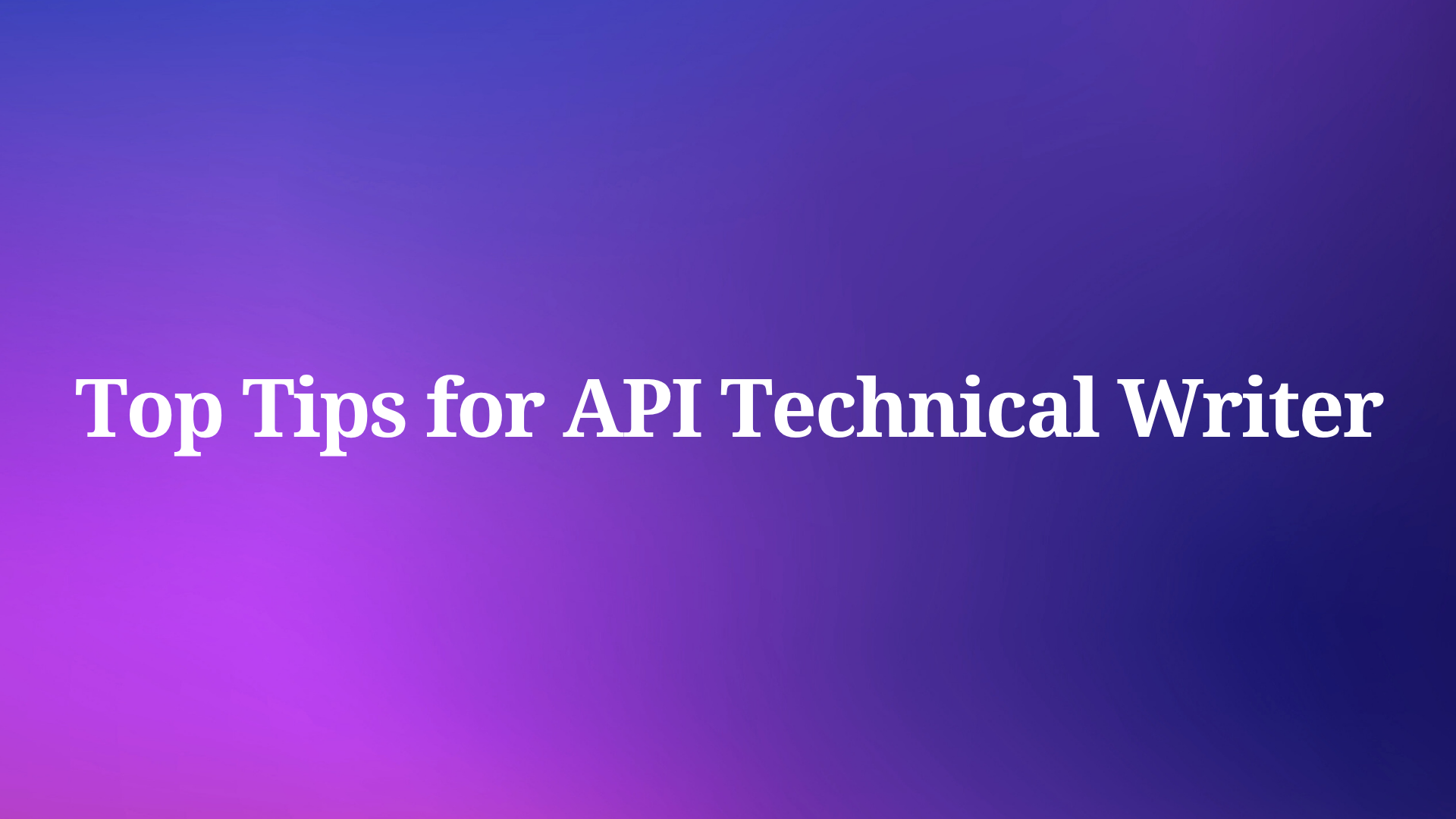In today's fast-paced development landscape, the Model Context Protocol (MCP) has emerged as a powerful standard for connecting AI assistants to specialized data sources. Apple MCP Server stands out as a comprehensive solution that bridges AI tools with Apple's native applications, creating seamless workflows for developers who rely on the Apple ecosystem.
Apple MCP Server functions as a specialized connector that allows AI assistants to interact directly with Apple's native applications, including Messages, Notes, Contacts, Mail, Reminders, Calendar, and Maps. This integration enables users to leverage AI assistance for managing personal and professional information.
The power of Apple MCP Server lies in its ability to:
- Streamline communication by sending messages and emails directly through AI commands
- Enhance organization by creating and searching notes, reminders, and calendar events
- Improve productivity by reducing context switching between applications
- Create powerful workflows by chaining multiple Apple application commands together
For API developers working within the Apple ecosystem, this tool provides a natural way to manage development-related information, schedule meetings, and coordinate with team members—all through simple natural language requests to AI assistants.
Setting Up Apple MCP Server: A Step-by-Step Guide
Getting started with Apple MCP Server requires a few straightforward steps. This section walks through the complete setup process to get you up and running quickly.
Prerequisites for Apple MCP Server
Before beginning the setup process, ensure you have:
1. Bun package manager installed (brew install oven-sh/bun/bun on macOS)
2. An IDE that supports MCP, such as:
- Claude Desktop
- Cursor
- VS Code with appropriate extensions
Installation Options for Apple MCP Server
Quick Installation via Smithery (Recommended)
The simplest approach is to use Smithery for automatic installation:
For Claude Desktop:
npx -y @smithery/cli@latest install @Dhravya/apple-mcp --client claude
For Cursor:
npx -y @smithery/cli@latest install @Dhravya/apple-mcp --client cursor
This method automatically configures your MCP settings file with the correct parameters.
Manual Installation
If you prefer manual installation:
Install Bun (if not already installed):
brew install oven-sh/bun/bun
Edit Your MCP Configuration File:
- For Claude Desktop: Edit
claude_desktop_config.json
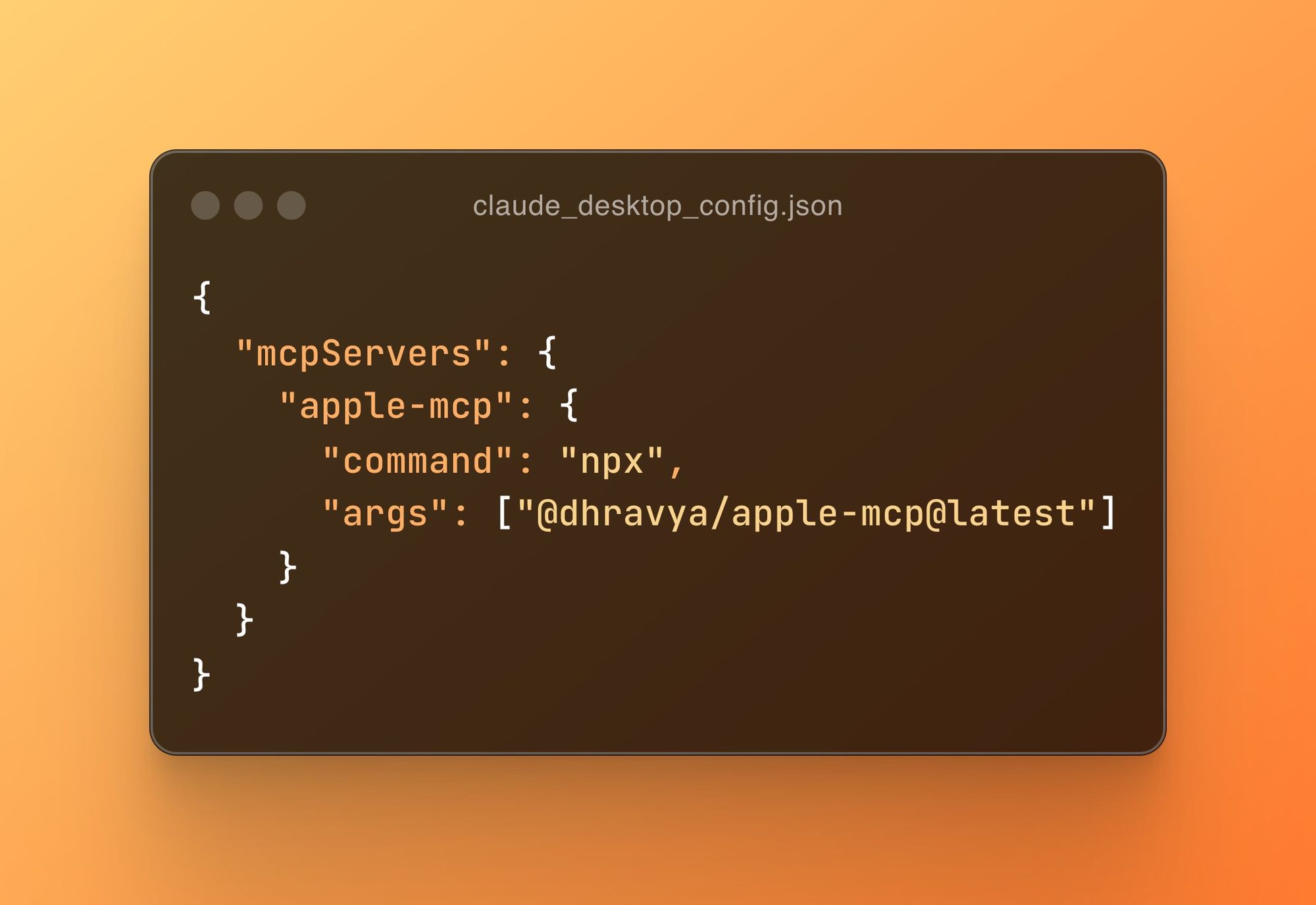
- For Cursor: Edit your MCP configuration through settings
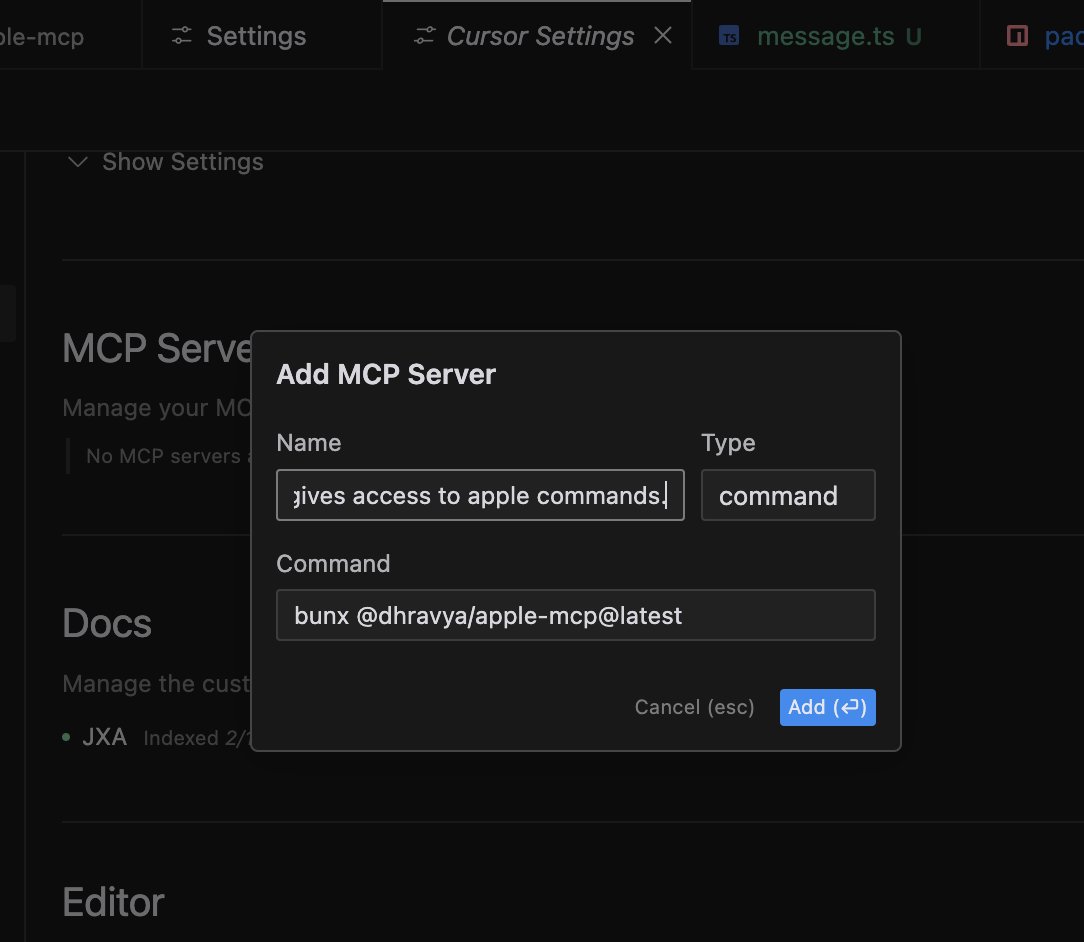
Add Apple MCP Configuration:
{
"mcpServers": {
"apple-mcp": {
"command": "bunx",
"args": ["--no-cache", "apple-mcp@latest"]
}
}
}
Verify Installation:
Test the connection by asking your AI assistant to perform a simple task:
"Create a reminder to check API documentation tomorrow at 9am"
You should see a confirmation that the reminder was created in your Apple Reminders app.
Key Features of Apple MCP Server for Developers
Apple MCP Server provides a rich set of features that can enhance your development workflow:
Communication Tools
Messages Integration:
- Send text messages to contacts
- Read incoming messages
Email Management:
- Send emails with attachments
- Search email content
- Schedule emails for future delivery
- Check unread email counts
Organization Features
Notes Access:
- List and search notes
- Read note content
- Create new notes
Reminders Management:
- Create reminders with due dates
- List and search existing reminders
- Open specific reminders in the Reminders app
Calendar Integration:
- Search calendar events
- Create new events with details
- List upcoming appointments
Information Access
Contacts Management:
- Search contacts
- Access contact details for communication
Maps Functionality:
- Search locations
- Get directions
- Save locations to favorites
- Create and manage guides
Workflow Examples for API Developers
Apple MCP Server can enhance your API development process in several ways:
Meeting Coordination
"Schedule a meeting with the API team for tomorrow at 2pm to discuss endpoint changes"
Documentation Management
"Create a note with the key points from our API design discussion"
Task Tracking
"Set a reminder to update the authentication endpoints by Friday at 3pm"
Team Communication
"Send an email to the development team with our updated API documentation"
Use Apidog MCP Server for Specialized API Development
While Apple MCP Server excels at integrating with native Apple applications, API development often requires specialized tools focused on API specifications and implementation. This is where Apidog MCP Server enters the picture, offering capabilities specifically designed for API-driven development workflows.
Enhancing API Development with Apidog MCP Server
Apidog MCP Server represents a significant advancement in API development methodology, focusing specifically on making API specifications directly accessible to AI assistants. Unlike general-purpose MCP servers, Apidog MCP Server is purpose-built for API development, ensuring perfect alignment between specifications and implementations.
How Apidog MCP Server Works
Once set up, Apidog MCP Server automatically reads and caches API specification data on your local machine. This allows AI assistants to retrieve and utilize this data seamlessly during development. The process works by:
- Connecting to API Specifications: Apidog MCP Server links directly to your API specifications, whether they're in Apidog projects, published documentation, or OpenAPI files
- Caching Data Locally: Specifications are cached for quick access
- Providing Context to AI: When you ask the AI about your API, it can access the exact specifications
- Enabling Code Generation: AI can generate code that perfectly matches your API design
This specialized approach ensures that all AI-assisted development remains perfectly aligned with your API specifications, eliminating the common disconnect between design and implementation.
Setting Up Apidog MCP Server
Setting up Apidog MCP Server requires a few simple steps:
Prerequisites:
- Node.js (version 18 or higher)
- An IDE that supports MCP (Cursor, VS Code + Cline plugin)
Choose Your Data Source:
Apidog MCP Server supports three different data sources:
- Apidog Project: For accessing API specifications within your team
- Online API Documentation: For reading API documentation published via Apidog
- OpenAPI Files: For working with local or online Swagger/OpenAPI files
Configure MCP in Your IDE:
For Apidog Project as the data source (Windows example):
{
"mcpServers": {
"API specification": {
"command": "cmd",
"args": [
"/c",
"npx",
"-y",
"apidog-mcp-server@latest",
"--project=<project-id>"
],
"env": {
"APIDOG_ACCESS_TOKEN": "<access-token>"
}
}
}
}

Verify Configuration:
Test by asking your AI assistant:
"Please fetch API specification via MCP and tell me how many endpoints exist in the project"
Powerful API Development Workflows with Apidog MCP
Apidog MCP Server enables specialized workflows that transform API development:
Code Generation Based on Specifications
"Use MCP to fetch the API specification and generate Java records for the 'Product' schema and related schemas"
Updating Implementations When Specs Change
"Based on the API specification, add the new fields to the 'Product' DTO"
Adding Documentation to Code
"Add comments for each field in the 'Product' class based on the API specification"
Creating Complete API Implementations
"Generate all the MVC code related to the endpoint '/users' according to the API specification"
Conclusion: Choosing the Right MCP Server for Your Development Needs
The emergence of specialized MCP servers represents a significant advancement in how developers interact with AI assistants. Apple MCP Server and Apidog MCP Server each serve distinct purposes in the modern development ecosystem, with complementary strengths that can transform your workflow.
Apple MCP Server excels at integrating AI with the native Apple ecosystem, making it invaluable for developers who rely on Apple's suite of productivity applications. Its ability to send messages, create reminders, manage calendars, and access notes creates a seamless environment where AI can help manage the organizational aspects of development work.
Apidog MCP Server, on the other hand, focuses specifically on API development, ensuring perfect alignment between API specifications and implementations. By giving AI assistants direct access to your API specifications, it eliminates one of the most persistent challenges in API development: maintaining consistency between design and code.
For many developers, these tools serve different but complementary purposes:
- Use Apple MCP Server when: You need to manage communications, schedule meetings, set reminders, or organize information related to your development work within the Apple ecosystem.
- Use Apidog MCP Server when: You're implementing APIs and need to ensure your code aligns perfectly with your API specifications.
As AI-assisted development continues to evolve, specialized MCP servers will become increasingly essential parts of the modern developer's toolkit. By understanding the strengths of each and incorporating them into your workflow based on your specific needs, you can significantly enhance your productivity and the quality of your work.
Whether you're building new APIs or maintaining existing ones, these tools represent a fundamental shift in how we approach development—making our work more efficient, more accurate, and ultimately more enjoyable.