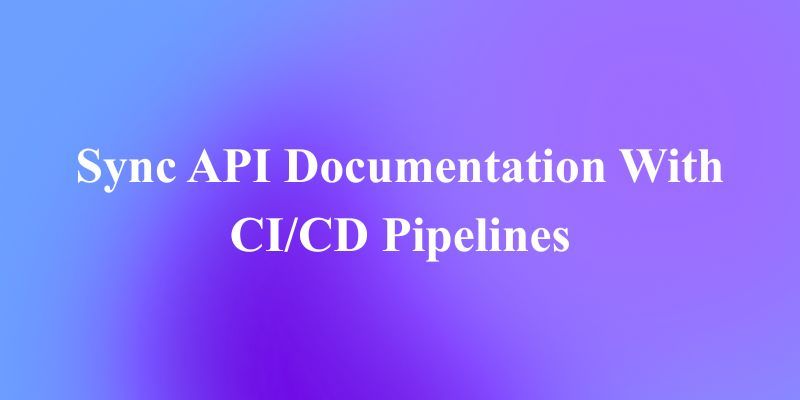Introduction
In an era where AI assistants are increasingly powerful but often require cloud connectivity and raise privacy concerns, AgenticSeek emerges as a compelling solution for users who want the capabilities of advanced AI tools like Manus AI while maintaining complete control over their data. This comprehensive tutorial will guide you through everything you need to know about setting up, configuring, and using AgenticSeek effectively.
AgenticSeek is a 100% local AI assistant that combines voice interaction, autonomous web browsing, code generation, and task planning capabilities. Unlike cloud-based alternatives, it runs entirely on your hardware, ensuring your conversations, files, and searches remain private. Whether you're a developer looking for a coding assistant, a researcher needing web automation, or simply someone who values privacy, this guide will help you harness the full potential of AgenticSeek.
Want an integrated, All-in-One platform for your Developer Team to work together with maximum productivity?
Apidog delivers all your demands, and replaces Postman at a much more affordable price!
What Makes AgenticSeek Special
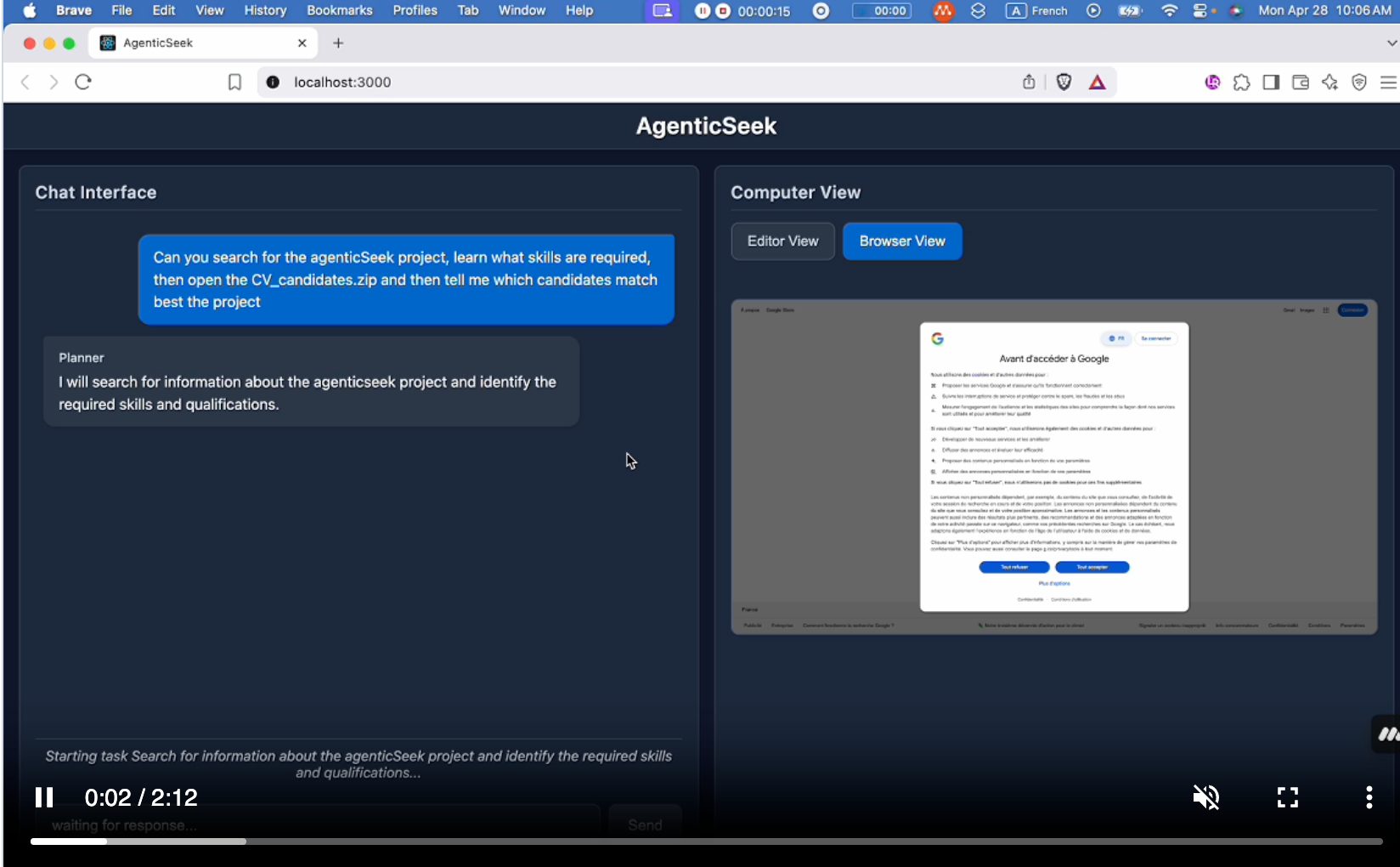
Complete Privacy and Local Operation
The most significant advantage of AgenticSeek is its commitment to privacy. Every component—from the language model to speech recognition and text-to-speech—runs locally on your machine. This means:
- No data leaves your device
- No cloud dependency or internet requirements for core functionality
- Complete control over your AI interactions
- No subscription fees or API costs for local operation
Multi-Modal AI Capabilities
AgenticSeek isn't just a chatbot; it's a comprehensive AI system that can:
- Browse the web autonomously: Search, read articles, extract information, and even fill web forms
- Write and execute code: Generate programs in Python, Go, Java, C, and other languages
- Plan and execute complex tasks: Break down large projects into manageable steps using multiple specialized agents
- Voice interaction: Natural speech-to-text and text-to-speech capabilities
- File management: Work with your local files and directories
Intelligent Agent Routing
One of AgenticSeek's standout features is its ability to automatically select the best agent for each task. When you make a request, the system analyzes your query and routes it to the most appropriate specialist agent, whether that's a web browsing agent, coding agent, or task planning agent.
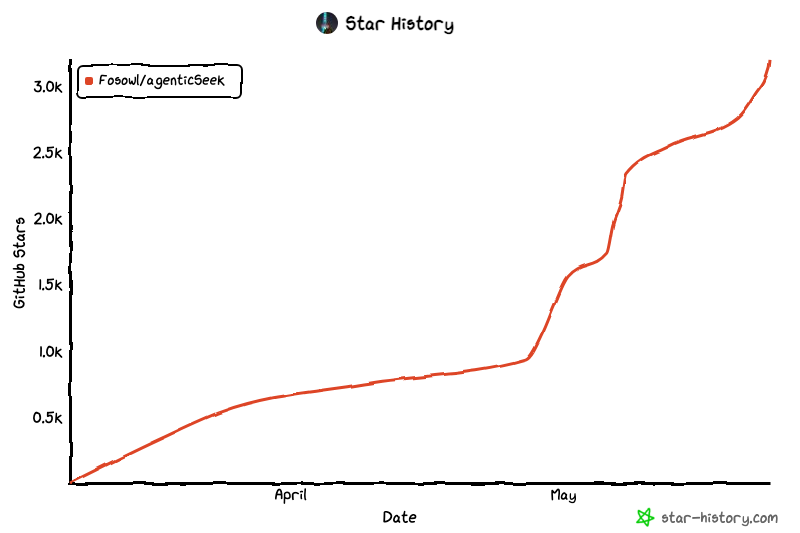
Agenticseek's Github Repo:
Prerequisites and Hardware Requirements
Before diving into installation, it's crucial to understand the hardware requirements for running AgenticSeek effectively.
Minimum System Requirements
- Operating System: Linux, macOS, or Windows
- Python: Version 3.10 (specifically recommended)
- Chrome Browser: Latest version
- Docker: For running supporting services
- Memory: At least 16GB RAM recommended
LLM Hardware Requirements
The performance of AgenticSeek heavily depends on the language model you choose to run locally:
| Model Size | GPU Requirements | Performance Notes |
|---|---|---|
| 7B | 8GB VRAM | Not recommended - poor performance and frequent errors |
| 14B | 12GB VRAM (RTX 3060 or equivalent) | Usable for simple tasks, may struggle with complex operations |
| 32B | 24GB VRAM (RTX 4090 or equivalent) | Good performance for most tasks |
| 70B+ | 48GB+ VRAM (Mac Studio M2 Ultra or equivalent) | Excellent performance, recommended for power users |
Recommended Models
AgenticSeek works best with reasoning-focused models like:
- Deepseek R1: Excellent for reasoning and tool use
- Qwen: Strong performance across various tasks
- Llama models: Good general-purpose performance
Installation Process
Step 1: Clone and Initial Setup
First, clone the AgenticSeek repository and set up the basic configuration:
git clone https://github.com/Fosowl/agenticSeek.git
cd agenticSeek
mv .env.example .env
Step 2: Create Virtual Environment
It's crucial to use Python 3.10 specifically to avoid dependency conflicts:
python3 -m venv agentic_seek_env
source agentic_seek_env/bin/activate
# On Windows: agentic_seek_env\Scripts\activate
Step 3: Install Dependencies
For Linux/macOS (Automatic Installation):
./install.sh
For Windows:
./install.bat
Manual Installation (if automatic fails):
Linux:
sudo apt update
sudo apt install -y alsa-utils portaudio19-dev python3-pyaudio libgtk-3-dev libnotify-dev libgconf-2-4 libnss3 libxss1
sudo apt install -y chromium-chromedriver
pip3 install -r requirements.txt
macOS:
brew update
brew install --cask chromedriver
brew install portaudio
python3 -m pip install --upgrade pip
pip3 install --upgrade setuptools wheel
pip3 install -r requirements.txt
Windows:
pip install pyreadline3
pip install pyaudio
pip3 install -r requirements.txt
Note: For Windows, you'll need to manually download ChromeDriver from the official Chrome website and add it to your PATH.
Step 4: Set Up Local LLM Provider
The most popular choice is Ollama for its ease of use:
# Install and start Ollama
ollama serve
# Pull a recommended model
ollama pull deepseek-r1:14b # Adjust size based on your hardware
Configuration Setup
Understanding config.ini
The heart of AgenticSeek's configuration lies in the config.ini file. Here's a detailed breakdown of each setting:
[MAIN]
is_local = True
provider_name = ollama
provider_model = deepseek-r1:14b
provider_server_address = 127.0.0.1:11434
agent_name = Jarvis
recover_last_session = True
save_session = True
speak = True
listen = False
work_dir = /Users/yourname/Documents/ai_workspace
jarvis_personality = False
languages = en zh
[BROWSER]
headless_browser = True
stealth_mode = True
Key Configuration Options Explained
Core Settings:
is_local: Set toTruefor local operation,Falsefor API providersprovider_name: Choose fromollama,lm-studio,openai, etc.provider_model: The specific model to use (e.g.,deepseek-r1:14b)work_dir: Directory where AgenticSeek can read/write files
Personality and Interaction:
agent_name: Name for your AI assistant (used as wake word for voice)speak: Enable text-to-speech outputlisten: Enable speech-to-text input (CLI only)jarvis_personality: Use a more conversational, Jarvis-like personality
Browser Settings:
headless_browser: Run browser without visible window (recommended for web interface)stealth_mode: Use undetected Selenium to avoid bot detection
Setting Up Your Workspace
Choose a dedicated directory for AgenticSeek to work in. This should be a location where you're comfortable having the AI create, modify, and organize files:
mkdir ~/Documents/agentic_workspace
Update your config.ini with this path:
work_dir = /Users/yourname/Documents/agentic_workspace
Getting Started: First Run
Starting the Services
Before running AgenticSeek, you need to start the supporting services:
# Activate your virtual environment
source agentic_seek_env/bin/activate
# Start services (SearxNG for web search, Redis, frontend)
sudo ./start_services.sh # Linux/macOS
# or
start_services.cmd # Windows
Option 1: Command Line Interface (CLI)
The CLI interface is perfect for users who prefer terminal-based interaction:
python3 cli.py
Recommended CLI Settings:
- Set
headless_browser = Falsein config.ini to see browser actions - Set
speak = Truefor voice responses - Set
listen = Trueif you want voice input
Option 2: Web Interface
For a more visual experience, use the web interface:
# Start the backend
python3 api.py
Then open your browser and navigate to http://localhost:3000/
Recommended Web Interface Settings:
- Set
headless_browser = Truefor better performance - Keep
speak = Falseunless you want audio in your browser
Understanding AgenticSeek's Capabilities
Web Browsing and Research
AgenticSeek can autonomously browse the internet to gather information. Here are examples of effective queries:
Good query: "Search the web for the top 10 programming languages in 2024 and save a summary to programming_trends.txt"
Avoid: "What are popular programming languages?" (too vague, doesn't indicate web search needed)
The AI can:
- Search using SearxNG (privacy-focused search engine)
- Navigate websites and extract information
- Fill out web forms (experimental feature)
- Download and save content
Code Generation and Execution
AgenticSeek excels at writing and running code in multiple languages:
Example requests:
- "Write a Python script to analyze CSV data and create visualizations"
- "Create a Go program that implements a REST API server"
- "Write a C program to sort an array using quicksort algorithm"
The AI will:
- Generate complete, runnable code
- Add necessary imports and dependencies
- Test the code and fix basic errors
- Save files in your designated workspace
Task Planning and Execution
For complex tasks, AgenticSeek can break them down into manageable steps:
Example: "Plan a weekend trip to Paris, including flights, hotels, and activities. Research options and save recommendations to paris_trip.txt"
The AI will:
- Research flight options
- Find hotel recommendations
- Discover popular activities and restaurants
- Compile everything into an organized document
File Management
AgenticSeek can work with your local files:
- Read and analyze documents
- Organize and rename files
- Create new files and directories
- Process data from existing files
Advanced Features
Voice Interaction
To enable voice features, configure these settings:
speak = True # Enable text-to-speech
listen = True # Enable speech-to-text (CLI only)
agent_name = Friday # Wake word for voice activation
Using Voice Commands:
- Say the agent's name (e.g., "Friday")
- Wait for the transcript to appear
- Speak your request clearly
- End with a confirmation phrase like "do it," "go ahead," or "execute"
Supported confirmation phrases:
- "do it"
- "go ahead"
- "execute"
- "run"
- "start"
- "thanks"
- "please"
- "proceed"
Multi-Language Support
AgenticSeek supports multiple languages for text-to-speech:
languages = en zh fr es # English, Chinese, French, Spanish
The first language in the list becomes the default for text-to-speech.
Session Management
Control how AgenticSeek handles conversation history:
recover_last_session = True # Resume previous conversation
save_session = True # Remember current conversation
This is particularly useful for long-running projects or when you need to continue work across multiple sessions.
Effective Usage Patterns
Best Practices for Queries
Be Specific About Actions:
- Instead of: "Tell me about Python"
- Use: "Search the web for Python tutorials and save the top 5 links to python_resources.txt"
Specify File Operations:
- "Save the results to filename.txt"
- "Create a new directory called project_name"
- "Read the data from existing_file.csv and analyze it"
Web Search Indicators:
- Always mention "search the web" or "browse the internet" when you want online research
- Be specific about what information you're looking for
Optimal Workflow Examples
Research Project:
- "Search the web for recent AI developments in 2024"
- "Summarize the findings and save to ai_developments_2024.txt"
- "Create a Python script to visualize the trends mentioned in the summary"
Development Task:
- "Create a new Python project structure for a web scraper"
- "Write the main scraping module using BeautifulSoup"
- "Add error handling and logging to the scraper"
- "Write unit tests for the scraping functions"
Data Analysis:
- "Read the sales_data.csv file in my workspace"
- "Analyze the data for trends and patterns"
- "Create visualizations showing monthly sales trends"
- "Generate a report with insights and save as sales_analysis.txt"
Troubleshooting Common Issues
ChromeDriver Problems
Error: Version mismatch between Chrome and ChromeDriver
Solution:
- Check your Chrome version:
google-chrome --version - Download matching ChromeDriver from https://developer.chrome.com/docs/chromedriver/downloads
- Replace the existing ChromeDriver with the new version
Connection Issues
Error: "No connection adapters were found"
Solution: Ensure your provider address includes the protocol:
provider_server_address = http://127.0.0.1:11434
SearxNG Base URL Error
Solution: Ensure you've renamed .env.example to .env, or export the environment variable:
export SEARXNG_BASE_URL="http://127.0.0.1:8080"
Performance Issues
Poor AI Performance:
- Use larger models (32B+ if possible)
- Ensure sufficient VRAM/RAM
- Check that your LLM provider is running properly
Slow Web Browsing:
- Enable stealth_mode for better compatibility
- Set headless_browser = True for faster operation
- Check your internet connection
Advanced Configuration Options
Using Different LLM Providers
Ollama Setup:
provider_name = ollama
provider_model = deepseek-r1:32b
provider_server_address = 127.0.0.1:11434
LM Studio Setup:
provider_name = lm-studio
provider_model = your-model-name
provider_server_address = http://127.0.0.1:1234
Remote Server Setup:
If you have a powerful server running the LLM:
provider_name = server
provider_model = deepseek-r1:70b
provider_server_address = your-server-ip:3333
API Provider Options
For users without sufficient hardware, API providers are available:
is_local = False
provider_name = deepseek
provider_model = deepseek-chat
Export your API key:
export DEEPSEEK_API_KEY="your-api-key-here"
Tips for Optimal Usage
Hardware Optimization
- GPU Memory Management: Close unnecessary applications to free up VRAM
- Model Selection: Start with smaller models and upgrade as needed
- RAM Usage: Monitor system memory, especially with larger models
Query Optimization
- Be Explicit: Always specify if you want web search, file operations, or code generation
- Break Down Complex Tasks: For multi-step processes, provide clear step-by-step instructions
- Use Specific File Names: Always specify exact file names and locations
Workflow Efficiency
- Organize Your Workspace: Keep your work_dir organized with clear folder structures
- Use Session Management: Enable session saving for long-running projects
- Test Voice Commands: Practice voice commands in a quiet environment for better recognition
Conclusion
AgenticSeek represents a significant step forward in privacy-conscious AI assistance. By following this comprehensive guide, you should now have a fully functional local AI assistant capable of web browsing, code generation, task planning, and voice interaction—all while keeping your data completely private.
Remember that AgenticSeek is an evolving project. As you use it, you'll discover new capabilities and optimal usage patterns. The key to success is being specific in your requests, understanding the system's strengths, and taking advantage of its multi-agent architecture.
Whether you're using AgenticSeek for research, development, or general productivity tasks, its combination of privacy, capability, and local operation makes it a powerful alternative to cloud-based AI assistants. Start with simple tasks to familiarize yourself with the system, then gradually explore more complex workflows as you become comfortable with its capabilities.
The future of AI assistance is local, private, and under your complete control—and AgenticSeek is leading the way in making that future accessible to everyone.