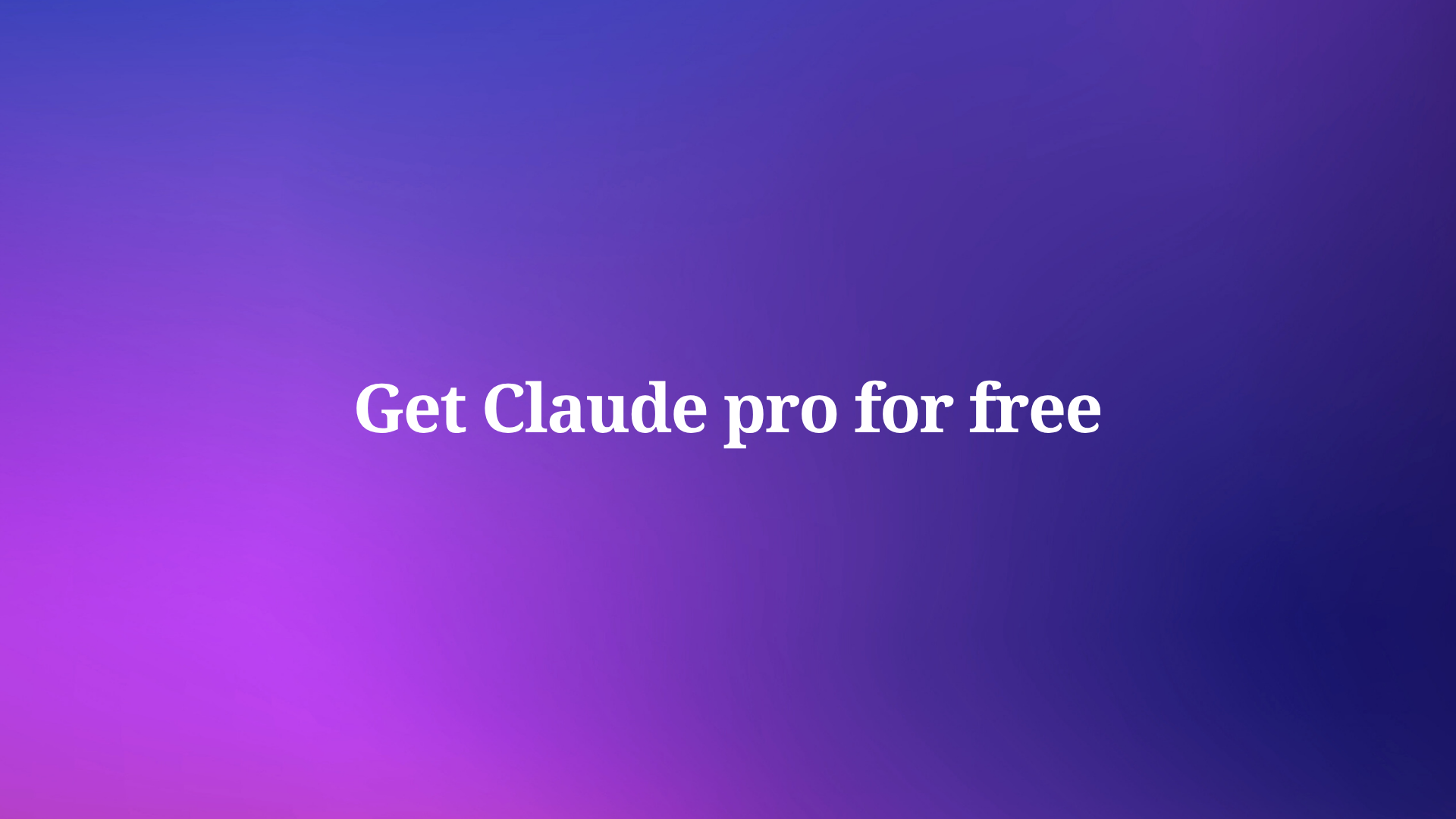Have you recently experienced a terrible situation due to a forced update of the version 8.0 Insomnia version? You're not alone. Many users have encountered data loss and other challenges like data import errors and non-functional double-click renaming following this mandatory update.
Although Insomnia is a popular open-source API client that provides a user-friendly environment for designing, testing, and managing APIs, developers and teams widely use it for API development and testing purposes. Don't worry, there's good news – there are effective solutions to get your old data back and restore your user experience.
How to Avoid Losing Insomnia Data Effectively?
To prevent such a stuff-lost scenario, especially if your current Insomnia version has not been forcefully updated to 8.0, it's wise to take action promptly by preparing backups and storing your Insomnia data locally. It's essential to have a stable alternative API tool at hand.
Why Apidog is a Better Insomnia Alternative
Apidog emerges as the best alternative to Insomnia, ensuring that your data remains secure. Let's delve into the features and advantages of Apidog.
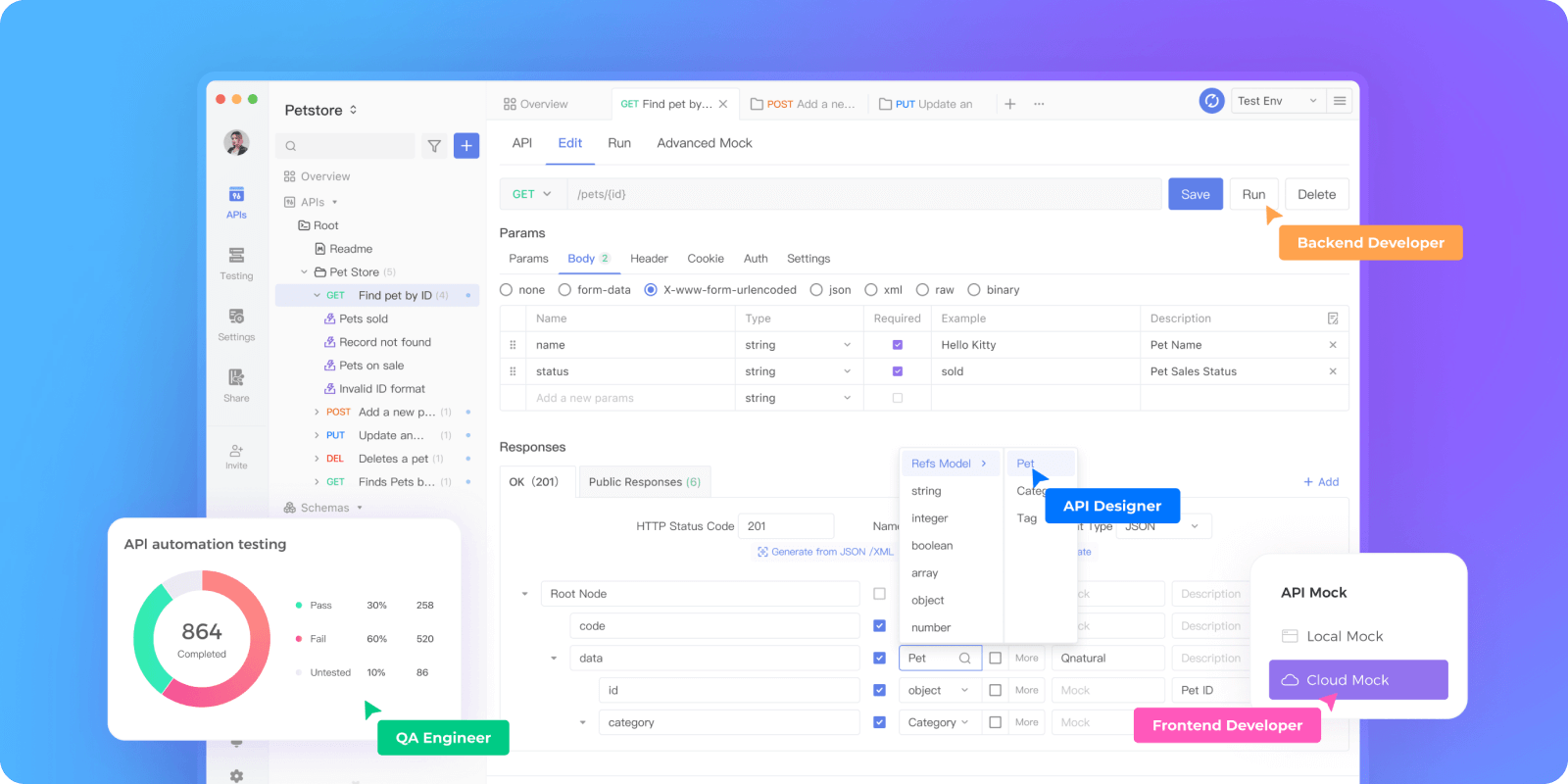
- Comprehensive API Solution: Apidog is an all-in-one solution, excelling in API design, documentation, debugging, mock data generation, and testing. With Apidog, your API development process becomes streamlined, with automatic documentation, mock data, and testing, ensuring an efficient workflow.
- Robust Data Protection: Apidog prioritizes the security and integrity of your data, sparing you from the anxiety of data loss that plagues Insomnia 8.0 users. Your data is well-preserved, ensuring seamless access and preventing any unexpected losses.
- User-Friendly Interface: Apidog offers an intuitive and easy-to-navigate interface, making it a perfect choice for developers and professionals who value a simple yet powerful tool for API-related tasks.
- Strong Integration: Apidog seamlessly imports from OpenAPI, Postman, .har files, and JMeter to easily leverage existing API artifacts.
Step-by-step Guide to Export Your Insomnia Data
You need to export your Insomnia collections, and environment data first. Our step-by-step guide will show you how to easily export all your Insomnia data with just a few clicks.
Follow along to learn the different methods for exporting Insomnia's environments, cookie jars, API requests, and more as JSON files for portability. With these simple steps, you'll be able to back up and transfer your Insomnia API testing data with no headaches.
Step 1. Open Insomnia and ensure you're in the Document or Collection that contains the data you want to export.
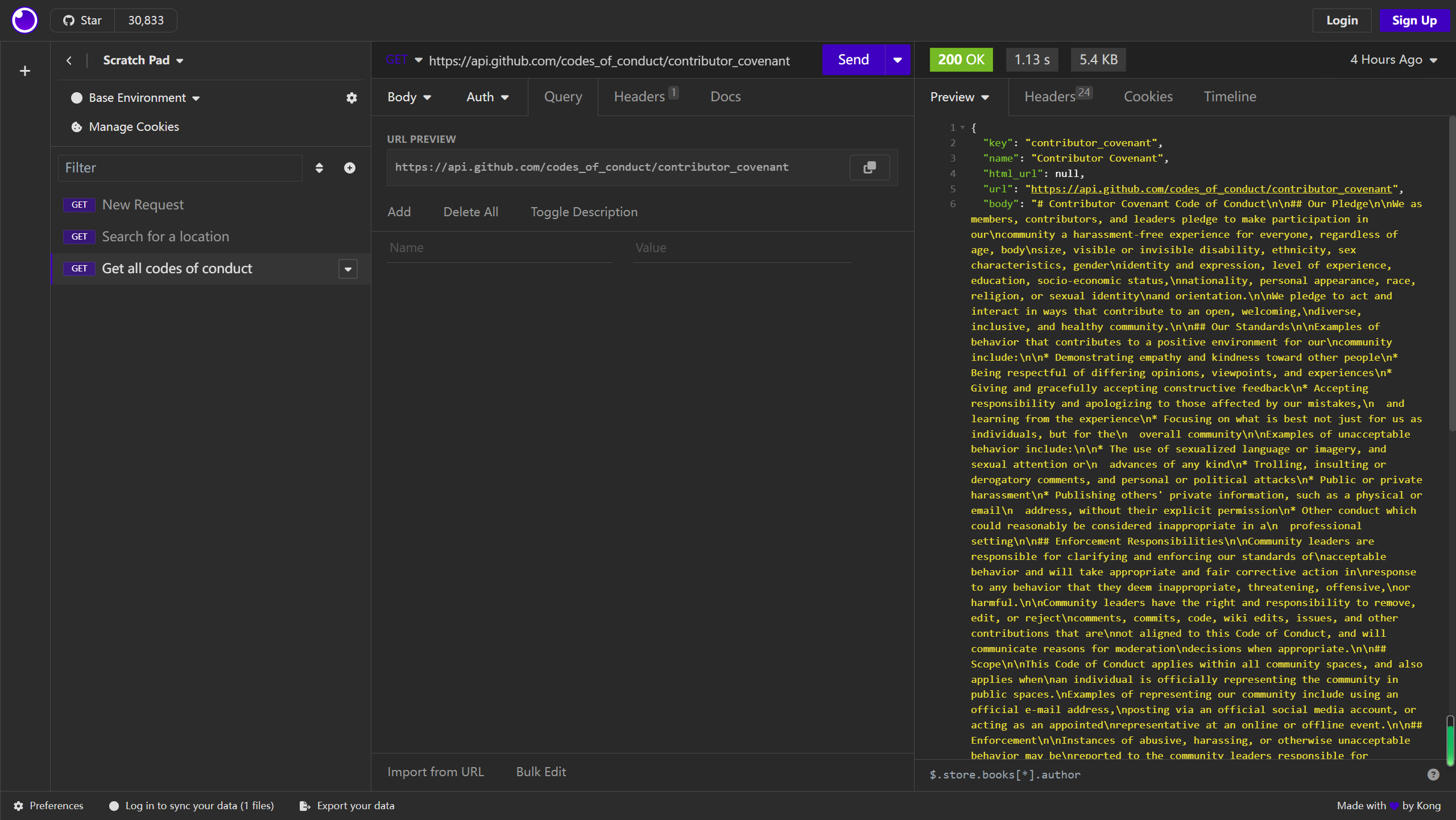
Step 2. From this left sidebar, and open the "Scratch Pad" menu, select "Export."
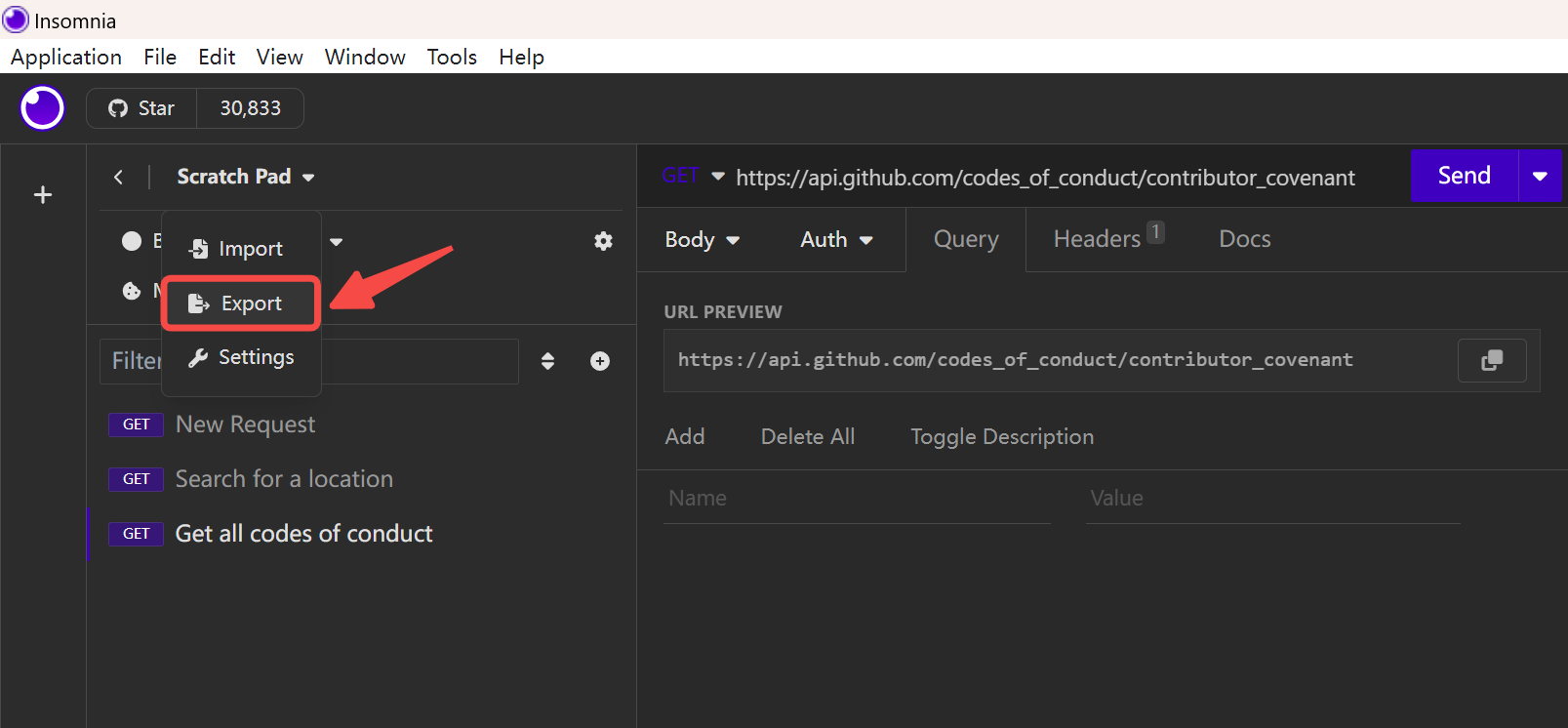
Step 3. In the "Export" menu, you will find various export options. Choose the document or collection you need to download and click the "Export" button.
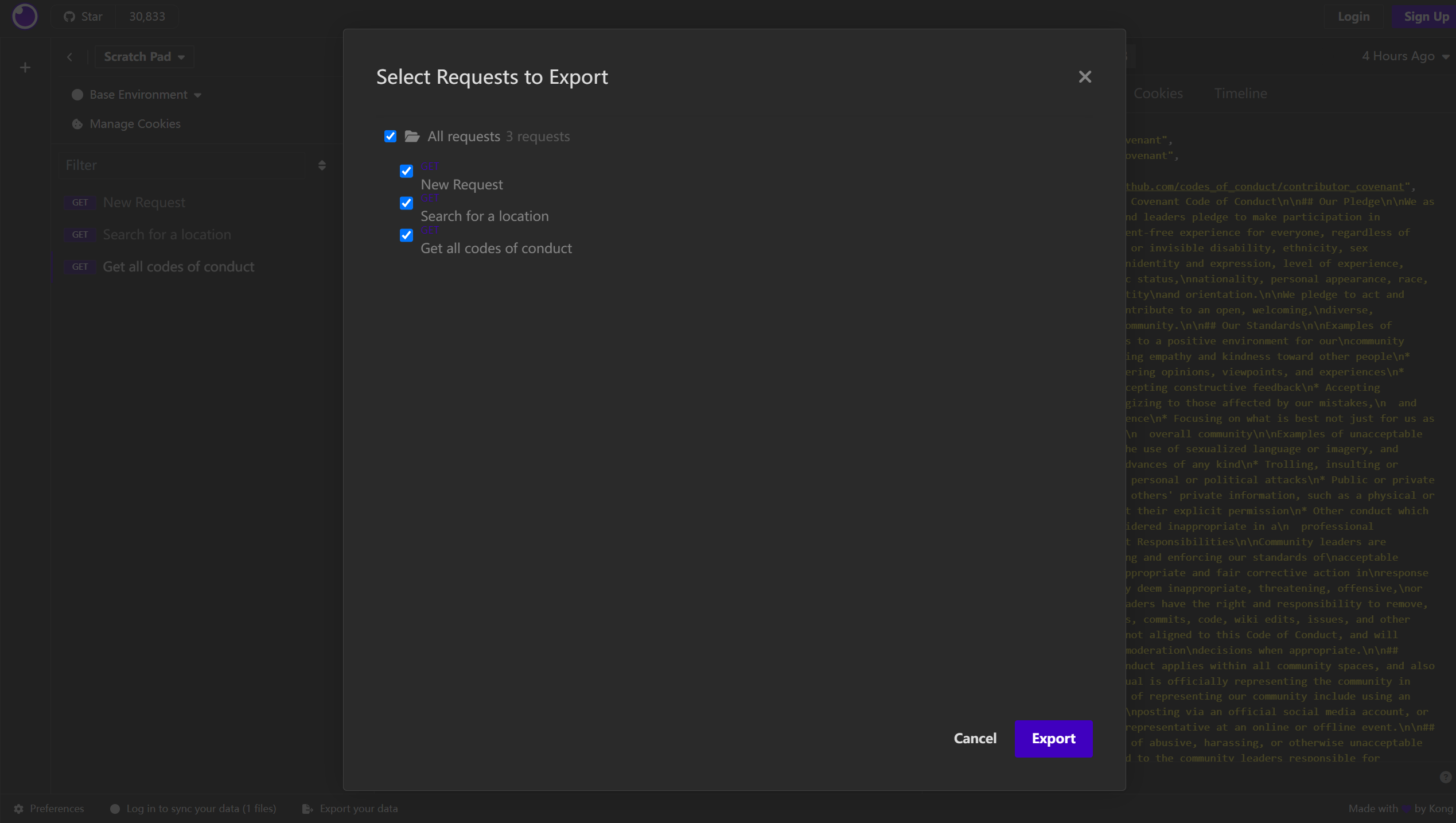
Step 4. Insomnia provides JSON , YAML and HAR format for you, you can select your preference to download the document or collection. It includes private environments in your export.
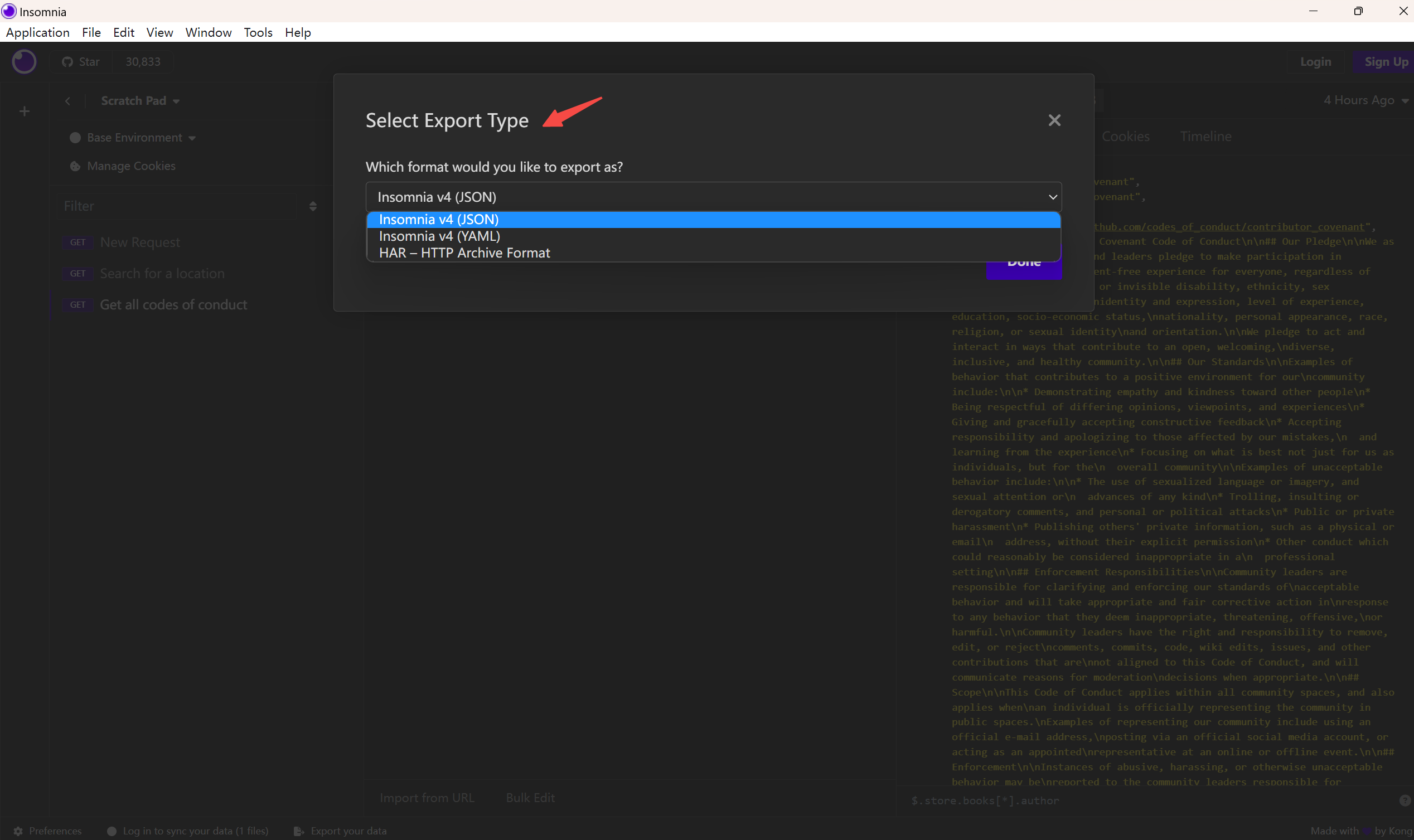
Import Your Insomnia Requests to Apidog in ONE-Minute
Here, I will show you how to seamlessly import all your Insomnia data into Apidog easily and quickly.
Step 1. After opening Apidog, click "Settings" from the left menu and choose "Import ".
Here are compatible with various data formats. OpenAPI 3/Swagger 1/2/3 (JSON or YAML)are supported below.
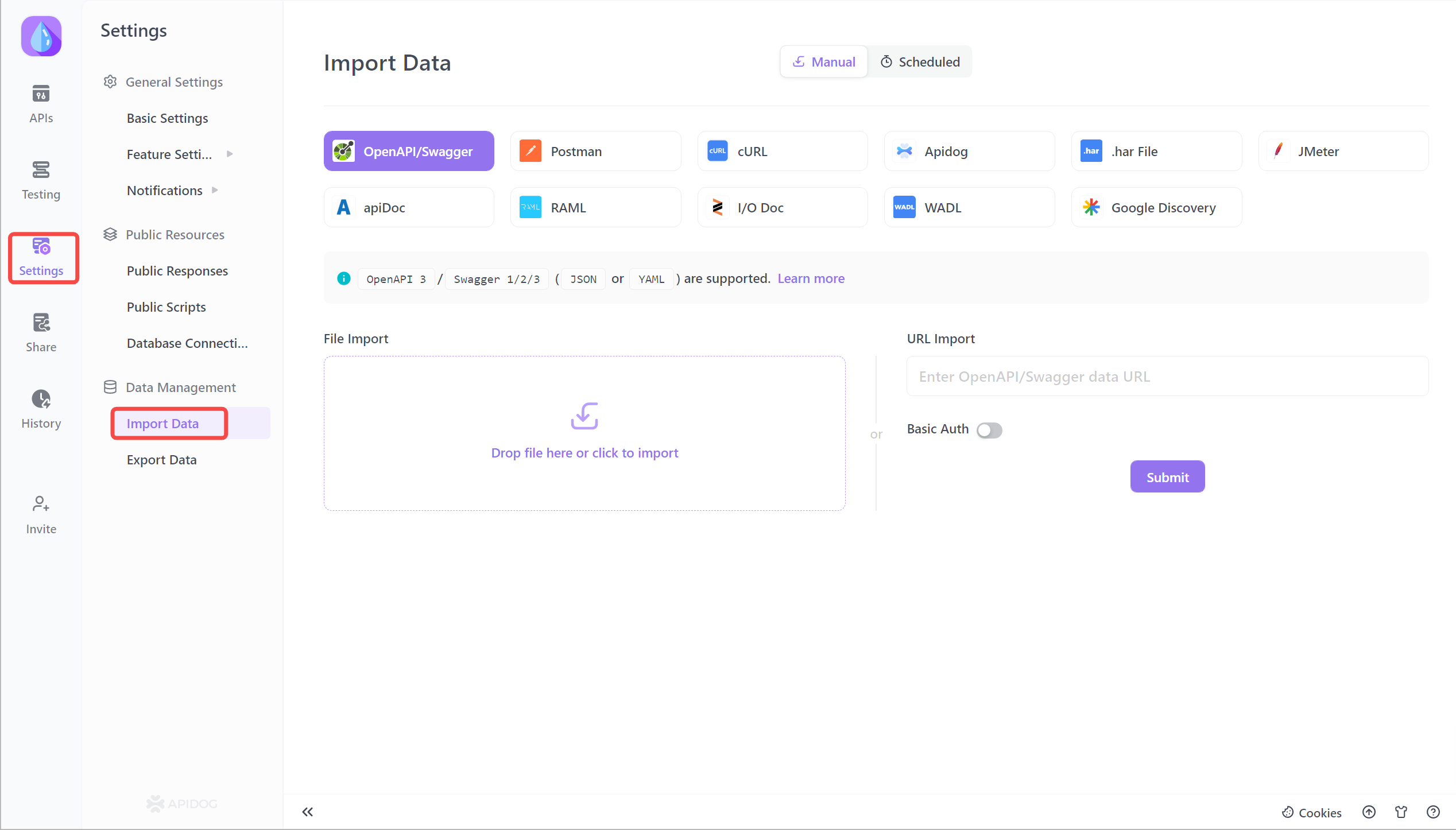
Step 2. Drop and drag files to upload Insomnia files from downloads in "File Import" zone.
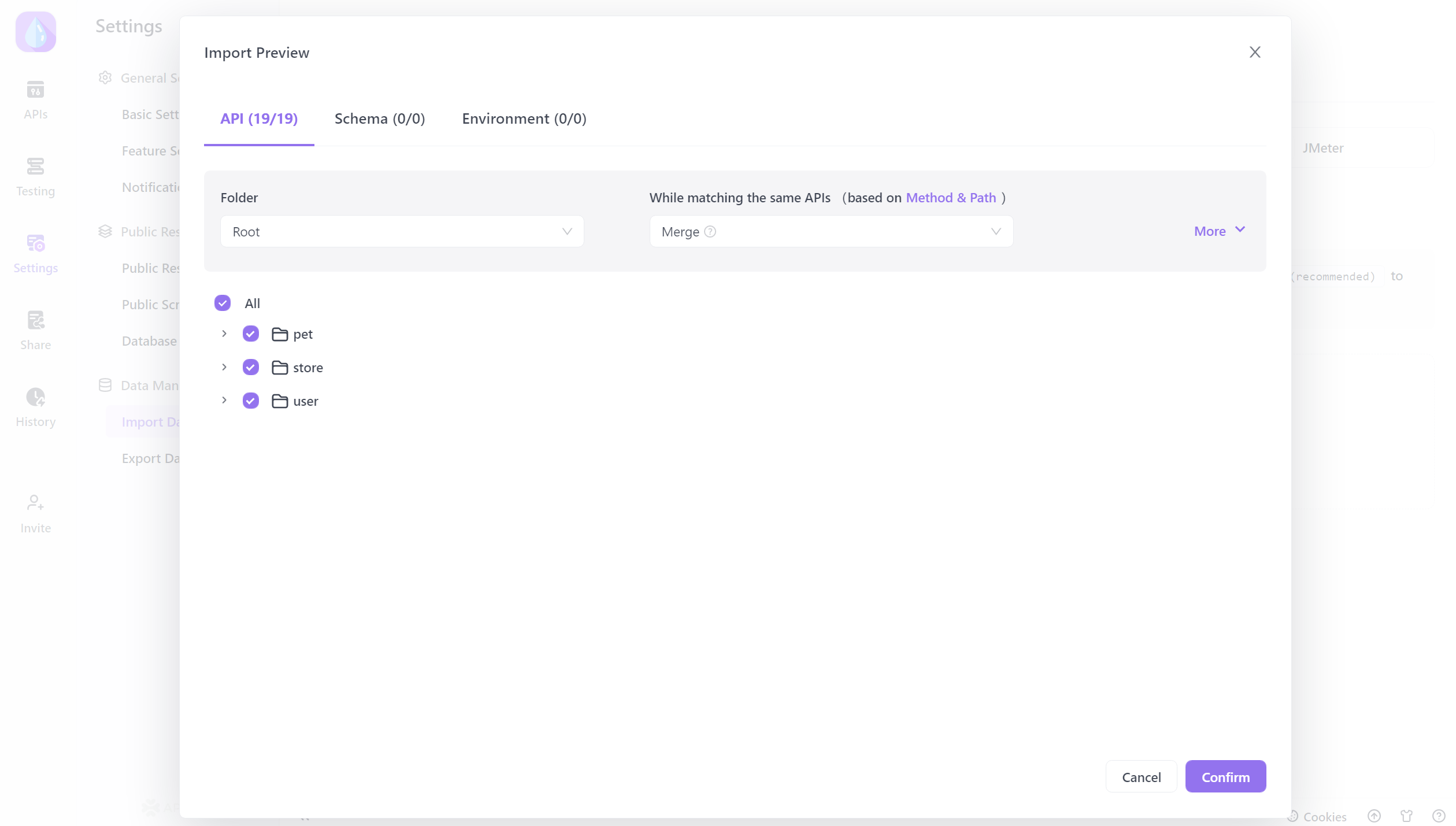
Step 3. Review the uploaded Insomnia settings like API, schema, and environment.
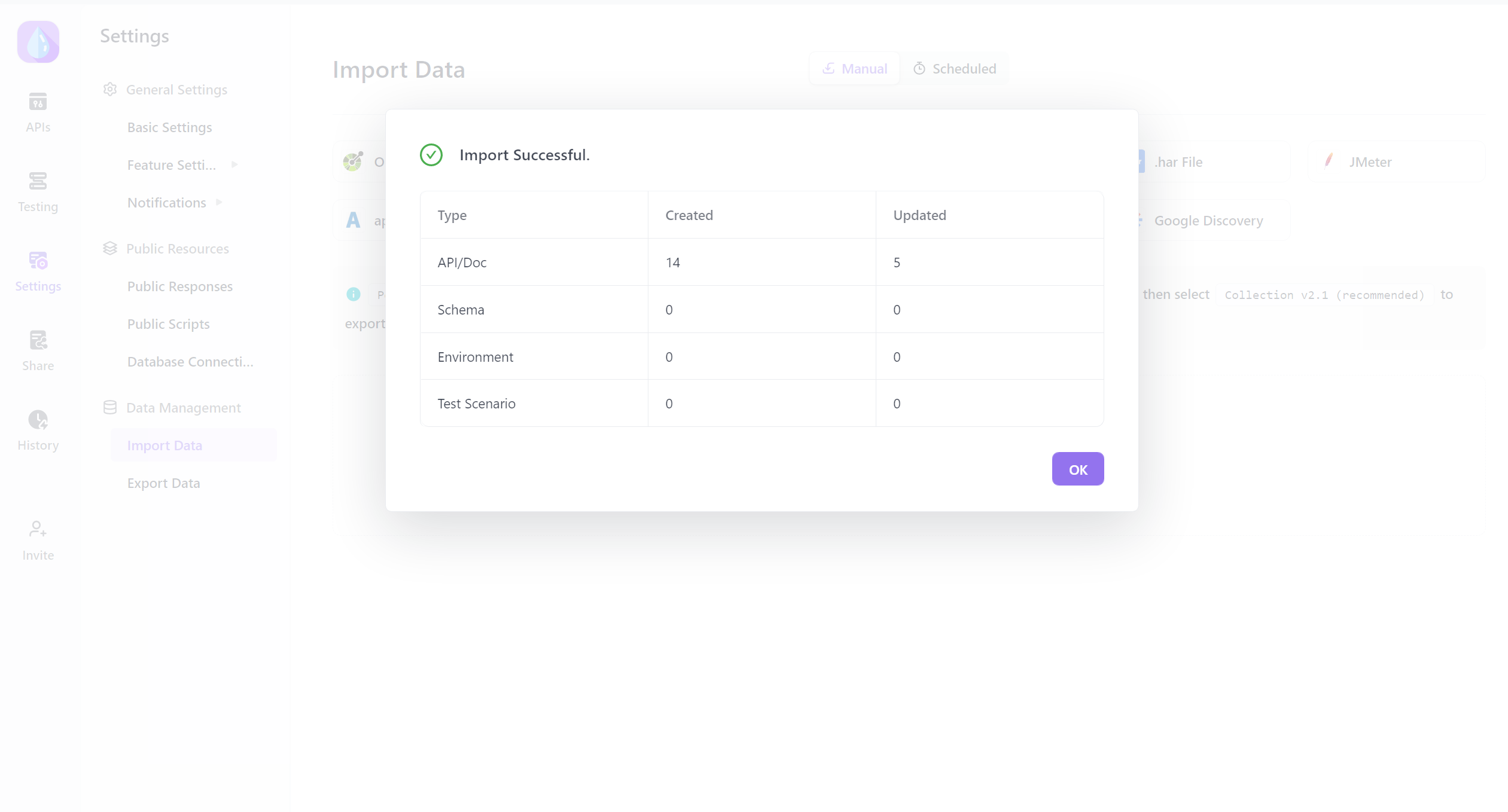
You can effortlessly import your Insomnia data into Apidog. Say goodbye to data transfer hassles and seamlessly transition your projects to Apidog for a more efficient and streamlined experience.
How to Recover Your Insomnia Data Easily?
If you've encountered data loss due to updates or other issues, these solutions will help you restore your critical data, such as collections, and environments.

Method 1. Revert to the Old Version
- First, download the old version of Insomnia from this link.
- After downloading, drag the old version of Insomnia to your Applications folder and replace the new one.
- You will find all your previous requests intact when you open the old version.
- Don't forget to disable auto-update in your settings to prevent unwanted future updates.
Method 2. Copy Your Insomnia Config Folder
For Linux users, here are the commands to copy the config folder:
cd ~/.config/
cp -arp Insomnia Insomnium
Additionally, an alternative fork is available without the account/tracking features at this GitHub repository. For Arch Linux users, there is also an AUR package named insomnium-bin. Copying your Insomnia config folder to Insomnium will help you recover your valuable data.
Following the above steps, you should now see that your data has been successfully restored.
Conclusion
In conclusion, recovering and exporting your lost data in Insomnia 8.0 is now a straightforward process. By following the steps outlined in this tutorial, you can quickly regain access to your valuable information and continue your API testing and development with confidence in Apidog.