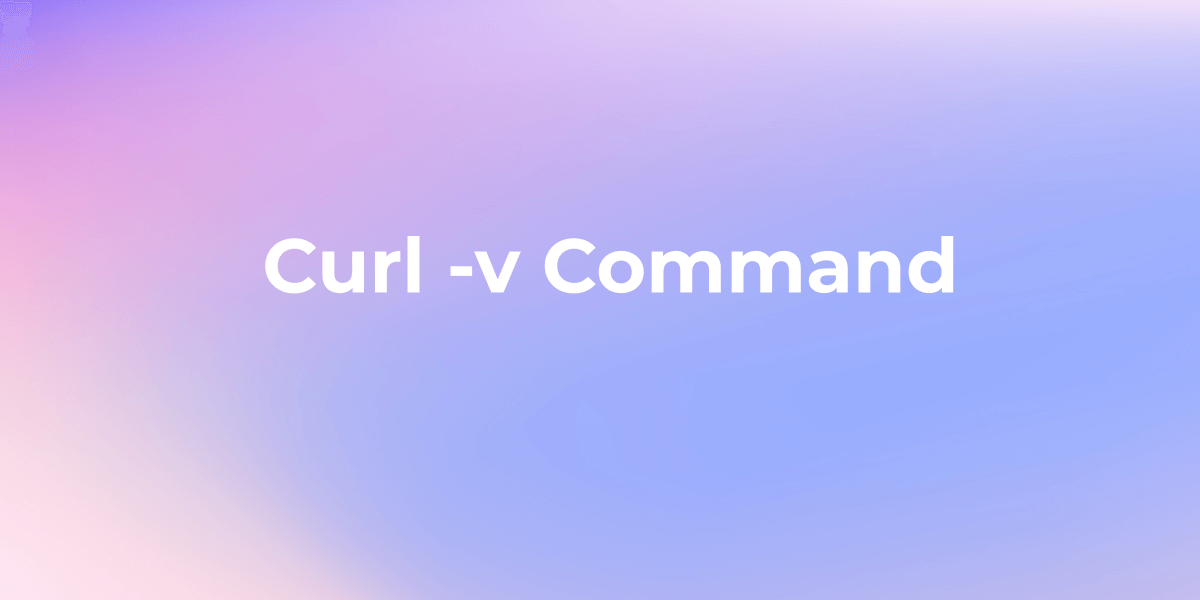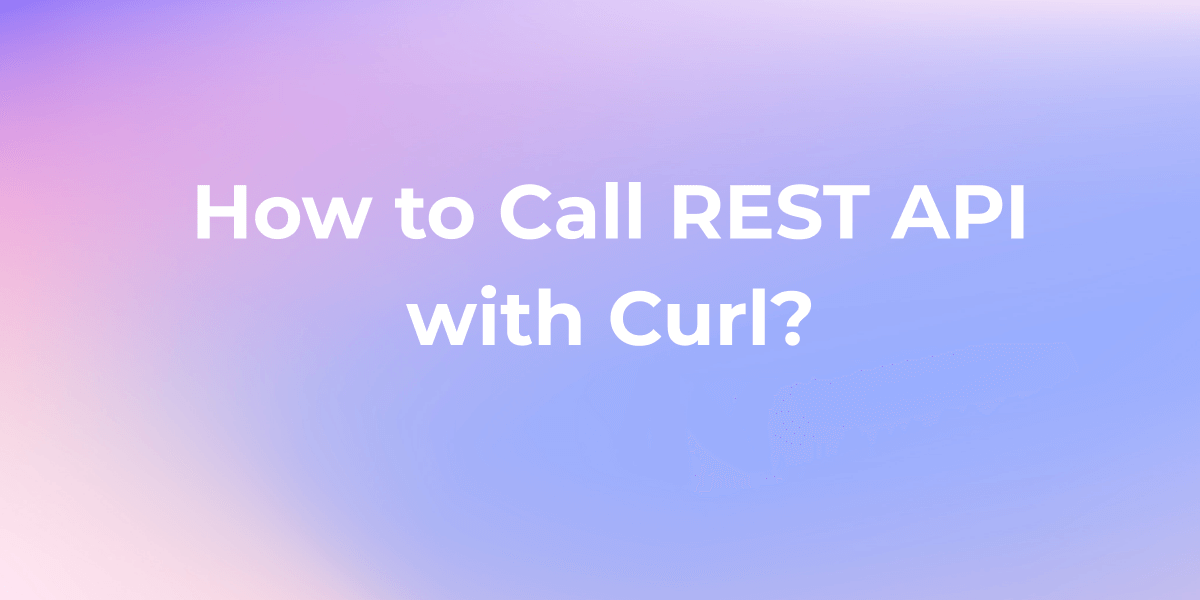How to Use Curl Command in Linux
In this guide, we delve into the intricacies of the curl command, exploring its syntax, options, and practical examples that showcase its versatility in Linux environments. What Is the curl Command?
In the dynamic realm of Linux, the curl command emerges as a stalwart companion for web developers, PHP programmers, and system administrators. Its ability to seamlessly make HTTP requests and interact with a multitude of internet protocols renders it indispensable. In this guide, we delve into the intricacies of the curl command, exploring its syntax, options, and practical examples that showcase its versatility in Linux environments.
What Is the curl Command?
At its core, the curl command, short for Client URL, is a linchpin for transferring data between local and remote systems. A cornerstone of open-source utility, it plays a pivotal role in testing APIs, troubleshooting network-related issues, uploading files, and more. Notably, Microsoft's acknowledgment of its significance by making it a standard component of Windows underscores its ubiquity.
Using the cURL command on Linux vs Windows and Mac:
While the core functionality of cURL is consistent across Linux, Windows, and macOS, there are some platform-specific differences. On Linux and macOS, cURL commands are typically straightforward, using the system's certificate store for SSL/TLS verification.
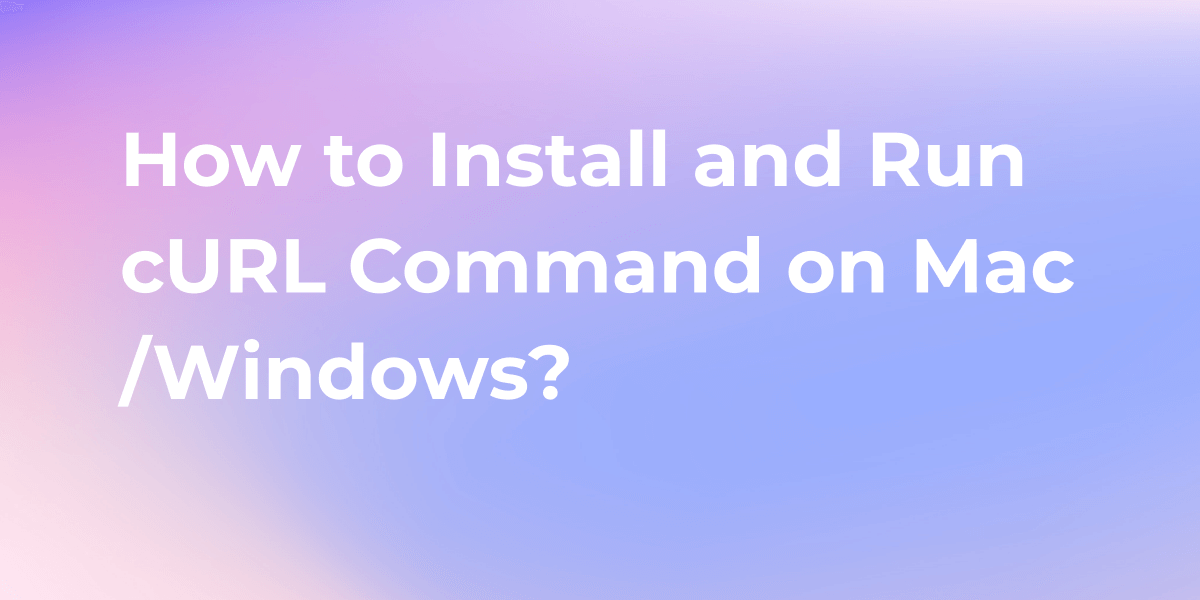
On Windows, you might need to install cURL separately, specify the path to the CA certificate bundle, and be mindful of command syntax variations, such as using double quotes around the URL. Additionally, output handling and file paths may differ, and considerations like line endings and the choice of command shell should be taken into account for effective usage across different operating systems.
cURL Command Syntax and Options
The basic syntax of the cURL command is straightforward. To embark on the journey of mastering cURL commands, let's start with the basic syntax that forms the foundation for seamless API interactions. Open your terminal and type, learn more from below:
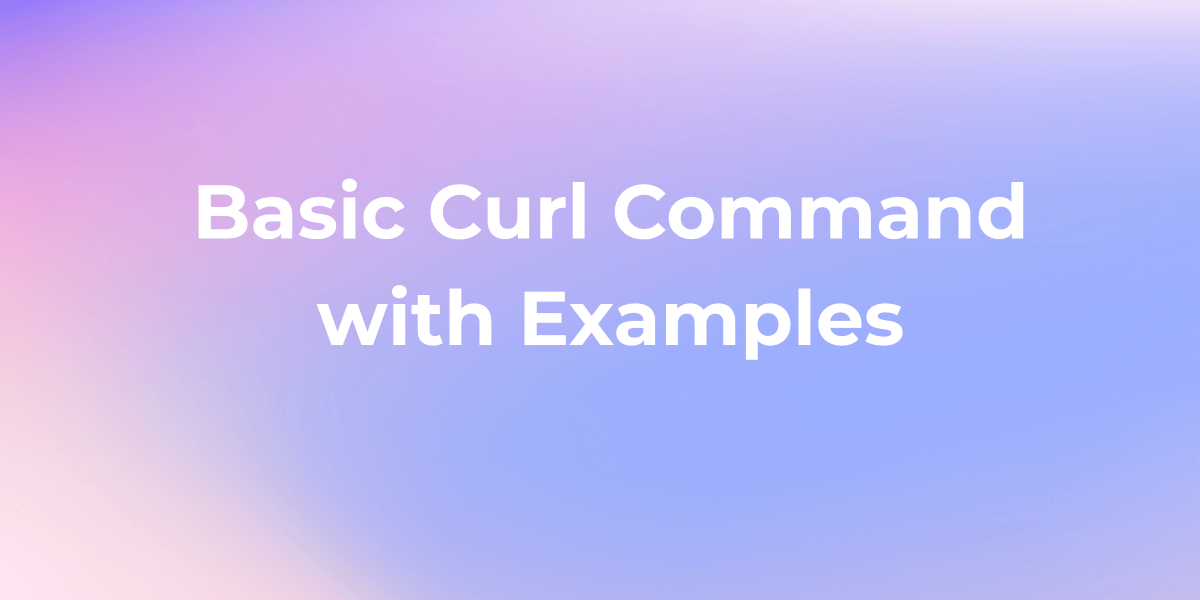
Here, "options" refer to various flags that modify the behavior of cURL, and "URL" is the web address you want to interact with.
When to Use Curl in Linux?
In Linux, the curl command is used to transfer data to or from a server. It is a versatile tool commonly employed for tasks like:
Downloading Files: You can use curl to download files from the internet. For example:
curl -O http://example.com/file.zip
HTTP Requests: It is often used to send HTTP requests to web servers and retrieve responses. For instance:
curl http://api.example.com/data
Uploading Files: curl can also be utilized to upload files to a server. Example:
curl -F "file=@localfile.txt" http://example.com/upload
Testing Connectivity: It can be used to check network connectivity and server responses. For example:
curl http://example.com
API Testing: Developers often use curl to test APIs by sending requests and receiving responses.
A Guide to Use Curl Command in Linux
Prerequisites:
Before diving into cURL, ensure that it's installed on your Linux system. You can install it using the package manager for your distribution. For example, on a Debian-based system, you can use:
sudo apt-get install curl
Making a Simple POST Request:
To make a POST request, use the -X flag:
curl -X POST -d "param1=value1¶m2=value2" https://api.example.com
Here, the -d flag is used to send data in the request body.
Handling HTTP Methods:
cURL supports various HTTP methods. Adjust the method accordingly based on your needs.
Customizing Headers:
To include custom headers in your POST request, use the -H flag:
curl -X POST -H "Content-Type: application/json" -d '{"key1":"value1","key2":"value2"}' https://api.example.com
This example sets the "Content-Type" header to "application/json" and sends JSON data in the request body.
Handling Responses:
cURL provides options to handle responses efficiently. To save the output to a file, use the -o flag:
curl -X POST -d "param1=value1¶m2=value2" -o output.html https://www.example.com
This saves the response to a file named "output.html."
Verbose Mode:
For debugging and understanding the details of your POST request, use the verbose mode with the -v flag:
curl -X POST -d "param1=value1¶m2=value2" -v https://www.example.com
This prints detailed information about the request and response, including headers and status codes.
Conclusion
Mastering the curl command is akin to wielding a potent instrument in the Linux landscape. Its simplicity, coupled with a rich array of options, empowers users to seamlessly navigate the complexities of web interactions.
Whether you're troubleshooting, developing, or simply exploring the vast online ecosystem, curl stands as a stalwart ally, making Linux endeavors more efficient and enjoyable.