Language Settings
Apidog provides language settings in 3 dimensions. In this article, we will explain each dimension and how to use them.
To better support international team development, we provide language settings in 3 dimensions.
Software Language
The software language represents the language shown in the software tool API. It is set in Settings - General - Software Language in the top right corner. It only affects local use and does not affect other team members or Online Documentation.

After switching the software language to English, you'll notice some content is still displayed in English. This is because we introduced a second dimension - Project Language.
Project Language
The project language represents the default language of auto-generated names within the project, including default names for Response, Response Example, API Test Case, Markdown Documentation, Test Data default dataset names.
It is set in Settings - Basic Settings - Project Language. Only the admin has permission to modify it. It does not affect Software Language. The project language is saved at the project level. Team members will use the same project language, including for Online Documentation.
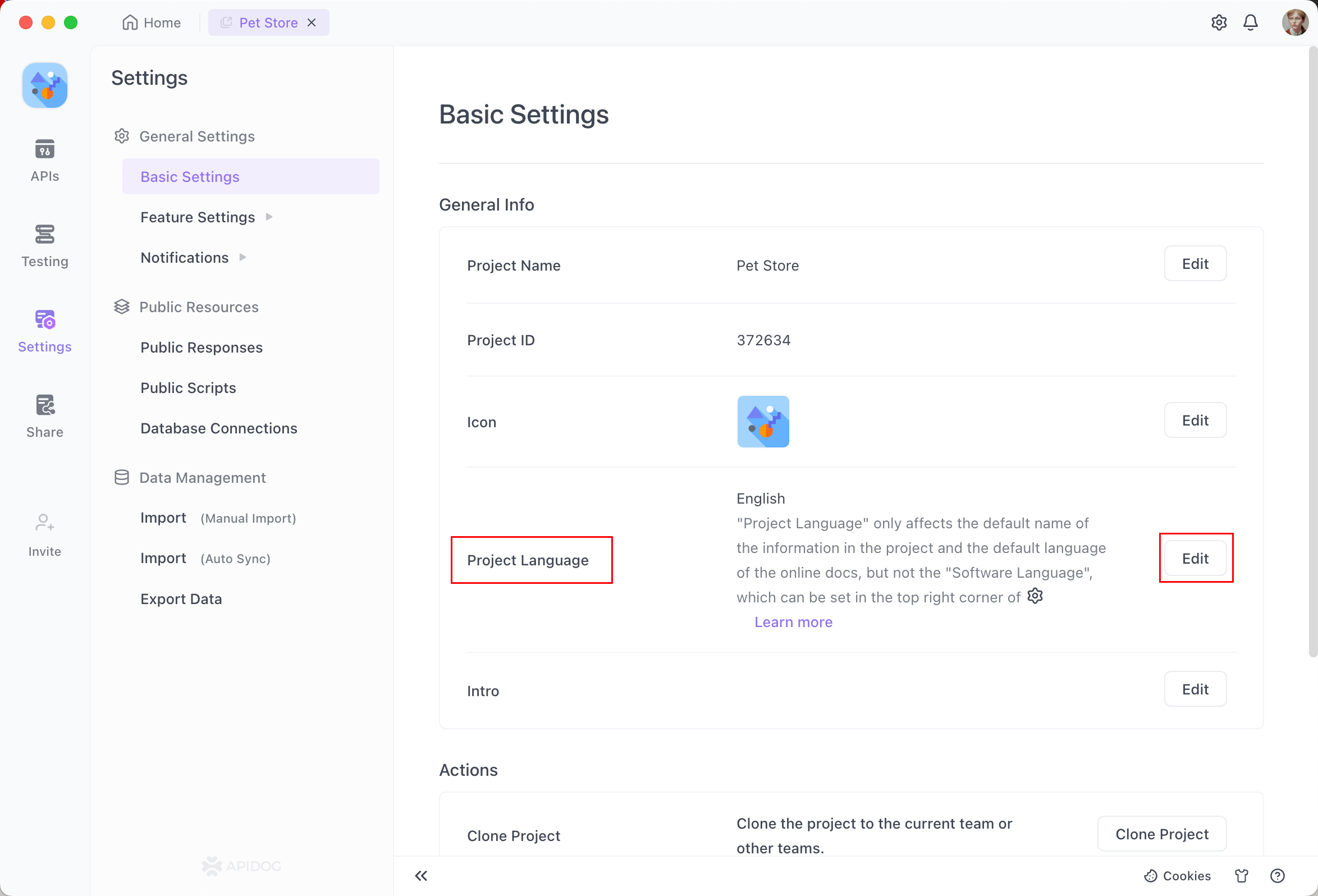
For data entered manually in API documentation, switching the project language will not translate it. Manual translation is required.
Specify Project Language When Creating New Project
When software language and project language are already set, you can directly set the software language when creating a new project.
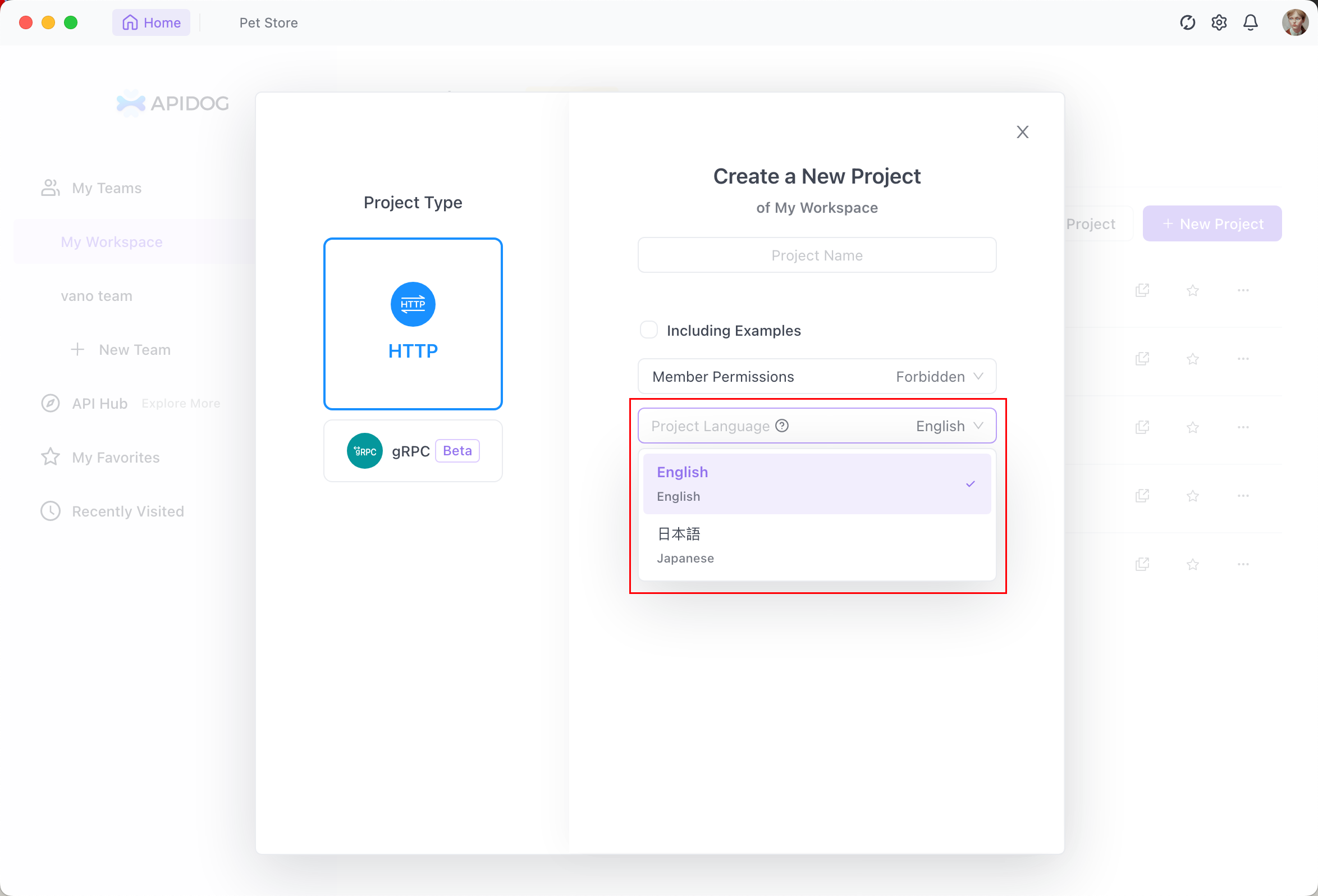
If you select Include Sample Data, the sample data in the project will be generated in full English according to the software language, like below.

Documentation Language
The documentation language represents the languages provided by the tool itself in Online Documentation (can be understood as software language in Online Documentation). It is set in Share - Share Docs - New Share - Language.

The Online Documentation looks like:
